Adding link fields
Link fields make it possible to access values from sources that are related to the main source. For instance, from the DOC source, it will be possible to link to the corresponding supplier or customer by going via the Account field.
Add a link field to the field list
Click the Add LINK field icon below the Fields folder.
Click the Edit Format Link icon, (magnifying glass to the right of the field).
This opens a popup window.
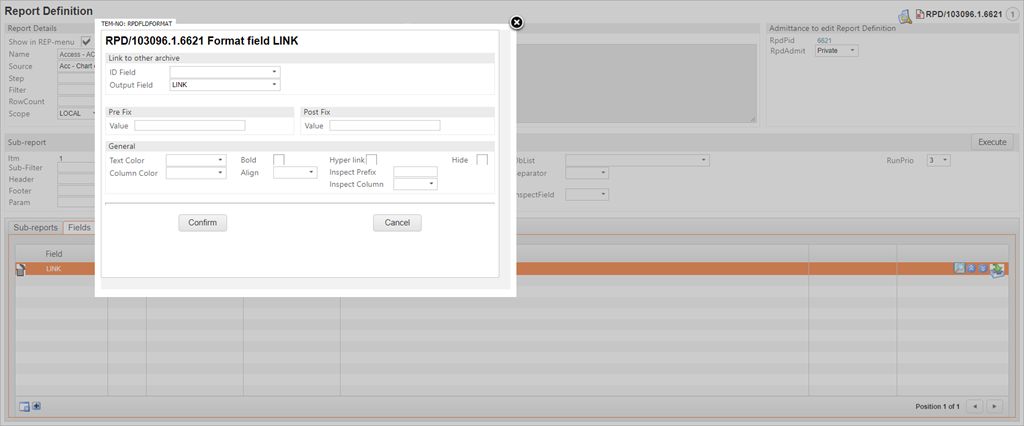
Select the link field from the ID Field dropdown.
Select the field from the linked source to be displayed in the report.
Link Fields allow a user to get values from another Source in the report, by filling out the relevant fields:
ID Field
The dropdown contains the fields that can be used to link to other archives.For example, for a report from the DOC source, it will be possible to link to the CUS / SUP of the document by going via the ‘Account’ field which uniquely identifies the CUS / SUP. Choosing a field here will suggest an archive to link to in the Arch-field. If there are more than one possible archive to link to, they will all be listed in the dropdown. The ‘Key Field’ for the selected archive will also be displayed.
Output Field
A dropdown allows the user to select a field from the linked archive to be displayed in the report.