Supplier invoice / credit note reception

Import Supplier Invoices / Credit Notes
It is possible to import Received Supplier Invoices (ISI) automatically. This must be ordered / set up by RamBase.
Supplier Invoice Management
The user can find all the Received Supplier Invoices (ISI) documents which needs attention, in the Received Invoices folder in the Supplier Invoice Management (SIM). Documents in status 2 (pending validation), 6 (pending corrections) and 8 (pending forward to supplier invoice / credit note) will be in this folder. Highlight the document and press ENTER to open the highlighted document in the ISI application.
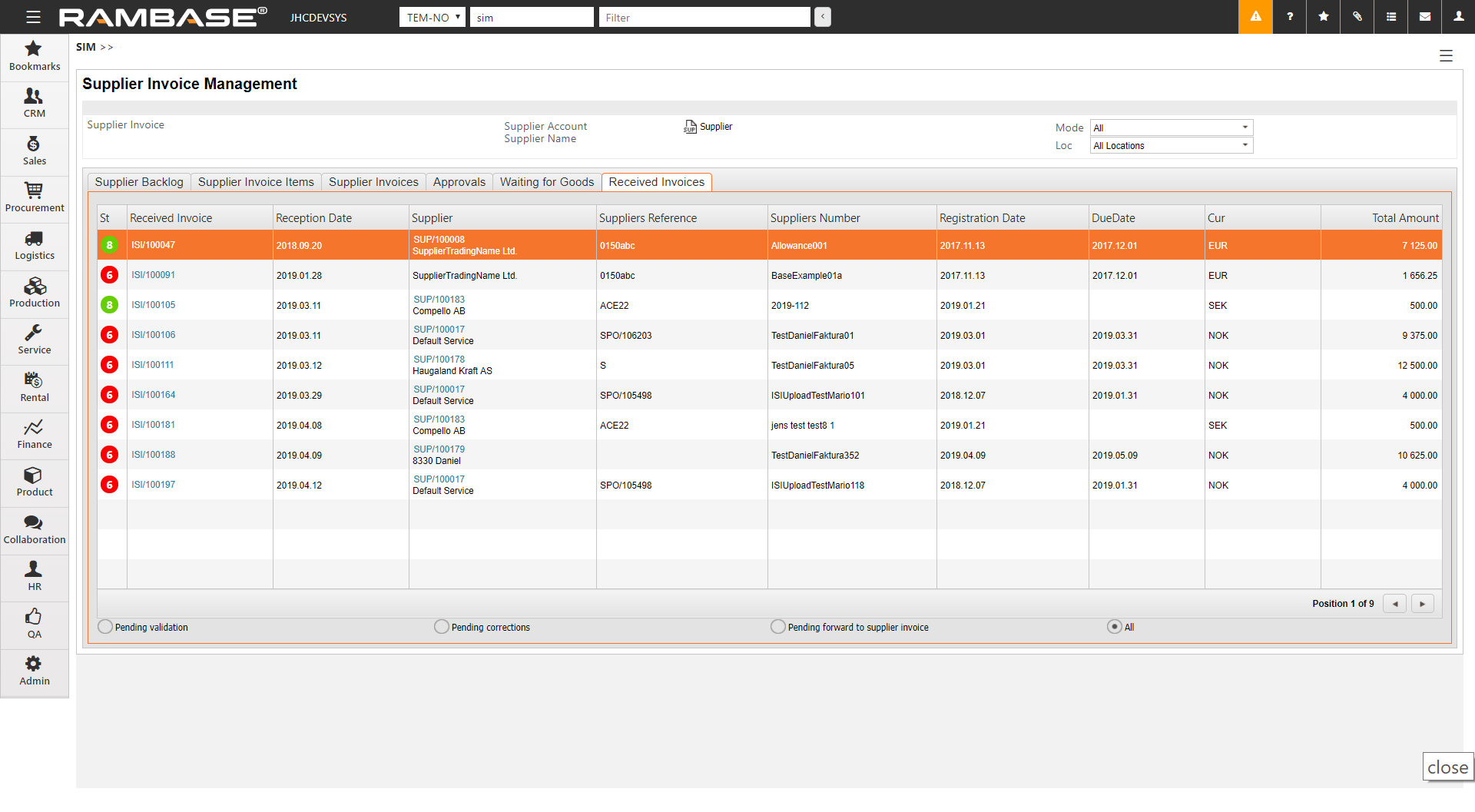
Settings
The settings can be found under the module Finance / Payables. Each sub setting activates a batch job which runs every hour.
Main setting to activate the automatically process:
(ISI) Automatically processing for received supplier invoices - If this setting is "ON" - The automatically processing for received supplier invoices (ISI) is activated and several scheduled batch jobs can be activated by using the sub settings. The sub settings decide how long or what will be done by the system.
Sub settings:
Forward to supplier credit note (SCN) - If this setting is "ON" - The system checks every hour if received supplier invoices can be found in status 8 and forward one by one received supplier invoice to supplier credit note (SCN).
Forward to supplier invoice (SIN) - If this setting is "ON" - The system checks every hour if received supplier invoices can be found in status 8 and forward one by one received supplier invoice to supplier invoice (SIN) .
Register supplier invoice (SIN) - If this setting is "ON" - The system checks every hour if supplier invoices (SIN) in status 1, which comes from received supplier invoices (ISI), exist and register these invoices.
Validate received supplier invoices (ISI) - If this setting is "ON" - The system checks every hour if received supplier invoices (ISI) can be found in status 2 and try to validate these documents. If no error is found, the system sets the document in status 8. In case of at least one validation fail, the system sets the document in status 6 and the user must fix the problem(s) manually.
Other settings:
(ISI) Create PDF for received supplier invoice - If this setting is "ON" - The system creates automatically a PDF report if the received supplier invoice will be registered for validation and goes to status 2.
(ISI) Create PDF only if no attachments exists - If this setting is "ON" - The system creates the PDF report only if no attachments exists on the received supplier invoice.
(ISI) Deactivate bank account validation on received supplier invoices - If this setting is "ON" - The system does not validate the bank account information against information on Supplier.