Auction deviation (CDV)
To be able to handle deviations, a Customer Deviation Document (CDV) must first be created from the related Shipping Advice (CSA).
Issue a credit note
To open the Shipping Advice (CSA) application, find Logistics in the RamBase menu and then Shipping. Click Shipping advices to enter the CSA application.
Highlight the desired CSA and press ENTER.
Find the item in question in the item lines, highlight it and press ENTER.
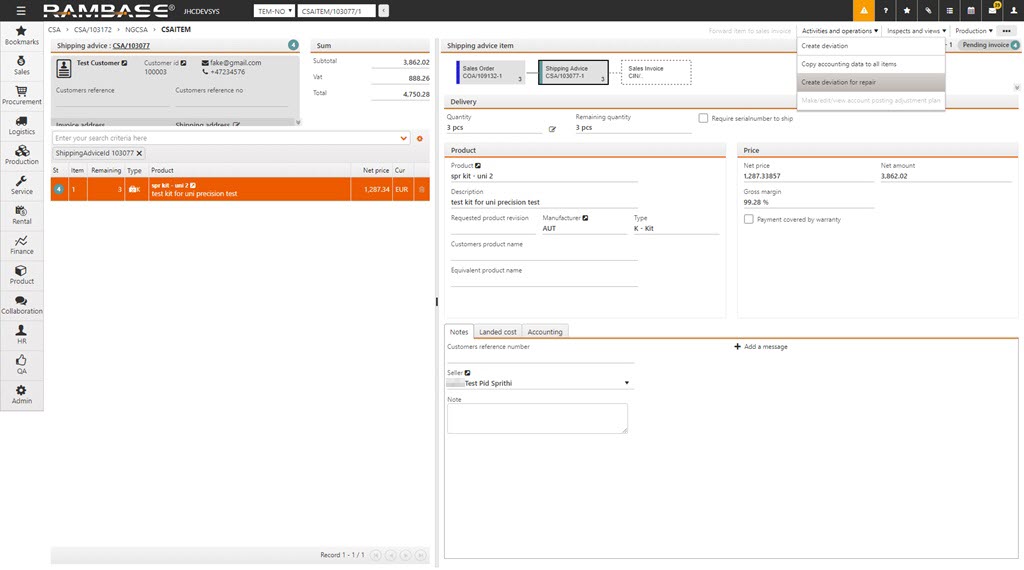
Use the context menu and choose the option Create Deviation. This creates a CDV document in ST=1.
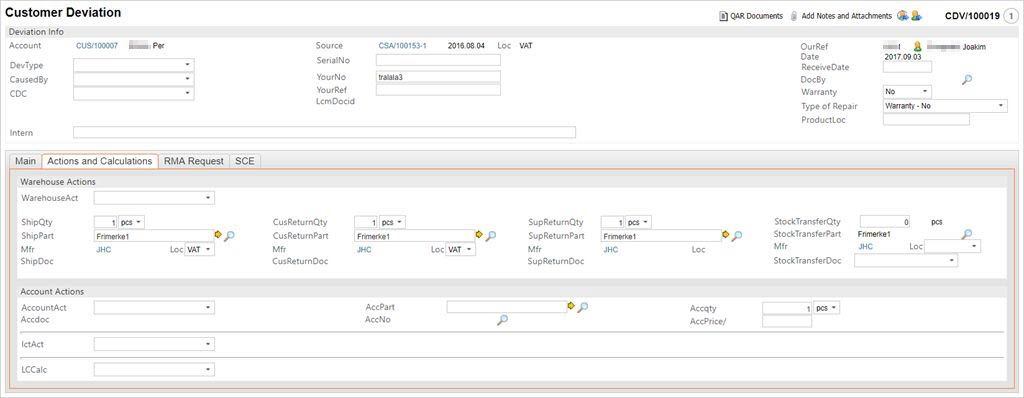
In the Customer Deviation window you will need to enter information regarding the deviation. The choices in the CDV fields are set in the Customer Deviation Codes (CDC) application.
Select deviation type from the DevType dropdown menu.
Select the correct cause in the CausedBy field.
Open the Actions and Calculations folder. Change AccPrice if the invoice/credit note amount have to be changed.
Enter what action to perform in the WareHouseAct field. The options here are controlled by the cause and type of deviation.
The AccountAct field states the financial action based on the deviation.
The IctAct is only used in situations where there is Inter Company Trading.
The basis for calculating the gross margin is stated in the LccCalc field.
Press F12 and choose the option Forward to Register to register the CDV. The CDV changes to ST>1.
The remainder of the process depends on the previously selected values.
New shipment to customer
If WAREHOUSEACTCODE = "New shipment to customer" a new COA will be generated and made visible in the SHIPDOC application.
The COA must be registered manually and follows a normal CSA process.
F12 Goods received (Only ST=2): This function generates a SSA. Find the SSA in CUSRETURNDOC. The user must manually register the SSA. If WarehouseAction is set to Return item to seller, a SRT is automatically created, and the SSA change status to ST=3. The SRT is listed in SUPRETURNDOC and must be forwarded as standard shipping.
F12 Account Action (Only ST=4): Create a new sales invoice (CIN) or sales credit note (CCN) depending on the value in AccountAction. The document is listed in ACCDOC.
F12 Await Account Action (Only ST=4): Change status to ST=7.
Return to seller (SRT)
To return an object to the seller use SRT. SRT can be created from the CDV process, or by selecting the F12 option Return to supplier from lots in ST=6. SRTs are then handled similar to CSAs, and shipped with the PICK and SHIP applications. When a SRT is shipped (ST=9), and the handling fee is to be paid, a new SCN is created for the seller.
Missing LOT on shipping
If the object (LOT) is missing:
The operator must reset the CSA to ST=1 with the F12 option Re-open for Entry.
With the CSA in ST=1, click the delete icon to have the lot deleted.
The lot is then transferred back to the COA (original) for further manual handling.
Missing in Warehouse
Find the proper SSA item.
Select the F12 option Stock Correction, and change the quantity in QTY to 1.
When the Submit button is clicked, the system creates a SAW document and the quantity on the lot is adjusted.