Send Internal Messages to a Group (GRP)
You can group several contacts together to create a group using the Group (GRP) application. Use the GRP application to send your message simultaneously to all the recipients in a group.
Create a Group
Type GRP in the program field and press ENTER to open the Group (GRP) application.
Click Create GRP in the bottom left corner. The GROUP window opens.
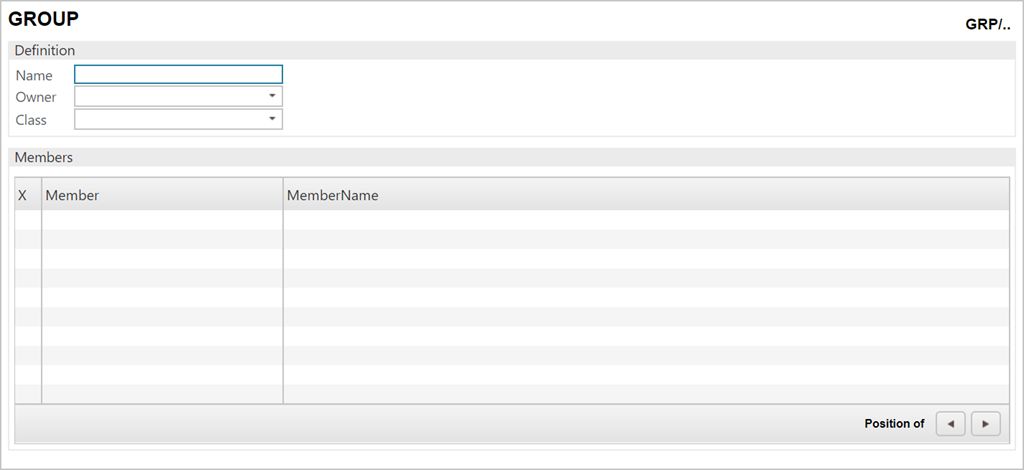
Type a name for the group in the Name field and press ENTER.
Your name is automatically entered in the Owner field.
Select IMS Group from the Class drop-down menu. Refresh the page when finished.
To add new recipients, click Add Person to Group.
Choose the persons by selecting the Selected checkboxes on the left.
Click X or press the Esc key to close the popup.
To remove a person from the group, click the trashcan icon at the left of the Member in the GROUP window.
Go to Select Group in the Internal Message (IMS) window to send your message to a group you have created. Refer to Internal Message Service (IMS).