Management of sales prices and price agreements
The price management system is used to set up your system in a way that you can suggest which sales prices to be used e.g. when creating a sales order for a customer.
Concepts and terms:
Price list (PLI) - The system offers you to create several price lists. You can set a price on a product and connect it to a price list. If you don’t connect the price to a price list, it will be considered to be connected to a standard pricelist.
Standard sales price - A price of the product which is not connected to a specific price list. You should think of such a price as if it was connected to a virtual price list named Standard.
Product sales price - The sales price the system suggests you should use for a single product, before any other agreements that may adjust the price is subtracted/added. The price is derived from the product based on the customer account, pricelist the customer use, the quantity to be sold etc.
Item price agreement (IPA) - This is an agreement you can setup using a variety of parameters to manipulate the price coming from the pricelist. This is used to e.g. let preferred customers get 10% discount for all or some products. Price Rounding Rulesets (PRR) is only used if no rounding rulesets have been used in the IPA calculation.
Products group (AGR) - A named product group
Customer group (CUG) - Two customers or more are grouped together with a name assigned to the group.
Stacking of price agreements - A price agreement which can be combined with others price agreement. Meaning you may adjust the price in several steps.
Price formula (FOR) - A formula which is used in the item price agreement to adjust the product sales price, usually down, but it can also be a formula used to increase the product sales price.
Price rounding ruleset (PRR) - A set of rules used to round the prices.
When you either create a sales quote, a sales order etc. for a customer you must enter a salesprice for the product. You may also want to give the customer a discount for some of the product. You may do all this manually each time by entering the numbers in the respective fields of a customer transaction document,or the system can fill in suggested numbers, based on an agreement. Then you need the different elements of the price management system.
Pricing products
Price list (PLI)
PLI is a new object that holds the name and description of a pricelist, which means you can have several price lists on a single product. For example, you may want standard prices to be in NOK, but you also have a pricelist in EUR. A price list can be activated or deactivated in the PLI application.
When a price list (PLI) is deactivated, the sales prices on articles with reference to this price list will be discontinued Status 9.
The price list on the customers is removed and inks to the specific price lists are removed. They will be replaced with the standard price list.
Concepts and terms:
Price list (PLI) - The system offers you to create several price lists. You can set a price on a product and connect it to a price list. If you don’t connect the price to a price list, it will be considered to be connected to a standard pricelist.
Standard sales price - A price of the product which is not connected to a specific price list. You should think of such a price as if it was connected to a virtual price list named Standard.
Maintaining product sales prices for a single product
This function is performed on the Product (ART).
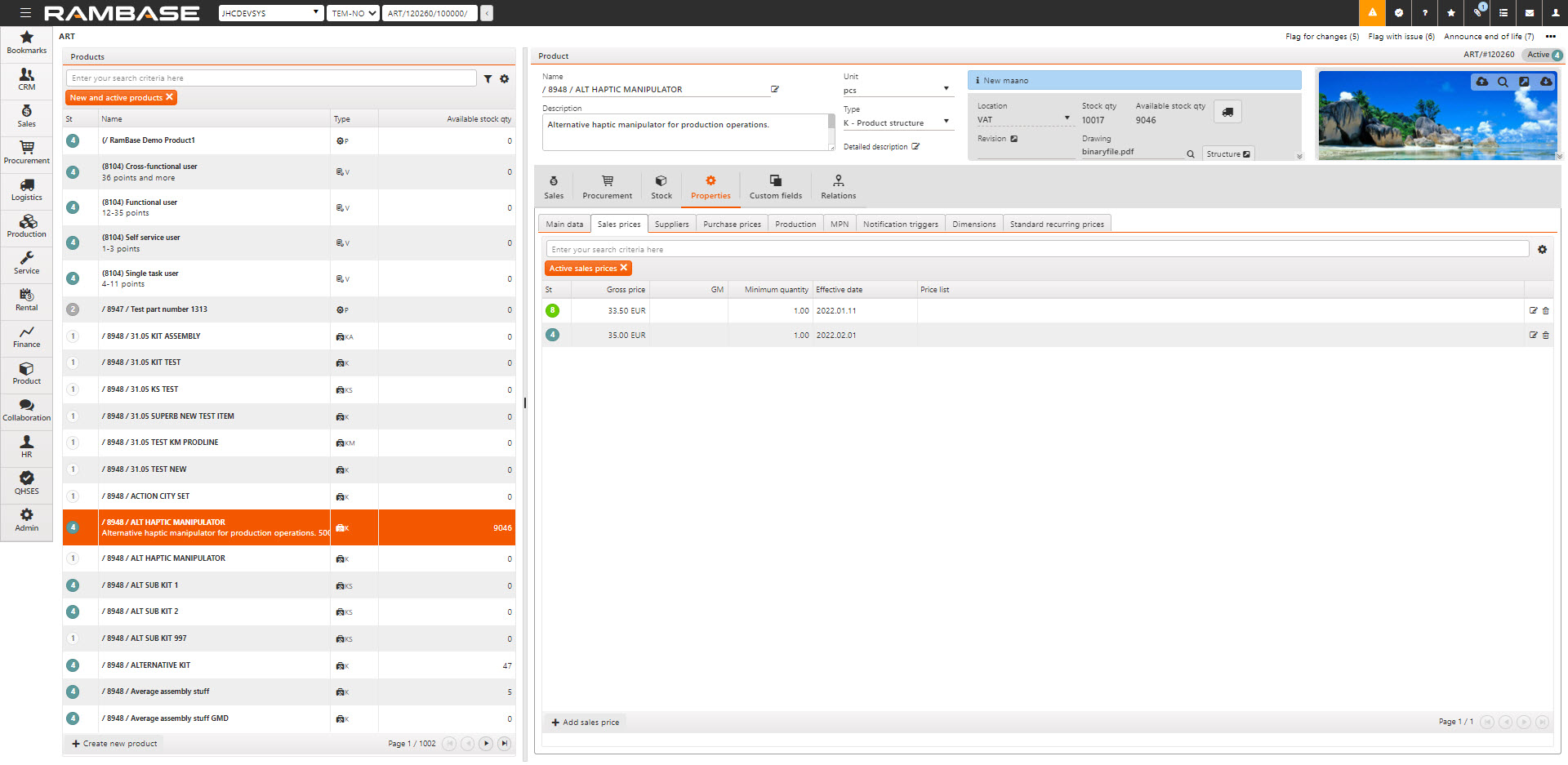
When entering a product sales price, you can choose among the price lists you have created. There is also an existing virtual pricelist named Standard which may be chosen. In the CUS app you can choose to connect your customer to a specific price list. If you do not add anything it will be connected to the Standard price list. You may have volume based prices, if you buy 10 pieces the product sale price can be set lower than the price for one unit.
In the CUS app you can choose if your customer should always, for example, get at least a volume buy price for 10 pieces.
When entering product sales prices, you decide if the price should be fixed, or it should vary depending on the purchase price, what is called fix GM. Gross Margin (GM) is the difference between revenue and cost of goods, divided by revenue, expressed as a percentage.
Calculating the suggested product sales price
The following criteria decides which price to pick:
The effective date - The prices must have an effective date less or equal to current date.
The quantity of the sales price - It will pick the price with the highest quantity which is less or equal to the quantity to be sold.
The pricelist of the sales price - Providing that there is, for the quantity to be sold, a sales price which is connected to the pricelist you are asking for a price for, else it will look for standard prices matching the quantity to be sold. If there by any chance should not exist any sales prices meeting the given criteria, the system will give a price based on the standard purchase price using GM. The GM will be taken from a setting, which will be covered later. If the setting is not activated, the Gross Margin will be 25% as a default.
Product sales prices and currency
If the currency of the object (Sales order (COA), Sales quote (CQU) etc.) you request a product sales price to has a different currency than the sales price which is selected from the product, based on criteria explained above, the system will convert the sales price to the currency of the object using current rate from the system.
Preparing item price agreements
After the product has been updated with sales prices, the system will offer you sales prices to use in different applications. You may not need the system to suggest any discount for some products or customers, in that case you don’t need to prepare any price agreements and can proceed to price rounding.
Item price agreements are used to adjust the product sales prices, normally to reduce the product sales price by giving a discount. As the name indicate it operates on single lines. An item price agreement must have status set equal to 4 to be valid.
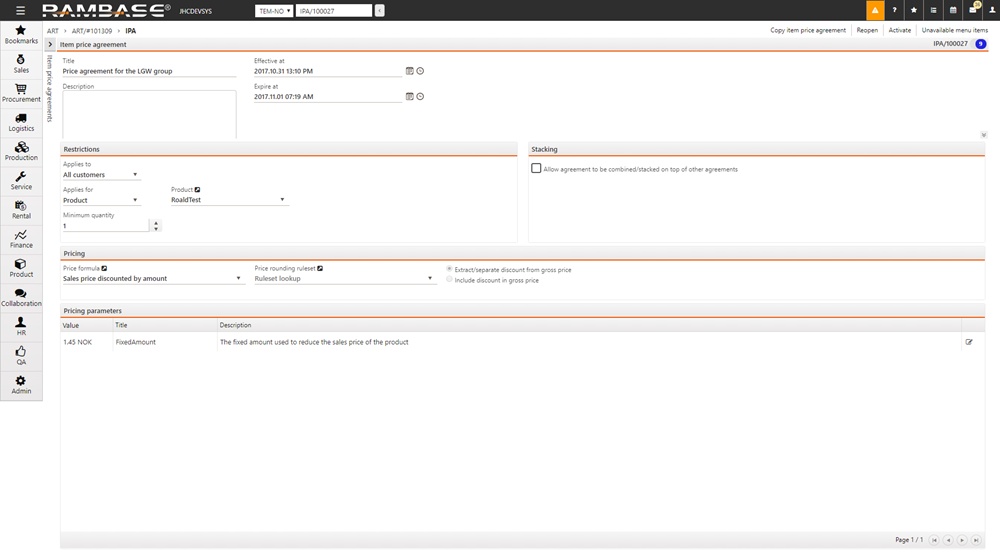
An item price agreement contains several parameters you may use to manipulate the product sales price:
Effective at and Expire at - The period the price agreement is valid.
Minimum quantity - The minimum quantity to buy to make the price agreement valid.
Applies to - Tells if the price agreement applies to all customers, a customer group, or a single customer.
If it applies to a group or a customer, the ID of the group or customer must be filled in.
Applies for - Tells if the price agreement applies for all products, a product group, or a single product.
If it applies to a group or a product the, ID of the group or product must be filled in.
Price formula - The formula with associated parameters to be used for manipulating the price.
Extract discount from price / Include discount in gross price - Depending on which radio button is chosen, any discount that applies for the price agreement will be presented as discount on the customer transaction document (sales order, sales quote etc.), or the gross price will be adjusted instead.
Stacking - To allow the price agreements to be combined with other price agreements, check this box. You then must tell in which order the price should be adjusted, in case you have several stacked price agreements.Note: To be used with care.
Price rounding rule set - If you want a special rounding for the price agreement, you set this up here. Note that the system can also be set up to do a final rounding of the price when the price is fully calculated, that will be the most common usage of rounding, this will be covered later.
Customer group (CUG)
You use this for grouping customer together in a group, for later being used in the Item price agreement to manipulate the product sales price for the customers belonging to this group.
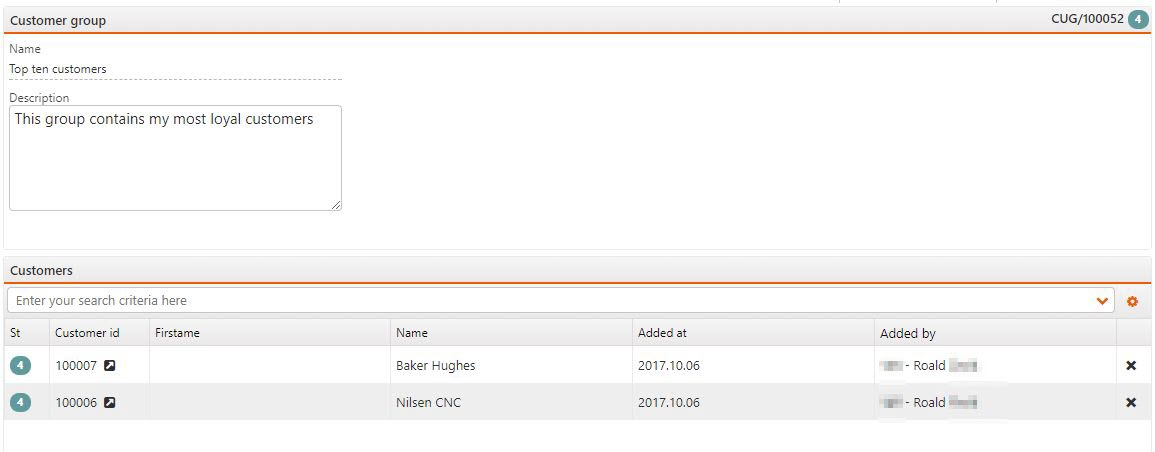
A customer group must be activated, status set equal to 4. You can deactivate it, add, or remove customers.
In the CUS app you have a menu option Show customer groups, and you will get a list over the CUGs the customer is linked to. If the customer is not linked to any CUG, the list will be empty.
Product group (AGR)
You use this for grouping products together in a group, for later being used in the Item price agreement to manipulate the product sales price for the products belonging to this group. It is also used in relation to mass update of prices.
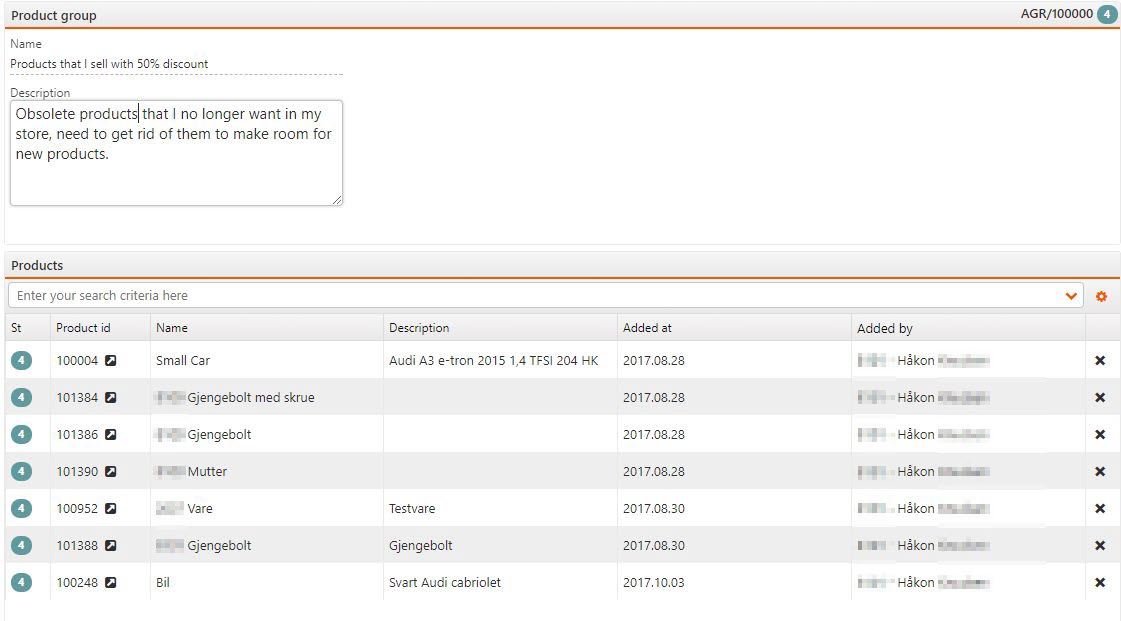
A product group must be activated, status set equal to 4. You can deactivate it, add, or remove products.
Formula definition (FOR)
This is used for building the formulas to be used in the Item price agreement to manipulate the product sales prices. This object contains the logic behind the formula.
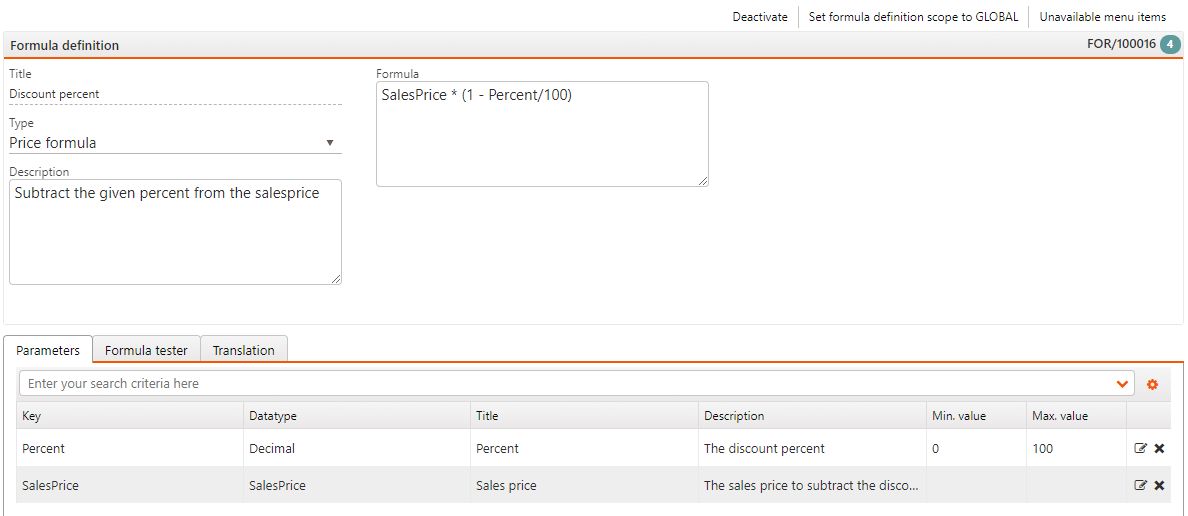
The figure above is the definition of calculating a discount in percentage of the product sales price.
It contains a title and a multilingual description. The formula itself, and the parameter that is needed in the formula, parameters which you will have to fill in when using this formula in an Item price agreement.
The system will provide the most common formulas, but you can also build your own sophisticated formulas. You can test the formulas by hitting the Formula tester tab.
A formula must be activated before you can use it in Item price agreement.
Price rounding ruleset (PRR)
This is used to round prices. Here you name and describe a rule set for rounding prices, and you apply rules to it.
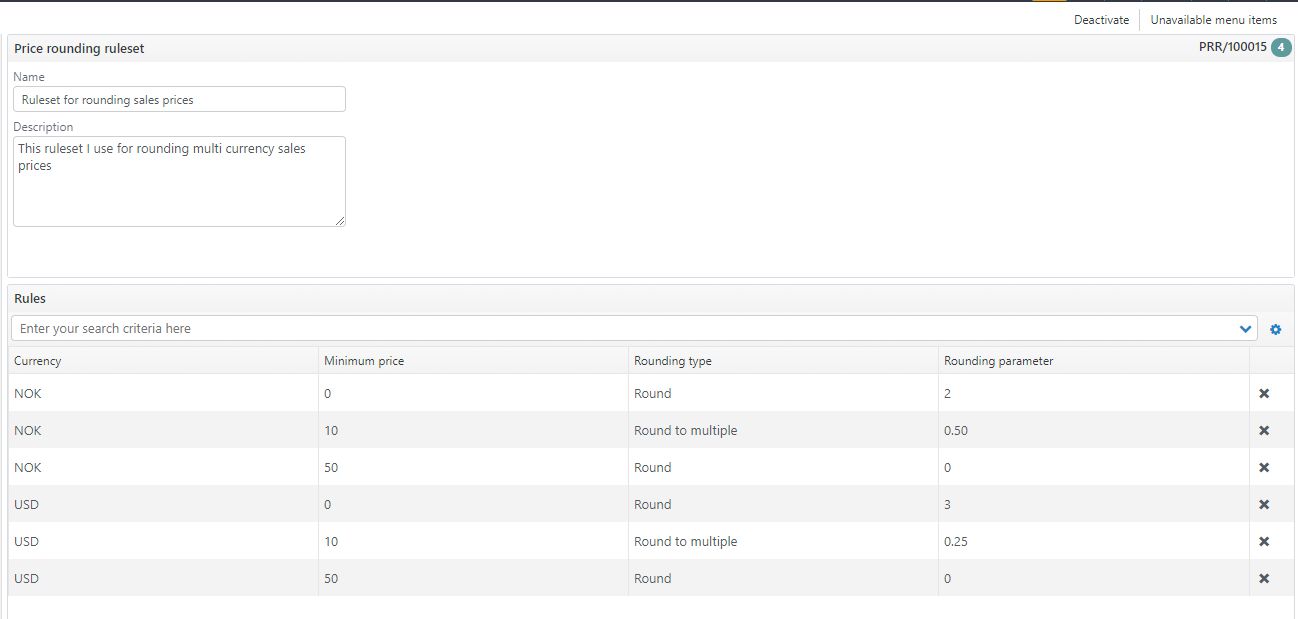
The figure above shows a ruleset where prices are rounded in this fashion:
Prices in NOK
Prices from 0.00 to 9.999999 are rounded to two decimals.
Prices from 10.00 to 49.99999 are rounded to nearest half Norwegian krone.
Prices from 50.00 and upwards are rounded to nearest Norwegian krone.
Prices in USD
Prices from 0.00 to 9.999999 are rounded to three decimals.
Prices from 10.00 to 49.99999 are rounded to nearest quarter US dollar.
Prices from 50.00 and upwards are rounded to nearest US dollar.
The rounding types the system offers are:
Round - Rounds a price up or down to a given number of digits. If the rounding parameter equals 0, the price is rounded to the nearest integer. If the parameter is larger than 0, the price is rounded to the specified number of decimal places to the right of the decimal point. If the parameter is less than 0, the price is rounded to the left of the decimal point (i.e. to the nearest 10, 100, etc.).
Round up - Like round, but will always round up. If the rounding parameter equals 0, the price is rounded up to the nearest integer. If the parameter is larger than 0, the price is rounded up to the specified number of decimal places to the right of the decimal point. If the parameter is less than 0, the price is rounded up to the left of the decimal point (i.e. to the nearest 10, 100, etc.).
Round down - Like round, but will always round down. If the rounding parameter equals 0, the price is rounded down to the nearest integer. If the parameter is larger than 0, the price is rounded down to the specified number of decimal places to the right of the decimal point. If the parameter is less than 0, the price is rounded down to the left of the decimal point (i.e. to the nearest 10, 100, etc.).
Round to multiple - Rounds a price to a given multiple. The rounding occurs when the remainder left from dividing price by multiple is greater than or equal to half the value of multiple. For example: to rounding to the nearest quarter, put 0.25 as the parameter. A price of 12.33 would then be rounded to 12.25.
Bringing it all together
Now that concepts and terms have been more detailed described we will explore how the Item price agreements kick in. We have earlier explained how a product sales price is selected, calculated, and suggested by the system.
What happens after the system get hands on the suggested product sales price?
Now we know the customer id, the product id, the product sales price, and the quantity to be bought.
Finding the valid Item price agreements.
Status must be equal to 4.
Current date must be within Effective at and Expire at.
Quantity must be less or equal to Minimum quantity.
If Applies to is filled, the customer id must match or belong to the group.
If Applies for is filled, the product id must match or belong to the group.
Selecting among the valid price agreements found.
The system will now have from zero to several hundreds of Item price agreements that is found matching the criteria listed in point 1.
It will then calculate a new sales price for each of these Item price agreements which cannot be combined with others, and finally selecting the ones that calculates the lowest price.
We have now manipulated product sales price, if any non-combinable/non-stacked Item price agreements found, else we still have the originally product sales price.
Continue manipulating the sales price if stackable Item price agreements exists.
From the search in point 1 we may have stackable/combinable Item price agreements.
It will manipulate the sales price for each stackable Item price agreement, starting with the one with the lowest stacking priority.
If two stacked Item price agreements are valid, one for 5 % discount, and one for 10% discount, depending on the order the price is calculated, the result will be different. You use the stacking priority to control that.
Rounding the sales price
At this stage you may have the originally product sales price, or a manipulated one if any Item price agreements kicked in. In both cases the price may be rounded, if the system is setup to do a rounding of sales prices. A setting controls this, we will cover this topic later. The default Price Rounding Ruleset (PRR) is only applied if no rounding rulesets have been used in the IPA calculation
Working with sales prices and agreements
We have visited a lot of screens and topics, it’s a lot to remember. Don’t worry, all of it, except pricing on a single part level can be managed from one App: Sales Price Management (SPM).
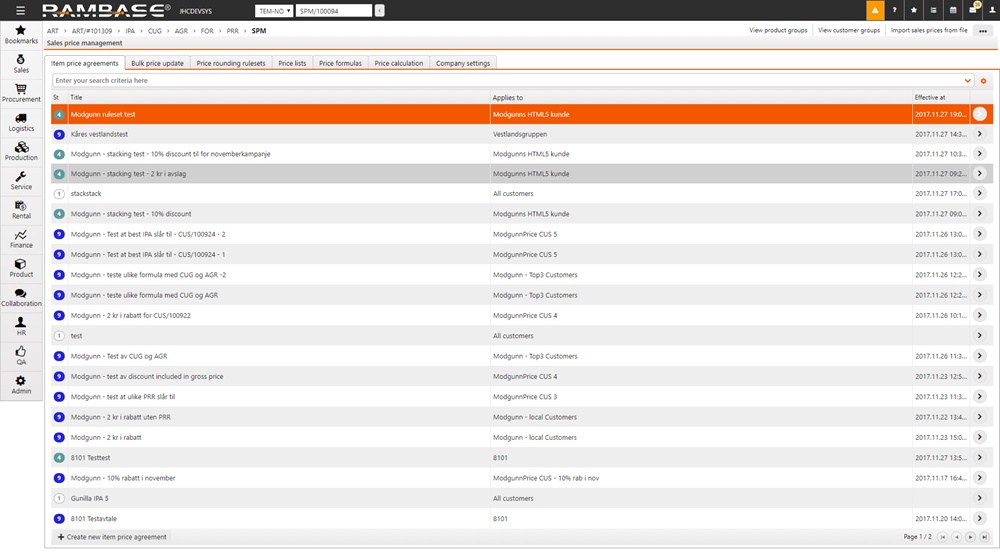
From here you will see and reach all your Item price agreements, your Product groups, and customer groups.
Selecting the different tabs, you will see your Price lists, Price formulas, Price Rounding Ruleset.
There is a tab for doing bulk update, where you, for example, can update all sales prices for all products, or a product group for a selected pricelist by increasing the price with 10%, and you can also decide how you want the prices to be rounded after this update.
Bulk update
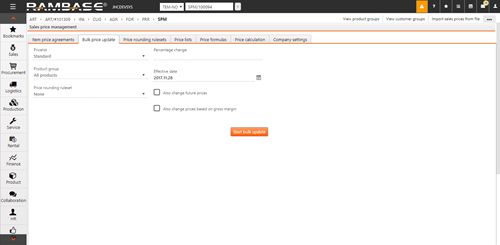
Price settings for company
There is a tab for settings, this is where you select the default GM to use if no price exists for a product. If this setting is not filled with a default GM, the system will use 25%.
Here you can also set which Price rounding ruleset that should apply when doing the final rounding of the suggested sales price before it’s presented for the user.
