Inspect the balance on each BANK overview
Inspect the balance on each BANK overview
Inspect the bank account balances
Write BANK in the program field and press ENTER. Or enter each BANK from PAR by pressing the link in the bank column in the BANK Reconc folder.
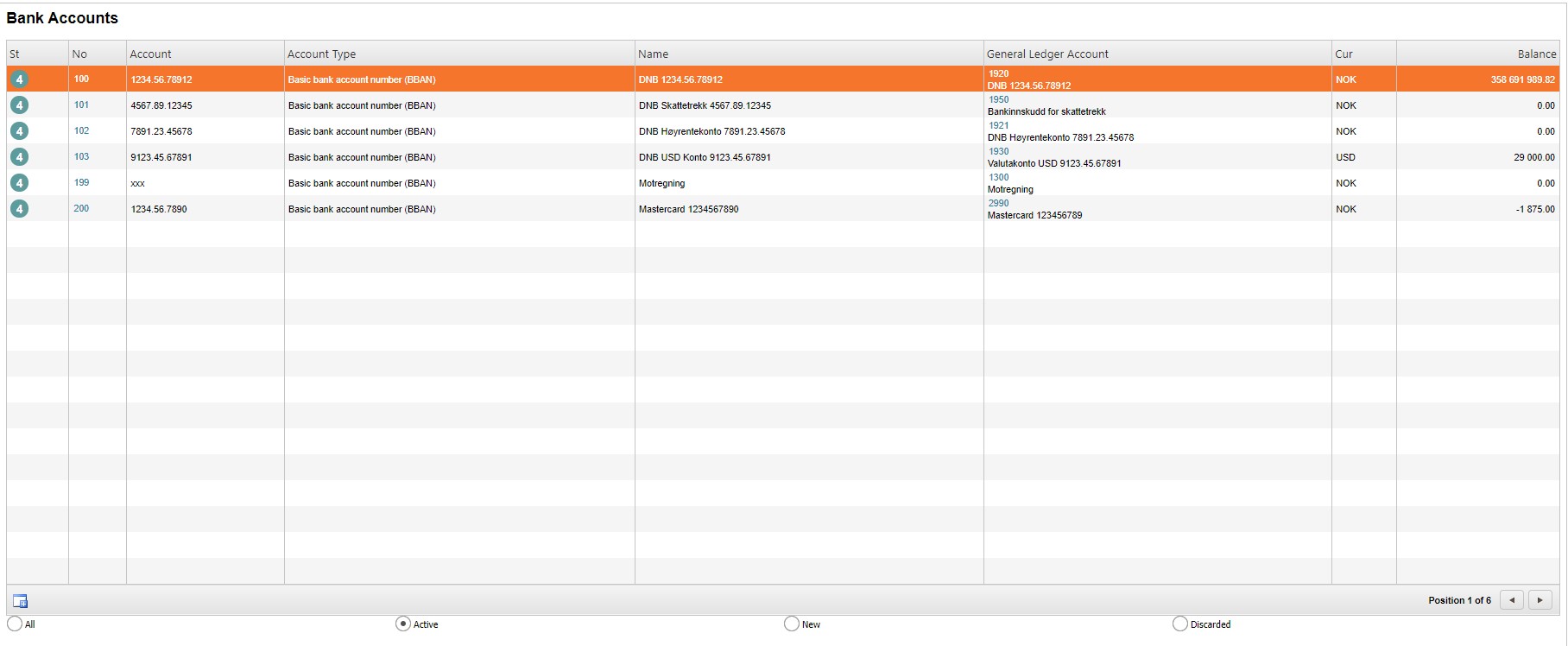
Do the following steps for each of the bank overviews.
Highlight the item line and press ENTER to open the Bank Account Info window.
Note the amount in the Balance, NOK column on the item line for the current period.
Click on the magnifier icon in the Miscellaneous section to inspect the GL account info.
The amount in the Total, YTD column for the current period should be equal to the amount in the Balance, NOK column in the BANK application.
Compare this amount to the balance from the bank statement and the BANK Reconc folder in PAR.
Make sure to repeat this procedure for all bank overviews / GL bank accounts.
There may be some deviations even though the bank reconciliation has been done in PAR, because that reconciliation does not pay attention to any manual entries in the GL.
If any deviation, see several possible scenarios under the topic: Deviation between the cash management module and the GL.