Create a new operation
To open the Operation (OPR) application, find Production in the RamBase menu and then Operations management. Click Operations to enter the OPR application.
Click the Create new operation icon to open a new empty operations window.
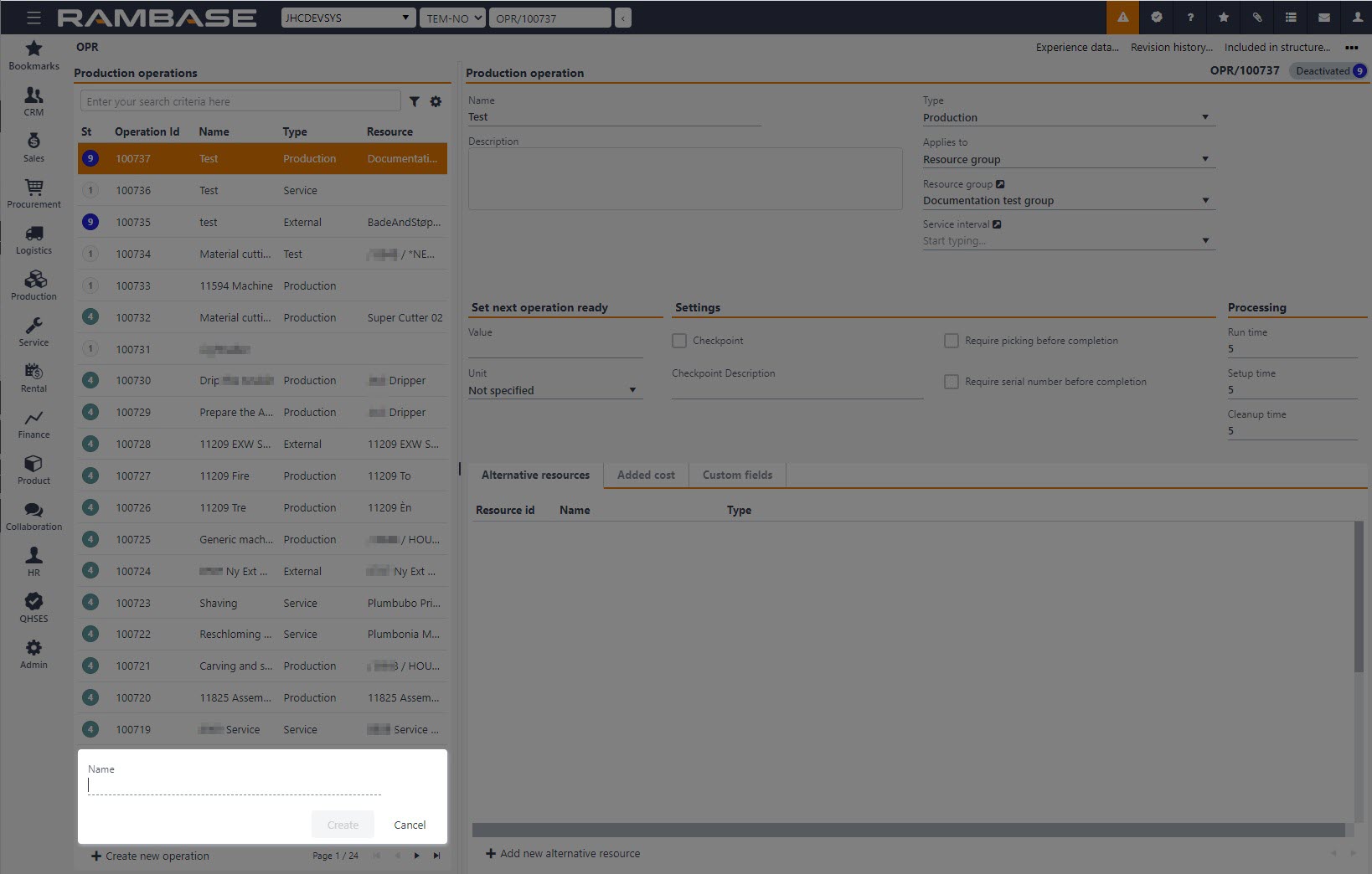
Type the operation’s name in the Name field. This is mandatory.
Add details to the fields in the Main section.
Optionally, add a description of the operation in the Description field.
Select type from the drop-down menu in the Type field.
NOTE: During type selection, be careful to pick the correct class as it may be impossible to change after. This is evident in the EXTERNAL class where the class is set and not changeable after it has been defined and used in a kit. It does not matter if the kit is in Status 9.
The Require picking before completion check-box is used in situations where the picking of materials or parts must be completed before starting the next operation.
The Set Next Operation Ready field is used to set the next operation as ready before the current operation is completed. Enter the degree of completion (value and unit e.g. 60 % of Qty) required in order to set the next operation as ready.
To select the resource for the operation, click the Select Resource-icon (located next to the Production Resource field).The Resource Select window will appear.
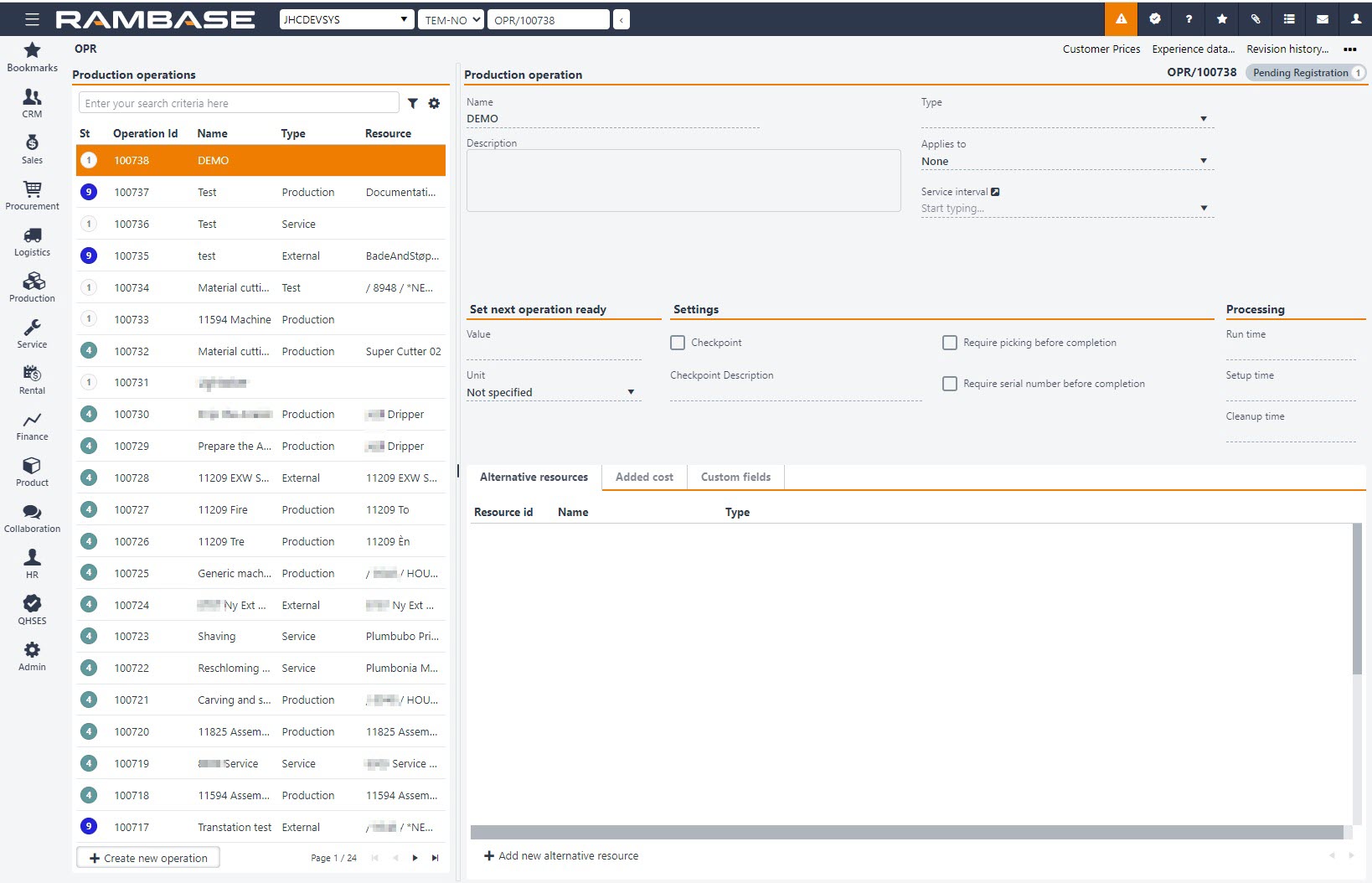
The Processing area is used to define the time needed to complete the operation.
The Run time field states the total time usage for the operation, per unit.
The Setup time field is used for preparation of the production, independent of the number of units.
The Cleanup time field is used for the post production time usage, such as cleaning and removing the tools.
Click the CheckPoint box in the Settings area to indicate that you would like a hold-point in the production, where the user/operator is confronted with the message you entered in the Checkpoint Description field. The check point must be approved by the user/operator before completion of the production.
When all necessary fields in the Production operation window are filled in, activate the operation by pressing F12 to bring up the action menu and choose the option Activate. The mandatory fields are Name, Applies to, Resource or Resource group, Typeand Processing. Note: To edit the Operation after activation, use the F12 option Open for Edit to return the document to Status 1.