Create a new Product (ART)
To open the Product (ART) application, find Product in the RamBase menu and then Product management. Click Products to enter the ART application.
Click the Create new product button located in the lower left corner.
In the Create product popup:
Enter product name.
Select the checkbox in order to use product ID as name. (Optional)
Select type for the product.
Select manufacturer. (Optional)
Click the Create button.
All this information may be edited after. After submitting the new product, the status of the product will be set to draft (Status 1), and the product will get a unique product identifier. You can then start to fill in the rest of the properties you need.
When finished filling in the rest of the properties, you may select an option in the Set status area in the Context menu.
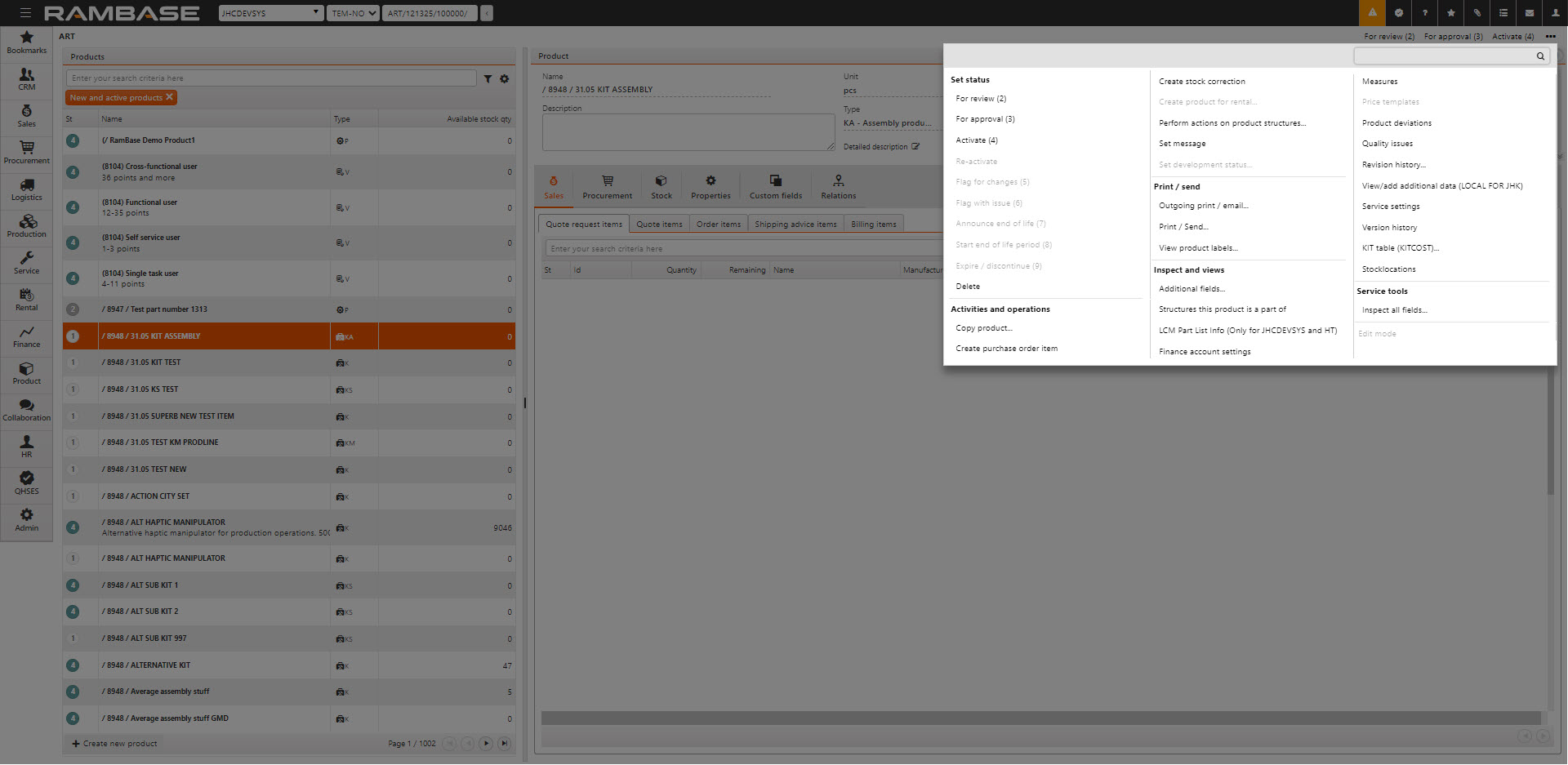
Note
If you enabled Manufacturing Area (MAA) in the Company settings (CSV) application, the default supplier is set automatically. The supplier specified in the CSV in Default supplier for production work order is used.