Create a new dimension
To open the Dimension (DIM) application, find Finance in the RamBase menu and then Base registers. Click Dimensions to enter the DIM application.
To create a new Dimension (DIM), it must exist less than ten dimensions as ten dimensions are the maximum numbers of dimensions possible to use.
Click the Create new dimension button.
Enter a name in the Name field and click the OK button to create a Dimension (DIM) in Status 1.
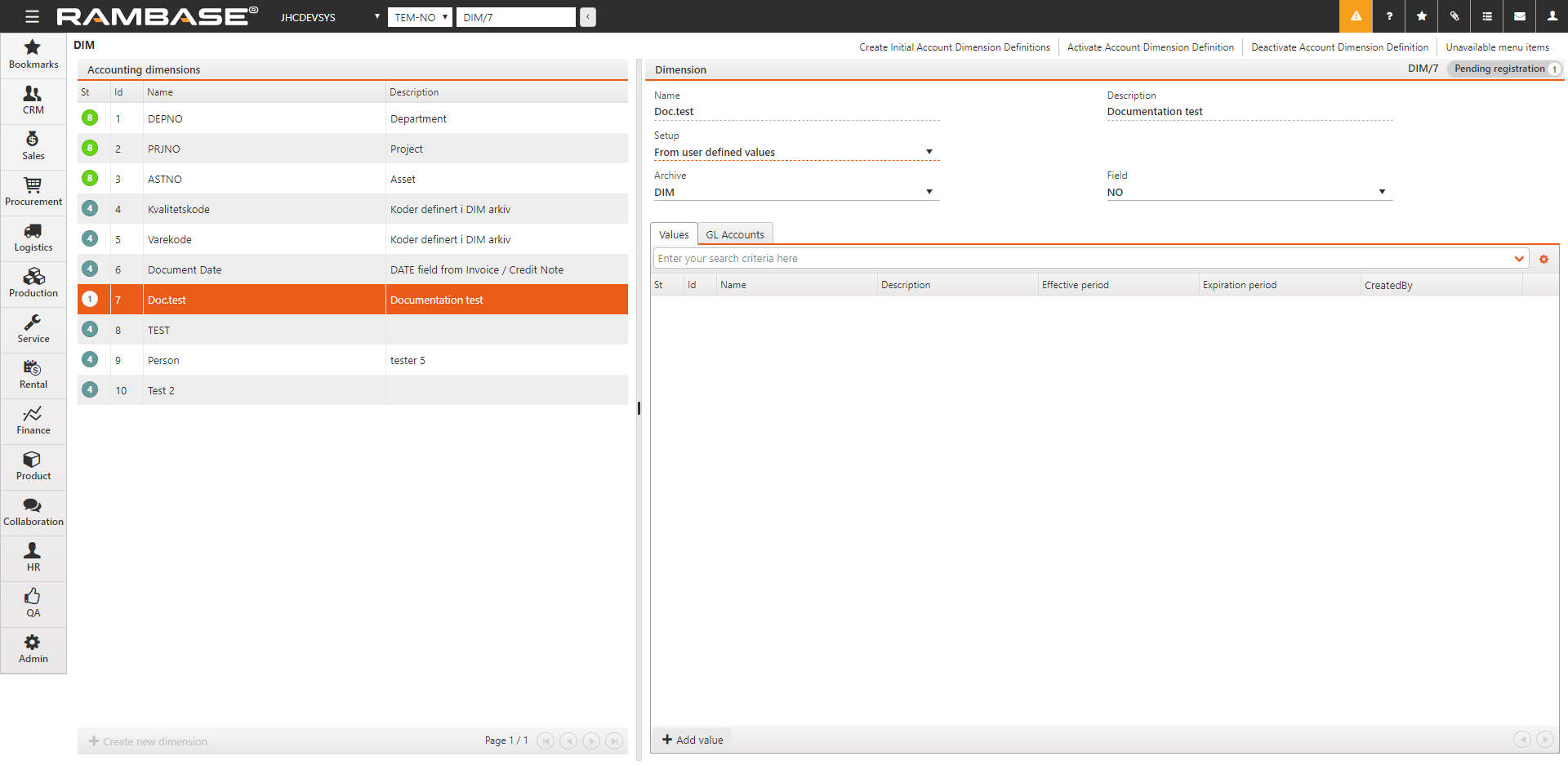
Select one of the options in the Setup field.
From archive field values - When you select this option, it is required to select archive in the Archive field. Use the dropdown menu in the Archive field and select the archive you want to use for the dimension. For example the Personnel (PER) application.
From object/document - When you select this option, it is required to select field in the Field field. Use the dropdown menu in the Field field and select the field you want to use for the dimension. These fields are retrieved from transaction documents like Invoices (CIN / SIN), Credit Notes (CCN / SCN) and Payment (PAY). The values from these fields will automatically be posted in the dimension, when the transactions are posted to the GL.
From user defined values - It is possible to create your own dimension codes. For example, make dimensions for more detailed overview of costs and revenues on specific business areas, consulting, or research-/ test-/ planning activities. To add a new dimension code:
Click the Add value button in the Values folder.
Add information in the popup.
Click the OK button.
When all values are added to the Dimension (DIM), click the Activate Account Dimension Definition option in the context menu. It is now ready for use.