Generate outgoing payment files
Work with payments
To open the Pay Management (PAM) application, find Finance in the RamBase menu and then Cash management. Click Inbound payments to enter the PAM application.
Select the Payables folder.
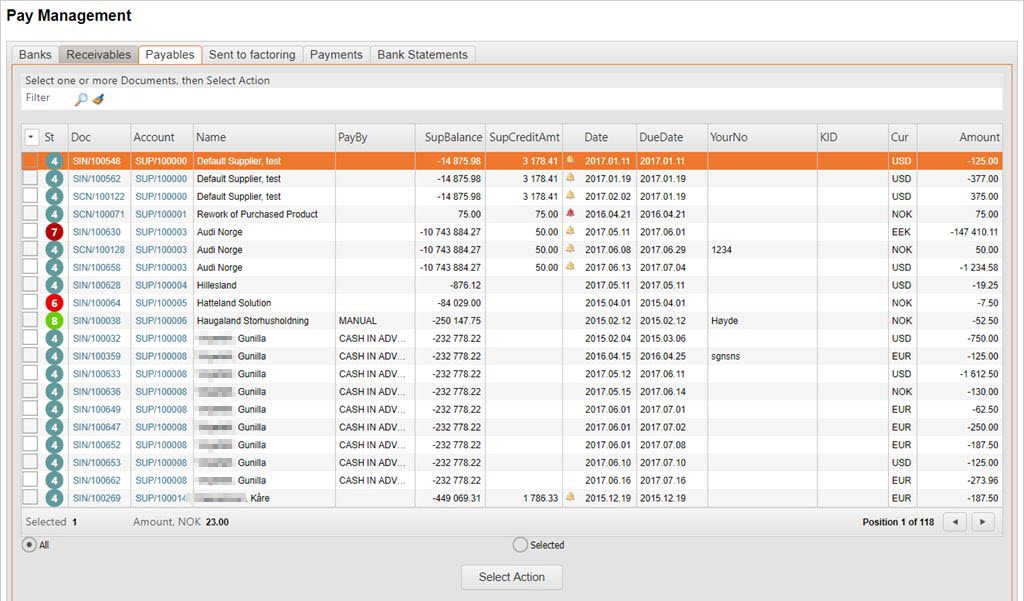
Generate a payment file
Select documents.
It is possible to mark one, some or all of the documents by using the check-boxes.
Click the Select Action button below the document list.
Verify that there is no extra documents which might have been accidentally selected.
Click the Send to Bank button.
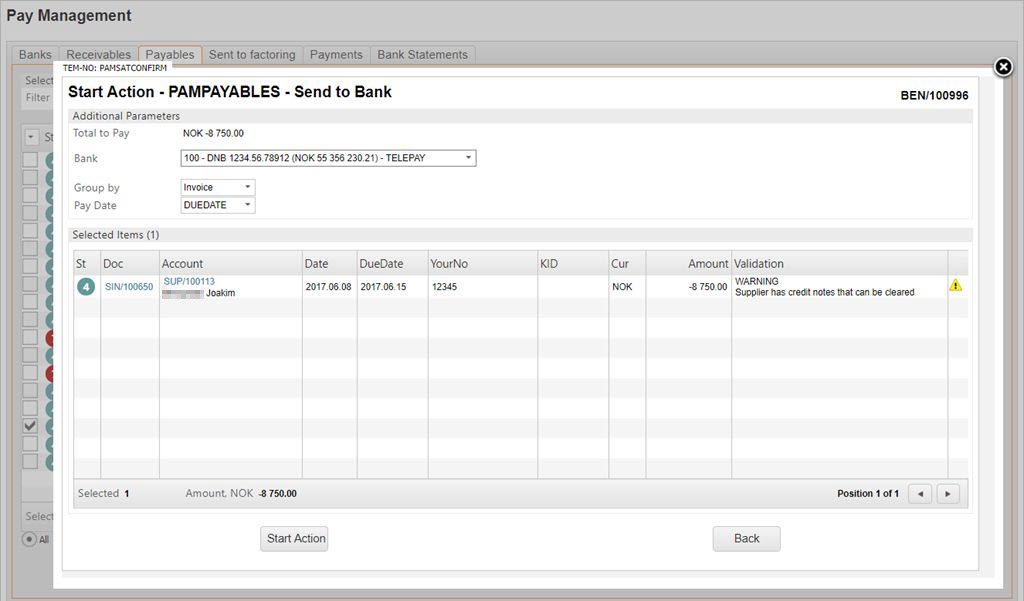
Select the bank account you want to pay from. The account’s balance and file format are displayed.
Select how the payments should be grouped: Either by invoice, by the due dates or by supplier.
Select the pay date: Either the documents’ due dates or specify one pay date for all of the documents. This will be Curdate on the payment.
Click the Start Action button.
A remittance process starts. Payment (PAY) documents in ST:3 are created automatically. When the process is completed, a transfer log opens. Here you may inspect the results and see the reference to the connected supplier account transaction documents.
Depending on the file format set for the current bank account, the generated file will be sent directly to the bank (Bank Connector and EDI) or emailed to the person that initiated the process (SEPA and TELEPAY). In the latter the file must be uploaded to the bank manually.
Generate payment files in different currencies
For payments in different currencies to be deducted from the respective currency bank, start by selecting the relevant payments via the checkbox to the left on each Supplier invoice (SIN). Click Select Action to go to Select Action – PAMPAYABLES and click Send To Bank to go to Start Action: PAMPAYABLES – Send To Bank. In the Bank drop-down menu, select Mix - Automatic Bank-selection based on Invoice Currency. Click Send To Bank.
Example: A Supplier invoice (SIN) in NOK and another in EUR is selected. Mix - Automatic Bank-selection based on Invoice Currency (EUR, NOK) is selected in the Bank drop-down menu in Start Action: PAMPAYABLES – Send To Bank. When Send To Bank is clicked, the Supplier invoice (SIN) in NOK is deducted from the bank for NOK and the Supplier invoice (SIN) in EUR is deducted from the bank in EUR.
Note
If Mix - Automatic Bank-selection based on Invoice Currency is not an option in the Bank drop-down menu, go back to the Pay management (PAM) application and click on the Banks tab. Select the relevant bank and press ENTER to go to Bank Account Info. In the Miscellaneous area, make sure (Default Bank for Outgoing Payments) is selected in the Outgoing pay field. This setup must be done for each bank.
Note
If there is no bank for the currency of one or more of the selected Supplier invoice (SIN), the Supplier invoice (SIN) will be remitted in the company's default currency.