Transfer inventory balances
Inventory accounting is a separate application in RamBase.
Three main categories used when calculating inventory balances
Value of goods in stock (StockAmt).
Value of goods in production (ProdAmt) - only relevant for the Production module.
Value of goods on order (BacklogAmt) - only relevant for the Auction module.
One of the procedures during period closure is to import the inventory balance to the general ledger. A decrease in stock value gives an increase in cost of goods, which again has a negative impact of this periods net margin.
When closing an accounting period, the closing period's opening balance must be reversed, and the current period's balance must be imported.
Based on your company's setup, it is possible to import inventory balances automatically on a nightly or monthly basis. This can also be done manually.
Also based on your company’s setup, it is possible to split the import of inventory balance into Finished products and raw material. This is done by entering general ledger accounts in the Account Defaults (ACD):
INVENTORYKIT - GL Account used when Inventory Balance is imported to General Ledger. Finished Products.
INVENTORYKITCHG - GL Account for change in Inventory Balance. Finished Products.
INVENTORYPART - GL Account used when Inventory Balance is imported to General Ledger. Parts.
INVENTORYPARTCHG - GL Account for change in Inventory Balance. Parts.
By adding a General ledger account to these settings, the import will automatically split the inventory the next time the import is completed. The ACD for finished goods are based on all class KIT, while the raw material ACD is based on the other classes (Part, Material etc.).
Account Defaults (ACD) for inventory (INVENTORY & INVENTORYCHG) will be used as default if ACDs for finished goods and raw material is not set up with a general ledger account.
Transfer inventory balances manually
To open the Period Account Register (PAR) application, find Finance in the RamBase menu and then General ledger. Click Accounting periods to enter the PAR application.
Highlight the relevant period and press ENTER.
Select the Inventory Balances folder.
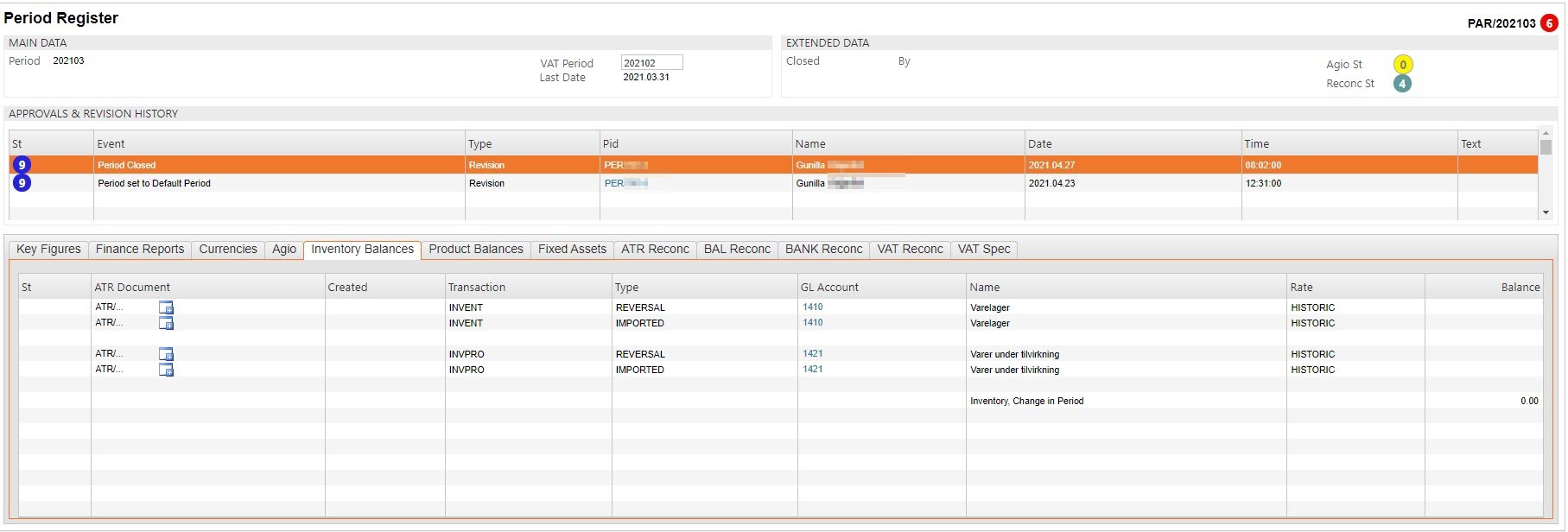
Highlight one of the lines.
Press F12 to open action menu and choose the Create ATR documents for Inventory Balances option. A progress bar will appear.
If everything is correct, the lines will now be marked with Status 4 with a reference to a general ledger entry.
Alternatively, you may perform the reversal- and import jobs separately:
Reverse the last period's inventory balances
Click on the + icon on the line marked with Invent in the Transaction column and Reversal in the Type column. A progress bar appears.
If everything is correct, the lines will now be marked with Status 4 with a reference to a general ledger entry.
Import the current inventory balances
Click on the + icon on the line marked with Invent in the Trans column and Import in the Type column. A progress bar appears.
If everything is correct, the lines will now be marked with Status 4 with a reference to a general ledger entry.
When the inventory balances are imported there will be an amount showing on the right side on the imported line. This is the new balance and shows the impact on the balance account. On the bottom right corner there will be an amount on the Change in period line, this balance shows the impact on the cost account.
Note the amount showing on the Imported line. Click the numbers and you will be redirected to the Inventory Balances (INVBAL). The amount in the Inventory Balance-column on the bottom right corner of INVBAL should be equal to the amount on the Imported line in the (PAR) application.
For manufacturing companies, the amount in the Picked to Productions- column is included in work in progress.