Create sales invoice for goods
A Sales Invoice (CIN) for goods is based on the connected Shipping Advice (CSA) in status 4, which means that the goods are shipped, but not invoiced yet.
Create a sales invoice for goods
To open the Shipping Advice (CSA) application, find Logistics in the RamBase menu and then Shipping. Click Shipping advices to enter the CSA application.
Select the desired CSA in the Shipping advices area.
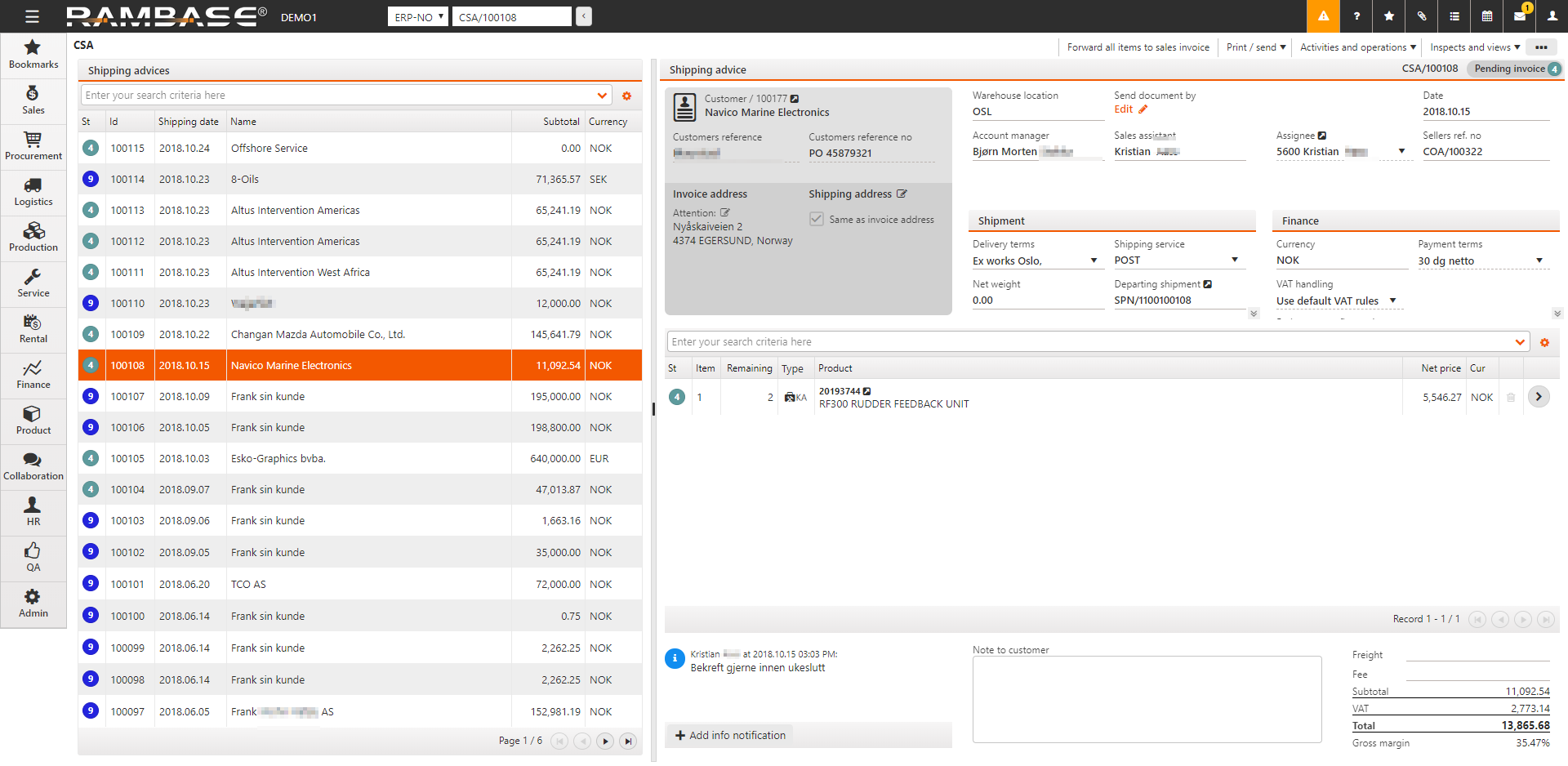
There are three alternatives for generating the invoice:
Transport all items on one CSA to a CIN.
Click the Forward all items to sales invoice option in the context menu.
In the popup, select forward to new or existing sales invoice.
Click the Forward button to confirm the transport.
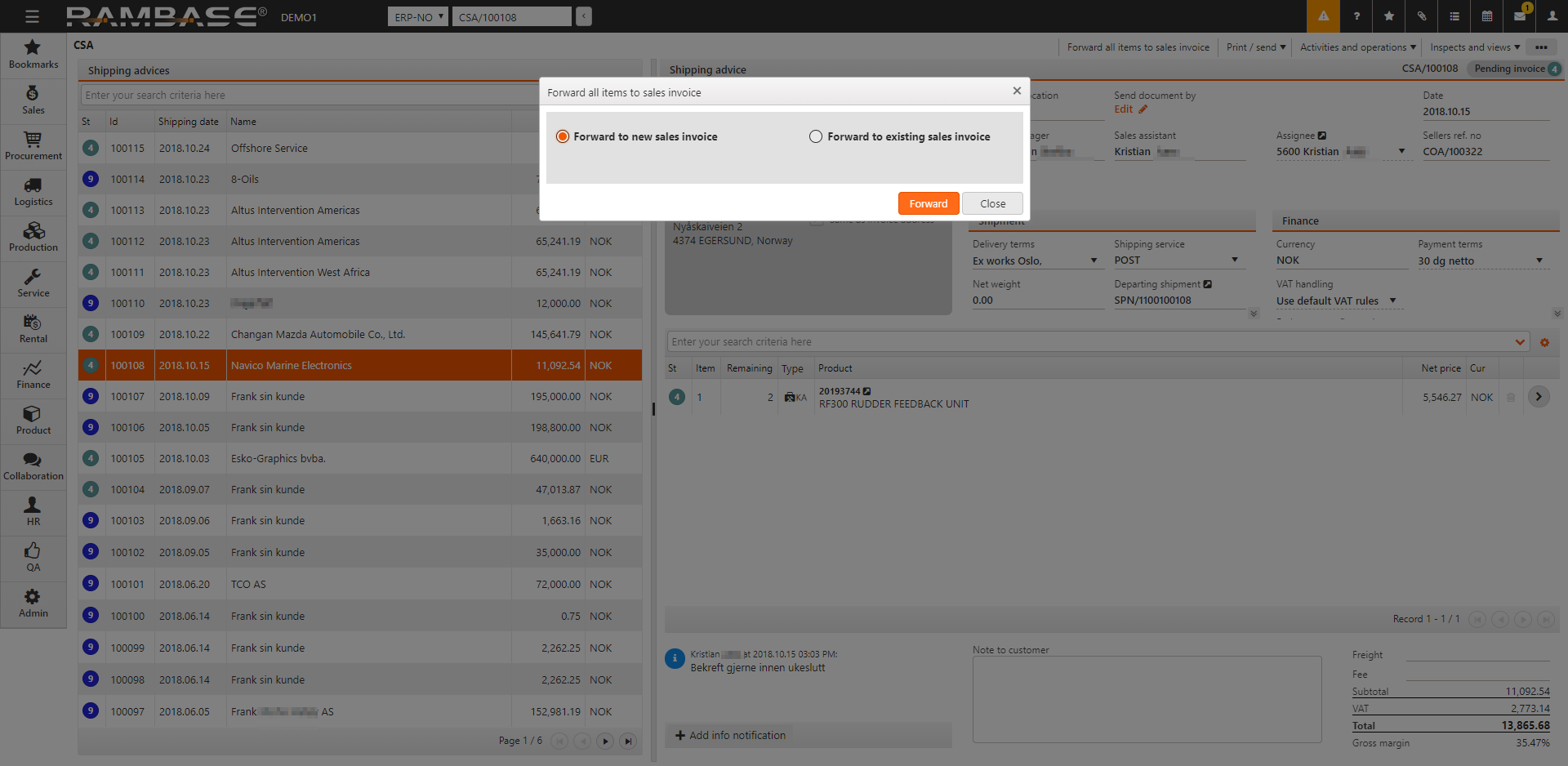
Transport a single CSA item to a CIN.
Highlight the specific item line and press ENTER.
Click the Forward item to sales invoice option in the context menu.
In the popup, select forward to new or existing sales invoice. It is possible to split up the item if the CSAITEM quantity is higher then one.
Click the Forward button to confirm transport.
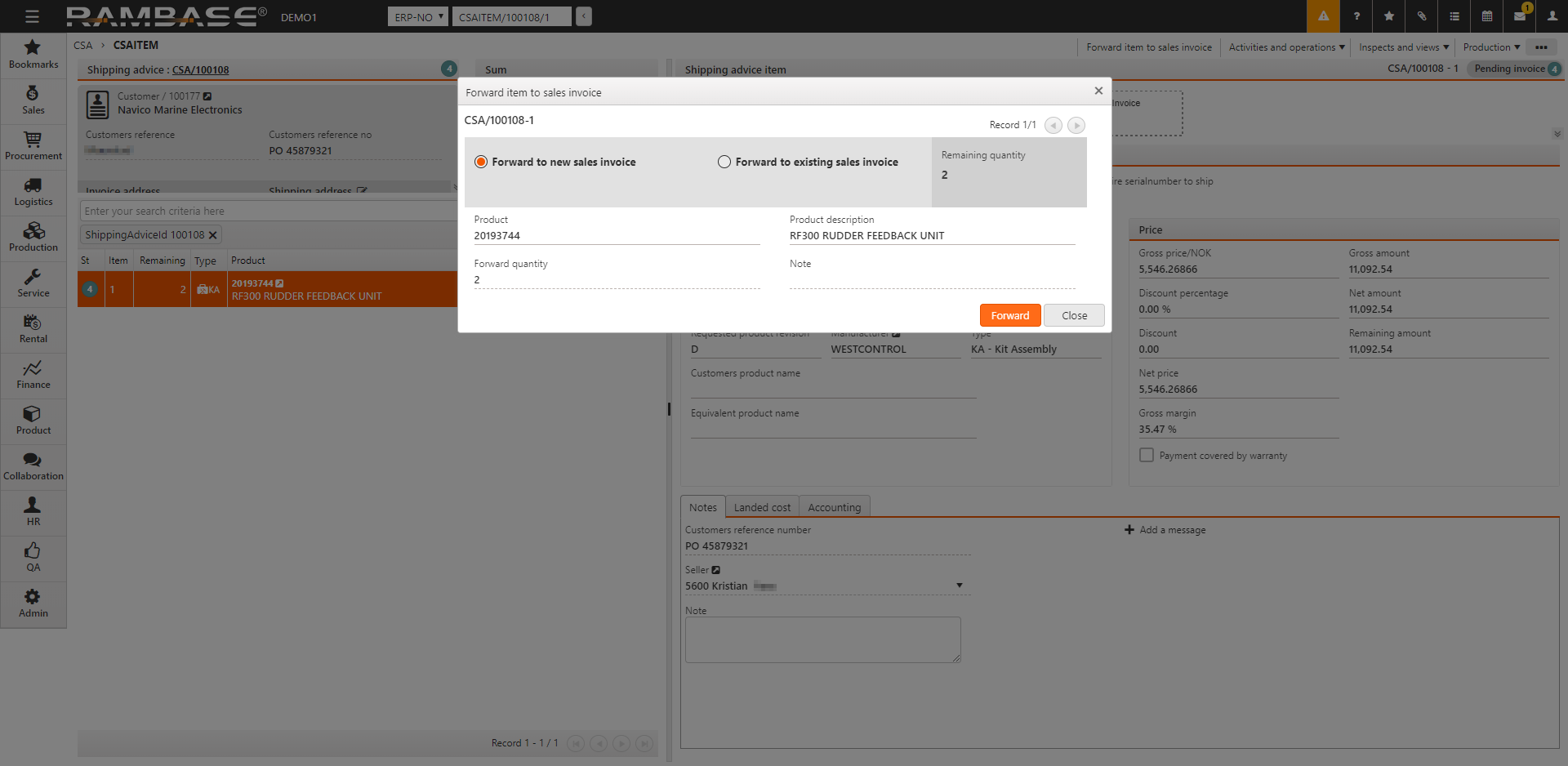
Create a CIN based on multiple shipments.
To open the Customer Invoice Management (CIM) application, find Finance in the RamBase menu and then Receivables. Click Sales invoice management to enter the CIM application.
Click the magnifying glass icon in the Shipments folder.
Narrow the result by adding parameters to the filter and click OK.
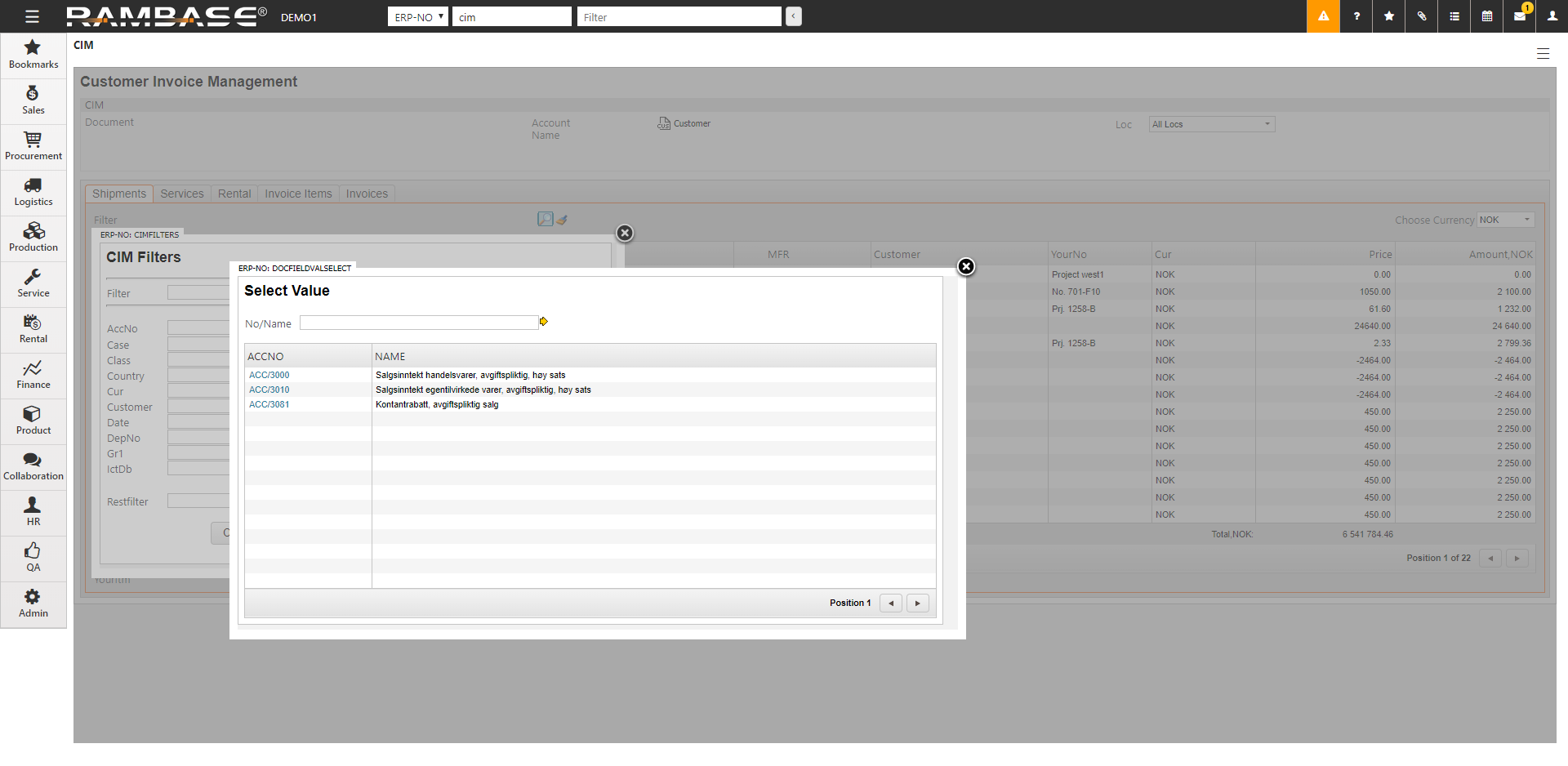
You now may create one CIN for all the items in the listed shipments.
In the Context menu, select Transport All Items to CIN.
A progress bar will appear and when the process is complete the list of shipments will disappear and the new CIN will be listed in the Sales Invoice (CIN) application.
The new CIN is editable (Status 1) and information like Customers reference number and other terms may be added/edited.
In the Context menu, select Register Sales Invoice. The CIN is now registered (Status 4) .
Creating sales invoices automatically
Invoicing may be done automatically due to the value in the InvCons field in the Handling folder in the Customer account (CUS).
In cases where there always will be created one CIN for all items on a CSA, this option may be recommended.
In cases where there is a need to post the shipping advice items into several invoices, invoices have to be created manually from a CSA document in status 4.
Changing the date on an invoice
When a Sales invoice (CIN) is registered in RamBase, it will always be updated with today's date. However, sometimes the goods are shipped in one period, and the sales invoice registered in the following period. If there is a need for backdating the invoice before sending it to the customer, this is possible for employees with the correct permission.
Note that it is not allowed to make changes to an invoice after it has been sent to the customer.
When the Sales invoice (CIN) is still in Status 1, change the Issue date to the desired date. Period is updated accordingly. Note that the number of days an invoice may be backdated has to be within the limit set in the Company Setting (CSV) Number of days back a customer invoice or credit note can be dated.
Finance delivery date on an invoice
When an invoice is registered, the field FinDelDate (finance delivery date) on item level is updated with the date the goods were shipped (CSA in Status 4). The date is inherited from the shipping advice (CSA). Using this date in a filter makes it possible to list invoices that are posted in one period where the goods have been shipped in another.
Use the following search string in the filter field to list customer shipments, not invoiced. Remember to enter the correct period.
ITM/CIN;FINDELDATE="2018*","PERIOD="2019*"
In a billing report:
CUSBILL;FINDELDATE="2018*",PERIOD="2019*)