Manually create a new Supplier return (SRT)
To open the Supplier Return (SRT) application, find Logistics in the RamBase menu and then Deviations. Click Supplier returns to enter the SRT application.
Click the Create new supplier return button.
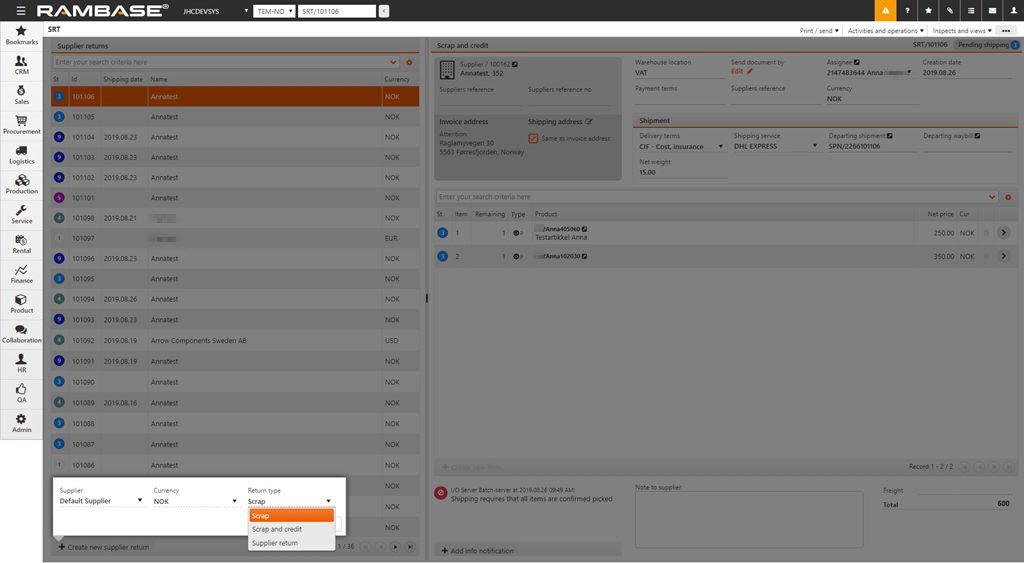
Choose Supplier (SUP) in the Supplier field by typing the full, or parts of the Supplier (SUP) name.
Select the wanted currency in the Currency field. This is only available if the Supplier (SUP) uses more than one currency.
Only a Goods reception (SSA) item with the same currency as the Supplier return (SRT) can be assigned to the Supplier return (SRT) item.
Choose the type of return in the Return type field.
Scrap - The goods are broken or discontinued and thus removed from stock.
Scrap and credit - Goods which are broken or discontinued are returned to supplier for credit.
Supplier return - Goods are returned to supplier.
Click the Create button to create a new Supplier return (SRT) in Status 1.
Click the Create new item button to add items to the Supplier return (SRT).
Choose quantity in the Qty field.
Find the Product (ART) in the Product field.
Click the Create button.
Use the Create another checkbox to add more items.
Choose the Add to picking queue option in the context menu. This will set the document to Status 2.
Follow the same procedure as described in the Shipping advice (CSA) documentation.
NOTE: It is also possible to use the multi-select option to forward several items, where you click on the status icon of the item to select.