Bankconnector
Bank integration is currently available for Scandinavian banks. Please contact your RamBase partner to get started.
Outgoing Payments
Do the following to generate a payment file.
To open the Pay management (PAM) application, find Finance in the RamBase menu and then Cash management. Click Inbound payments to enter the PAM application.
Enter the Payables tab.
Select documents. It is possible to mark one, some or all of the documents by using the checkboxes.
Click the Select Action button. Verify that there are no extra documents which might have been accidentally selected.
Click the Send To Bank button.
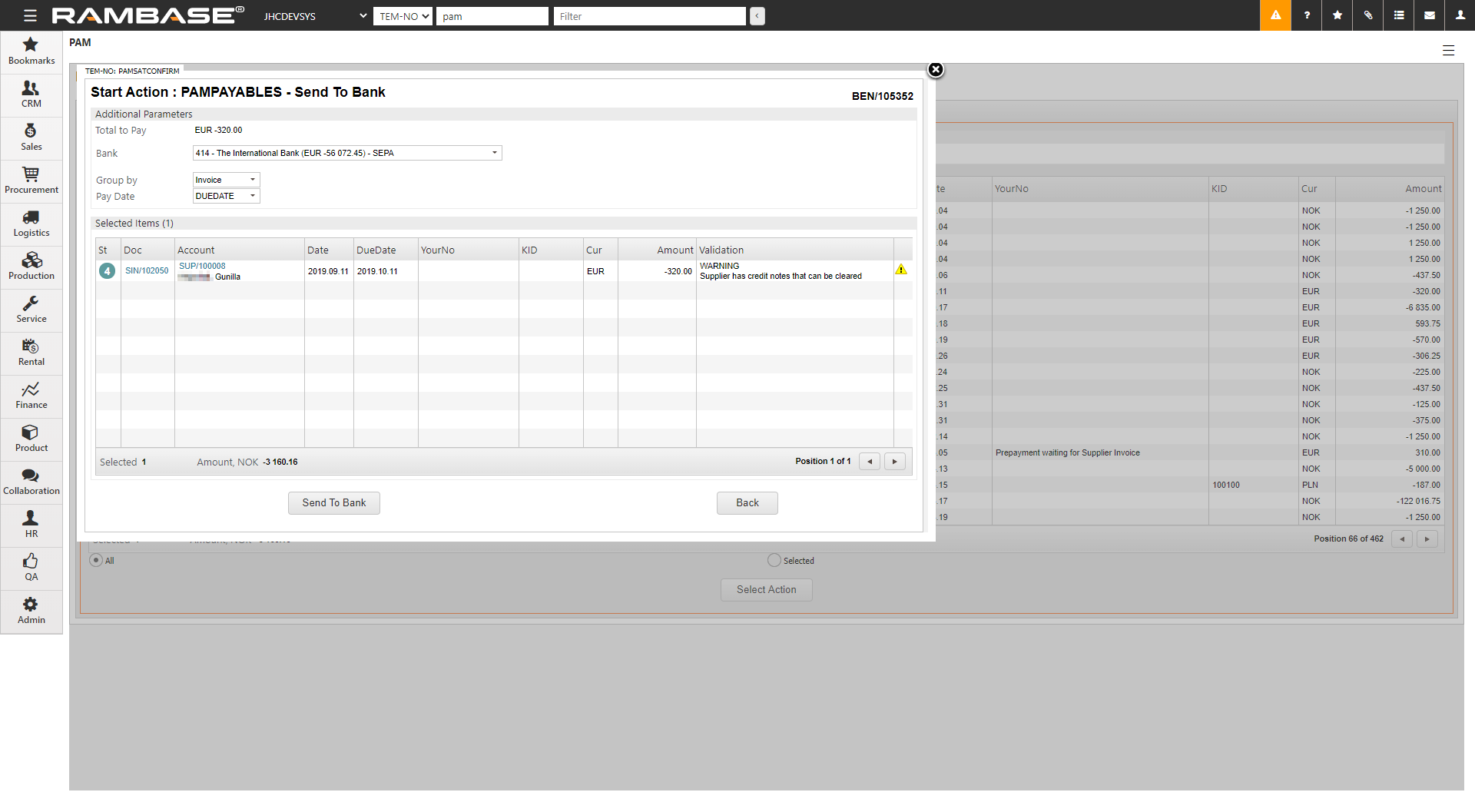
Select the bank account you want to pay from in the Bank field. The account balance and file format are displayed in the Bank field.
Select how the payments should be grouped in the Group by field. Either by Invoice, DueDate or Supplier.
Select the pay date in the Pay Date field. Either the documents’ due dates or specify one pay date for all of the documents. This will be currency date on the payment.
Click the Send To Bank button. The payment is now sent to bank, and the user must log in to the online bank to approve the payments.
Note
If the payment is rejected, the Payment (PAY) document will stay in Status 2.
Enter the Payment (PAY) item or the Remittance tab in the Pay management (PAM) application to read the rejection message. The Remittance tab gives an overview over all remittance sent and their status.
If, for example, the structure creditor reference is invalid or missing. The user must discard the Payment (PAY) document, correct the creditor reference on the invoice, and try to pay the invoice one more time.
Incoming payments
When using bankconnector, incoming payments will be directly transferred from bank to RamBase. If RamBase can match the payment against an invoice automatically, the Payment (PAY) document will go directly to Status 4. If there is some payment RamBase can not match automatically, the Payment (PAY) document will stay in Status 2. If this is the case, the user must do the matching manually.
Enter the Payment (PAY) document.
Press F12 to open the action menu and choose the Reopen Payment (ST=1) option.
Enter the Payment (PAY( item and connect the payments to the correct invoice or GL account.
Register the payment with the F12 option Register Payment.
Bank statement (BST)
When using bankconnector there will be imported bank reconciliation files to RamBase daily. The files are imported in two steps:
First all transactions are created on a Bank statement (BST) document. When this is done, the Bank statement (BST) document will receive Status 1.
Then the balances are imported to the same Bank statement (BST) document. The status of the Bank statement (BST) document are now dependent on different factors.
If ingoing balance on the Bank statement (BST) document equals outgoing balance on the previous Bank statement (BST) document, the document will receive Status 2.
If ingoing balance on the Bank statement (BST) document does not equal outgoing balance on previous Bank statement (BST) document, the document will stay in Status 1. This will normally happen for the first Bank statement (BST) document after you have started with bankconnector, or if something has gone wrong in the bank. For the first Bank statement (BST) document, please see description further below. If something has gone wrong in the bank, please contact your RamBase partner.
When a Bank statement (BST) is created in Status 2, RamBase runs automatically reconciliations jobs in given intervals to reconcile the bank statement.
Note
If a Bank statement (BST) is available in ZDATA, it will be automatically imported to RamBase. But only yesterday's Bank statement (BST) is imported. This means that the Bank statement (BST) will not be imported automatically if ZDATA receives it later then one day.
The first Bank statement (BST) document
For the first Bank statement (BST) document that is imported, it is not possible to control ingoing balance against any other Bank statement (BST). RamBase will check balance against the balance in the Bank (BANK).
If there are no Payment (PAY) documents in the BANK, RamBase will check the balance against Balance, Bank in the Key Figures area.
If there is Payment (PAY) documents registered, RamBase will check the balance against Payments, Reconciled in the Key Figures area.
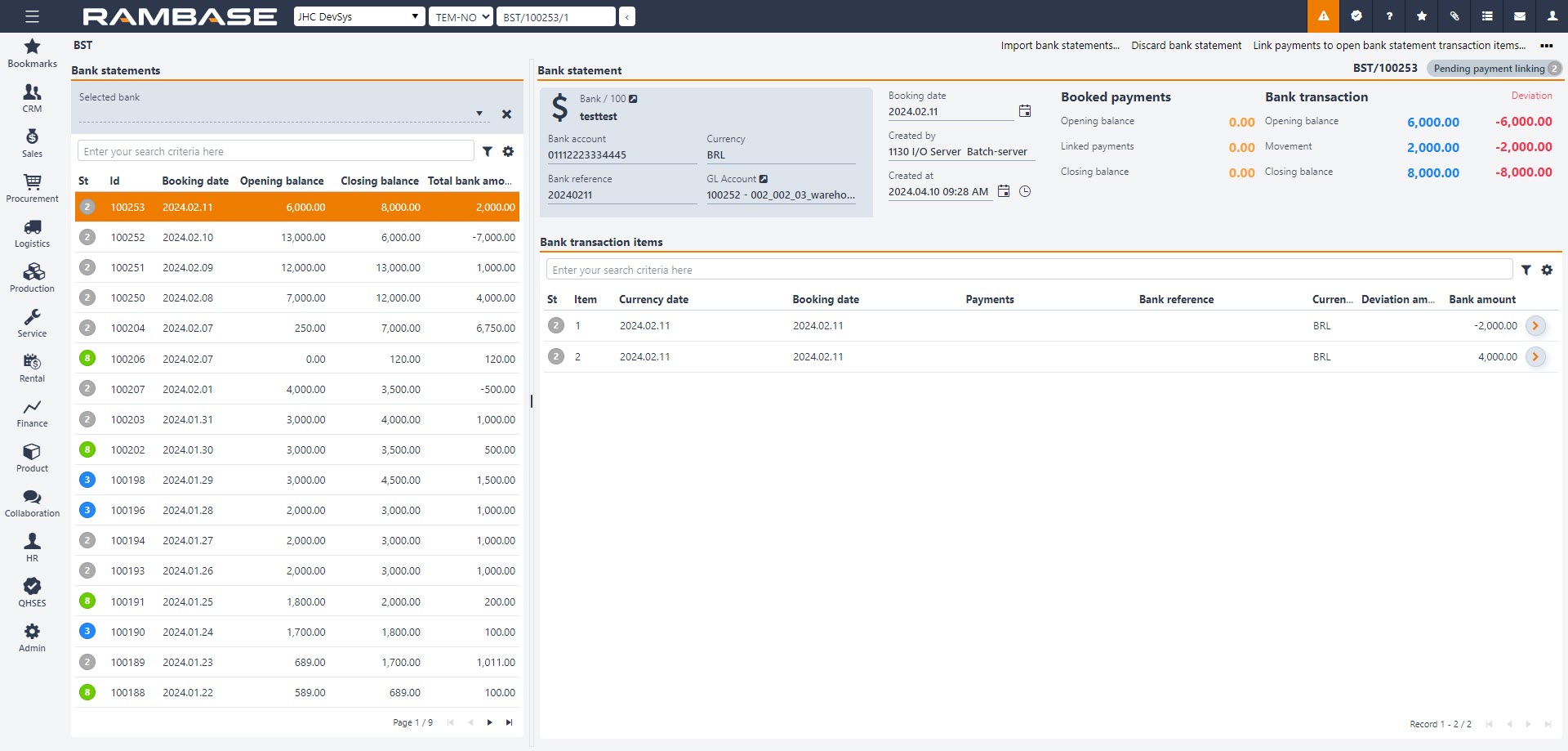
To get the first Bank statement (BST) document in Status 2, make sure that all transactions until the date of the first Bank statement (BST) is registered and reconciled in RamBase.