Goods transfer (STW)
The Goods Transfer (STW) document is used to transfer goods within a company from one location to another, for example from a warehouse in Stavanger to a warehouse in Bergen.
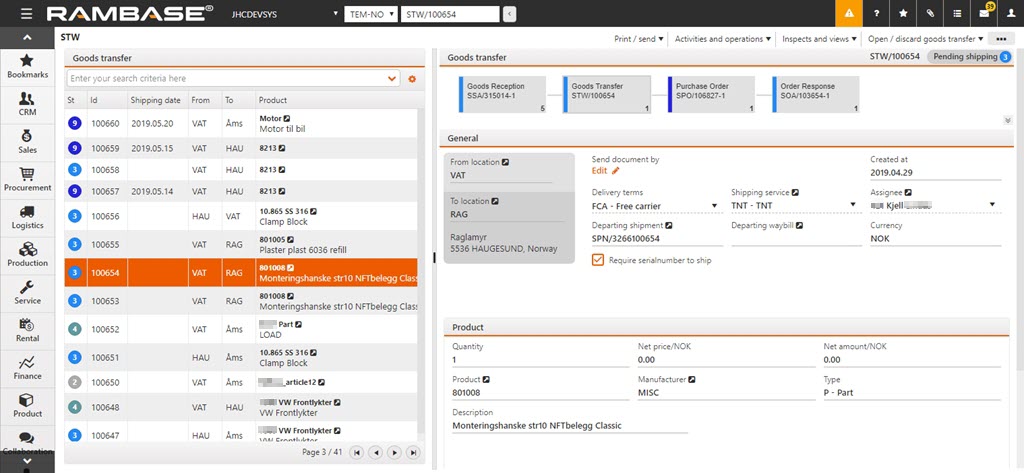
How to transfer goods (SSA)
Enter the Goods Reception (SSA) document. Highlight the desired item line and press ENTER.
From the item view, choose the Initiate goods transfer option in the context menu.
Choose the destination location in the Dest LOC field.
Enter the desired quantity you want to transfer in the Qty field and click OK.
This will create a STW document. Depending on the settings for your company, the STW document will either go to ST:0 or to ST:2. If the document goes to ST:2, the process continues as a standard picking/shipping process. If the document goes to ST:0, please continue with this list.
Use the RamBase menu and go to Logistics, then to Goods Transfer, where the link to Goods Transfer is located. Click this.
You will find the newly system created STW document in the left hand menu. From here you can add to picking queue and the process continues as a standard picking/shipping process.
How to transfer goods (ART)
This process can also be started from the Product (ART) document.