Mass update of service orders from CSM
From the Customer Service Management (CSM) application, it is possible to mass update several orders.
To open the Customer Service Management (CSM) application, find Service in the RamBase menu and then Order handling. Click Service order management to enter the CSM application.
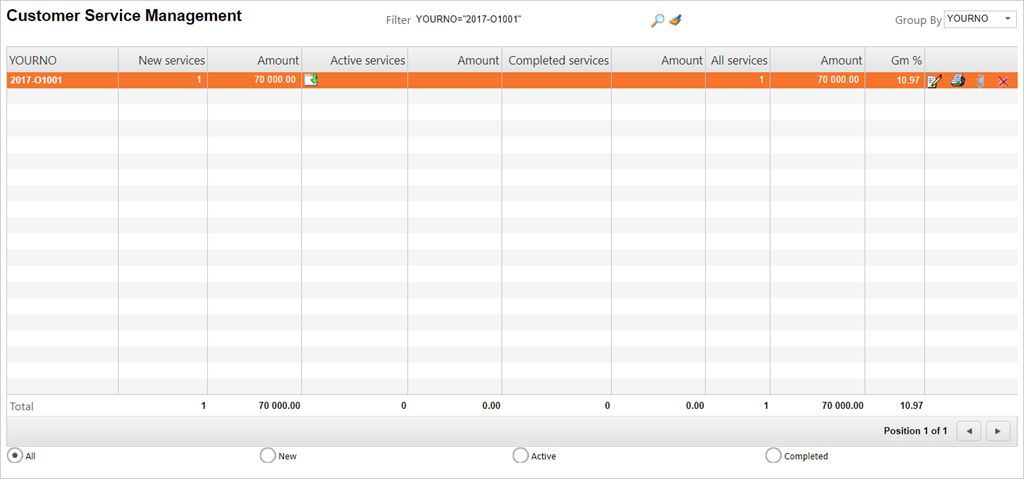
Updating documents
If you need to make changes concerning YourNo or ReqDate concerning the CSOs, you can fix this in CSM.
Filter the desired CSOs by using the whole, or parts of, the YourNo you wish to edit using the RamBase filter field in the format YOURNO:XXXXX.
Click the Update Documents icon on the item line(s) to open the Update Documents popup.
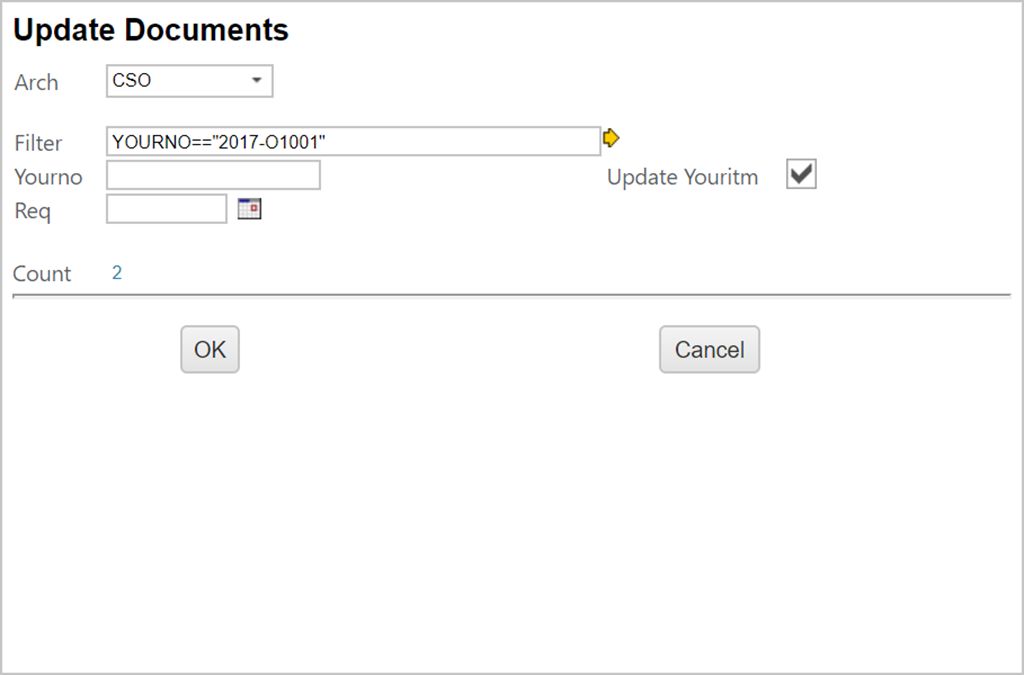
The result may contain several orders, which you may update or edit at once. The document count is listed on the bottom.
Change the details in YourNo and Req as needed. If you want to update the YourItm, be sure to check the Update YourItm checkbox.
Click OK when finished.
Icon descriptions in CSM
The Print icon gives you the opportunity to send or print all orders.
Using the paper clip icon enables you to add attachments to all the orders.
The red X gives you the opportunity to cancel all unfinished (ST<8) orders.