Create and register ship and debit claims
Ship and Debit refers to the process where a certain amount of goods can be sold to a lower price, for instance as a special offer. Using a special price on a ship and debit clause requires an agreement with the vendor stated on a quote document. The vendor will cover the difference between the original price and the special price on the ship and debit quote.
The process of creating and registering ship and debit (SD) claims begins with a Purchase Quote (SQU).
To open the Purchase Quote (SQU) application, find Procurement in the RamBase menu and then Quoting. Click Purchase Quotes to enter the SQU application.
Click the Ship & Debit SQU icon to open the Purchase Quote - Ship & Debit window.
It is also possible to create the SD for a certain customer group, using the icons in the RESALE box in the item view.
The SQU also needs to have the Expired field filled out in addition to the ValidFrom and ValidTo fields.
Choose the option Register Purchase Quote in the context menu to register the SQU. This sets the SQU to ST:4.
The SD is now ready to be included in orders.
To handle a Sales Order (COA) where the SD claim is to be included, enter the COA item.
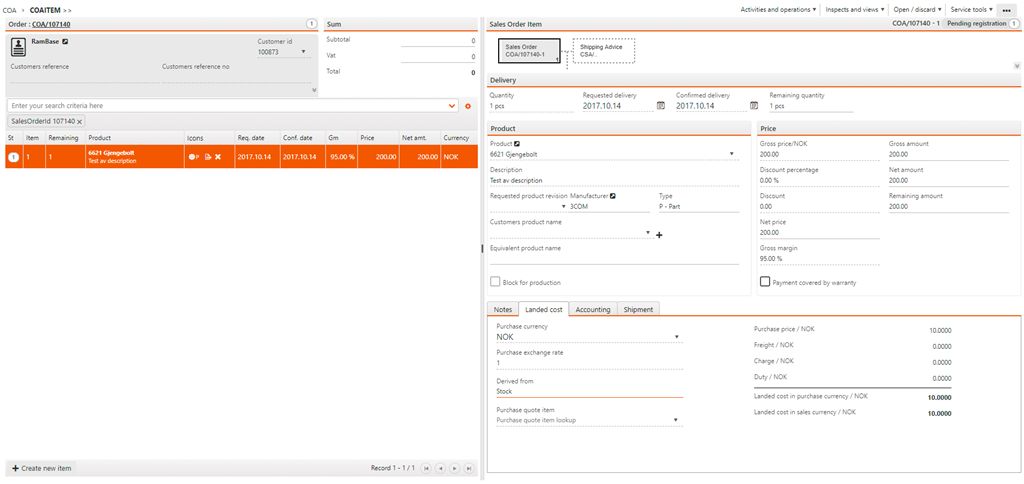
In the Landed Cost folder, click on the downward arrow in the Purchase quote item field.
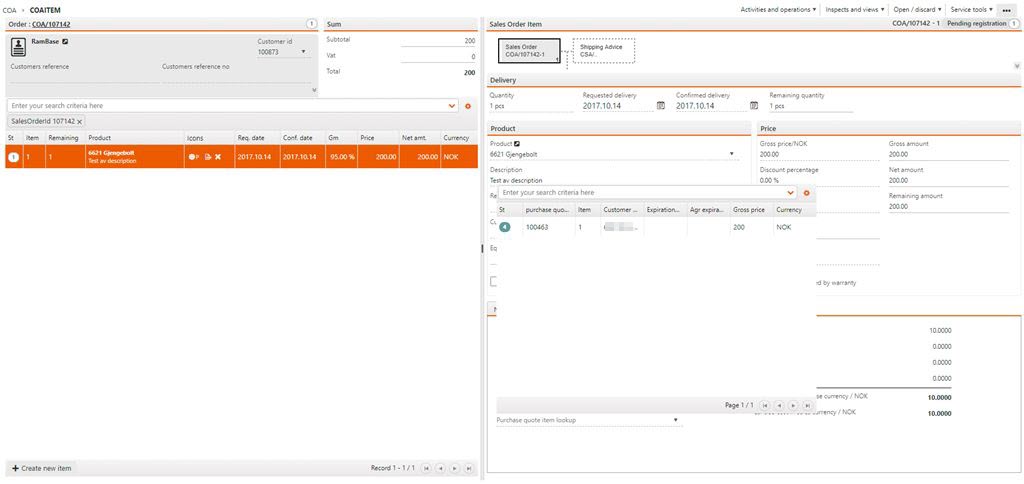
Here you may choose the SD claim and link it to the order. You can now see the cost will change, depending on the difference on the price set on the quote.
After an order which is linked to a S&D quote is shipped, it can be claimed against supplier.
Open the Ship & Debit Management (SDM) application, find Procurement in the RamBase menu and then Claiming. Click Ship & debit management to enter the SDM application.
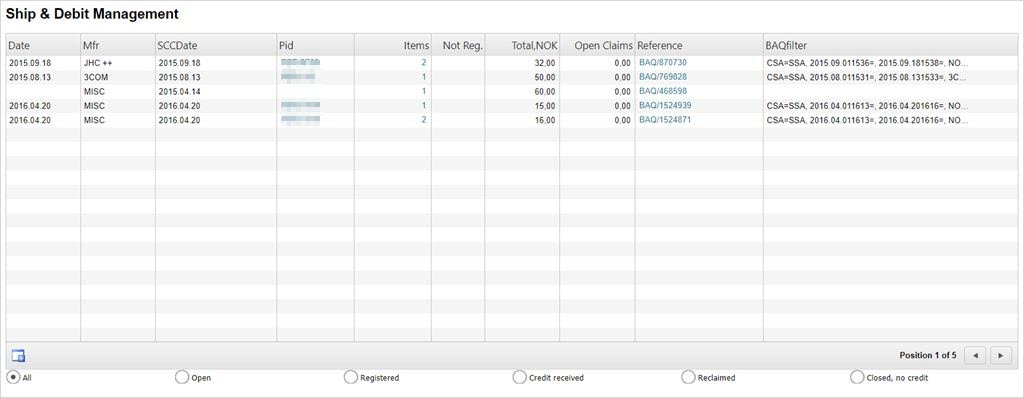
Click the Create Ship & Debit Claim icon in the left corner to create a new claim.
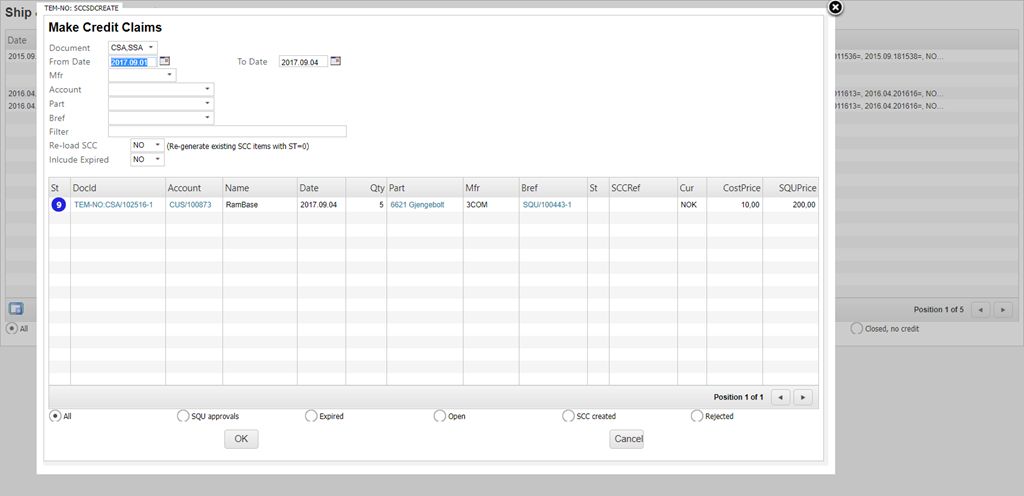
Use the fields to filter the desired results. The remaining results will be the selection you take further. When the desired documents have been chosen, click the OK button.
This will create a Supplier Credit Claim (SCC) document which you may inspect in the SD Management overview.
Highlight the SCC item line in the SD Management program and press F12 to open the action menu and choose the option Register Credit Claims.
You may inspect the batch reference in the Reference field. Click OK to continue.