Creating special structures
Special structures can be created for a Sales Order (COA). Add customer and other mandatory information as you would normally have done making a new COA.
When you add the desired product, you add the quantity and mandatory information and click the Create button.
Double-click the item line to enter the COA item.
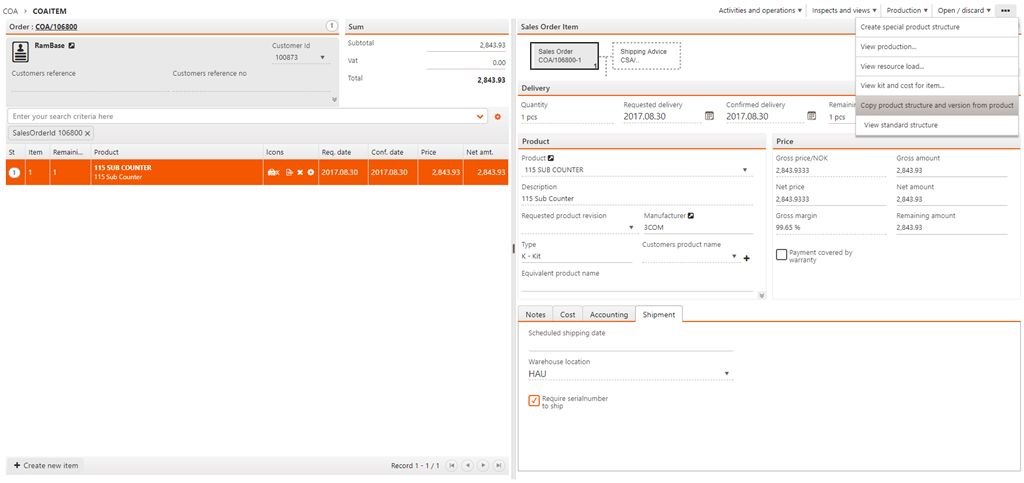
In the context menu, choose the option Create new or copy product structure to item.
In the popup, decide whether you want to create a special product structure from scratch, or you want to copy an existing structure/version from the Product (ART) application.
Copy standard structure from product
This option is used when you wish to modify an existing structure. You copy the existing structure you choose from the Product structure lookup field in the COA and make your modification to suit the desires of the customer.
Create new structure
This option creates a new empty structure where you may add articles and operations.
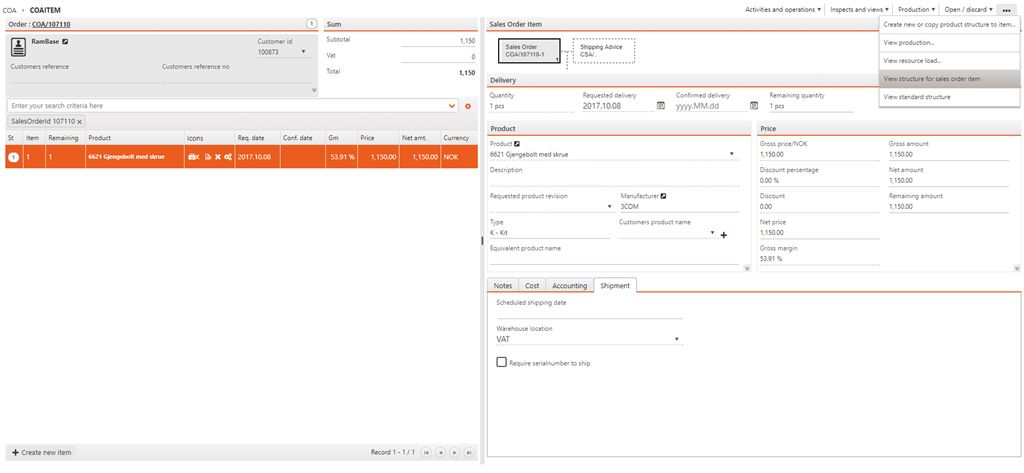
You can see the View Structure for sales order item icon in the item line. The Context menu option View standard structure is used to inspect the original standard structure. Clicking the Inspect special structure icon on the item line or the Context menu option View structure for sales order item, will bring you to the KITDOC window.
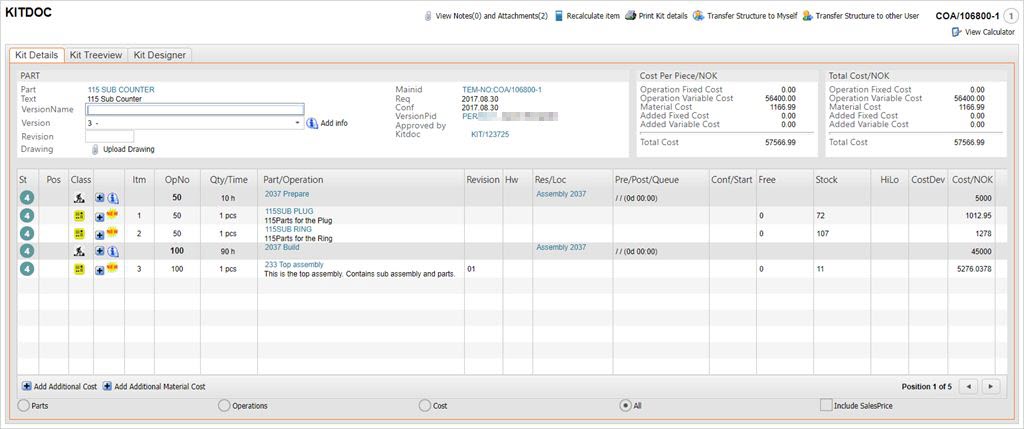
The special structure is now in ST:1. Now you may perform any desired modifications to the structure, such as add or replace operations or articles.
When the desired changes has been performed, press ESC twice to return to the COA document. Special structures do not need to be in ST:4 to be ready for sale, but the special structure needs to be released for production. Choose the Context menu option Release all items for production.