File handling
Enter the File Manager to see and administrate the files attached to the ISI document.
Click on the ISI document you want to see and administrate the files for.
Press F9 or click the File Manager icon (paperclip) in the upper right corner, to enter the File Manager for this document.
Read more about the File Manager here.
ISI document attachments
There will always be a file attached to the ISI document (the import file).
A PDF file will be attached, if the setting Create PDF for received supplier invoice is turned on.
All documents provided in the source file to the ISI document will be included as an attachment.
All attachments to the ISI document will supplied to the next document (SIN / SCN).
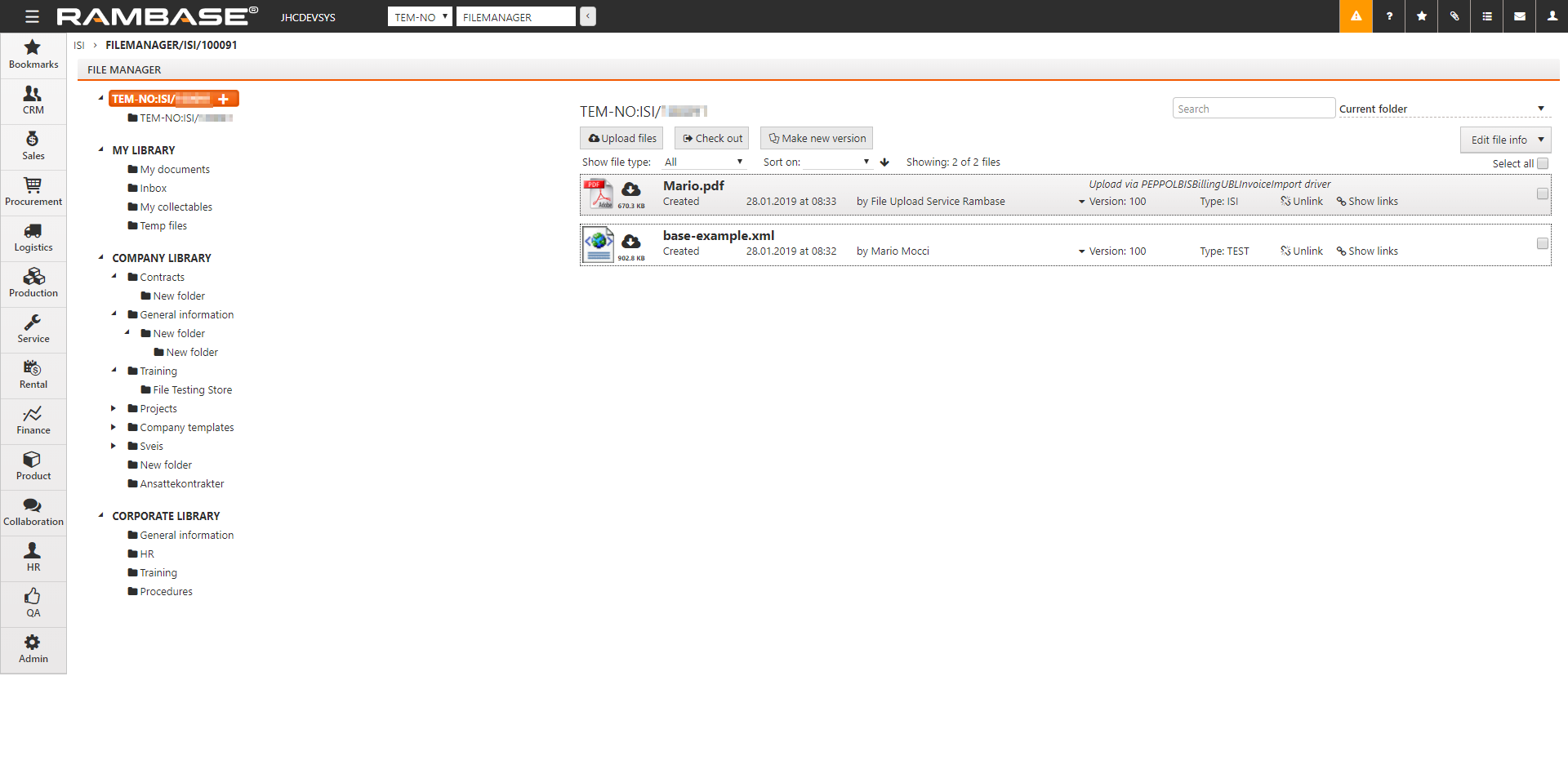
Manually create the RamBase PDF report
It is possible to create the RamBase PDF report manually in the ISI application
Highlight the ISI document you want the PDF report from.
Click the Create RamBase print document option in the context menu to generate an PDF report from the selected ISI document.