Add items to a rental order via serial numbers
To open the Rental Order (CRO) application, find Rental in the RamBase menu and then Order handling. Click Rental orders to enter the CRO application.
Click the Rental COA icon in the lower left-hand corner.
To add items to the order via serial number, click the Via SerialNo icon on the lower left side of the window.
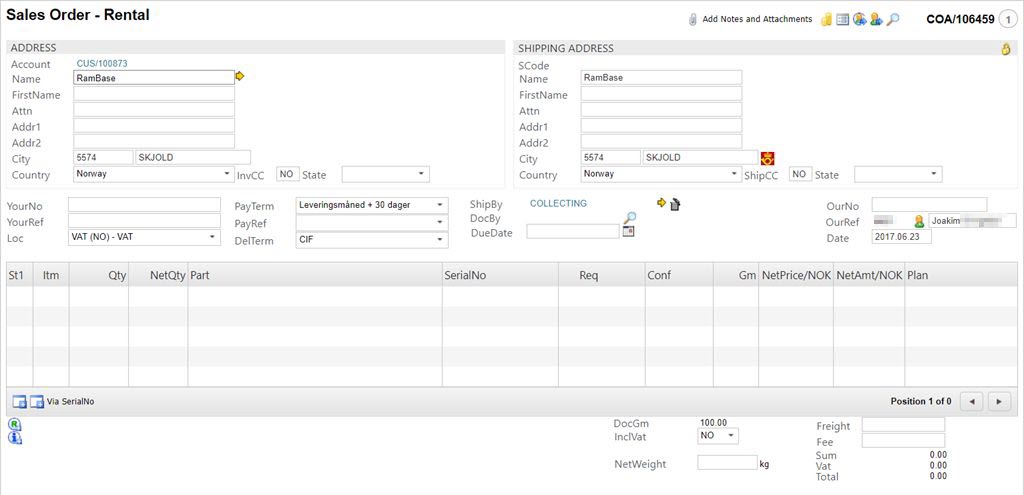
A popup will appear.
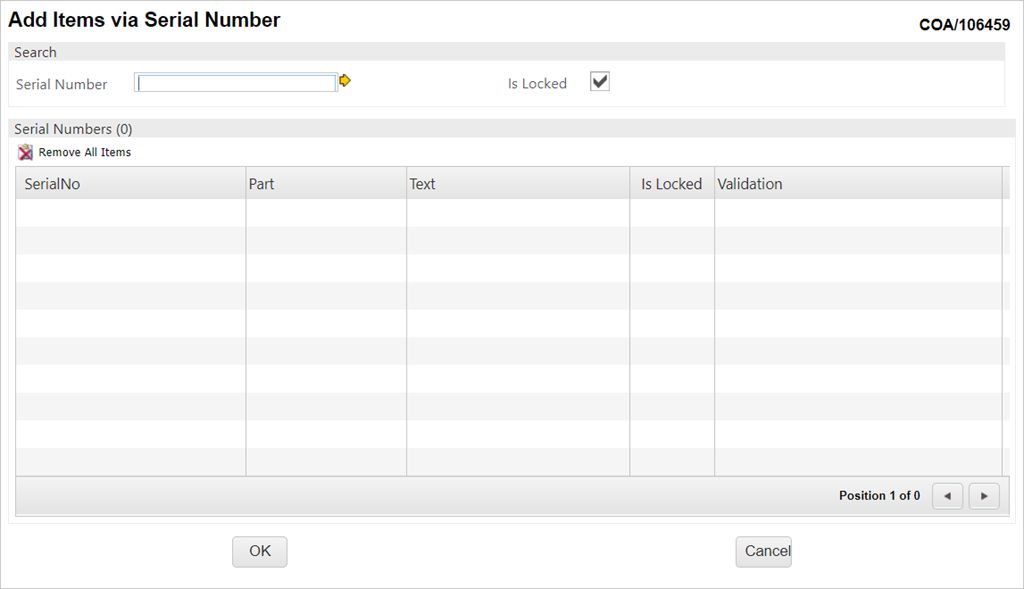
In the Serial Number field you enter the complete serial number or part of the serial number (combined with *) and press ENTER. A list of serial number/article-combinations appears.
Highlight the preferred line and press ENTER.You will now get back to the Add items via Serial Number-popup where the item will be listed.
The Is Locked box is checked as default. This means that the item will automatically be registered as picked from the stock.
If you want to register the picking manually, uncheck the Is Picked box.
To add more items to the order, repeat step 5-7.
When all items are added, click the OK button.
In the web page message popup, click the OK button. A progress bar appears.
When the process is complete a result window appears. To view more information, click the numbers.
Click the Close button. You will now get back to the rental order where all the items will be listed. Back in the document you will be able to inspect the information and edit if necessary. The serial numbers listed in the table are links to the standard item Serial number Application.
If the information is correct you may proceed with setting the assumed rental period.