The Supplier invoice item (SINITEM) application
Details of the Supplier invoice item (SINITEM) can be viewed and edited in the Suppler invoice (SINITEM) items application. From the Supplier invoice (SIN) application, highlight an item and press ENTER or click the Arrow icon to open the Supplier invoice item (SINITEM) application.
If approval is necessary, it will be requested in the Notes tab. A flowchart of the selected item is visible at the top of the application.
To forward only one of the items on the Supplier invoice (SIN) document, enter the Supplier invoice (SINITEM) application. Select the item and click on the Forward item option in the context menu.
Use the Make/edit/view account period adjustment plan… and the Make/edit/view account posting adjustment plan… option in the context menu to see the period and posting adjustment plan.
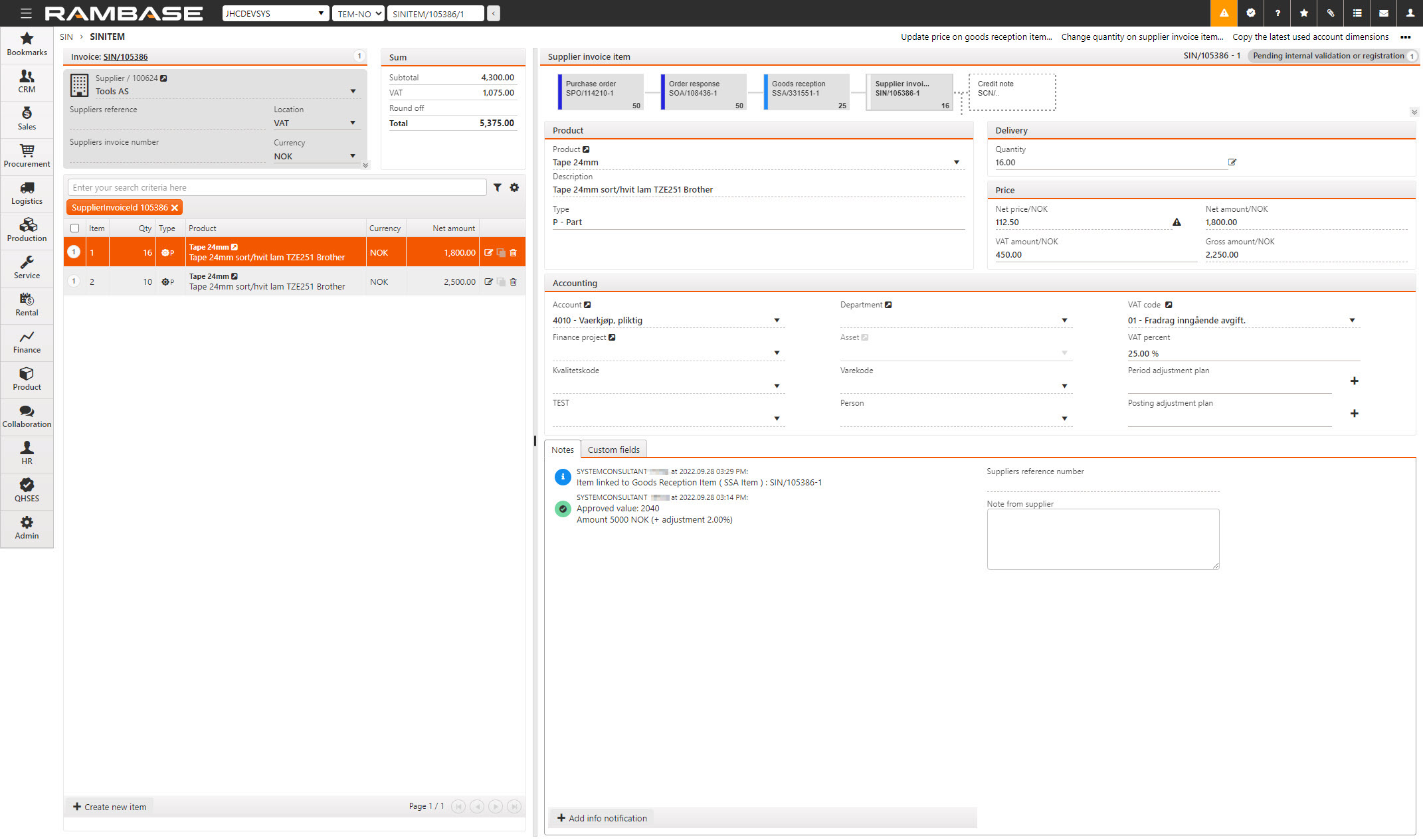
The Delivery area
The Delivery area consists of the Quantity field and the Change quantity icon.
Click the Quantity field and type the intended quantity to change the Supplier invoice (SINITEM) item quantity.
Note
If the Supplier invoice (SINITEM) item is forwarded from a Goods reception (SSA), the quantity can only be adjusted by clicking the Change quantity icon. This is to reflect the quantity change on the Goods reception (SSA) document.
The Price area
The Price area displays all relevant price information.
Icon | Field | Description |
|---|---|---|
| Net price/CUR | An editable field where the final price per unit after deducting all discounts can be edited and viewed. If there is a price deviation between the Goods reception (SSA) and the Supplier invoice (SINITEM) item, a warning icon will be displayed. To update the price on the Goods reception (SSAITEM) item, click on the warning icon to open the Change quantity popup. Clicking the Yes button will update the price on the Goods reception (SSAITEM) item. |
Net amount/CUR | An editable field where the final item amount after deducting all discounts can be edited and viewed. | |
VAT amount/CUR | VAT amount in the currency set on the Supplier (SUP). | |
Gross amount/CUR | An editable field where the gross amount, in the currency set on the Supplier (SUP), can be edited and viewed. |
Change the quantity on a Supplier invoice item (SINITEM) forwarded from Goods reception (SSA)
To change the quantity on a Supplier invoice (SINITEM) item and reflect the quantity changes on the Goods reception (SSA) document, click on the Change quantity icon next to the Quantity field. This will open the Change quantity popup where the following fields and checkboxes are available.
Field or checkbox | Description |
|---|---|
Goods reception item | An information field that displays the Goods reception (SSA) item document identifier. Clicking the View icon will open the Goods reception (SSA) application on the displayed Goods reception (SSA) item. |
Net price/NOK | An informational field that displays the net price of the Goods reception item (SSAITEM) being invoiced. |
Quantity | An informational field displaying the quantity of the Goods reception (SSA) document. |
Not invoiced quantity | An informational field that displays the remaining quantity that has not been invoiced. Will decrease when the Goods reception (SSA) gets invoiced. Note that Goods receptions (SSA) can get invoiced for none or part of the items. |
Current quantity | The current quantity of the Supplier invoice (SINITEM) item. |
New quantity | An editable field where the user can change the quantity of the Supplier invoice (SINITEM) item which will impact the Not invoiced quantity, if the check box Do not adjust "not invoiced quantity on goods reception item" is not checked. |
New net price | Final new price per unit after deducting all discounts after confirming the changes. |
Current net amount | Current final item amount after deducting all discounts etc. |
New net amount | New final item amount after deducting all discounts after confirming the changes. |
Do not adjust “not invoiced quantity” on goods reception item | This option will not adjust the Not invoiced quantity on the Goods reception (SSA) item. |
Adjust total amount on supplier invoice item | This option will recalculate the total amount on the Supplier invoice (SIN) item based on the new quantity set in the New quantity field and current prices. |
Change the delivery quantity of the Supplier invoice item (SINITEM) forwarded from a Goods reception (SSA)
From the Supplier invoices (SIN) application, select the intended Supplier invoices (SIN) from the Supplier invoice list.
From the Items tab, select the item intended for quantity change and press ENTER or click the arrow to open the Supplier invoice item (SINITEM) iapplication.
From the Supplier invoice item (SINITEM) application, in the Delivery area, click on the Change quantity button to open the corresponding popup.
Adjust the New quantity field.
Check the Do not adjust "not invoiced quantity" on goods reception item checkbox if this is intended.
Check the Adjust total amount on supplier invoice item checkbox if this is intended.
Click the Change button to add the quantity change to the Goods reception (SSA) document and the Supplier invoice item (SINITEM).
Copy GL account, dimensions and VAT to all items
GL account, dimensions and VAT may be copied to all items in the Supplier invoice items (SINITEM) and Supplier credit note item (SCNITEM) applications. This option is available via the Context menu. Via a popup, users may choose which dimensions to copy. There is also an opt out to not overwrite fields that already have a value.
Click Context menu and select Copy GL account, dimensions and VAT to all items
All the checkboxes are selected by default. Clear all checkboxes by clicking Unselect all at the top of the popup. Choose which dimensions to copy by selecting the relevant boxes
Click Update
