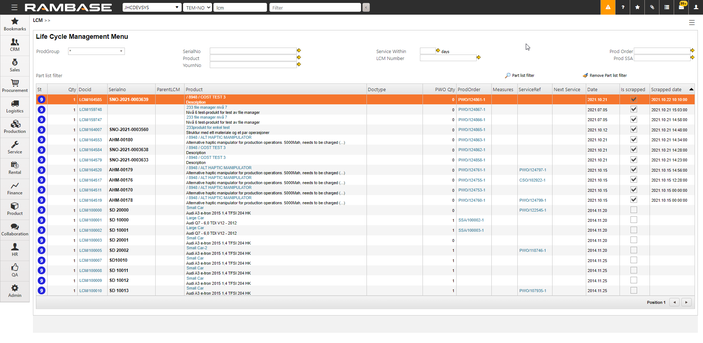Scrapping parts
In situations where you will need to discontinue a production, it is possible to scrap a kit and return the parts back to stock. With a Production Work Order (PWO) in ST:5 it is possible to scrap one or more kits.
While in the PWO, open the LCM Documents tab to view the Life Cycle Management (LCM) document(s) related to the production.
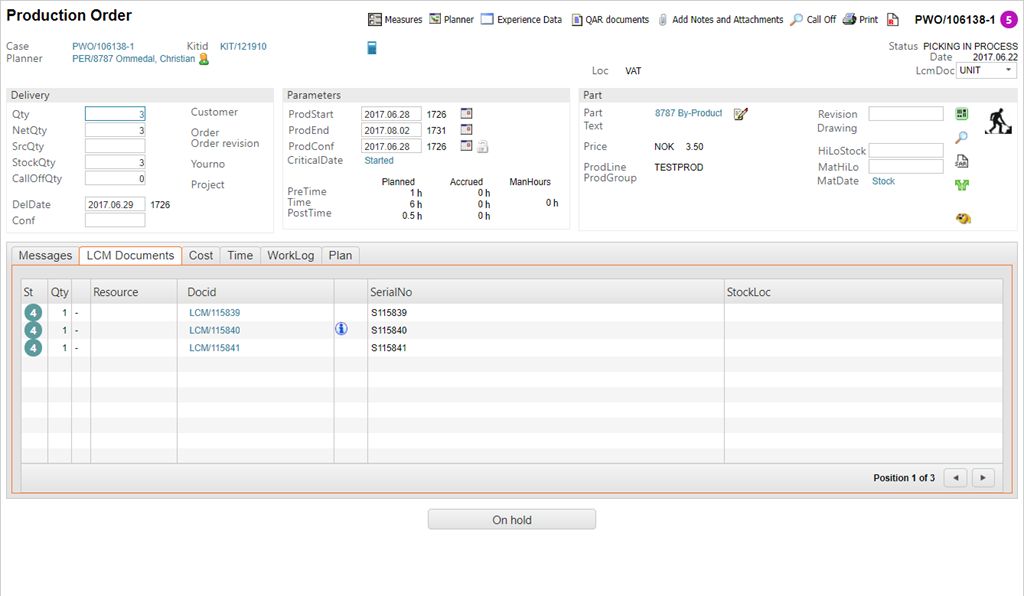
All information regarding the production is stored in the LCM documents. Press F12 to open the action menu and select Start Scrapping.
A window displays where you must choose the LCM you wish to scrap.
If the PWO is a batch, you will be notified of this in this step. Return to the PWO and use the Split Item icon to the right to split the batch into units. It is not possible to scrap if the quantity is above 1.
You can specify the reason for scrapping in the drop down list. The contents of the drop down list, the reasons, are specific to every company. Open a helpdesk ticket to add scrapping reasons for your company
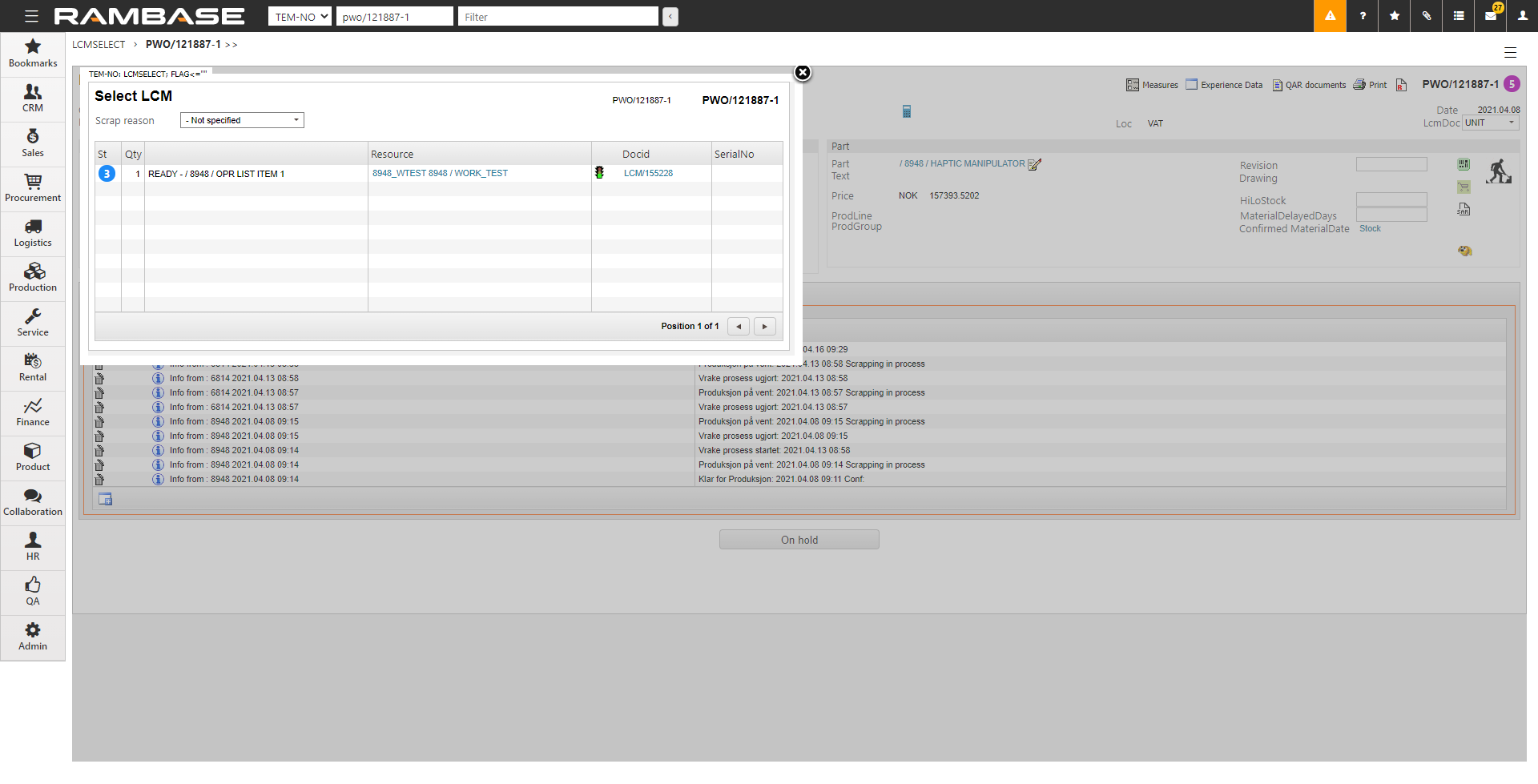
The PWO will now receive ST:6 and a message stating that scrapping is in process. Select F12 and select Scrapping.
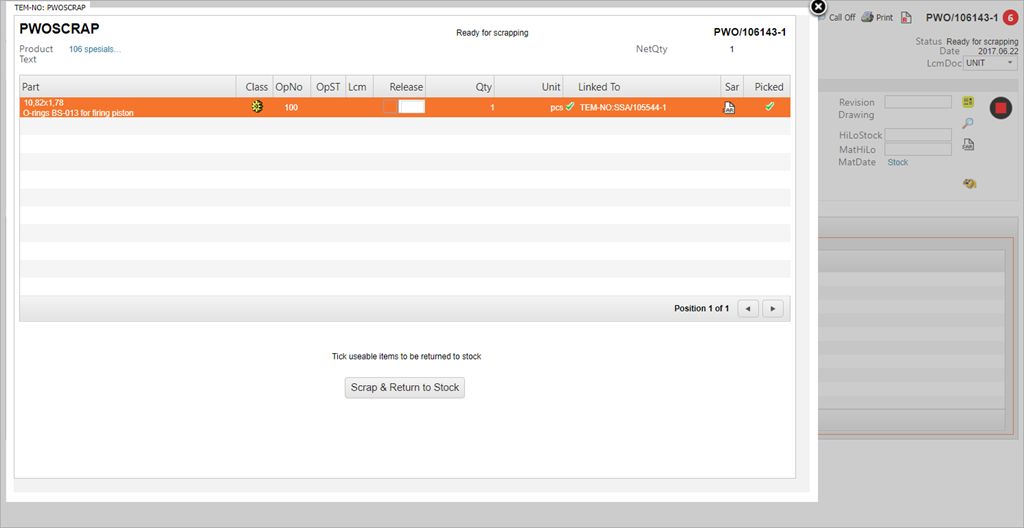
Choose the quantity you wish to scrap or release in the Release column for each item. Click Scrap & Return to Stock when you are finished.
The PWO will now receive ST:9 and the parts are returned to stock, or scrapped, depending on your choice.
The scrapped LCM will receive a Is scrapped flag and a scrapped date.
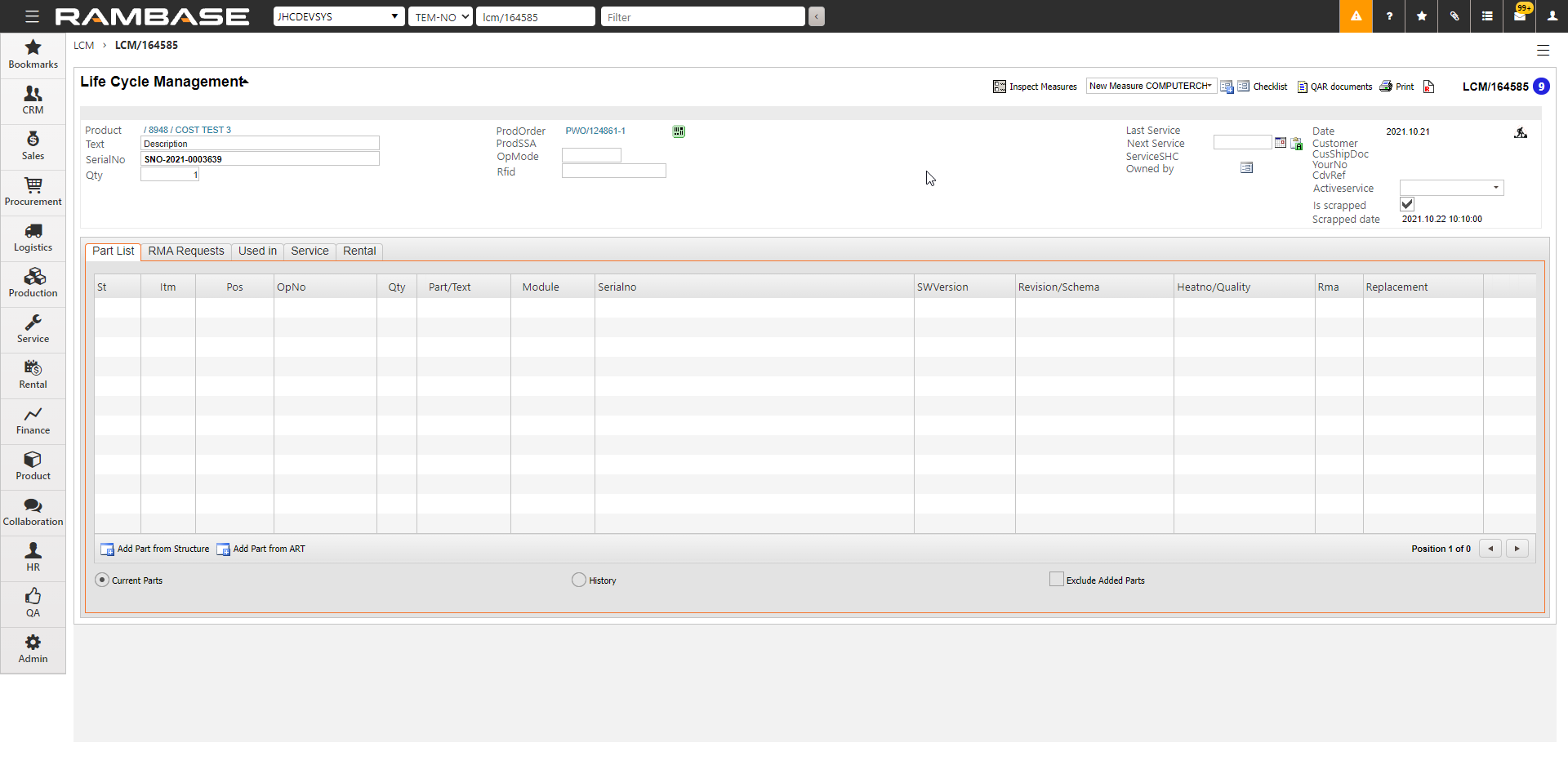
You can filter the LCMs in the Life Cycle Management Menu (LCM) by scrapped date.