Continuous forward of Production work order (PWO) to stock
This function adds the option of forwarding the batch or units directly to stock, while production is ongoing. This can be useful if the units or batches are needed in the main production, especially for making large series of sub assemblies available in portions without having to split work orders manually.
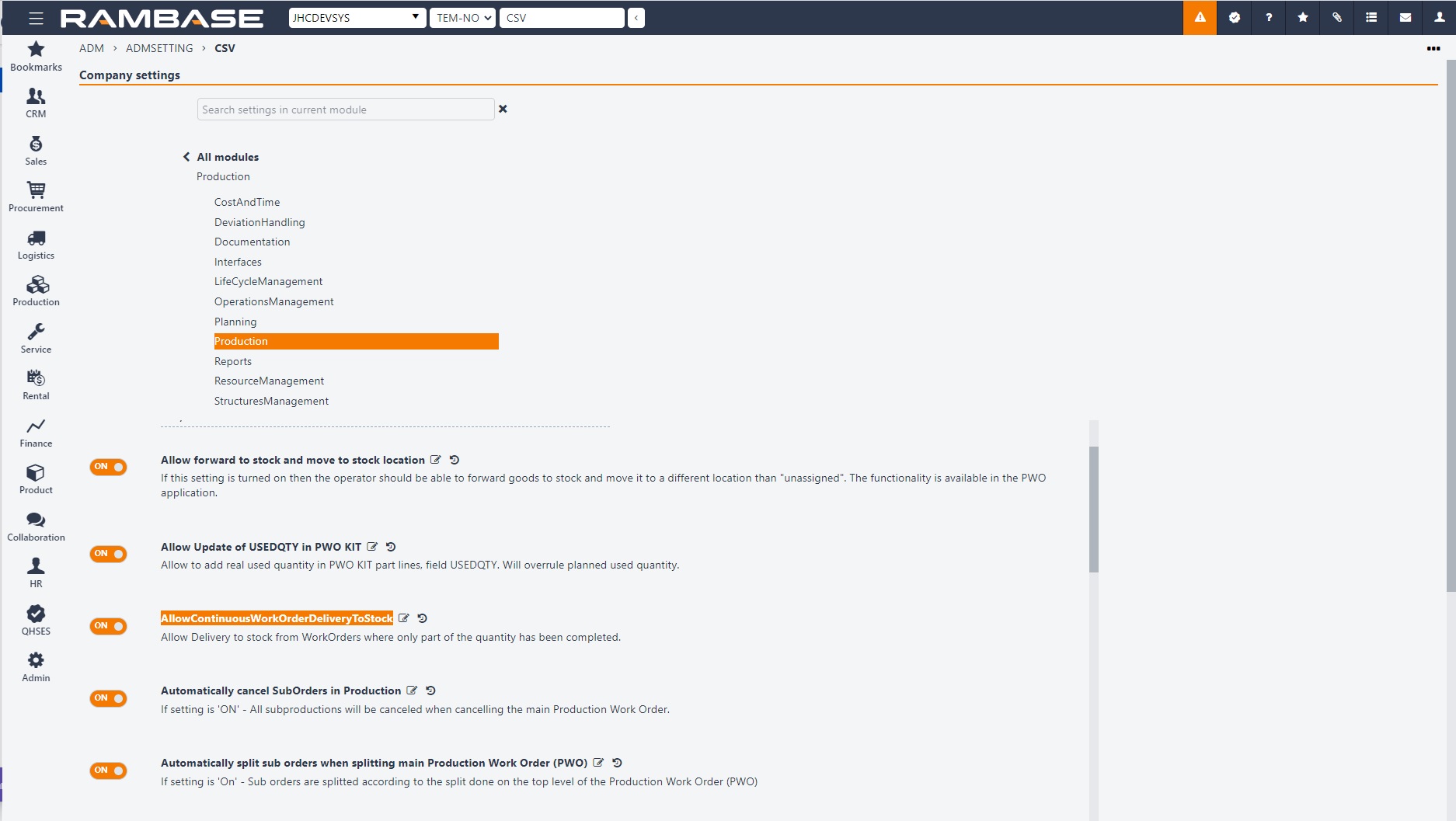
From the RamBase menu Select Admin, click Overview and then Settings.
Click on the Company settings button and from the Modules list select Production.
Navigate to the setting AllowContinuousWorkOrderDeliveryToStock and enable it.
Value = 1 (ON) - Enables the new Production work order (PWO) functions Forward to stock by quantity and Forward to stock by selecting units(LCM's).
Permissions for the functions are in the Permissions (PRM) application with the permission name ForwardProductionWorkOrderToGoodsReceptionItem (PRM/101545).
The functions are available for Production work orders (PWOs) with Status 5 (In production).
Start in the Production work order (PWO) application and select the intended Production work order, or navigate to the lower left corner and click the Create new icon to create a new Production work order(PWO).
From the Production work order (PWOD) application, the enabled function Forward to stock by quantity is available from the context menu.
Select Forward to stock by quantity.
Specify the quantity to be forwarded to stock and click the Forward to Stock button.
The user can additionally specify Stock location (STL) for the Goods Reception (SSA). The function will automatically split the batch LCM according to specified quantity.
Clarification on selecting by quantity
The Forward to stock by quantity function will not work if the PWO already has more than one LCM for batch productions. The error message “Illegal Operation: Use function Forward to stock by Units, when LCM has been split.” will be displayed.
If all LCMs but one is forwarded to stock on a batch production, the option to forward to quantity will be available again. If this requirement is not met, it is still possible to Forward to stock by selecting units (LCM).
The Forward to stock by quantity function will select ascending LCMs equal to the number provided by the user. The LCMs will be moved to a new Production work order (PWO). This new Production work order (PWO) will be completed and forwarded to stock automatically.
Start in the Production work order (PWO) application and select or create the intended PWO.
From the Production work order (PWOD) application, the enabled function Forward to stock by selecting units (LCMs) is available from the context menu.
Select Forward to stock by selecting units(LCMs).
Select which units (LCMs) that are to be forwarded to stock. The quantity that will be forwarded to stock is the sum of the quantity for the selected units.
The user can additionally specify Stock location (STL) for the Goods Reception (SSA).
Pick the necessary amount of parts and materials for the intended split quantity to be completed.
No pick must be initiated without being picked.
A minimum of one started or closed work log element for all the operations of the PWO.
The selected quantity must be less than the net item quantity.
All checkpoints in the Work order operation (WOO) are checked.
Note
If these criteria are not met an error message with a descriptive explanation will appear.