Create Production Work Order (PWO)
Creating a production not connected to an order, but when you need to increase the stock, you can start from the Productions folder in the Production Planning (PRODPLAN) application.
To open the Production Planning (PRODPLAN) application, find Production in the RamBase menu and then Planning. Click Production planner to enter the PRODPLAN application.
You can also type PWO into the program field and press ENTER to go directly to the production folder.
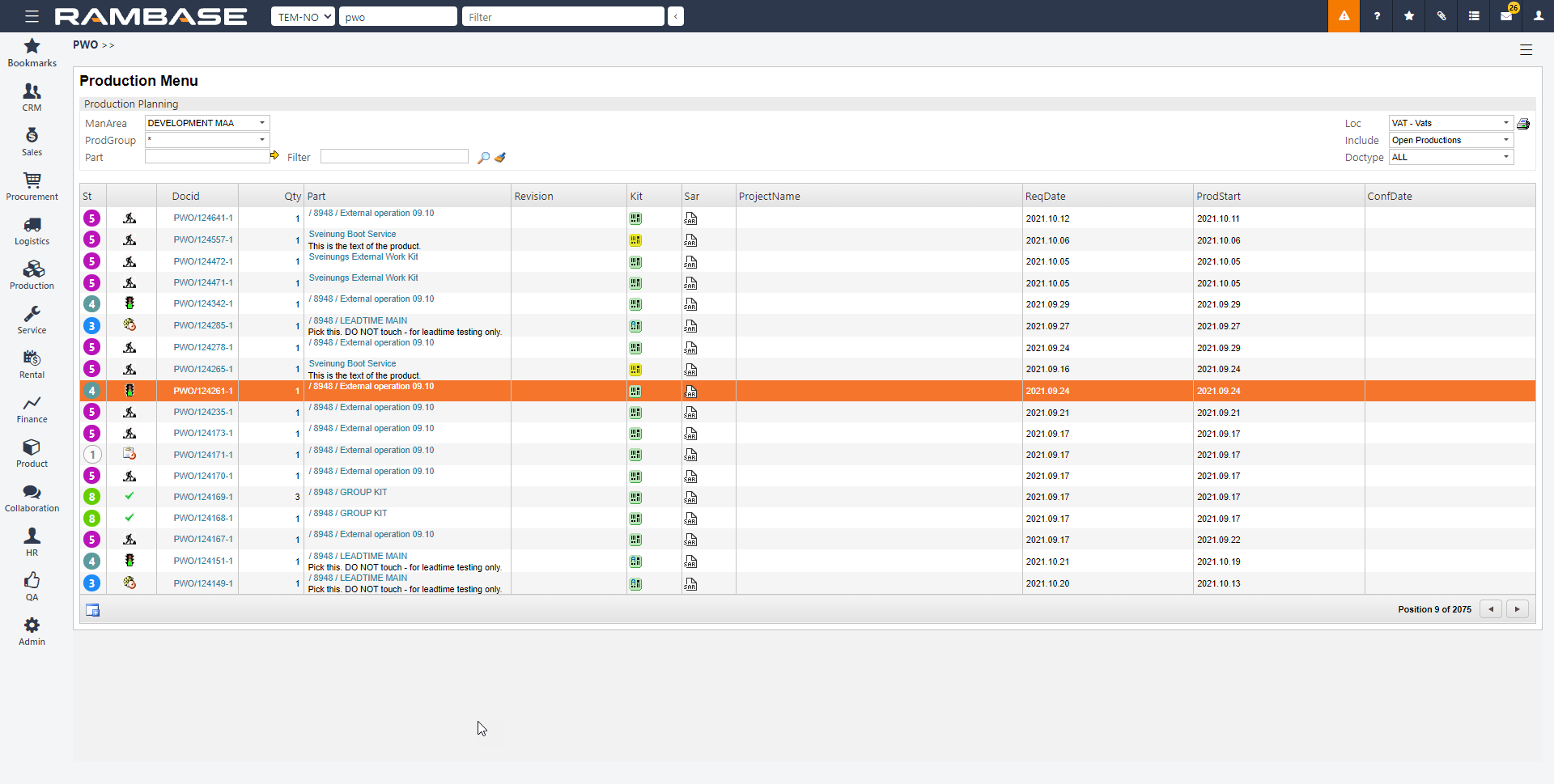
Click the icon Create PWOCREATE to create a new PWO.
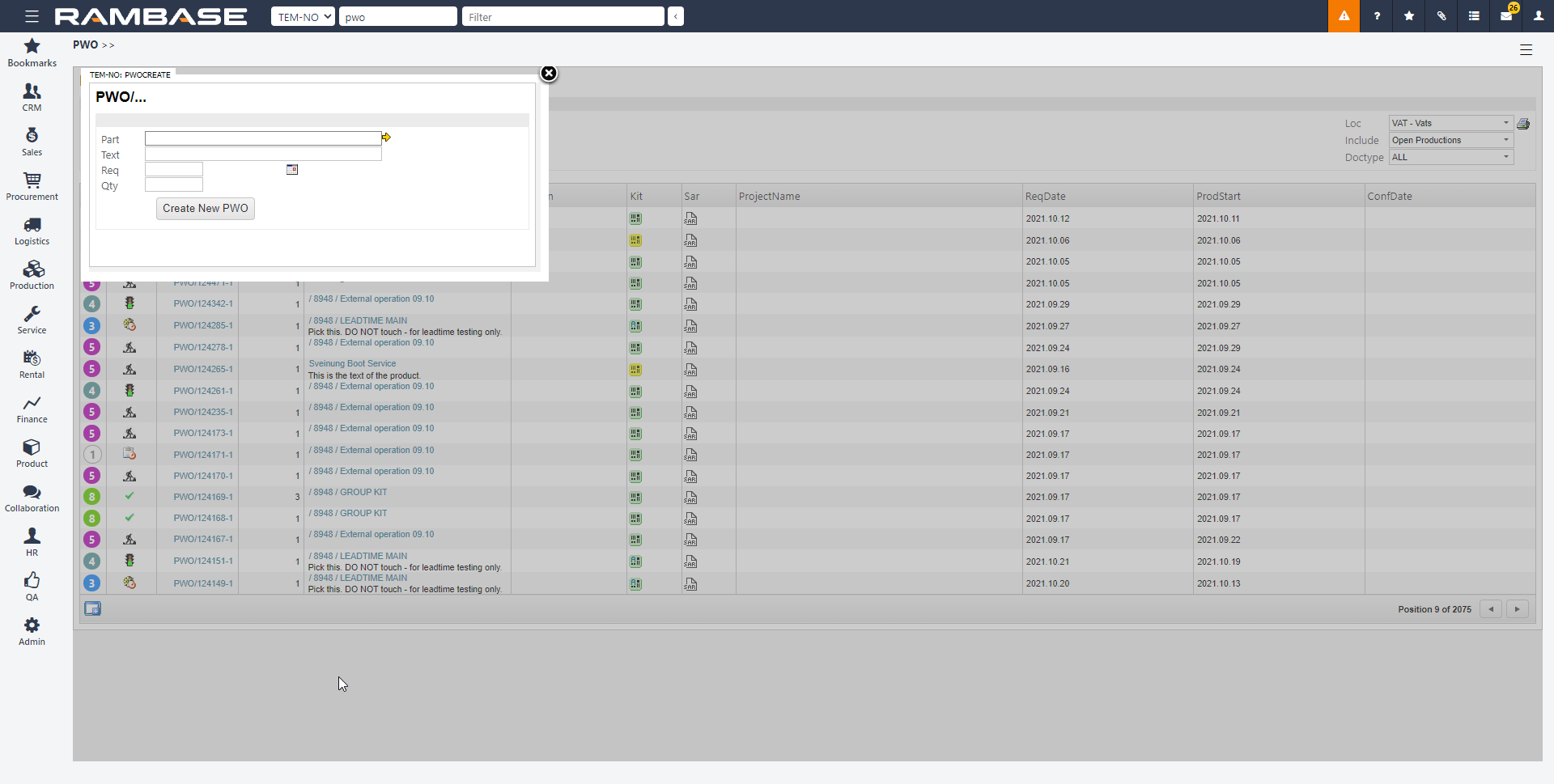
Choose the kit you want to produce in the Part field.
Choose the desired completion date in the Req field using the calendar icon.
Choose the desired quantity of the kit in the Qty field and click the Create New PWO button.
Inspect the information and edit if needed.
Click Confirm Production when finished.
The PWO is now in ST:2. There is a negative material trend, which means there are no goods in stock to produce the kit.
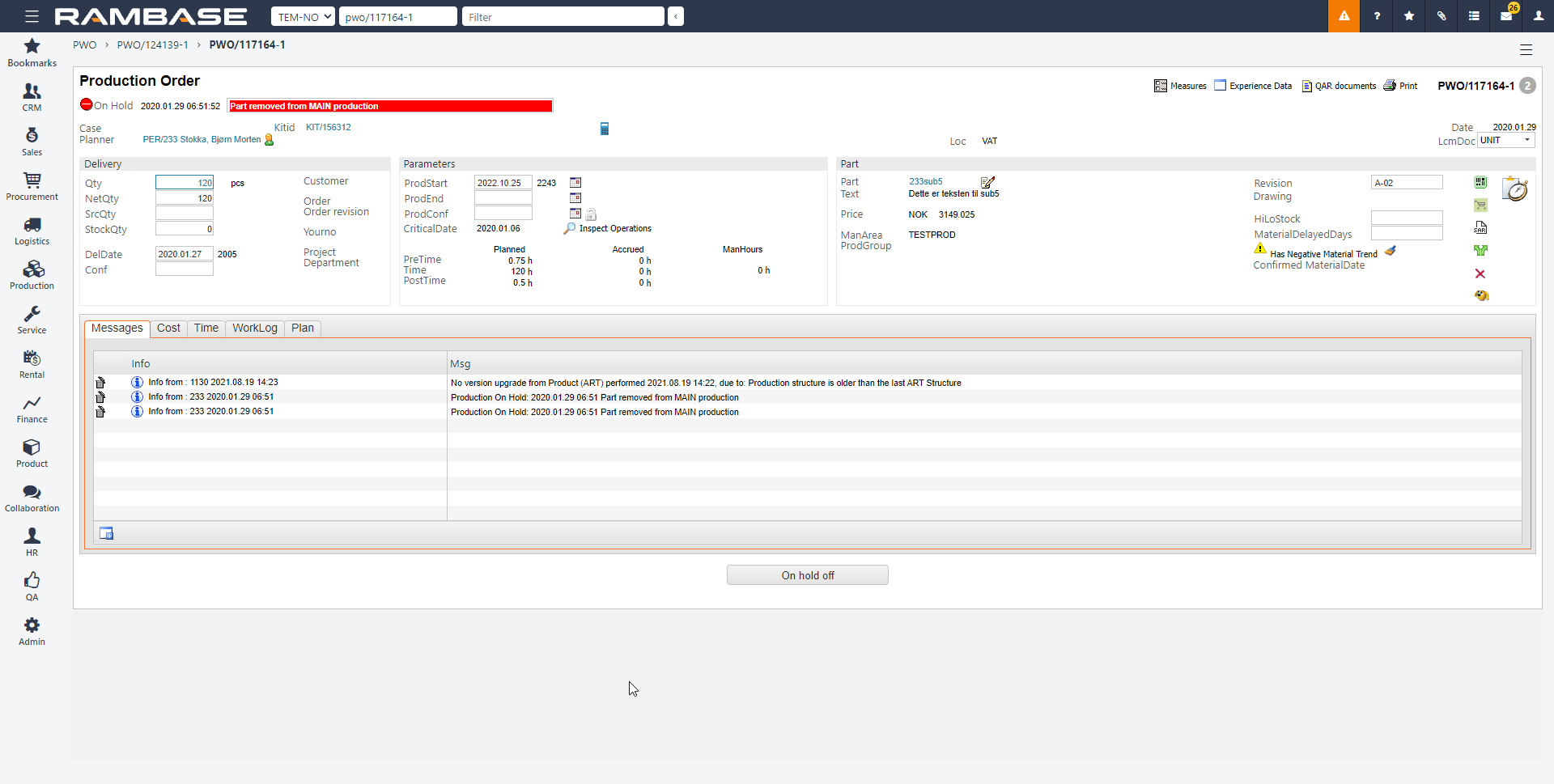
Press F12 to open the action menu and choose the option Release for Purchase. This may be reversed with the F12 option Block for Purchase.
Use the magnifying glass icon to the right to inspect links to stock and purchase orders. This is a list of all the articles used in the kit.
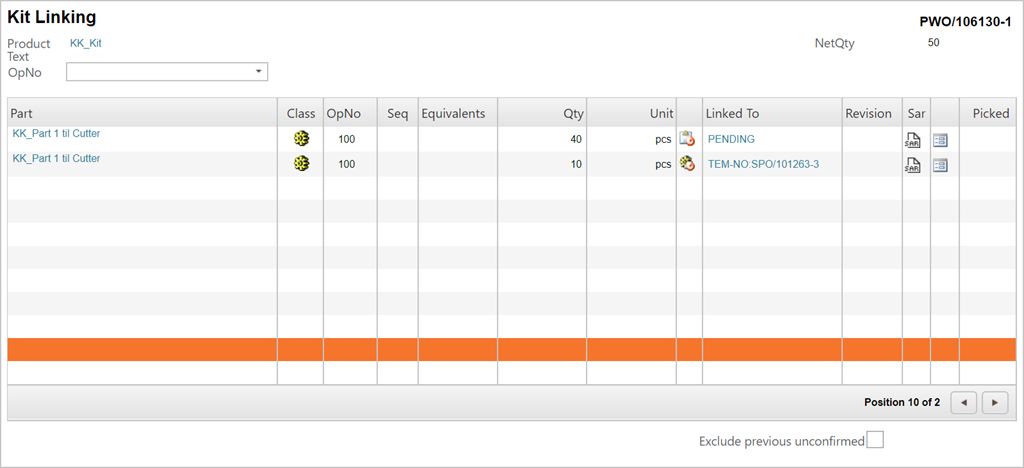
If there is a need to procure certain articles to produce the kit, this may be done using the PENDING link under the column Linked To. Highlighting the item line in question and pressing ENTER will send you to the purchasing program where you may make a purchase order for the article in question.
NOTE: If this is a high priority production, and the parts needed are linked to other productions, you can use the action menu option Assign to Stock, which will re-link the needed parts to this production. This is not possible if the parts have been locked, if the target production is in edit mode, or the picklist has been printed. This function is only available if it has been activated in the settings.
When all the articles needed for the first operation of the production has been procured, it will move to ST:3 and the PWO may be released for production. Click the button Release for Production at the bottom of the window.
The usual way of handling purchase requirements is using the Purchase (PUR) application.
The PWO will now receive ST:5 and a Life Cycle Management (LCM) document will be created.