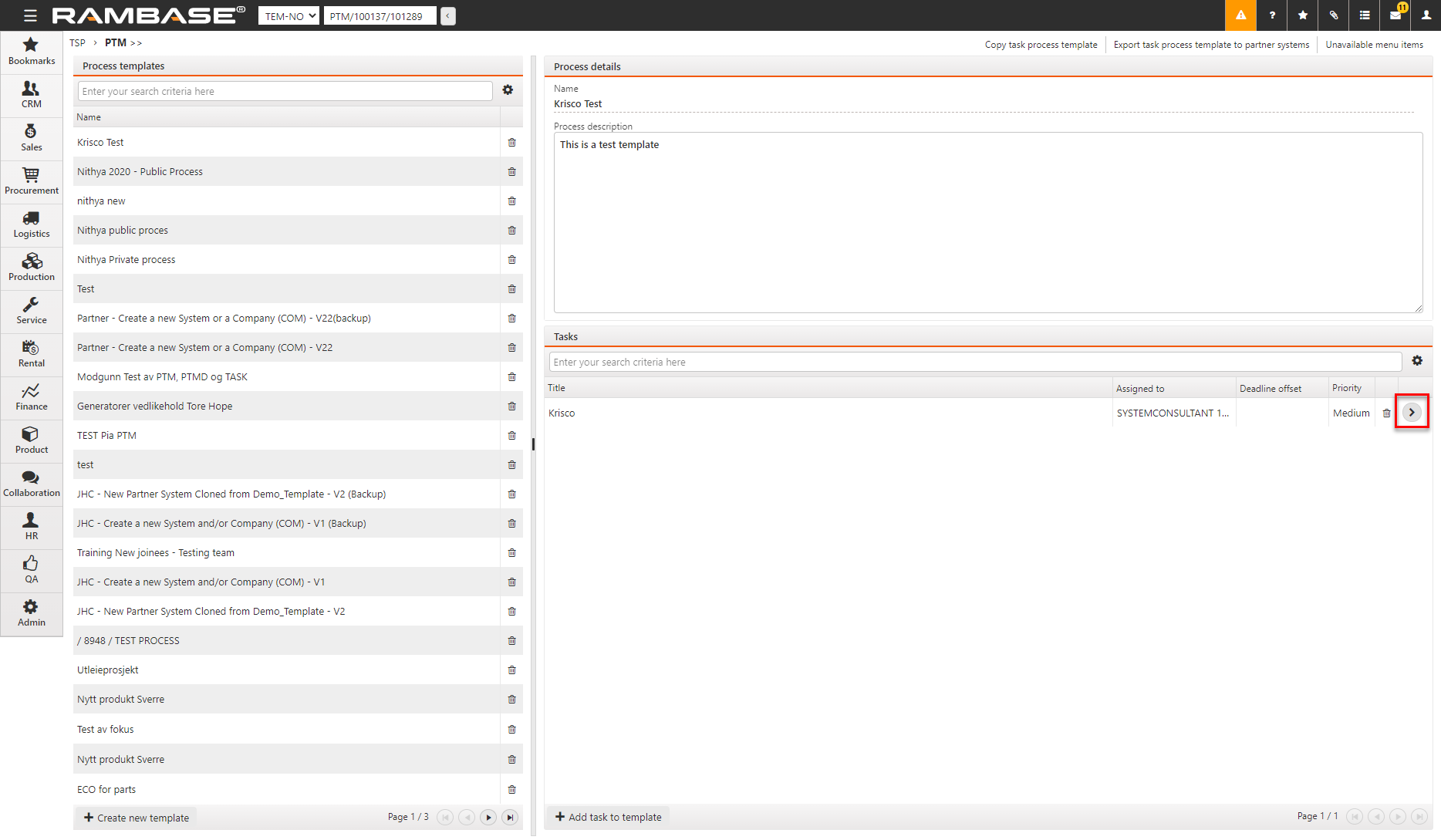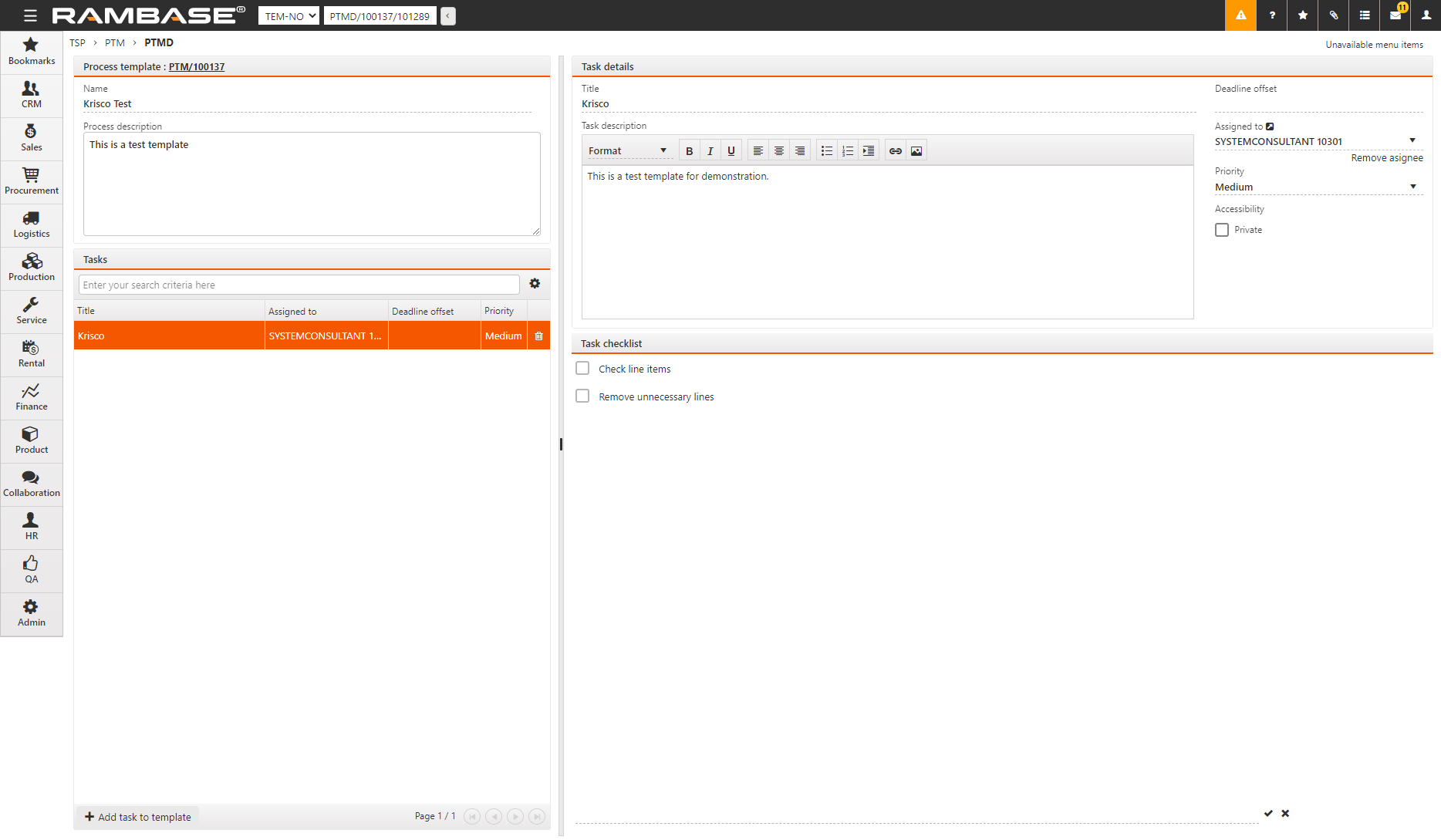The Process templates (PTM) application
Use PTM to make templates for processes for situations where a series of tasks are repeated. Instead of creating new tasks, you can create a process template containing one or more tasks and run the template every time these tasks must be done.
To open PTM, enter PTM in the program field and select the ENTER key.
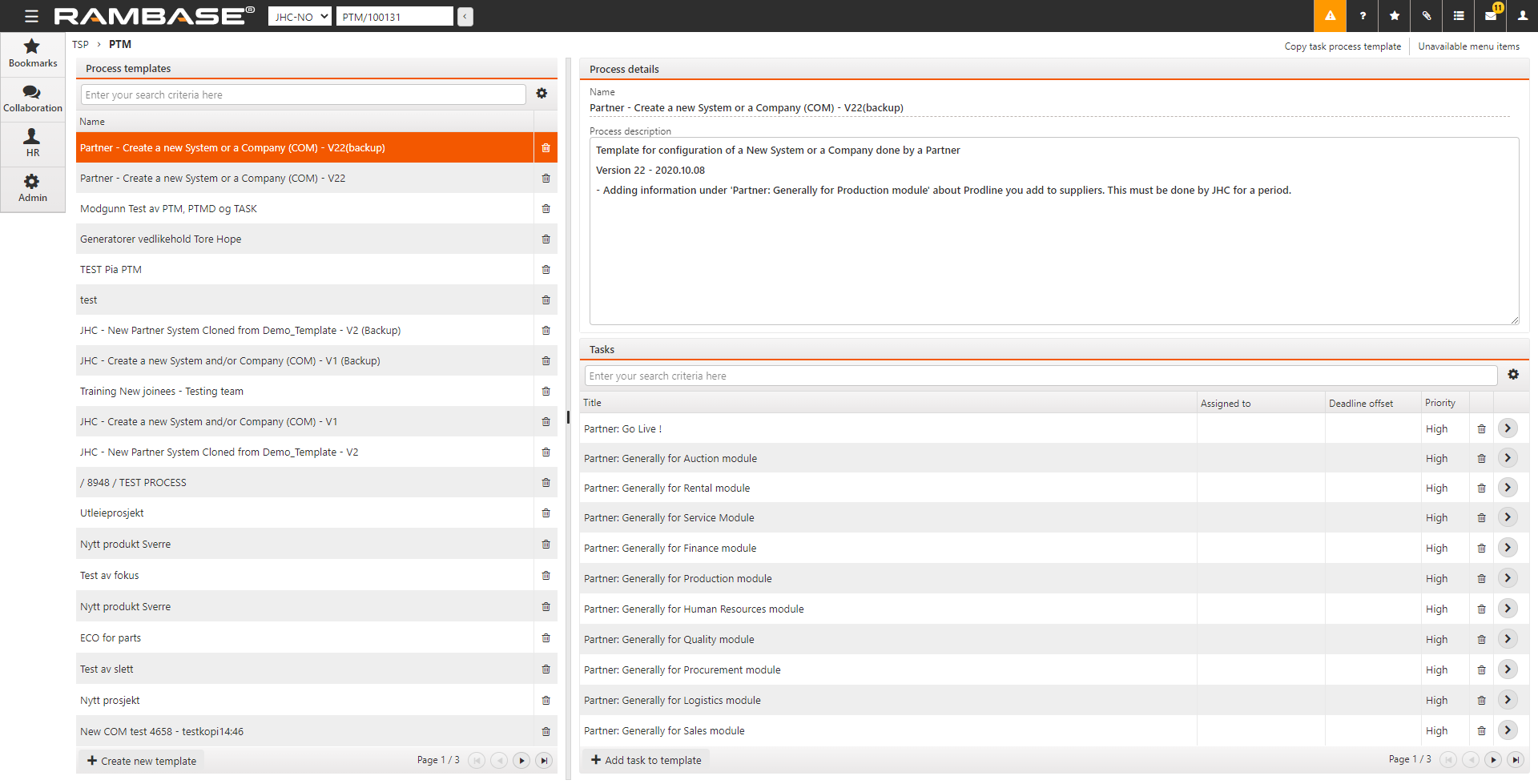
In the process templates list to the left you can see all available process templates. The process details area to the right shows all details regarding the process and the tasks involved.
Create a new process template
Select Create new Template.
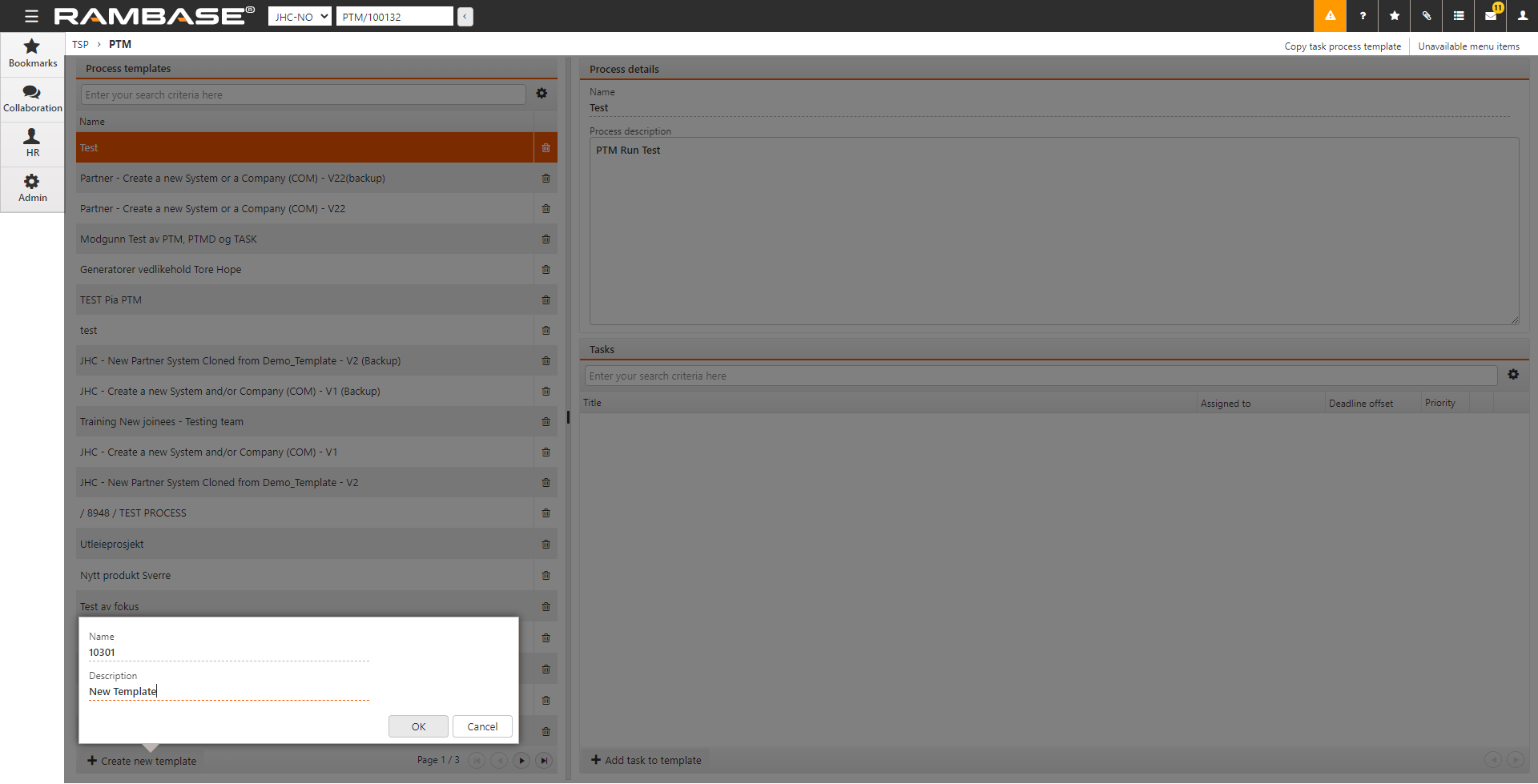
Enter a new name for the process template. Add a description if necessary.
Select Add task to template and add tasks in the same way as when you create a new task in TASK. For more information on TASK, refer to <insert cross ref>. You can now see your new template in the list on the left.
When you add new tasks to your template from PTM, the tasks are created in the same way as a task you create using TASK. The only difference is the Deadline offset, where you specify the number of days before the deadline of the process that the task must be set to Done.
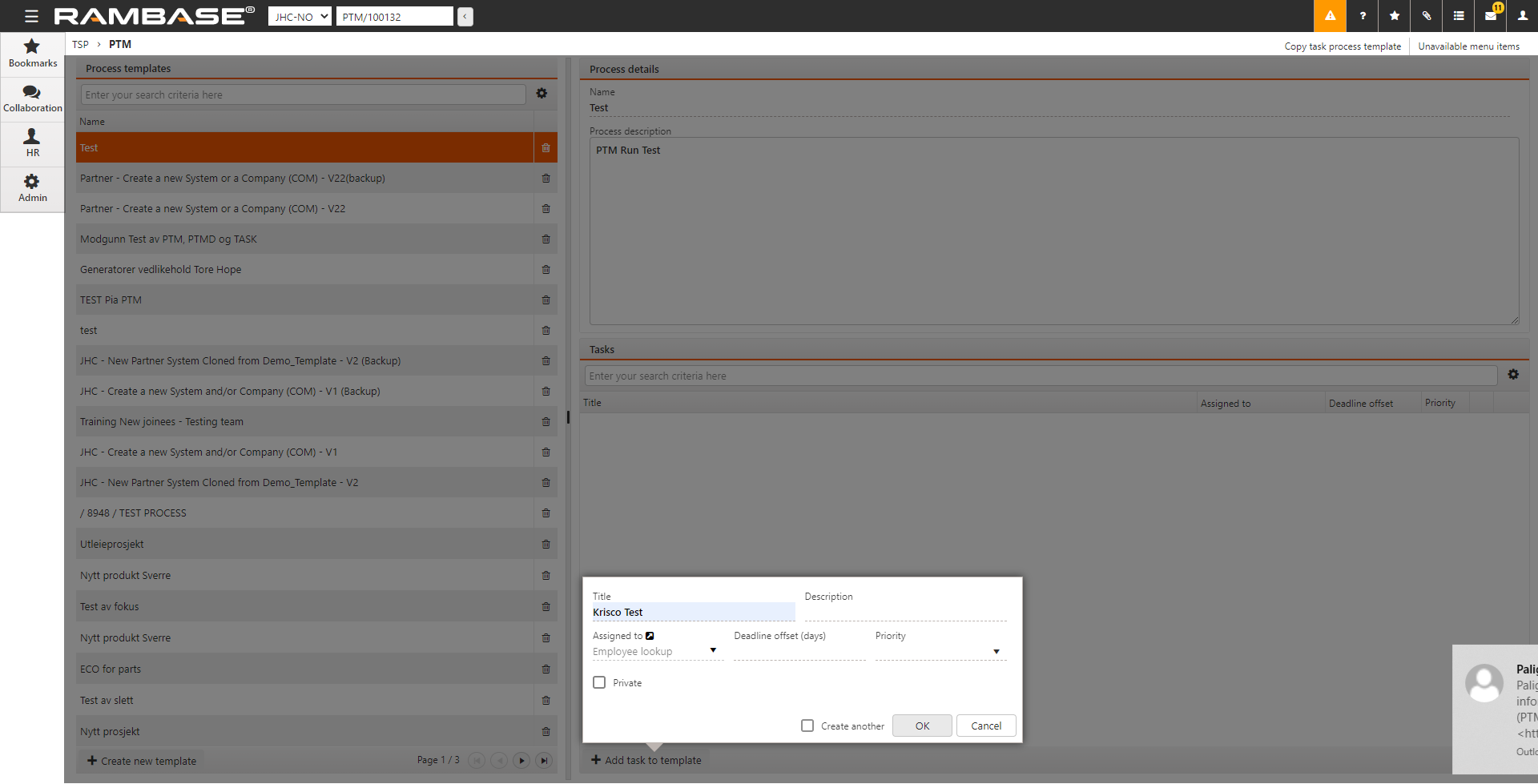
in Tasks , select
to the right of a task to open the Process Template Details (PTMD) application. You can view the details of every task in the process template in PTMD.