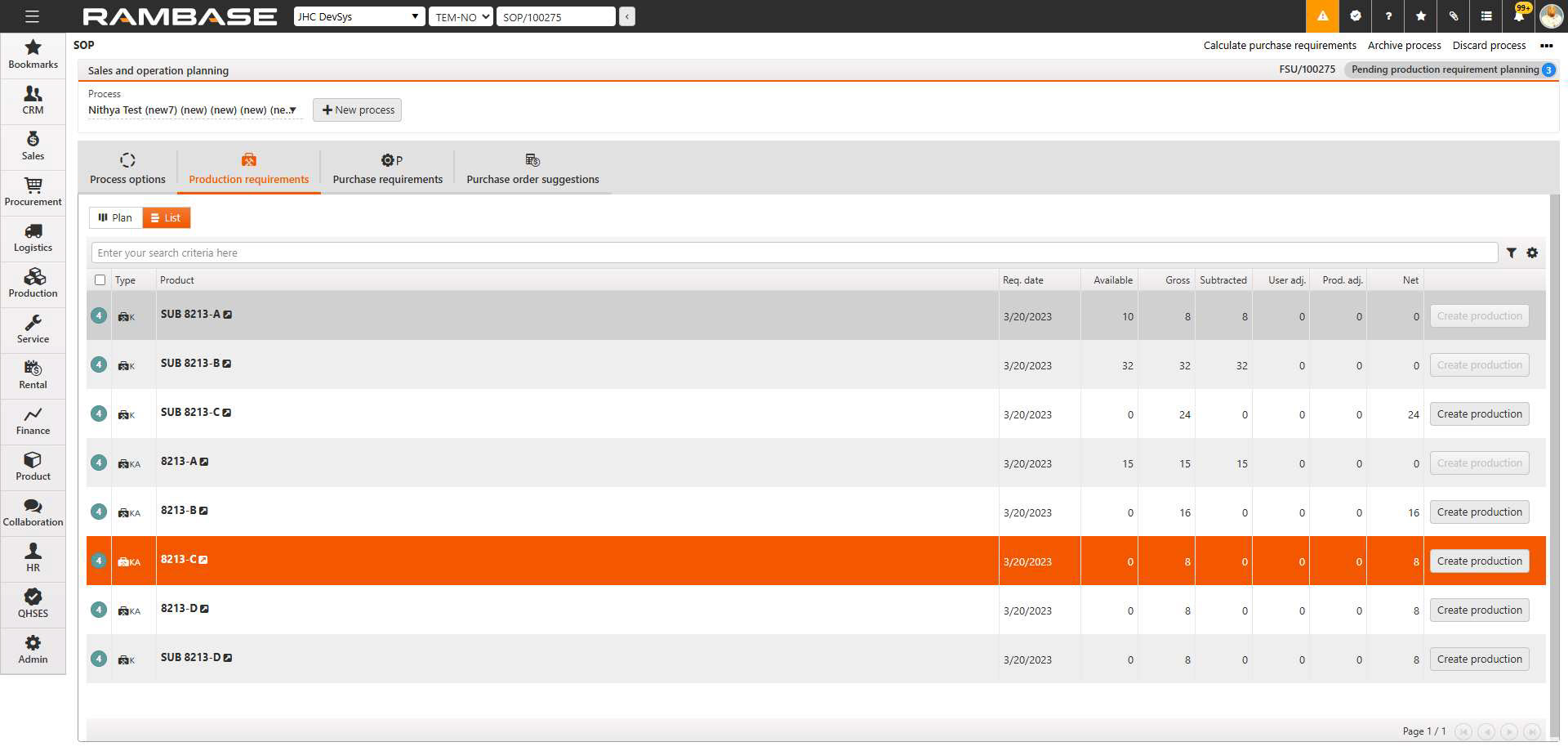Multiple product structures
Enabling the functionality for Multiple product structures, now referred to in bold - in example Multiple product structures, allows for one (1) Product structure (KITART) per Manufacturing area (MAA). This requires one (1) default Manufacturing area (MAA), as there must be one corresponding, default Product structure (KITART).
Additionally it supports the import of a new Product structures (KITART) version / revision without necessarily replacing a current Product structure (KITART).
Warning
Once Multiple product structures are enabled in a system, it is NOT recommended to switch the functionality off again.
Doing so, may cause data corruption and unpredictable or erratic behavior of various functionalities related to Products (ART), Product structures (KITART) and/or Production work orders (PWO).
Important
The setup, procedures and general information provided in this text only applies to system where the functionality of Multiple product structures is enabled.
This text should be used as an overview of various contexts where the Multiple product structures functionality is relevant.
Company settings (CSV)
The following description refers to products defined in the Products (ART) application.
When a new product requires a Manufacturing area (MAA), it is supplied automatically and according to the value provided in the Company setting (CSV), Default Manufacturing Area.
Navigate to the Company settings (CSV) application and the settings listed below
Option 1: RamBase menu → Admin → Overview → Settings → Company settings → Production → Production
Option 2: Click the Program field and type "CSV + name of setting" and press ENTER.
Click here to read more about the user interface.
Description from Company settings (CSV) application:
When this setting is turned on then it is possible to one set of product structures per manufacturing area for the same product.
Description from Company settings (CSV) application:
Default value of Manufacturing Area that should be used in the system when field MAANO is required. Value taken from MAA archive and can be viewed in MAA applications. Default value: 100000
Creating new Products (ART) and Product structures (KITART)
Importing new Products structures (KITART)
Product structures (KITART) imported by Load Product Structures (PDMIMPORTTOPRODUCT) - INP/73720 will be supplied with the Manufacturing area (MAA) based on the identifier value provided in the Company setting (CSV), Default Manufacturing Area.
About Products of Class = K, KA, KS
New Products (ART) of Class = K, KA or KS will be assigned the default Manufacturing area (MAA), automatically.
Deviation from systems with single product structures
The Manufacturing area (MAA) can not be changed from the Product (ART) application → Properties tab → Production sub-tab → Manufacturing area drop-down menu.
Changing a Product structure's (KITART) Manufacturing area (MAA) from Product (ART) application
The Manufacturing area (MAA) can be changed from the Product (ART) application → Structure button → Kit Details tab → Manufacturing area drop-down menu.
The first version of a Product structure (KITART) will be linked to the default Manufacturing area (MAA). This can be changed via the Product structure (KITART) application by selecting a different Manufacturing area (MAA) from the drop-down menu in the upper right corner of the application.

Activating Multiple product structure options
After performing the action, it is possible to define the Product structure (KITART) in the standard way. Then, after activating it, the application will display information about the default Product structure (KITART) of the Product (ART), and some new subsequent options, which are described in the following subsections.

Creating a Product structure (KITART) for a new Manufacturing area (MAA) - From the Product structure (KITART) application
To create a Product structure (KITART) for a Manufacturing area (MAA), different than the default, click the Create Structure for other MAA icon.

This will open the Create Product Structure popup with a list of all active Manufacturing areas (MAA) in the system. To select the new Manufacturing area (MAA), double-click on the row.
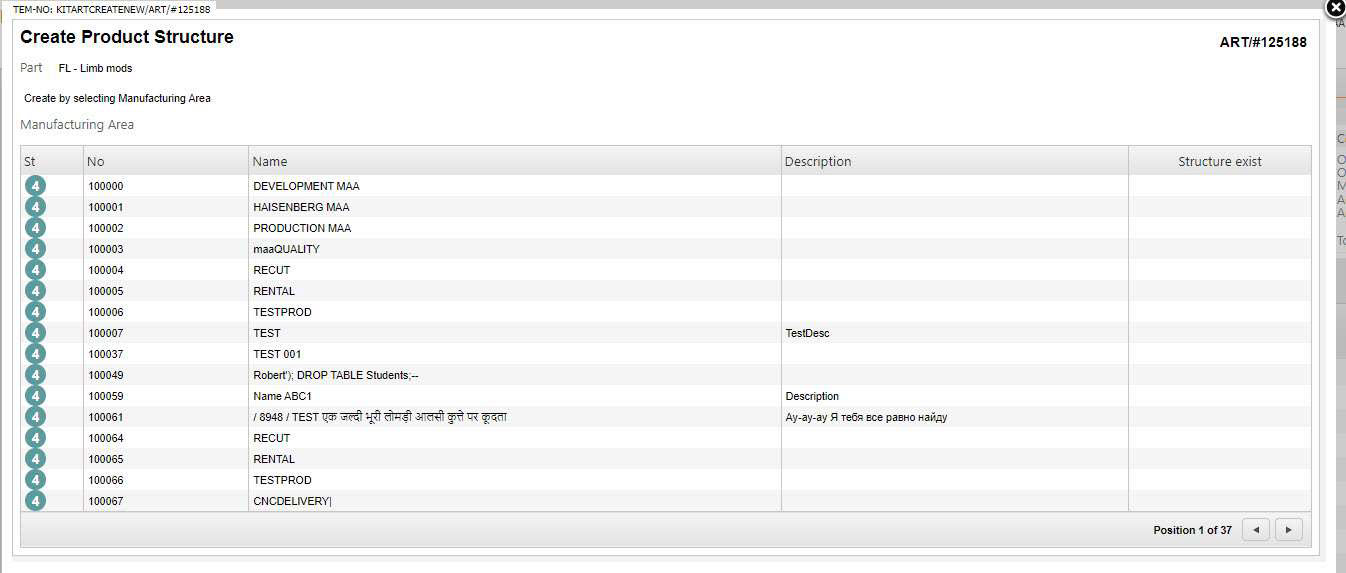
Set Product structure (KITART) as default
After defining and setting a Product structure (KITART) in Status 4 - Active, it is possible to set it as default by clicking the Set as Default Structure icon.

Note
This will change the Manufacturing area (MAA) at the Product structure (KITART) level.
Changing the Manufacturing area (MAA) by setting a new default structure in the Product structure (KITART) application will influence, for example, Product structures (KITART) in Sales order items (COAITEM) where the default structure is always used, and other functionality that automatically creates Production work orders (PWO).
Copying a Product structure (KITART) from another Manufacturing area (MAA) - From the Product structure (KITART) application
To define a Product structure (KITART) with a copy from another Manufacturing area (MAA), click the Copy from other MAA icon, which is available for Product structures (KITART) in both Status 1 - Draft and Status 4 - Active.

This will open the Create structure from other Manufacturing Area popup which displays all Product structures (KITART).
The Product structures (KITART) can be filtered by Manufacturing area (MAA), by making a selection in the Source Manufacturing Area drop-down menu.
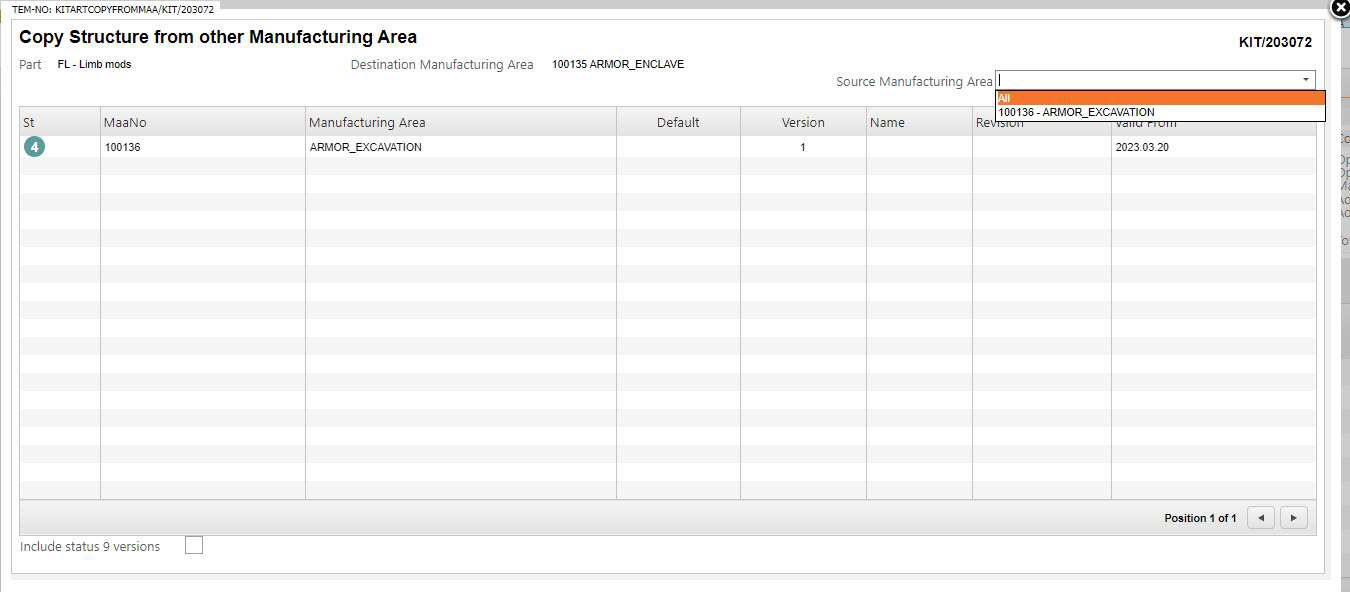
Copying a Product structure (KITART) from another Product (ART) - From the Product structure (KITART) application
To copy the default Product structure (KITART) from another Product (ART), click the Copy from other Part icon to open the Part Select popup, where a Product (ART) with a Product structure (KITART) can be selected.
Copying a Product (ART) - From the Product (ART) application
Using the Context menu option to Copy product and choosing to copy the Product structure (KITART) by checking the Product structure checkbox in the Copy product popup, will copy the default Product structure (KITART) of a source Product (ART).
Managing existing Product structures (KITART) in Kit menu (KIT)
The Kit menu (KIT) application displays Product structures (KITART) in Status 4 - Active, for each Manufacturing area (MAA), meaning that the same Product (ART) may be listed multiple times, depending on the number of defined structures.
It is possible to perform selected actions as Add part, Remove parts etc. on the default Product structure (KITART) and additional Product structures (KITART) at the same time.
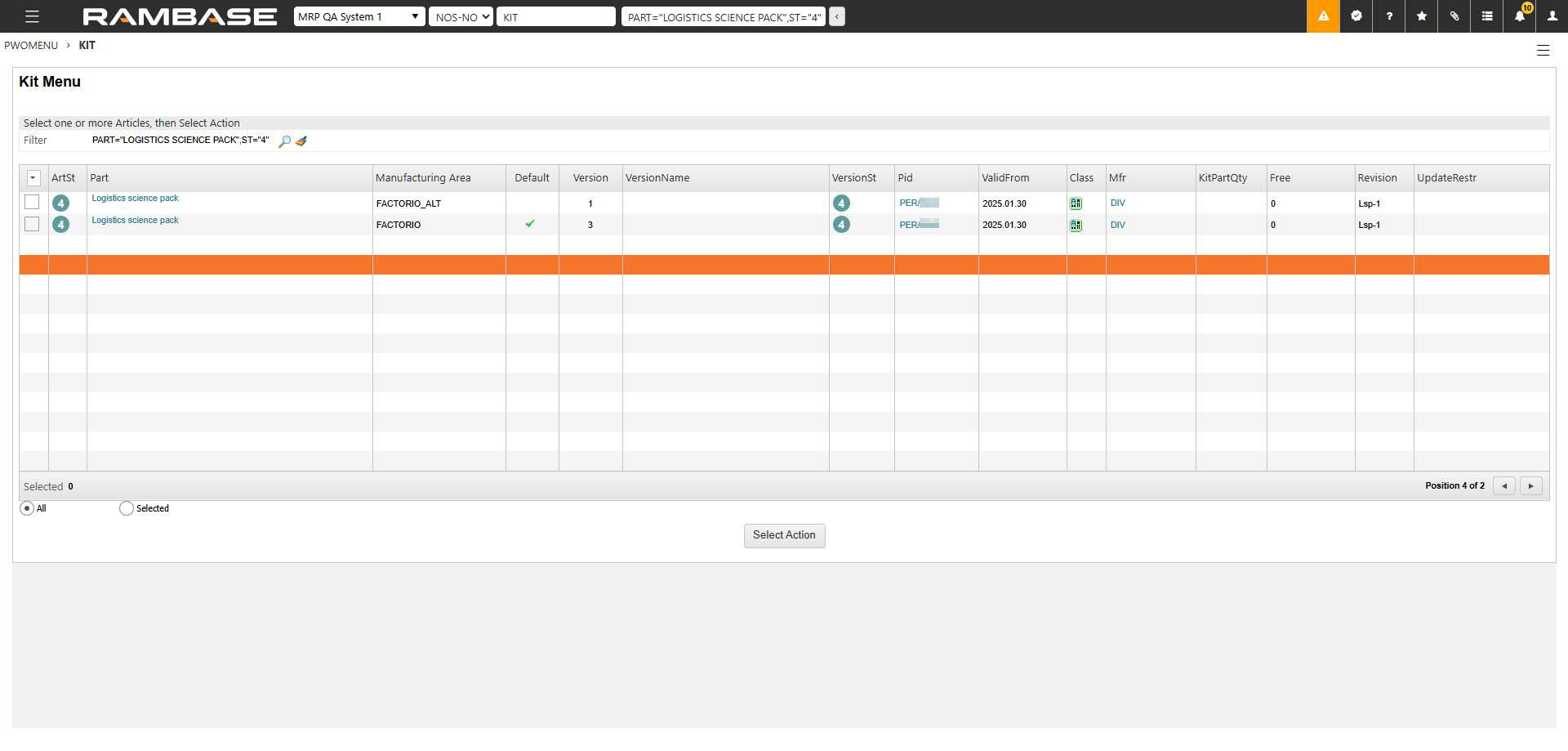
About Products (ART) of Class = M, P, C
Materials used in production of Class = M, P, C are not linked to a Manufacturing area (MAA) when created via the Product (ART) application.
About production planning
Updating a production plan
The production plan can be updated when activating a Product structure (KITART). This option will be only executed for Production structures (KITDOC) belonging to the current Manufacturing area (MAA).

Creating new Production work orders (PWO)
Via Production work orders (PWOMENU)
When creating a new Production work order (PWO) via the Production work orders (PWOMENU) application, it is possible to select a Manufacturing area (MAA) for a given product. The first visible Manufacturing area (MAA) in the Manufacturing area drop-down is always the default one for the Product (ART).
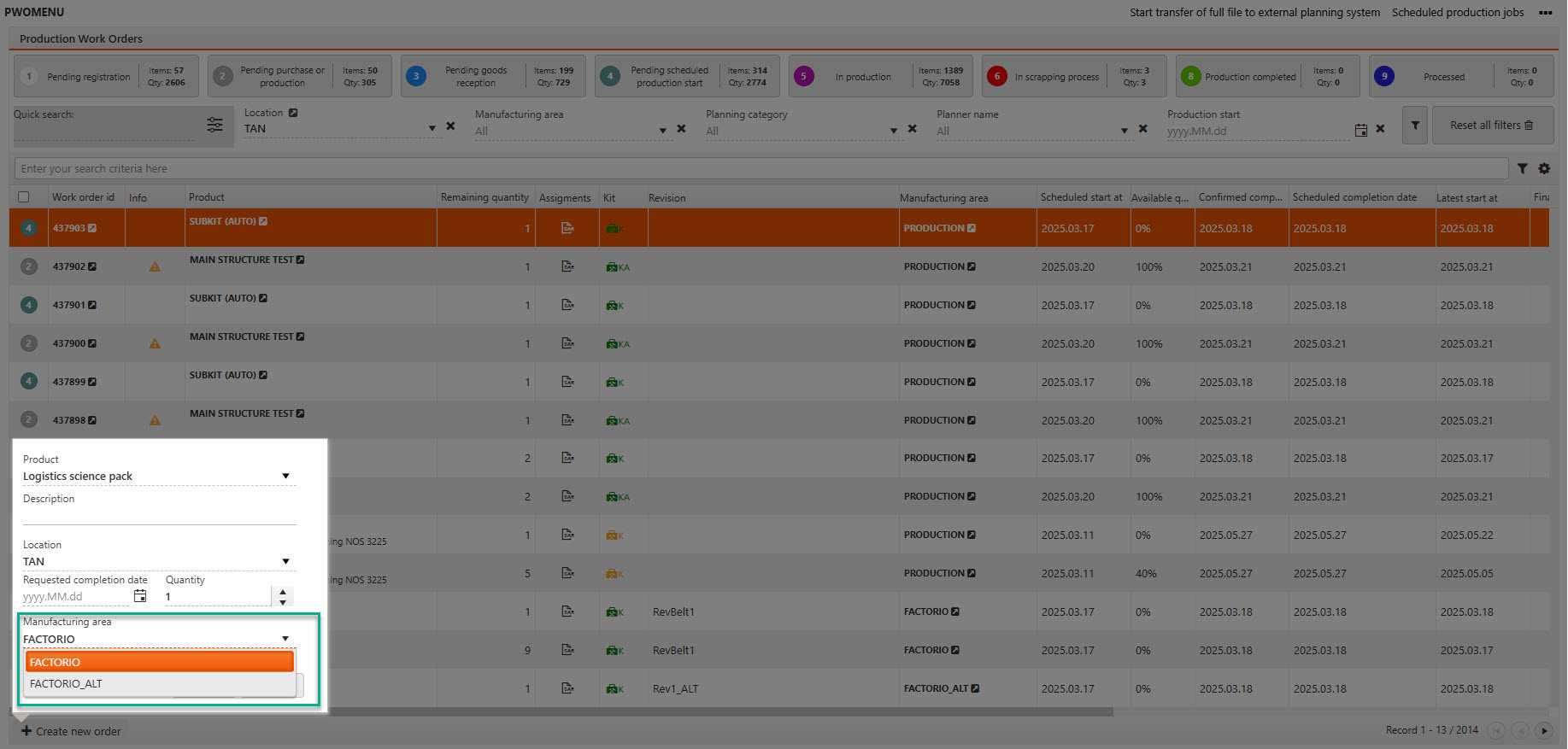
Via Production planning (PRODPLAN)
It is possible to select a Manufacturing area (MAA) when creating a Production work order (PWO) from one of the following tabs in the Production planning (PRODPLAN) application:

Pending Orders by Part
Pending by Order
Pending by minimum stock
When Production work orders (PWO) are created via the Pending Single Orders tab, they will always be assigned the default Manufacturing area (MAA).
When creating a new Production work order (PWO) via the Production planning (PRODPLAN) application, the default structure can be changed by selecting a Product structure (KITART) in Status 4 - Active, in the ManArea drop-down menu.
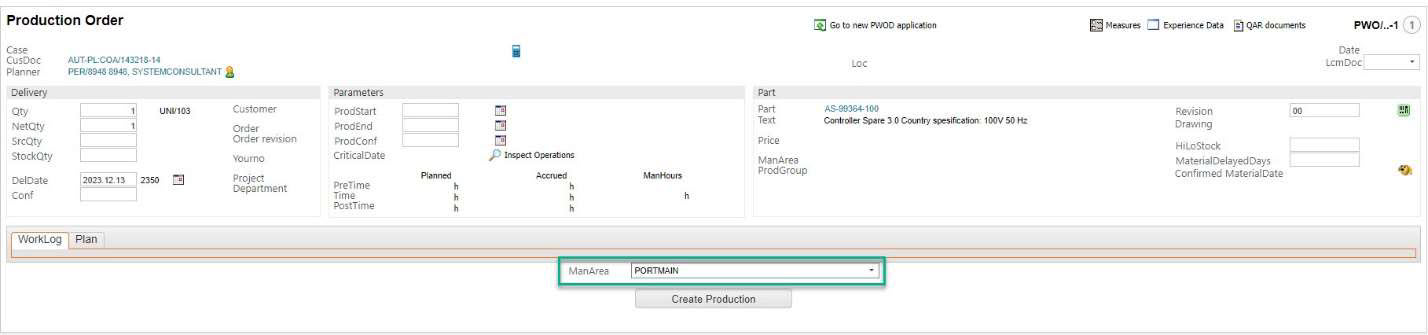
Production structure (KITDOC)
The info about the currently used Manufacturing area (MAA) is displayed In the upper right corner of the Production structure (KITDOC) application. This will be identical to the area used by the linked Production work order (PWO).
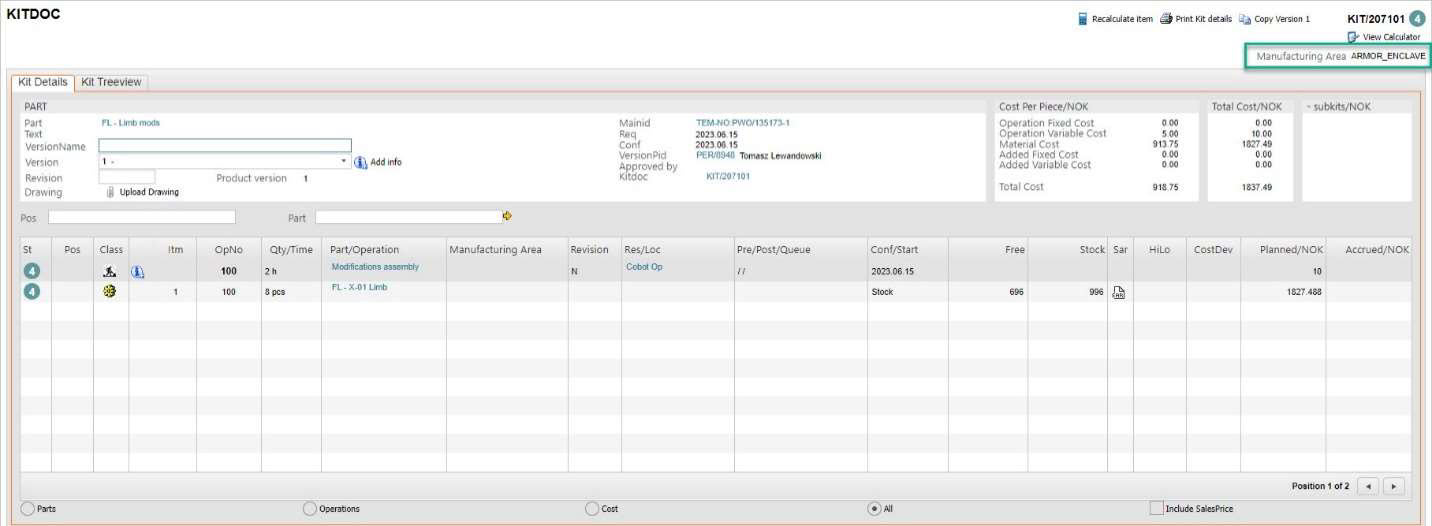
Comparing with a valid product structure - In the Production work order (PWOD) application
It is possible to compare the Production structure (KITDOC) with a valid Product structure (KITART) by selecting the Context menu option, Compare with valid ART structure.
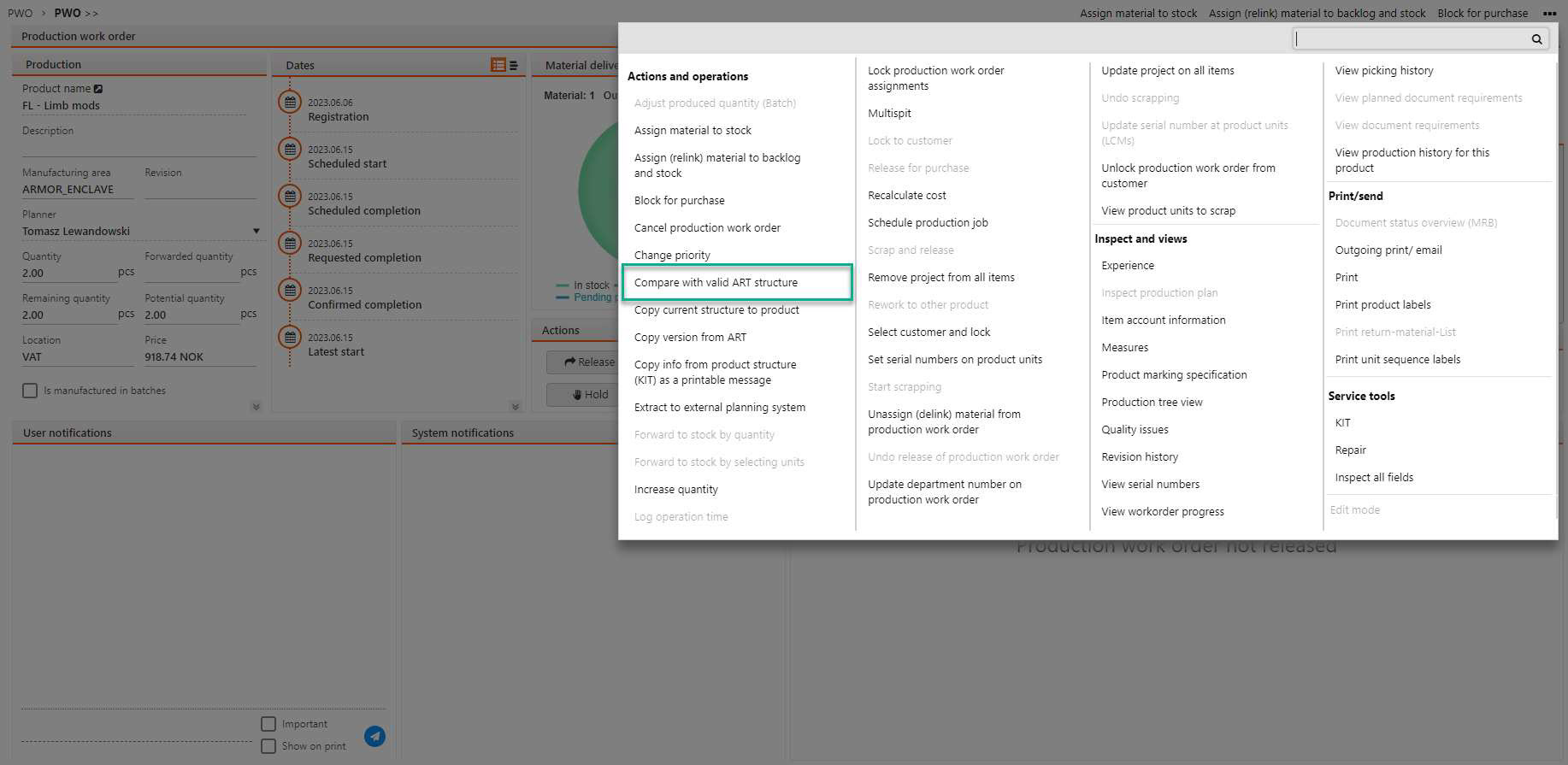
This will open the Compare structure popup and the Product structure (KITDOC) is compared with the Product structure (KITART) for the corresponding Manufacturing area (MAA).
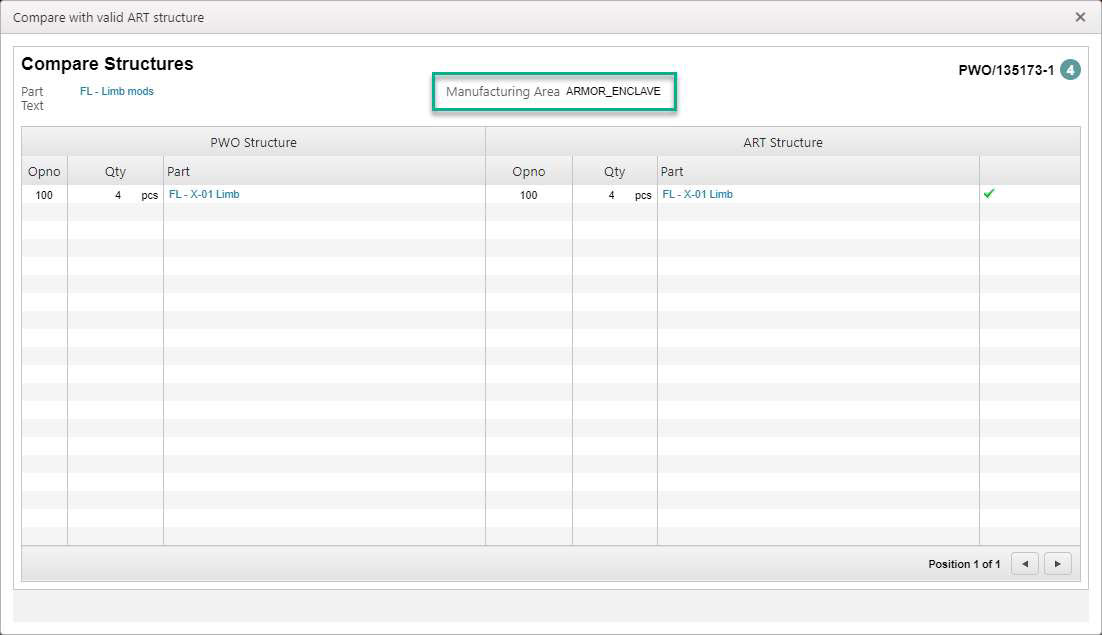
Copying a structure from a Product structure (KITART) - In the Production work order (PWOD) application
It is possible to change the Production structure (KITDOC) of not released Production work orders (PWO) via Copy version from ARToption, in the Context menu.
Status 1 - Pending registration
Status 2 - Pending purchase or production
Status 3 - Pending goods reception
Status 4 - Pending scheduled production start
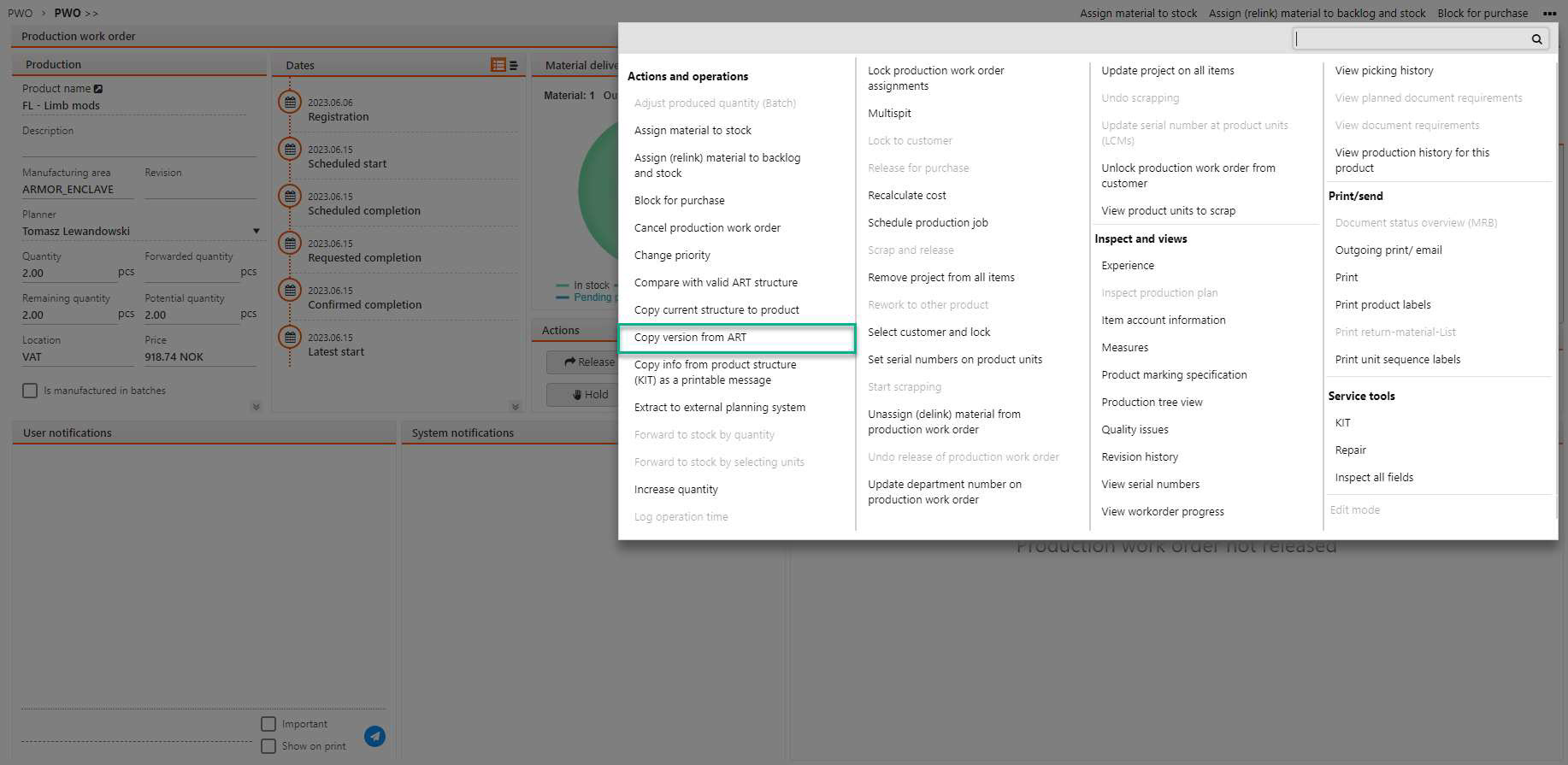
In the Copy version from ART popup, confirm the choice by either pressing ENTER or double-clicking on a desired row. It is possible to filter the Product structures (ART) by Manufacturing area (MAA) with the Source Manufacturing Area drop-down menu.
This operation will change the Manufacturing area (MAA) of the Production work order (PWO) and its Production structure (KITDOC).
Important
This option may be useful if a new Production work order (PWO) is created and linked to the wrong Manufacturing area (MAA). The Context menu option is unavailable if the Production work order (PWO) is released and the Work order operations (WOO) have been started.
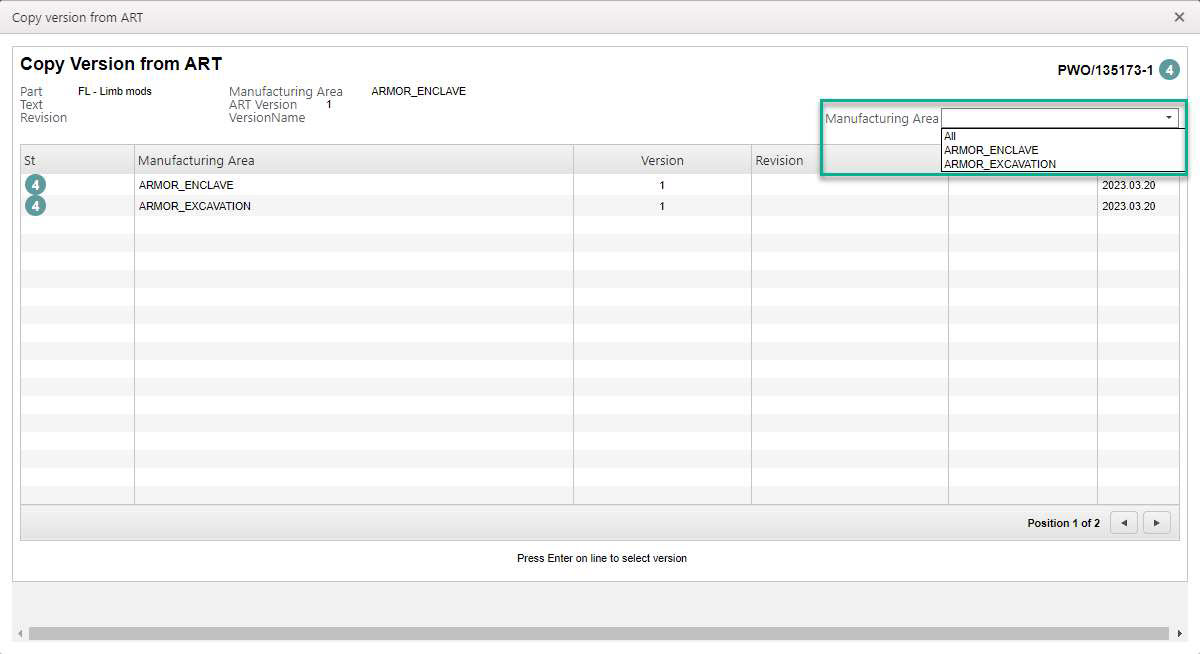
Copying Production structure (KITDOC)( to Product (ART) - In Production work order (PWOD) application
In the Production work order (PWOD) applicatoin, using the Copy current structure to product option in the Context menu will change the Product structure (KITART) of the Product (ART) with the corresponding Manufacturing area (MAA).
List of Products (ART) in the Manufacturing area (MAA) application
In the Manufacturing areas (MAA) application, the user can verify the list of Product structures (KITART) associated with a Manufacturing area (MAA). Since it’s possible to define multiple Product structures (KITART) in Status 4 - Active, the same Product (ART) may be displayed on different lists.
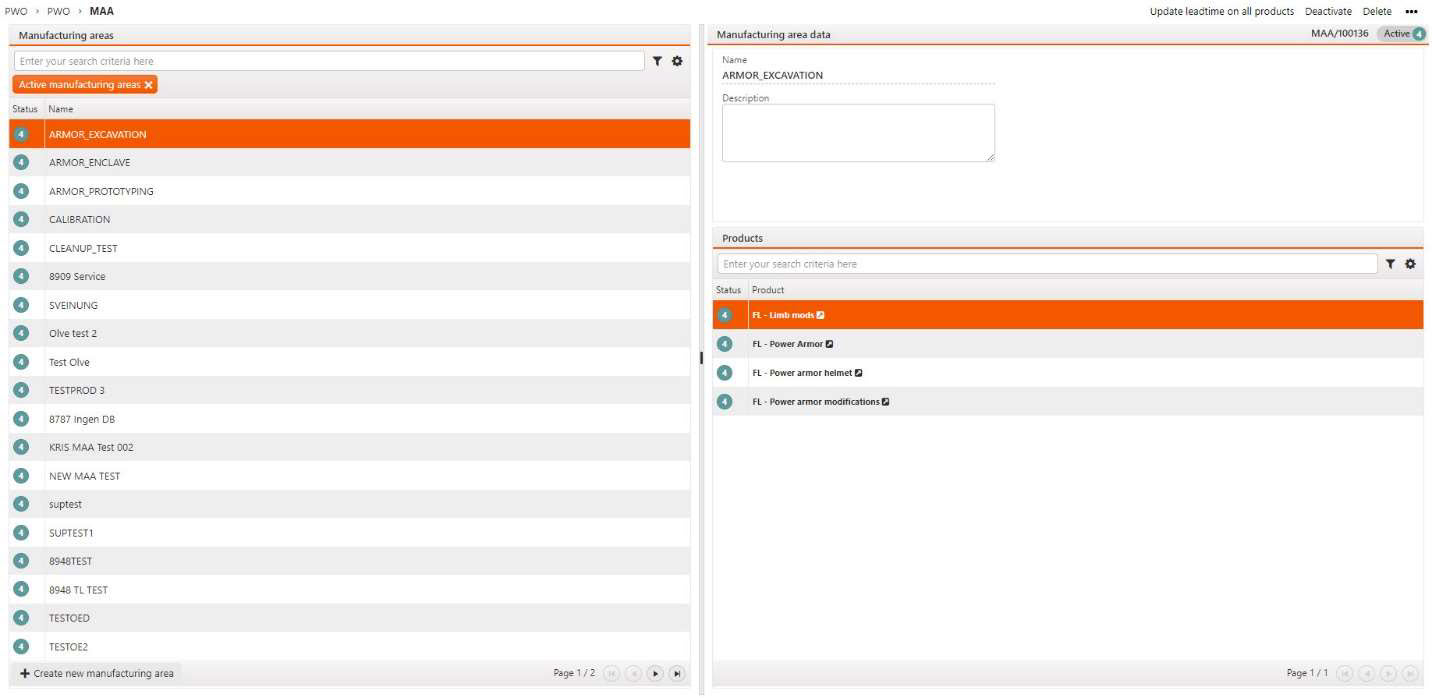
Reworking product units
Upon Production work order (PWO) completion, once Product unit (LCM) is forwarded to stock, the user can access the Goods reception item (SSAITEM) to rework a Product unit (LCM). In such cases, the default Manufacturing area (MAA) will be selected for the rework work order. If a rework for a product linked to an active work order is selected, the default manufacturing area will be chosen as well.
Updating product structures operation planned times
Updating planned times on the Operations (OPR) in the Product structures (KITART), through the Update product structure operation planned times (PRODTIMEUPDATE) application, uses the Product structure (KITART) tied to the default Manufacturing area (MAA) of that Product (ART). The list of Operations (OPR), average and planned times, and the number of completed Work order operations (WOO) are also taken from the default Product structure (KITART).
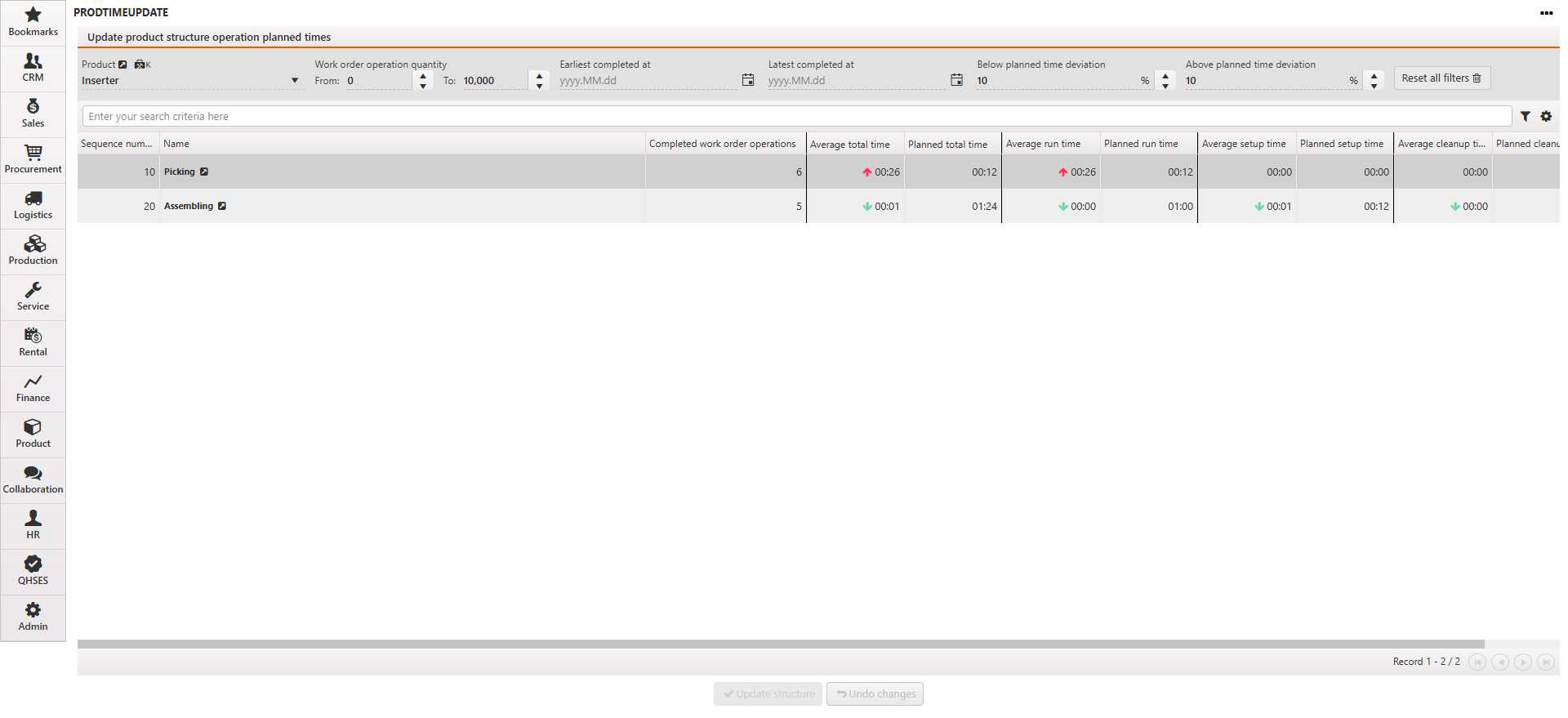
Accumulated worklog values grouped by Production work orders (PWO)
The Accumulated worklogs' total values grouped by periods (PERIODTOTALS) and Accumulated worklog's total values grouped by production work orders (PERIODPWO) applications contain the summary of work related costs and logged hours, which can be filtered by specific Production work orders (PWO) or Products (ART).
The latter option accumulates all worklogs regardless of the Manufacturing area (MAA) used in the Production work order (PWO) or in the Product (ART) itself.
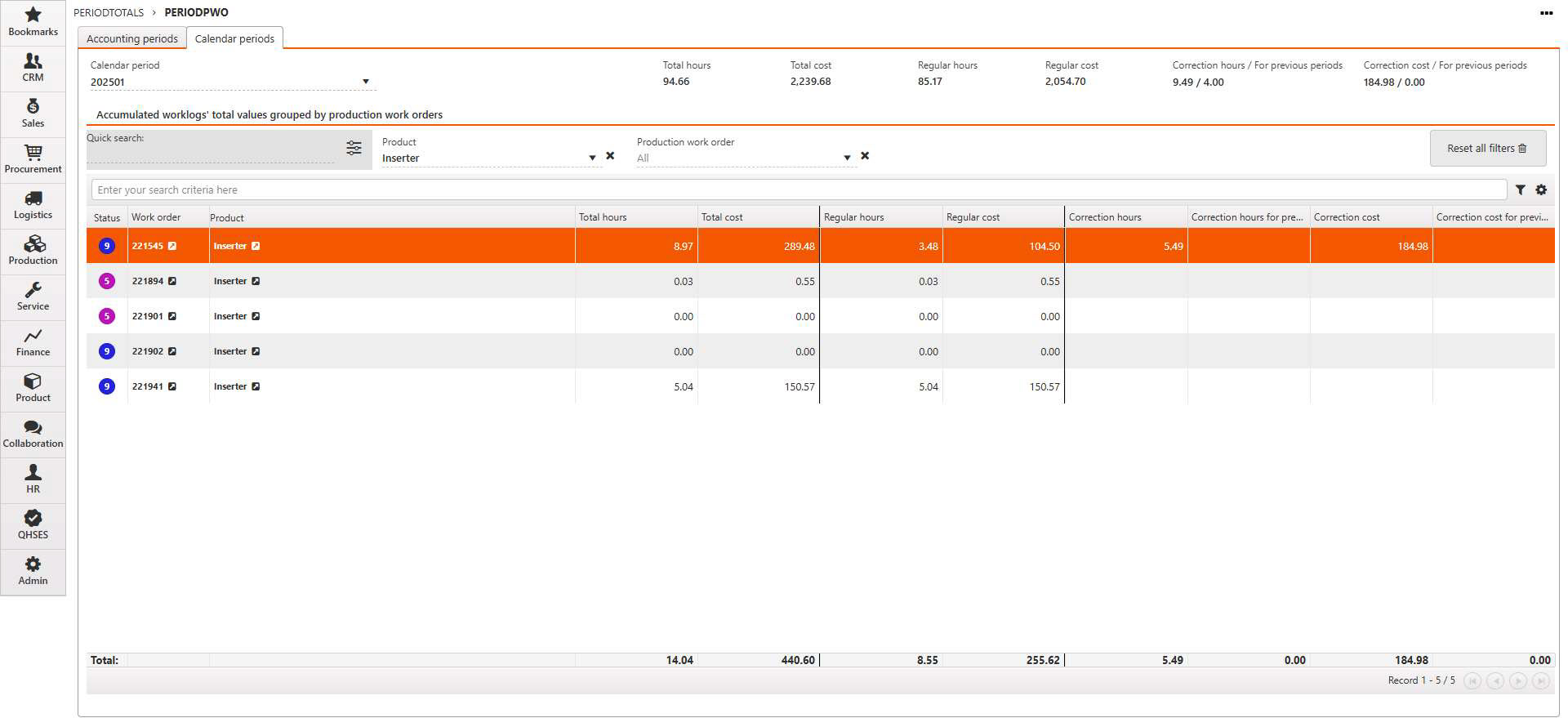
Handling Sales orders (COA)
Creating new Sales orders (COA) are always performed for the default Product structure (KITART). Subsequently, any special structures created prior to a Sales order (COA) registration are fetching revision history from that Product structure (KITART).
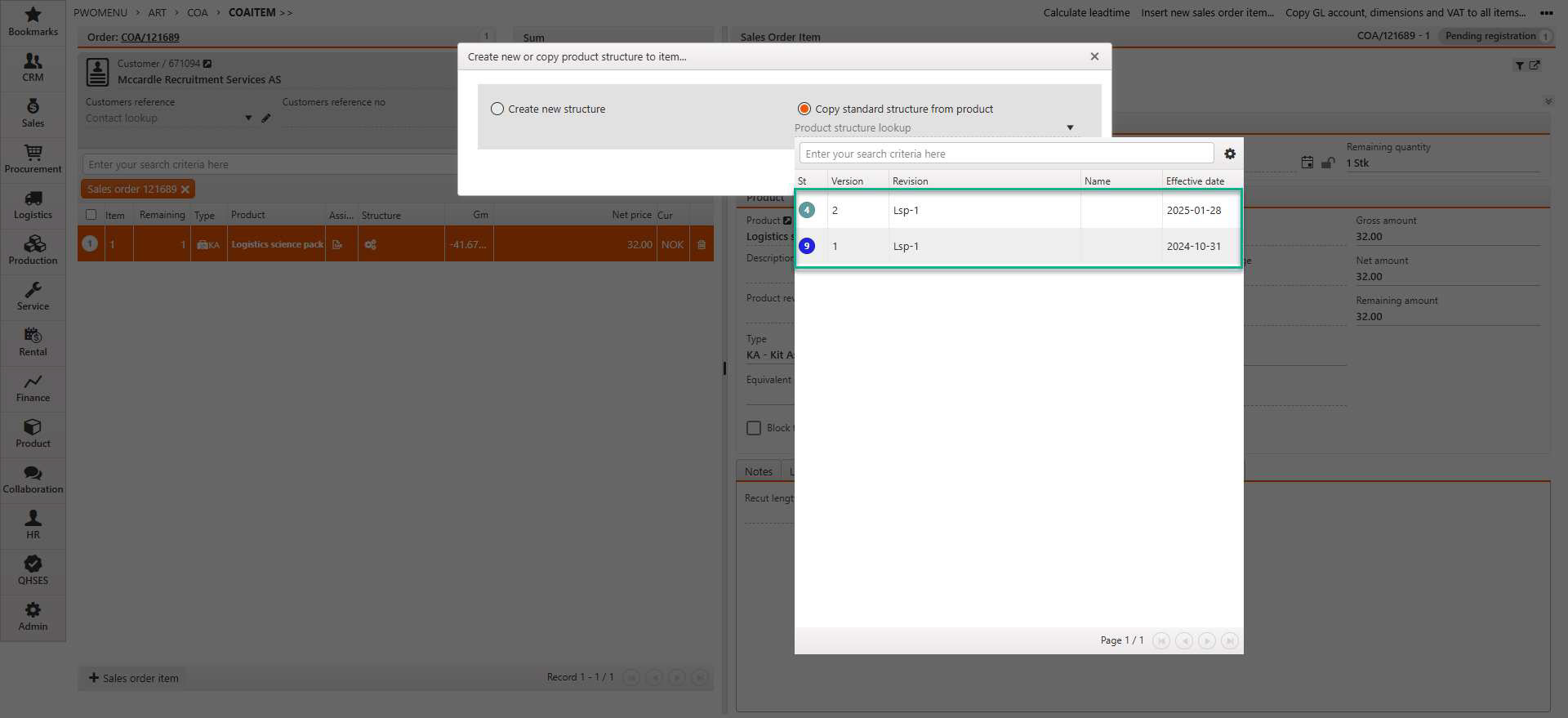
Production based on sales forecast
It is possible to create new Production work orders (PWO) according to provided sales requirements through the Sales and operations planning (SOP) application. These Production work orders (PWO) will be generated based on the default structure of a given Product (ART).