Working time templates (WTT)
The application is designed for users with production manager role or equivalent, to create, update, remove or deactivate existing templates. Users with production planner roles or equivalent can only view existing templates. The goal is to be able to set up calendars that can be reused on many resources, so that users don't have to do the same work on each resource. The calendar helps users plan according to resource capacity.
Navigate to the application
Option 1: Click the Program field and type "WTT" and press ENTER.
Click here to read more about the user interface.
Overview
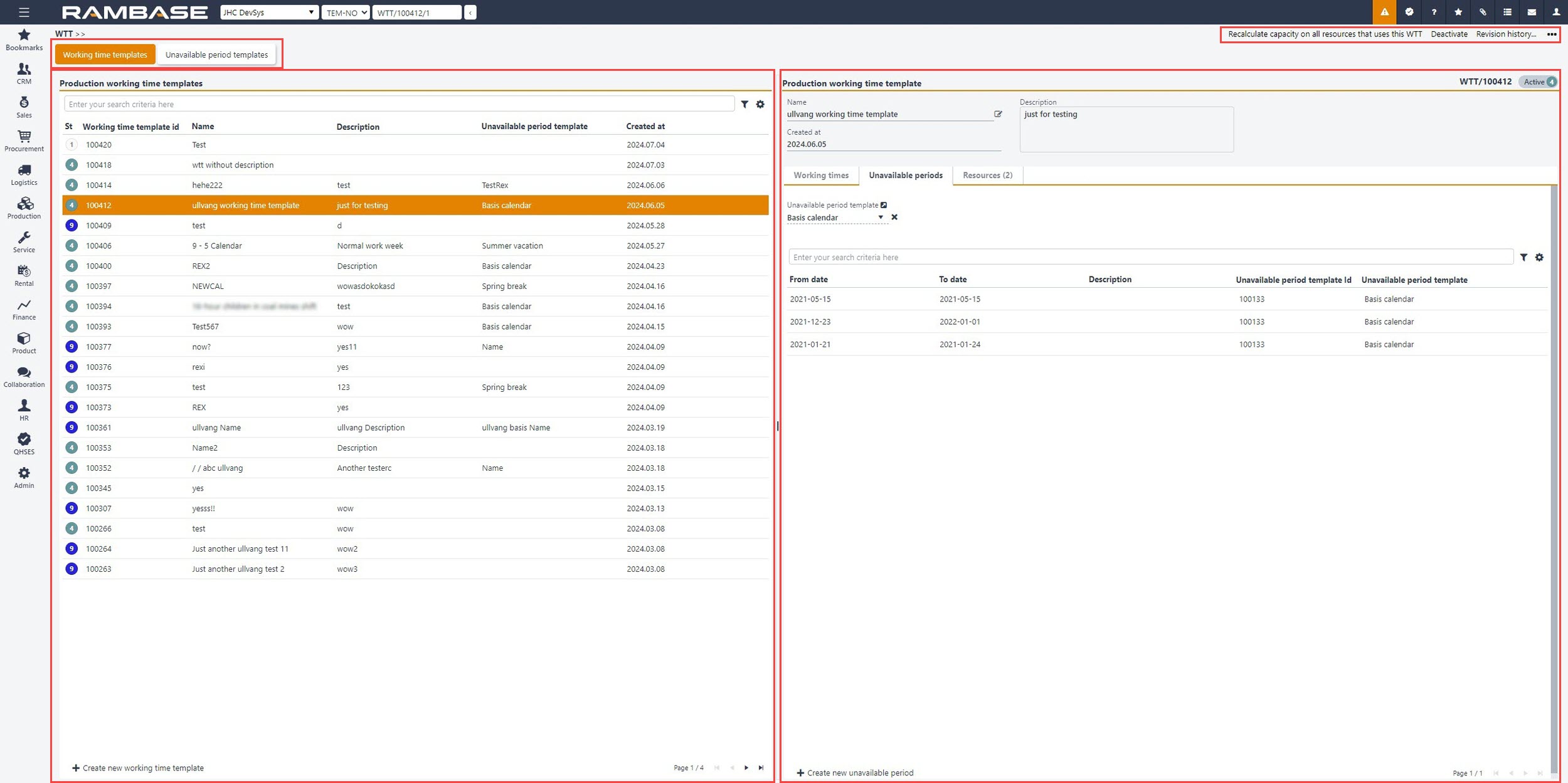
In Working time templates (WTT), users can create new templates and look up Working times, Unavailable periods and Resources for each working time template.
Header
List - left side
Details - right side
Context menu options
Header
Users may switch between the Working time templates (WTT) and Unavailable period templates (UPT) applications quickly by clicking on the button with application name.
Working time templates
Unavailable period templates
List - left side
Columns | Description |
|---|---|
St | Period working time template status. Potential statuses are:
|
Working time template id | Production working time template identification number |
Name | Production working time template name |
Description | Description of production working time template |
Unavailable period template | Unavailable period template name |
Created at | Date and time of creation in yyyy.MM.dd format. |
Details - right side
Header
Name field - Production working time template name
Created at field - Date and time of creation
Description text-box - Description of production working time template.
Tabs
Working times
Users may define new shifts by clicking the Create new working time button and providing:
Weekday (Mon-Sun) - mandatory
Start/End time - mandatory
Production resource planning factor - optional. An integer value is required - factor (End time - Start time) are multiplied by this value to calculate the actual shift capacity.
Users may modify or remove existing shifts.
Columns | Description |
|---|---|
Weekday | Day of the week |
Start time | Start time for the working hours |
End time | End time for the working hours |
Duration | Displays the time difference between the Start time and the End time of a working time element. |
Production resource planning factor | Utilization factor. Factor is multiplied with this to get the shift capacity. |
Working time Id | Working time ID |
To open the Edit working time popup, click the Edit icon. Available options in the Edit working time popup:
NoteEditing is not allowed after the working time is set in Status 9 - Deactivated. | |
| To delete the working time, click the Delete icon. NoteDeletion is not allowed after the working time is set in Status 9 - Deactivated. |
Unavailable periods
Users may select one predefined Unavailable period template (UPT) which automatically provides all non-working days for the working time template.
In addition, it is possible to define custom unavailable periods just for this specific template (WTT) by clicking the Create new unavailable period button and by providing:
From/To dates - mandatory
Description - optional
Users may modify or remove existing non-working days, but it applies to custom periods only. Predefined ones must be modified via UPT.
Columns | Description |
|---|---|
From date | First date of the non-working period |
To date | Date of last day of the non-working period |
Description | Description of unavailable period |
Unavailable period template Id | Unavailable period template identification number |
Unavailable period template | Unavailable period template name |
Resources
In the Resource, users can then add when the various resources are working and not working. This is done in the Production resource details (RESCONFIG) application under the Capacity setup tab.
Columns | Description |
|---|---|
St | Status of production resources |
Resource id | Production resource identifier |
Name | Name of production resource |
Description | Description of production resource |
Type | Defines the CLASS of the resource |
Context menu
Recalculate capacity on all resources that uses this WTT - User will be able to recalculate capacity on all resources by selecting a context menu option in WTT.
Delete - User may delete working time templates which are in Status 1 - Pending registration.
Deactivate - User may deactivate, set in Status 9 - Deactivated, working time templates which are in Status 4 - Active:
EXCEPTION: It’s not possible to deactivate a template which is used by an active Production resource (RESCONFIG), but only for valid periods (template is used now and in the future).
Activate - Activate Working time templates in Status 1 - Pending registration. It is not possible to activate a template with no working time elements.

