Add Measuring tool (MET) to Measurements (MSR) of class Dimension
Measuring tools (MET) can be added to Measurements (MSR) of class DIMENSION. This can either be done in the First article inspections (MEASURELCM)/ Key characteristics inspections (MEASURELCM) application, or the from the Work order operations (WOO) application.
Navigate to the application
Option 1: RamBase menu → Production → Documentation → Measurements
Option 2: Click the Program field and type "MSR" and press ENTER.
Click here to read more about the user interface.
About Class = DIMENSION
Measurements (MSR), of class DIMENSION, are used for mechanical measures, lengths, diameters etc.
Type = FAI - First article inspection
Type = KCI - Key characteristics inspection
From the RamBase menu
To open the Measurements menu (MSR) application from the RamBase menu, click Production, then Documentation and finally Measurements.
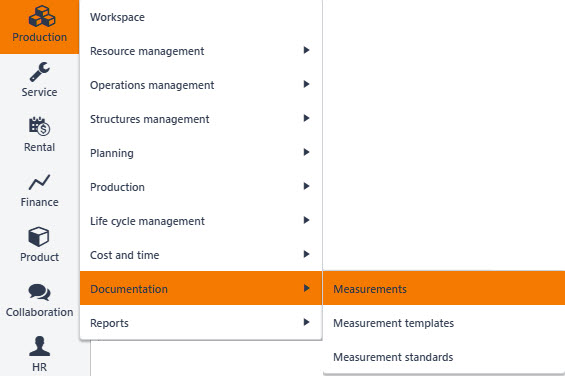
In the Measurements menu (MSR) application, find the Measurement (MSR) of DocType FAI or KCI, where tool is to be added.
To open the First article inspection/Key characteristics inspection (MEASURELCM) application, click the link in the Docid column or double-click. Alternatively, click the line to highlight it and then press ENTER.
In the First article inspection/Key characteristics inspection (MEASURELCM) application, find the Tools area.
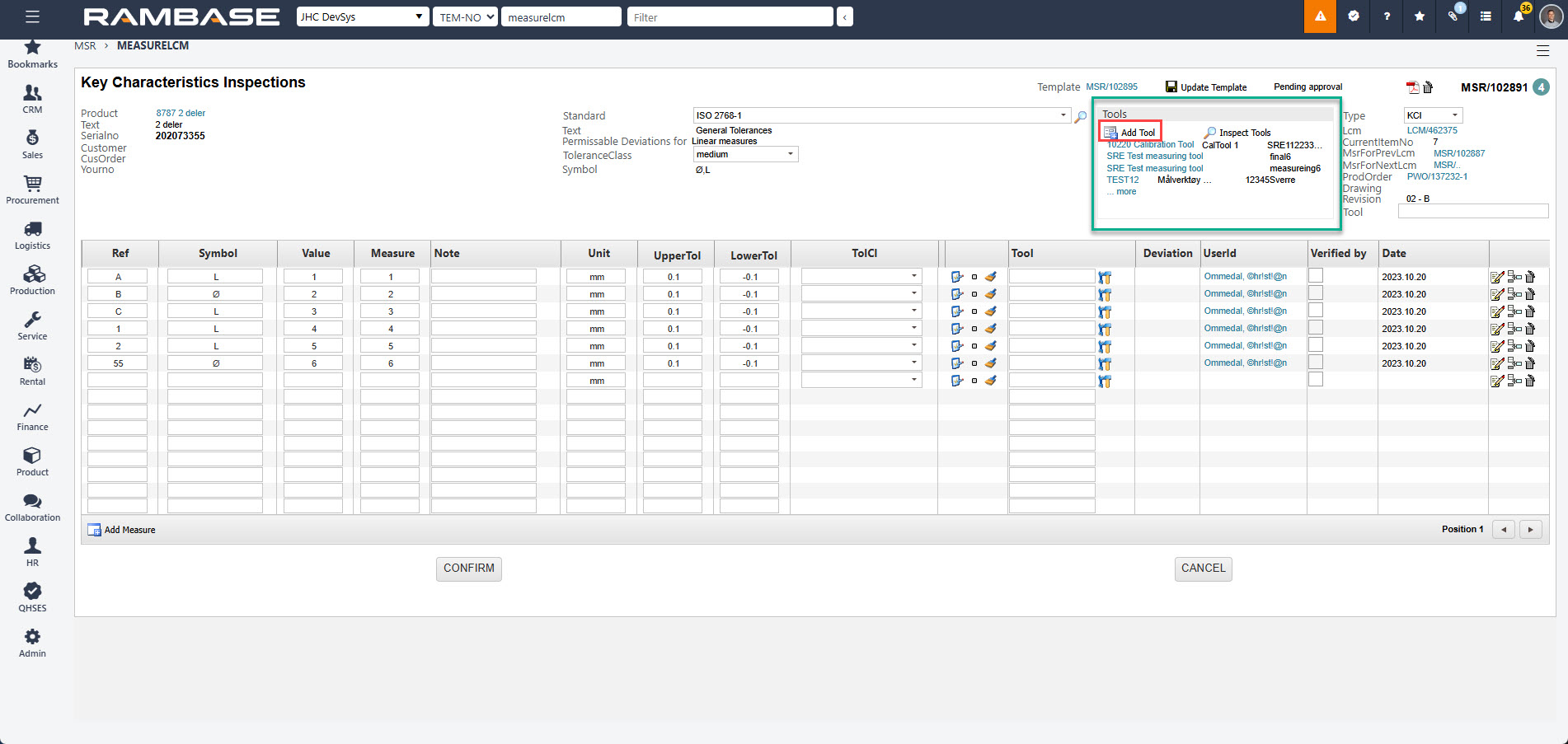
To open the popup where a Measuring tool (MET) can be added to the Measure (MSR), click the Add tool icon.

Add tool icon
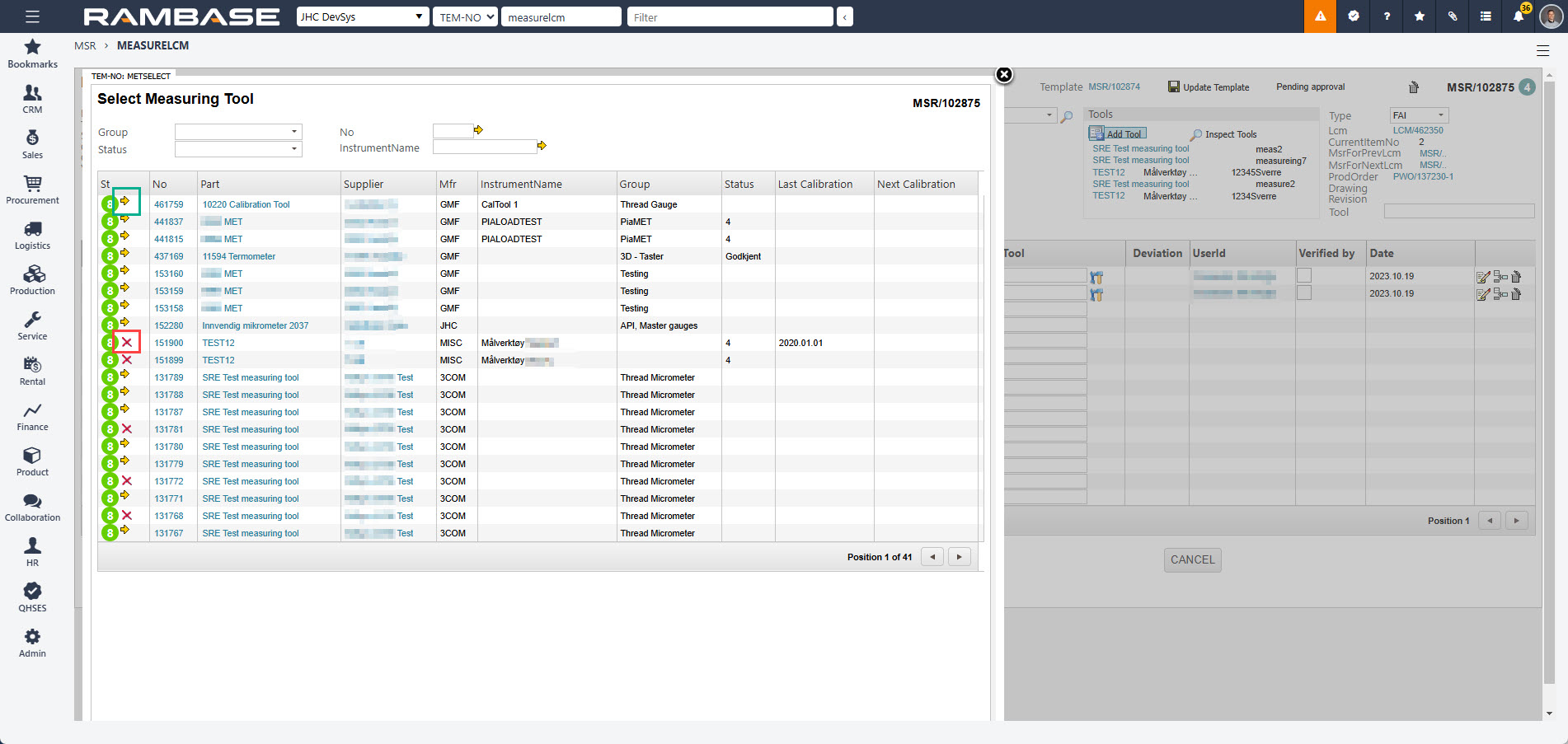
To add a single Measuring tool (MET), click a line to highlight it and then press ENTER.
To add multiple Measuring tools (MET), click the Arrow icon, as shown in the green box in the image above.
To remove a Measuring tool (MET), click the Remove icon, as shown in the red box in the image above.
Tip
Hover over the Arrow icon to list which Measure(s) (MSR) the Measuring tool (MET) will be added.
Hover over the Remove icon to list which Measure(s) (MSR) the Measuring tool (MET) will be removed.
From Work order operations (WOO) application - For the operator
If the Product unit (LCM) has a measurement requirement, the operator can, from the Work order operations (WOO) application, easily add a tool by using a quick link or the Context menu to navigate to the First article inspection/Key characteristics inspection (MEASURELCM) application.
In the Work order operations (WOO) application, find the Work progress area, and then click the Product units tab.
In the Measures column, click the DIMENSION icon to open the First article inspection/Key characteristics inspection (MEASURELCM) application.
Continue from step 3, in the Add a Measuring tool (MET) procedure, above.
In the Work order operations (WOO) application, click the Context menu option.
Context menu icon
To open the Measure select (METSELECT) popup, select the Add measuring tool to dimensions MSR's option.
In the Add measuring tool to dimensions MSR's popup, select which of the listed Measuring tools (MET) are added to the Measures (MSR).
Measuring tool (MET) will be added to all potential Measures (MSR)
When adding a Measuring tool (MET) from the Work order operations (WOO) application, the Measuring tool (MET) will be added to all potential Measures (MSR).
From Production work order (PWOD) application - For the production planner
If the Product unit (LCM) has a measure requirement, the operator can, from the Production work order (PWOD) application, easily add a tool by using a quick link or the Context menu to navigate to the First article inspection/Key characteristics inspection (MEASURELCM) application.
In the Production work order (PWOD), find the Product units and current work order operation area.
In the Measures column, click the DIMENSION icon to open the First article inspection/Key characteristics inspection (MEASURELCM) application.
Continue from step 3, in the Add a Measuring tool (MET) procedure, above.
In the Production work order (PWOD) application, click the Context menu option.
Context menu icon
In the Context menu, select the Measures option. This will open the Measures (MSR) application, where the relevant Measures (MSR) will be listed.
To open the First article inspection/Key characteristics inspection (MEASURELCM) application, click to highlight a Measure (MSR) and press ENTER.
Continue from step 3, in the Add a Measuring tool (MET) procedure, above.
