Create a new customer
To open the Customer (CUS) application, find Sales in the RamBase menu and then Customer management. Click Customers to enter the Customer (CUS) application.
Click the Create customer button in the lower left hand corner of the Customer (CUS) application
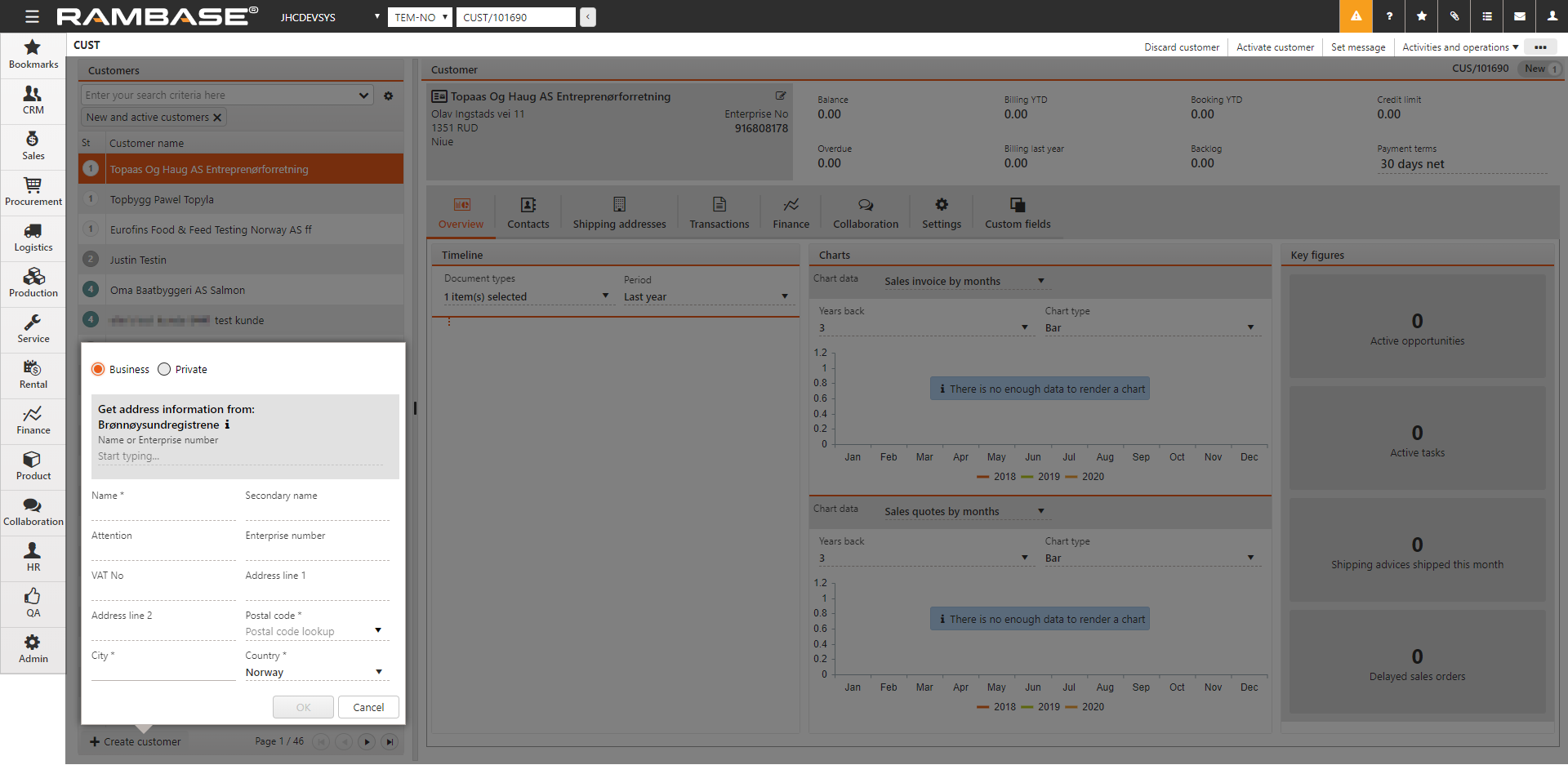
A new window appears where you can add customer main data. This can also be collected via the Brønnøysund integration. Search company name or enterprise number.
Due to the validation process, the Postal code and City field can not remain empty. If there is no postal code or city, enter a placeholder character ("0" or ".") to continue.
As soon as all mandatory data (fields marked with *) have been entered, click the OK button to create the Customer (CUS) in Status 1 - New.
It is still possible to add additional data on the Customer (CUS).
In the Settings tab, enter relevant settings. Settings can be updated at all time. These settings will be used as default values and will be copied to documents, such as Sales Orders (COA).
In the Output control sub-tab, enter how documents are to be handled and where the they are to be sent by e-mail, print etc.
You can add several Shipping and Invoice addresses in the Addresses tab. The Set as default column to the far right controls which of these addresses will be used as the default address for this user during document creation.
Note
The Active on/off column can be used to activate and deactivate addresses. Only shipping addresses in Status 9 - Deactivated can be discarded by clicking the Thrash icon.
Note that the user will be notified when attempting to deactivate addresses currently in use.
In the Contacts tab, add data about employees that work for the Customer (CUS). Click the Select contact button to add a contact to the Customer (CUS). Click the Create contact button to create a new Contact (CNT) and add it to the customer.
To activate the customer, click the Activate customer option in the context menu. This action will activate the customer and set the Customer (CU) in Status 4 - Active.