Interfejs użytkownika
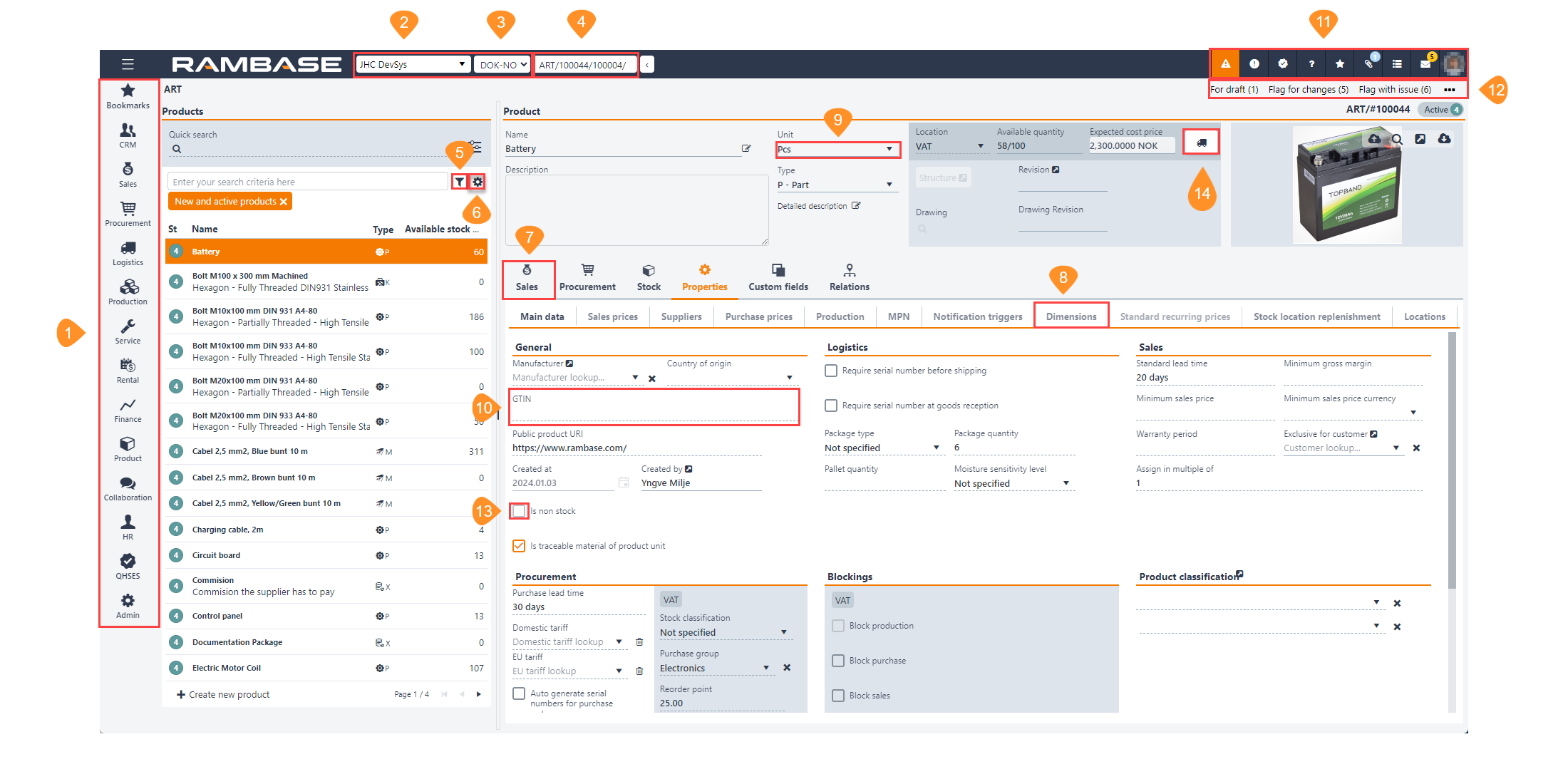
Menu główne rozwiązania RamBase. W menu głównym znajdziesz wszystkie moduły, do których masz dostęp. Klikaj ikony, aby wyświetlać menu podrzędne umożliwiające dostęp do modułów podrzędnych.
[en] System selection - The system selection list shows the current system. To change the system, select the necessary system in the dropdown menu.
Uwaga
[en] This option is only enabled for companies with multiple systems.
Wybór bazy danych. Lista wyboru bazy danych zawiera bieżącą bazę danych. Aby zmienić bazę danych, wybierz odpowiednią bazę danych z listy rozwijanej.
Uwaga
[en] This option is only enabled for companies with multiple test databases.
Pole Program. Skorzystaj z pola Program, aby szybko znaleźć aplikację lub dokument. Proponowane wyniki będą stopniowo zawężane podczas wprowadzania kolejnych znaków nazwy aplikacji. Wprowadź skrót pożądanej aplikacji i naciśnij klawisz Enter. Na przykład w celu wyświetlenia lub utworzenia zamówienia sprzedaży przejdź do ZS w polu Program i naciśnij klawisz Enter. Listę skrótów znajdziesz tutaj: Application abbreviations.
Wstępnie zdefiniowane filtry. Ta opcja służy do filtrowania wyświetlanych informacji przy użyciu wstępnie zdefiniowanych filtrów kontekstowych.
Ustawienia kolumny. Wybierz tę opcję, aby wybrać kolumny do wyświetlenia. Kolumny i wartości można wyeksportować jako arkusz kalkulacyjny programu Excel, który jest wysyłany pocztą e-mail do skrzynki odbiorczej jako załącznik. Możesz także wyświetlić pola zdefiniowane przez użytkownika i przywrócić widok domyślny.
[en] Tab - Some RamBase applications use tabs to categorize information and actions.
[en] Sub-tab - Some RamBase applications use sub-tabs to further categorize information and actions.
[en] Dropdown menu - Dropdown menus allow the user to pick an option from a predefined selection. Note the downwards pointing arrow, indicating a dropdown menu.
[en] Field - Fields in RamBase are used by the user to input information. Note the dashed line, indicating that the information, depending on the status of the document, can be changed.
Pasek narzędzi. Pasek narzędzi zawiera różne narzędzia.
[en] Icon
[en] Options
[en] Description

[en] Create risk assessment for
[en] Risk assessment is a submodule of QHSES and provides the opportunity to perform risk assessments in RamBase. Users may choose which areas or RamBase objects to assess, and how to assess them. Read more about risk assessment in RamBase here.
[en] Create risk

[en] My quality issues
[en] A new quality issue may be created from anywhere in RamBase. In the menu in the top right corner, click the Open QHSES icon and select Create quality issue. Read more about creating a quality issue here.
[en] Create quality issue for document
[en] Create quality issue

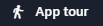
[en] Choose this option to get a quick tour of the core functionality of the current application.
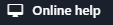
[en] Choose this option to open the RamBase Knowledge Center, where you can search for and read information on how to use RamBase.

[en] Choose this option to open the RamBase Service Desk where you can ask for support from the RamBase Support Team.
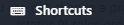
[en] Choose this option to read about the keyboard shortcuts (Key combinations) available in RamBase.

[en] Add bookmark
[en] Use this option to bookmark the present document and select which folder to save it.. Click Open Bookmark Manager to manage your bookmarks.
[en] Select folder
[en] Open bookmark manager

[en] Files for document
[en] You can open File Manager to upload files, archive, link, unlink, read and edit files, linked to the various documents in RamBase. For more information refer to Menedżer plików. You can also create and view notes attached to your documents.
[en] Notes for document
[en] Create a note for document

[en] My active tasks
[en] Select this option to add a calendar event. Create a new task, enter a Description of the task, and specify the Deadline, Priority, Activity, Created By, Assigned To, parameters. You can link the task to a process by selecting the necessary process from the list. You can set the task to Private if the task is private. You can even create a Checklist if necessary.
[en] Create a task for document
[en] Start process for document

[en] Inbox
[en] You can send and receive internal messages to communicate in RamBase. Open your Inbox messages to view your messages. You can enter text and paste images from the clipboard into your messages. You can send a message using the Internal Message System (IMS) or send an email containing a link to the application in focus, with all the added filters, if any.
[en] Send as IMS
[en] Send link by email

[en] Select this option to see all the settings to personalize your work environment. You can select the theme, language, print group and configuration.
Menu kontekstowe. Menu kontekstowe zawiera różne opcje, z których można korzystać podczas pracy w bieżącej aplikacji. Kliknij opcję
 , aby wyświetlić więcej opcji. Wyświetlone opcje zależą od uprawnień użytkownika rozwiązania RamBase.
, aby wyświetlić więcej opcji. Wyświetlone opcje zależą od uprawnień użytkownika rozwiązania RamBase.
[en] Context menu options icon
[en] Checkbox - Checkboxes can be selected by the user.
[en] Button - Buttons serve specific functions from linking directly to reports, resetting filters, releasing production work orders etc. Buttons are often a part of the core functionality of an application.
[en] Common icons in RamBase
[en] Icons | [en] Description |
|---|---|
| [en] Right arrow - Usually connected to an item. In example, if the icon is in the Sales order (COA) application, on the same line as a an item, clicking the Right arrow icon will open the Sales order item (COAITEM) application. |
| [en] View - Usually connected to a document id. Click the View icon to open the source document and application. |
| [en] Quick search filter - Usually connected to a search field. Adjust the variables to be included in the search. |


