[en] Risk assessments (RAM)
[en] The Risk assessments (RAM) application gives an overview of the assessments in progress and the ones already completed. It also is a starting point for creating new risk assessments. Click Create new assessment in the bottom left corner and give the assessment a name and choose a responsible person. Clicking Create opens the risk assessment in Status 1 - Registration, in the Risk assessment (RAS) application.
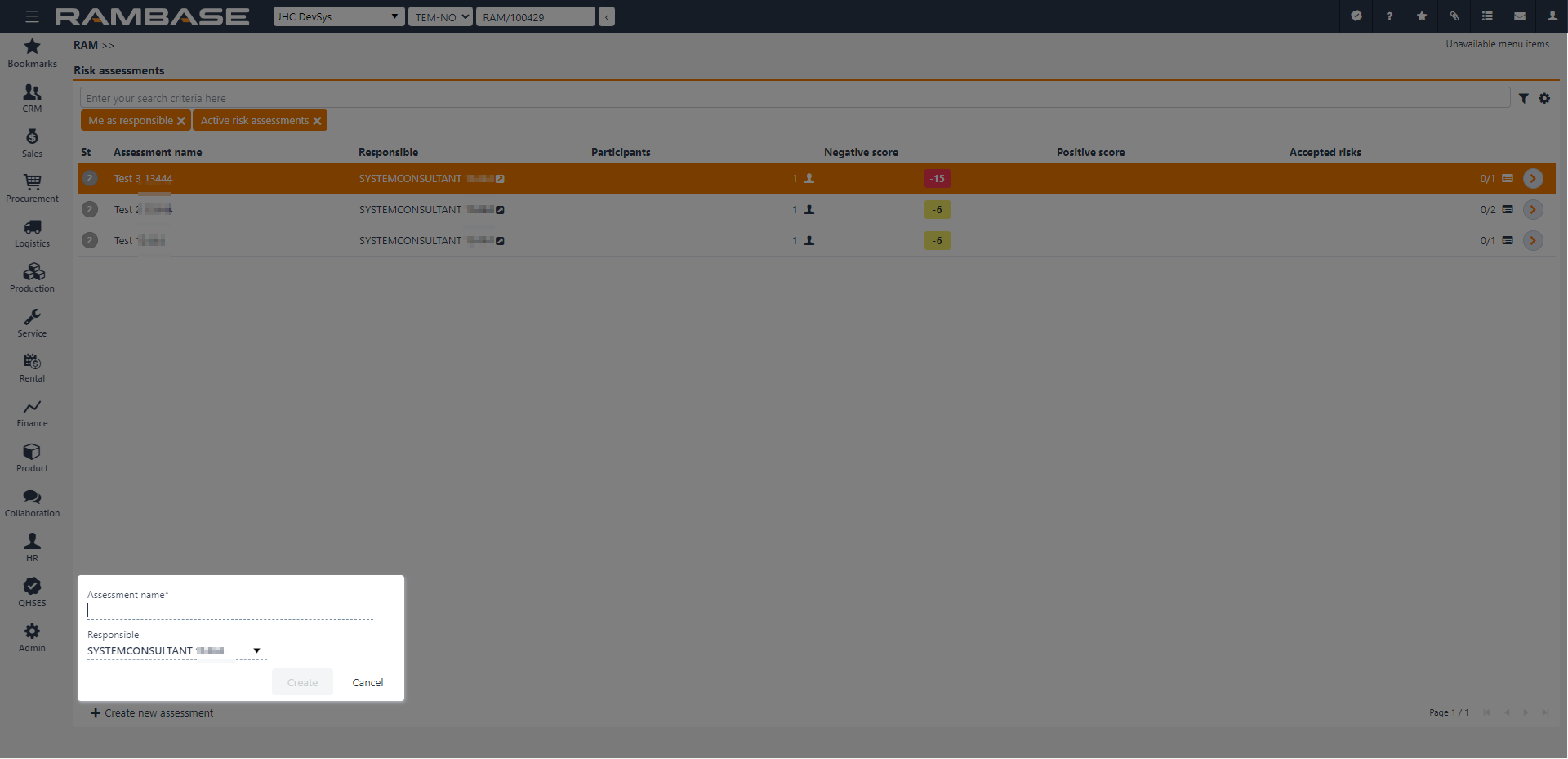
[en] Context menu options
[en] To enable some context menu options, Risk assessment(s) (RAS) must be selected by clicking the Status icon. This is verified when the Status icon is replaced with a check-mark. Once one or more elements are selected, the context menu options are enabled.
[en] Options | [en] Descriptions |
|---|---|
[en] Change responsible | [en] Opens the Change responsible for selected popup where the user can use the Responsible dropdown menu to select another user as the one responsible for the risk assessment. |
[en] Delete selected | [en] Allows the user to delete the selected risk assessment. Verify the choice by selecting Yes or No in the popup. |
[en] Clear selected items | [en] To deselect quality issue(s), select the Clear selected items option. |