Bankconnector
Integracja banku jest obecnie dostępna dla skandynawskich banków. Aby rozpocząć, skontaktuj się z partnerem lub bezpośrednio z RamBase, jeśli nie masz połączenia z partnerem.
Płatności wychodzące
Wykonaj opisane poniżej czynności, aby wygenerować plik płatności.
Aby otworzyć aplikację Zarządzanie zapłatą (PAM), znajdź pozycję Finanse w menu RamBase, a następnie pozycję Zarządzanie środkami pieniężnymi. Kliknij Płatności przychodzące, aby wejść do aplikacji PAM.
Wejdź na kartę Zobowiązania.
Wybierz dokumenty. Za pomocą pól wyboru można zaznaczyć jeden, kilka lub wszystkie dokumenty.
Kliknij przycisk Wybierz akcję. Sprawdź, czy nie ma dodatkowych dokumentów, które mogły zostać zaznaczone przez przypadek.
Kliknij przycisk Wyślij do banku.
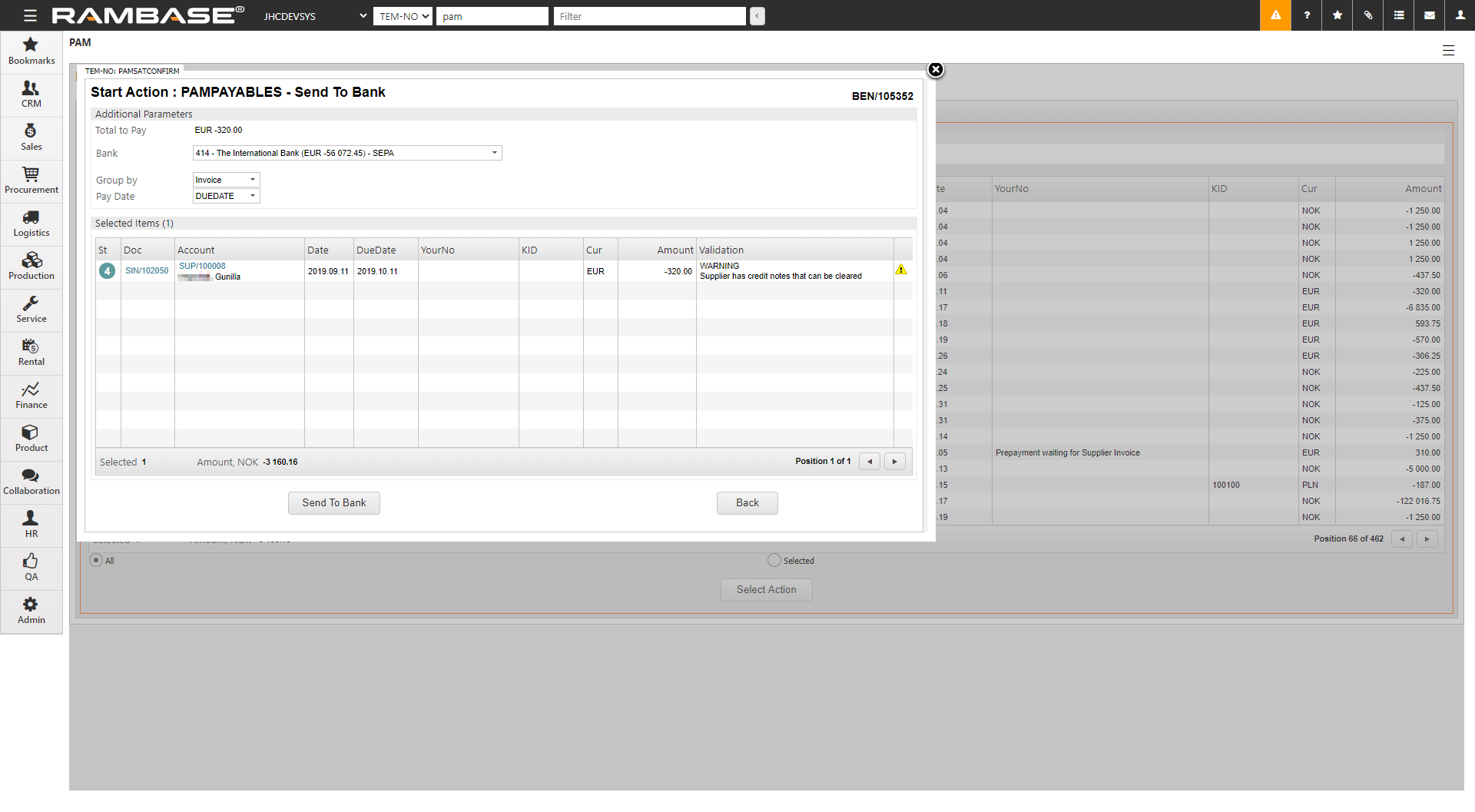
W polu Bank wybierz konto bankowe, z którego chcesz zapłacić. Saldo konta i format pliku zostaną wyświetlone w polu Bank.
Wybierz sposób grupowania płatności w polu Grupuj według. Może to być faktura, DueDate lub dostawca.
Wybierz datę zapłaty w polu Data zapłaty. Może to być termin płatności dokumentów lub określona jedna data zapłaty dla wszystkich dokumentów. Będzie to data waluty w płatności.
Kliknij przycisk Wyślij do banku. Płatność została wysłana do banku, a użytkownik musi się zalogować do banku internetowego, aby zaakceptować tę płatność.
Uwaga
[en] If the payment is rejected, the Payment (PAY) document will stay in Status 2.
[en] Enter the Payment (PAY) item or the Remittance tab in the Pay management (PAM) application to read the rejection message. The Remittance tab gives an overview over all remittance sent and their status.
[en] If, for example, the structure creditor reference is invalid or missing. The user must discard the Payment (PAY) document, correct the creditor reference on the invoice, and try to pay the invoice one more time.
Płatności przychodzące
W przypadku korzystania z bankconnector, płatności przychodzące będą bezpośrednio przekazywane z banku do RamBase. Jeśli RamBase może automatycznie dopasować płatność do faktury, dokument PAY przejdzie bezpośrednio do statusu 4. Jeśli RamBase nie będzie w stanie automatycznie dopasować jakiejś płatności, dokument PAY pozostanie w statusie 2. W takim przypadku użytkownik musi wykonać dopasowanie ręcznie.
Wprowadź dokument PAY.
Naciśnij klawisz F12, aby otworzyć menu akcji, i wybierz opcję Otwórz płatność ponownie (ST=1).
Wprowadź pozycję PAY i połącz płatność z prawidłową fakturą lub kontem KG.
Zarejestruj płatność za pomocą klawisza F12 i opcji Zarejestruj płatność.
[en] Bank statement (BST)
[en] When using bankconnector there will be imported bank reconciliation files to RamBase daily. The files are imported in two steps:
[en] First all transactions are created on a Bank statement (BST) document. When this is done, the Bank statement (BST) document will receive Status 1.
[en] Then the balances are imported to the same Bank statement (BST) document. The status of the Bank statement (BST) document are now dependent on different factors.
[en] If ingoing balance on the Bank statement (BST) document equals outgoing balance on the previous Bank statement (BST) document, the document will receive Status 2.
[en] If ingoing balance on the Bank statement (BST) document does not equal outgoing balance on previous Bank statement (BST) document, the document will stay in Status 1. This will normally happen for the first Bank statement (BST) document after you have started with bankconnector, or if something has gone wrong in the bank. For the first Bank statement (BST) document, please see description further below. If something has gone wrong in the bank, please contact your RamBase partner.
[en] When a Bank statement (BST) is created in Status 2, RamBase runs automatically reconciliations jobs in given intervals to reconcile the bank statement.
Uwaga
[en] If a Bank statement (BST) is available in ZDATA, it will be automatically imported to RamBase. But only yesterday's Bank statement (BST) is imported. This means that the Bank statement (BST) will not be imported automatically if ZDATA receives it later then one day.
[en] The first Bank statement (BST) document
[en] For the first Bank statement (BST) document that is imported, it is not possible to control ingoing balance against any other Bank statement (BST). RamBase will check balance against the balance in the Bank (BANK).
[en] If there are no Payment (PAY) documents in the BANK, RamBase will check the balance against Balance, Bank in the Key Figures area.
[en] If there is Payment (PAY) documents registered, RamBase will check the balance against Payments, Reconciled in the Key Figures area.
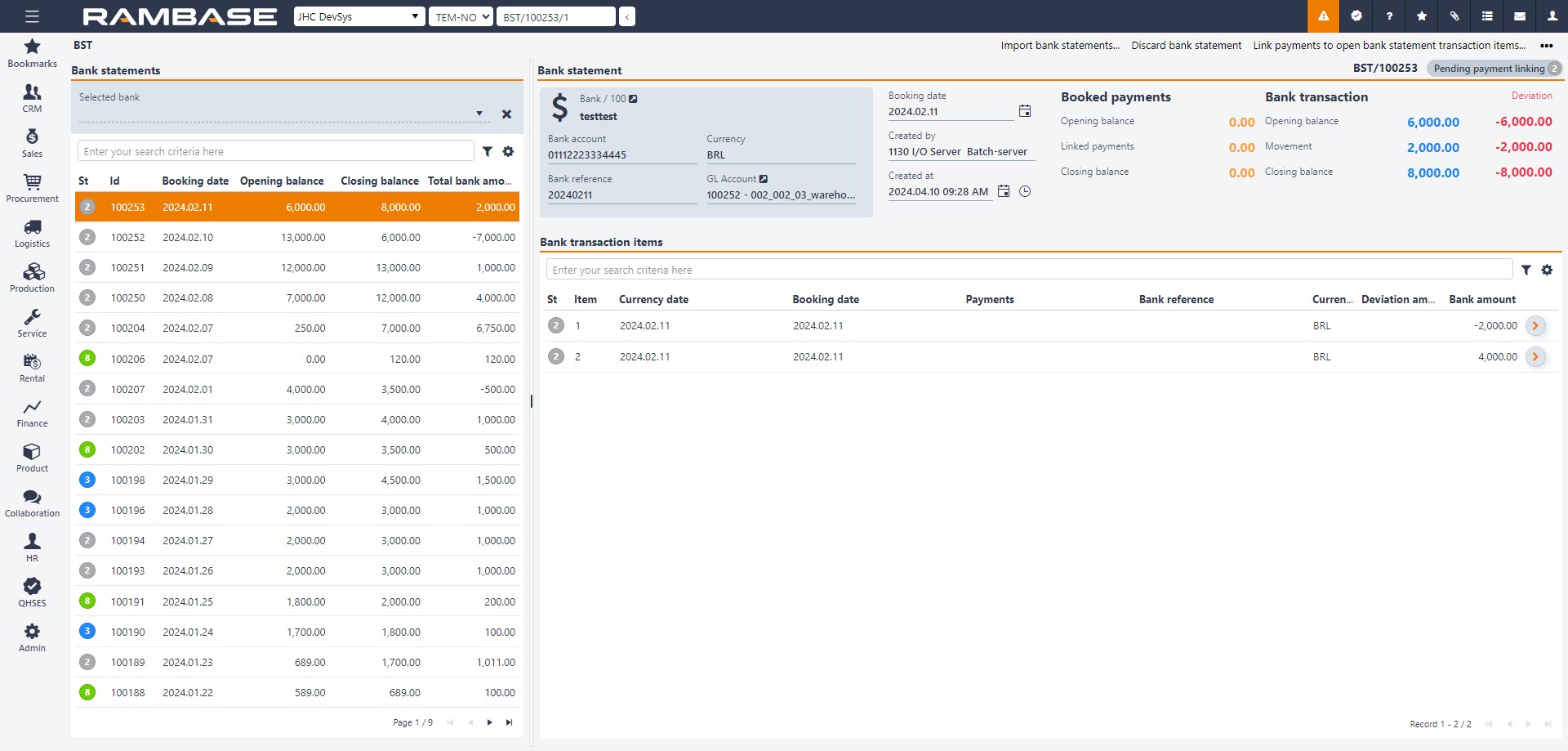
[en] To get the first Bank statement (BST) document in Status 2, make sure that all transactions until the date of the first Bank statement (BST) is registered and reconciled in RamBase.