[en] Basic data
[en] Before it is possible to use the Project order (POD) process, new basic data must be defined in RamBase. All basic data is created from the Product (ART) and Labor group (LAG) applications. The products that are used in Project order (POD) process have Type = WP - Project Order and WH - Work Hours. For material you can use the same products that are already defined in the Product (ART) application as Type = P, M, K & KA. For expenses, product of type V or X, and which are defined as 'non-stock' products, can be used.
[en] WP - Project order
[en] Products with Type = WP defines that it belongs to a Project order (POD). If you use this type of item in a Sales quote (CQU) or a Sales order (COA), a Project order (POD) will automatically be created at the same time as the Sales quote (CQU)/Sales order (COA) is registered. The product name will be copied to Project order (POD) name, but can be changed manually if you want a different description for the project.
[en] WH - Work hours
[en] This is a billable item. Already in the quote phase, you use this type of product to estimate hours and costs that you will invoice later.
[en] Create a new Product (ART) with Type = WH Work hours
[en] Enter the Product (ART) application and create a new Product (ART) with Type = WH - Work hours.
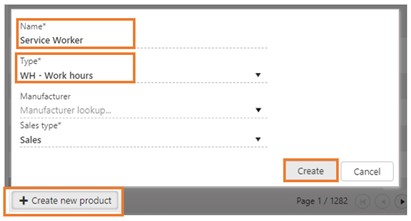
[en] Adding a cost price for work hours is done by adding a purchase price.
[en] Enter the Purchase prices tab that is available in the Properties tab.
[en] Click the Add purchase price button.
[en] Fill in the information to add a purchase price (cost price):
[en] Supplier - Select your own company
[en] Effective date - Today's date is set by default
[en] Expiration date - Optional
[en] Minimum quantity - 1 is set by default
[en] Supplier sells in - Same unit
[en] Net price - Mandatory
[en] Currency - System default
[en] Click the Create button.

[en] Labor group (LAG)
[en] The Labor group (LAG) application is where the different types of work hours (cost) are registered.
[en] ID | [en] Product | [en] Labor cost | [en] Default |
|---|---|---|---|
100000 | [en] Service technician | [en] Service technician | * |
[en] Service technician, 50% overtime | |||
[en] Service technician, 100% overtime |
[en] For each labor cost, there will be a corresponding product in the Product (ART) application. These items will be of Type = WH and will include cost and sales price.
[en] All users who are allowed to log hours on a Project order (POD) must be linked to a Labor group (LAG). It is only allowed to log hours for the company which one is employed in.
[en] If you have defined different labor costs in a Labor group (LAG), it is possible to set up one labor cost as default in each Labor group (LAG). For example, you create one for regular time, one for 50% overtime and one for 100% overtime, and set up the regular as default.
[en] Create a new Labor group (LAG)
[en] Enter the Labor group (LAG) application to create a new Labor group (LAG).
[en] Click the Create new labor group button.
[en] Enter the labor group name in the Labor group name field and click the Create button to create a Labor group (LAG) in Status 1.
[en] To activate the Labor Group (LAG), use the Activate labor group option in the context menu.
[en] If you want to discontinue the labor group, use the Discontinue labor group option in the context menu. This will set the Labor group to Status 9 and it will not be possible to reactivate it again.
[en] Add labor cost
[en] Labor cost is added in the Labor group (LAG) application.
[en] Click the Add labor cost button.
[en] Find the Product (ART) you want to add as a labor cost in the Cost field.
[en] Click the Add button.
[en] This will add the labor cost to the Labor group (LAG) and the first labor cost added to the Labor group (LAG) will be set as default. This can be changed in the Set as default column.
[en] Expenses
[en] Products (ART) with Type = X - Expenses or V - Value added service and which are marked as non-stock, are a common term for all cost and income that do not have inventory management. It is a non-physical item such as travel cost.
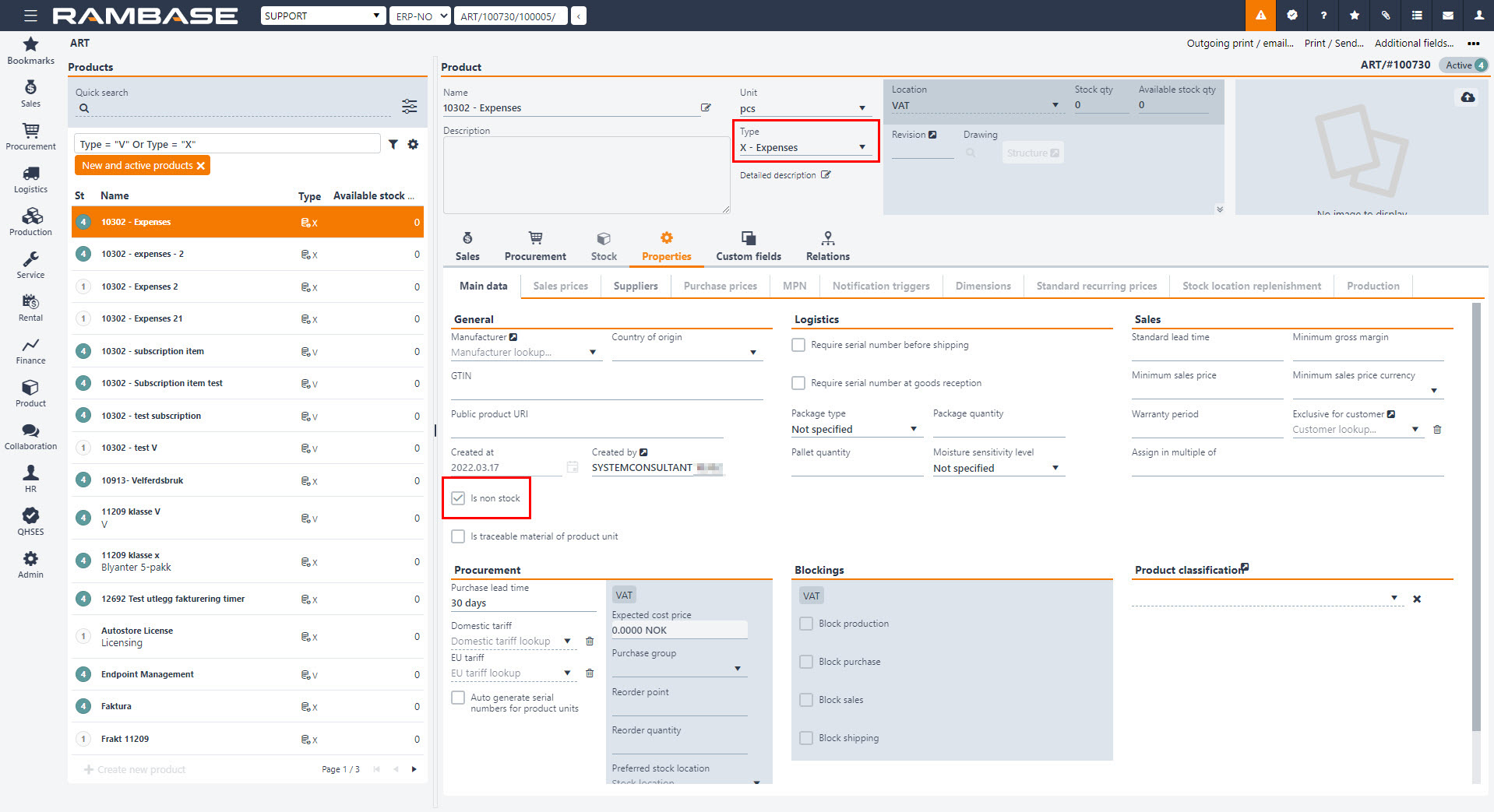
[en] Details about cost and revenues in Project order items (PODITEM) with category: Expenses
[en] Suggested price is found via the standard method for getting a sales price for an item. If there are several applicable prices, the user may choose the preferable price in the Price based field in the Create new item pop-up. Standard cost from product is used as Remaining estimated cost price for the item. Markup pct is then calculated based on these numbers.
[en] Remaining estimated cost price may be manually changed. This will cause a recalculation of Remaining estimated price if a markup pct exists.
[en] Cost in Project order items (PODITEM) with the category Expenses can be based on either Expense logs (EXL) or supplier transactions (like Purchase orders (SPO), Purchase order responses (SOA), Supplier invoices (SIN) and Supplier credit notes (SCN)).
[en] Based on supplier transactions[en] Remaining estimated price can be changed during the process if accrued sale has not been invoiced yet. To adjust the Remaining estimated price directly, Markup pct must be removed.
[en] If there are Purchase order (SPO)/Purchase order response (SOA) items with reference to this Project order (POD) item, the value of these will be understood as pending cost.
[en] If markup pct is set for the item, this will be used to calculate pending price. If no markup pct, pending price will be set equal to Remaining estimated price.
[en] If there are Supplier invoice (SIN)/Supplier credit note (SCN) items with reference to this Project order (POD) item, the value of these will be understood as accrued cost.
[en] If markup pct is set for the item, this will be used to calculate accrued price. If no markup pct, accrued price will be set equal to Remaining estimated price.
[en] All quantities will always be "1" for these items.
[en] Based on expense logs[en] Remaining estimated price can be calculated based on Markup pct in the initial phase of the Project order item. When the first expense log is added to the item, Remaining estimated price will be fixed, and Markup disabled. In practice this means that one Project order is required for each selling price to the customer.
[en] Related Expense logs (EXL) which are pending manager approval (Status 3) will influence on pending numbers. Pending price will always be equal to Remaining estimated price.
[en] Related Expense logs (EXL) which are approved (Status 4) will influence accrued numbers. Accrued price will always be equal to Remaining estimated price.
[en] Material (P, M, K & KA)
[en] Products defined under this category are all products with Type = P, M, K & KA which you have already created in the Products (ART) application in RamBase. Project order (POD) will also use existing cost and sales price from products.
[en] Details about cost and revenues in Project order (POD) items with category: Material
[en] Price is found via the standard method for getting a sales price for a product. Standard cost from product is used as cost price for the item. Markup pct is then calculated based on these numbers.
[en] Cost price may be manually changed. This will cause a recalculation of price if a markup pct exists.
[en] Remaining price can be changed during the process as long as none of the accrued numbers have yet been invoiced. If a markup pct is set, the price has to be adjusted. To adjust the price directly, markup pct has to be removed.
[en] The numbers will be understood as pending when the internal Sales order (COA) of type Material for project order is created. Pending cost will be equal to cost of the Sales order item (COAITEM).
[en] If markup pct is set for the item, this will be used to calculate pending price. If no markup pct, pending price will be set equal to Remaining estimated price
[en] The numbers will be understood as accrued when picked goods have been confirmed as consumed and when material is returned (Goods reception (SSA)) from customer via the CDV process. Accrued cost will be equal to cost of the Shipping advice (CSA)/Goods reception (SSA).
[en] If markup pct is set for the item, this will be used to calculate accrued price. If no markup pct, accrued price will be set equal to Remaining estimated price.