[en] Create a new Supplier invoice (SIN)
[en] Click on the Create new supplier invoice button.
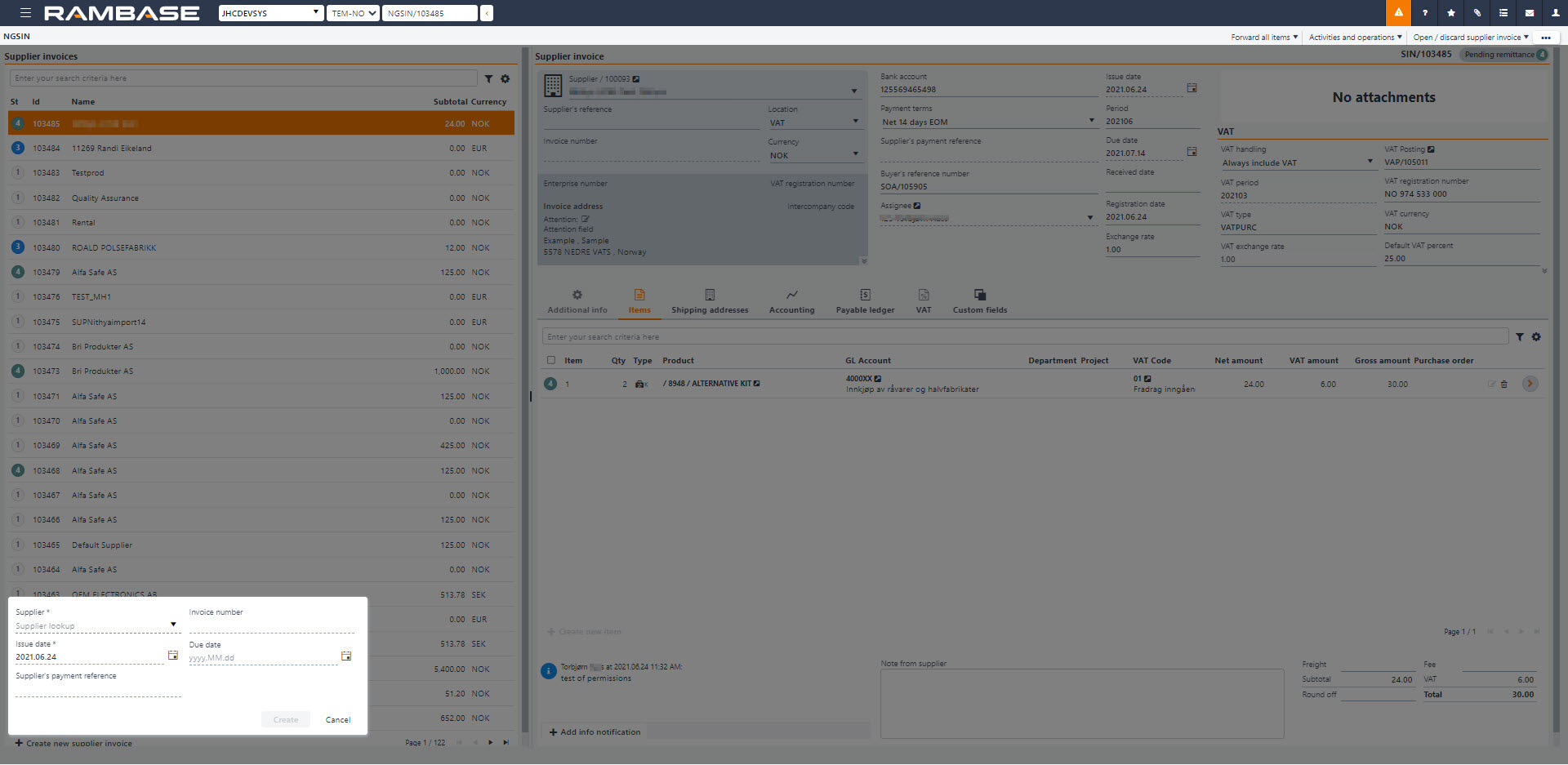
[en] Select the Supplier (SUP) in the Supplier lookup field.
[en] Make sure the Issue date is correct. Use the calendar icon to change the date.
[en] The Supplier’s payment reference, Invoice number and Due date fields is optional.
[en] Click the Create button to create a SIN in status 1.
[en] Add the necessary information on the newly created SIN and make sure that the existing information is correct.
[en] Click on the Create new item button to add items to the SIN.
[en] Set the quantity in the Qty field.
[en] Select Product (ART) in the Product field.
[en] Set the price in the Net price field.
[en] Click the Create button to add the item to the SIN. Use the Create another checkbox to add more items.
[en] Click on the Register Supplier invoice option in the context menu when finished.