[en] Period account register (PAR)
[en] Accounting period closure is performed in the Period account register (PAR) application in RamBase. The different tabs for one accounting period in PAR will give you an overview of various types of reconciliations such as inventory, work in progress, VAT and bank. Deviations should be followed up and the user will be able to approve the different reconciliations from the PAR application.
[en] The Period account register (PAR) application
[en] To open the Period account register (PAR) application, find Finance in the RamBase menu and then General ledger. Click Accounting periods to enter the PAR application. As a default, you will enter the year with the latest active period.
[en] Status
[en] Status 1 - Future period not activated. It is possible to post to it.
[en] Status 4 - Active period for posting.
[en] Status 6 - Period closure is ongoing. Only selected roles are allowed to post.
[en] Status 8 - Period closing approved, ready to be closed.
[en] Status 9 - Period closing finished.
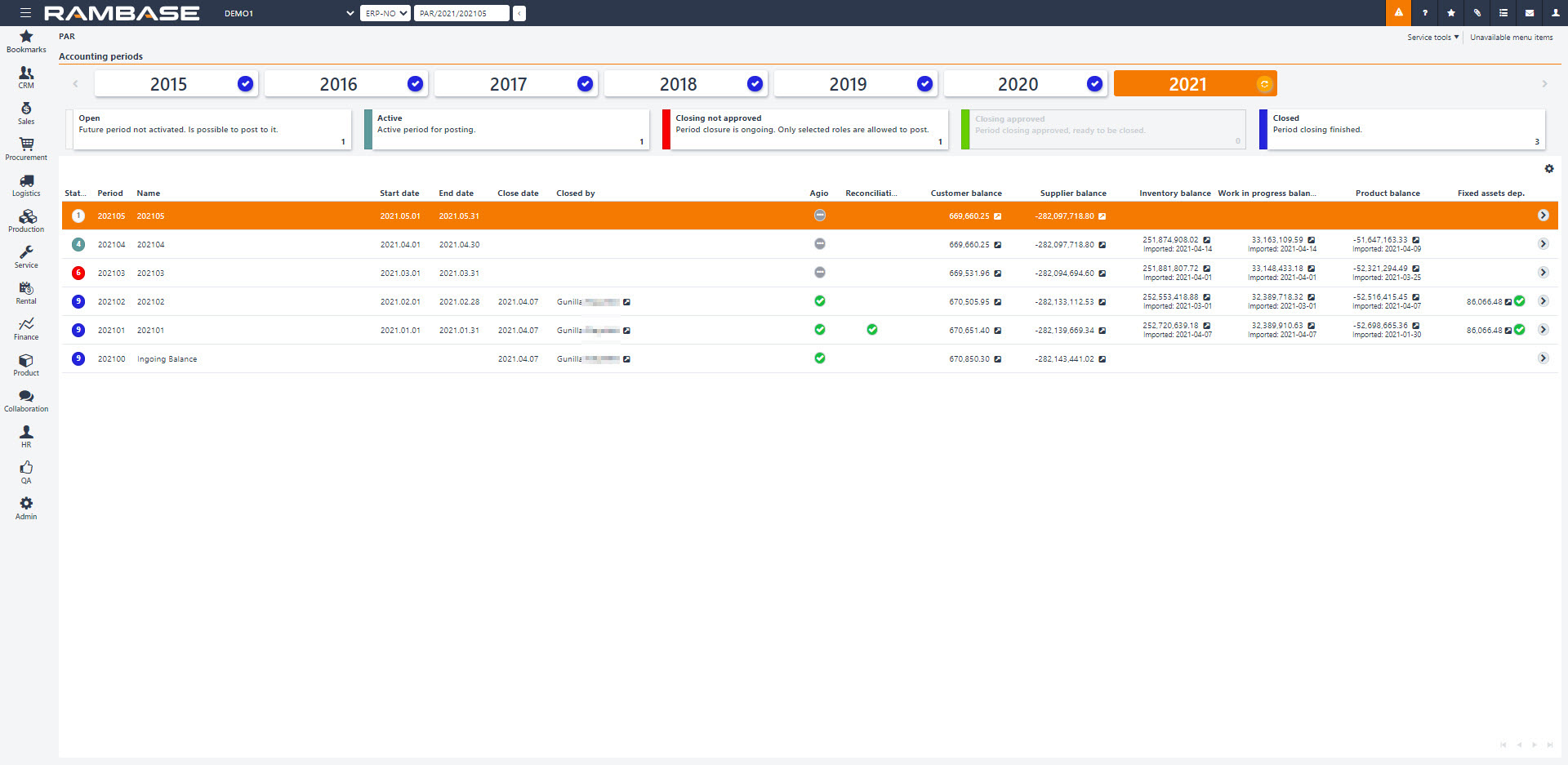
[en] Make sure to keep the closing account period in an editable mode (status 6) until all reconciliations and inspections are completed, then confirm the period closure (status 9) to close the period in the PAR application.
[en] Filter in the Period account register (PAR) application
[en] Click on the year you want to view.
[en] Use the Open, Active, Closing not approved, Closing approved and Closed boxes to filter the selected accounting year and make the accounting period closure easier.
[en] Click the cogwheel to the right in the application to add or remove columns.
[en] Update accounting year
[en] Click the icon next to the year to open the Update accounting year popup for the specific year. It is possible to change the name and add a description for the periods and change the start and end date for the accounting year.
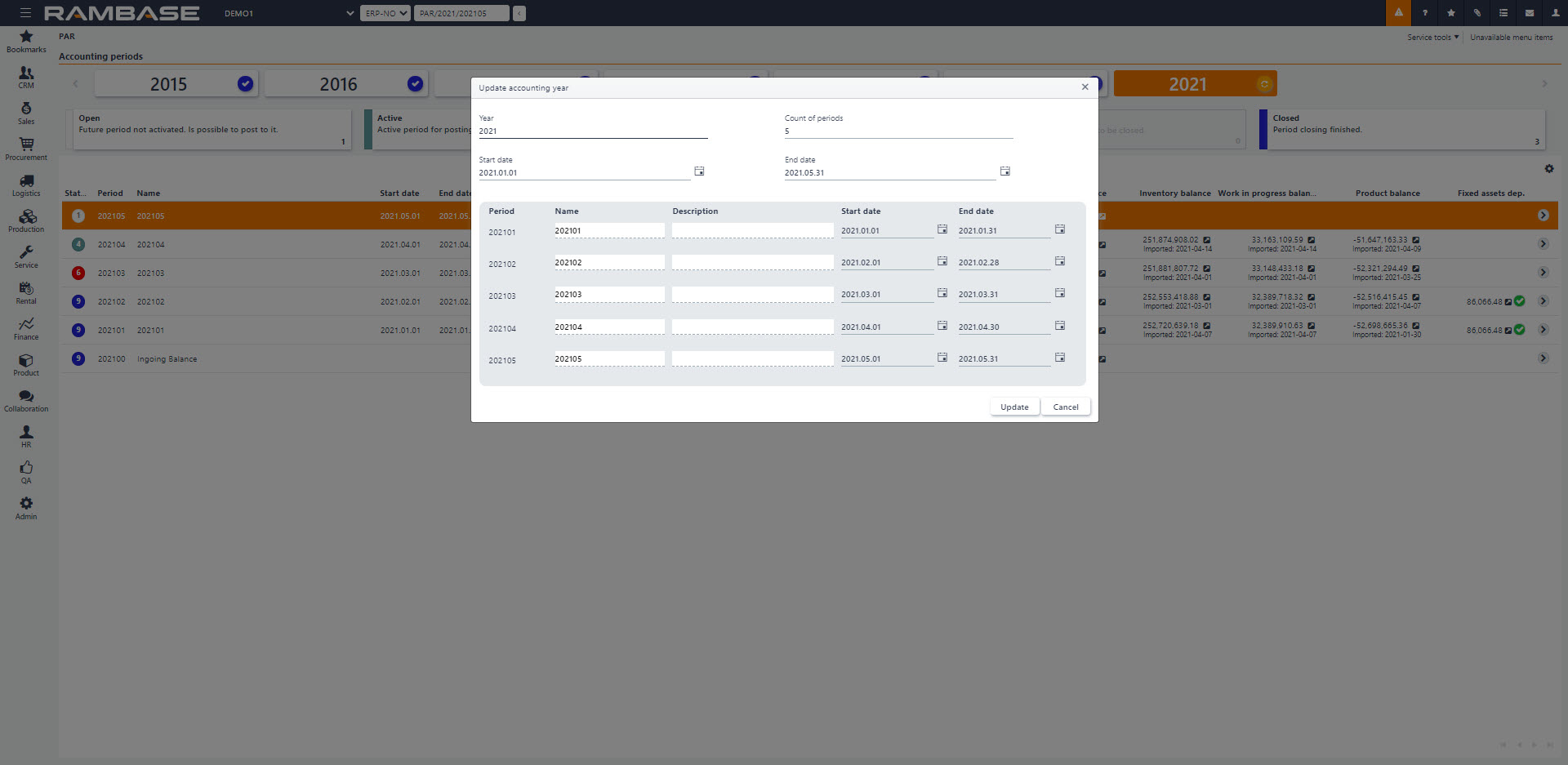
[en] Set the new default period
[en] Start in the PAR application.
[en] Highlight the period after the one which is going to be closed and press ENTER.
[en] Press F12 to open the action menu and choose the Set this period to: Default period option.
[en] The new default period will be listed in the PAR marked with status 4, which indicates that this is an open accounting period. When to change the default period depends on your company's routines, but is often to be done either the first day of the new period or at the time you are to perform period closure.
[en] Close the current period
[en] Start in the PAR application.
[en] Highlight the actual period which is going to be closed and press ENTER.
[en] Press F12 to open the action menu and choose the Set this period to: Closed period option.
[en] The period to be closed will be listed in the Period account register (PAR) application marked with status 6, which indicates that this period is no longer open for entries and only authorized accounting personnel may continue working on this period.
[en] Re-open the current period
[en] The period to be re-open will be listed in the PAR application marked with status 6. Set the period previous to the period you want to re-open as closed.
[en] Start in the PAR application.
[en] Highlight the period previous to the period you want to re-open and press ENTER.
[en] Press F12 to open the action menu and choose the Set this period to : Closed Period option.
[en] Open a closed period
[en] The period to be open will be listed in the PAR application marked with status 9. Only the last period that was closed can be opened.
[en] Start in the PAR application.
[en] Highlight the period which is going to be opened and press ENTER.
[en] Press F12 to open the action menu and choose the Open period option.