Pobranie za pomocą terminala ręcznego (SCANPICK)
Aby pobrać towary za pomocą terminala ręcznego, musisz skorzystać z aplikacji SCANPICK. Aby otworzyć aplikację SkanujPobranie (SCANPICK), znajdź pozycję Logistyka w menu RamBase, a następnie pozycję Pobranie. Kliknij pozycję Potwierdź pobranie za pomocą urządzenia przenośnego, aby wejść do aplikacji SCANPICK.
Aby pobrać towary za pomocą terminala ręcznego, musisz skorzystać z aplikacji SCANPICK. Aby otworzyć aplikację SkanujPobranie (SCANPICK), znajdź pozycję Logistyka w menu RamBase, a następnie pozycję Pobranie. Kliknij pozycję Potwierdź pobranie za pomocą urządzenia przenośnego, aby wejść do aplikacji SCANPICK.
Możesz zeskanować ID przyjęcia zewnętrznego (SSA) lub ID produktu. W aplikacji Ustawienie firmy (CSV) znajduje się kilka ustawień, które muszą mieć wartość WŁ., aby móc pobierać CSA i PWO przez skanowanie ID produktu, a nie ID przyjęcia zewnętrznego (SSA):
[en] To open the Picking list (PIL) application, find Logistics in the RamBase menu and then Picking. Click Picking list for handheld device to open the Picking list (PIL) application.
[en] From the Picking list (PIL) application, select a list and then click the Start picking icon to start Picking with handheld terminal (SCANPICK).
[en] Regarding Picking list (PIL) application
[en] Picking lists will only be displayed for Shipping advice (CSA), Supplier returns (SRT) and Goods transfers (STW).
[en] Picking lists for Production work orders (PWO) will not be included.
[en] The Picking list (PIL) application can also be used for printing picking lists by enabling the hidden column Print and clicking the Print picking list icon.
[en] Shipping advice (CSA)
[en] Supplier return (SRT)
[en] Goods transfer (STW)
[en] Production work order (PWO)
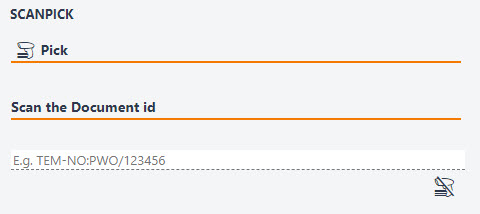
[en] It is possible to scan the Goods reception (SSA) ID or the product ID.
[en] Enable the following settings in the Company setting (CSV) application to pick Shipping advices (CSA) and Production work orders (PWO) by scanning the product ID rather than Goods reception (SSA) ID:
Zezwól na pobranie awiza wysyłki (CSA) z innego przyjęcia zewnętrznego (SSA).
Zezwól na skanowanie identyfikatora produktu przy pobraniu awiza wysyłki.
Zezwól na pobranie zlecenia produkcyjnego (PWO) z innego przyjęcia zewnętrznego (SSA).
Zezwól na skanowanie identyfikatora produktu przy pobraniu zlecenia produkcyjnego.
[en] Picking with the Picking with handheld terminal (SCANPICK) application - Procedure
[en] Scan the document id or open the Picking list (PIL) as explained above. Alternatively click the Switch to keyboard and type the document id.
[en] If you are picking for a Production work order (PWO), operation number must be included. In example: "OPR/123456".
Uwaga
[en] The first pick in the list will be the highest Stock location (STL) alphanumeric value, regardless of the document number. The application will suggest a pick route through the warehouse based on the alphanumeric sorting. Read more about Alphanumeric Stock locations (STL) here.
[en] Relevant actions and information regarding the item(s) will be displayed.
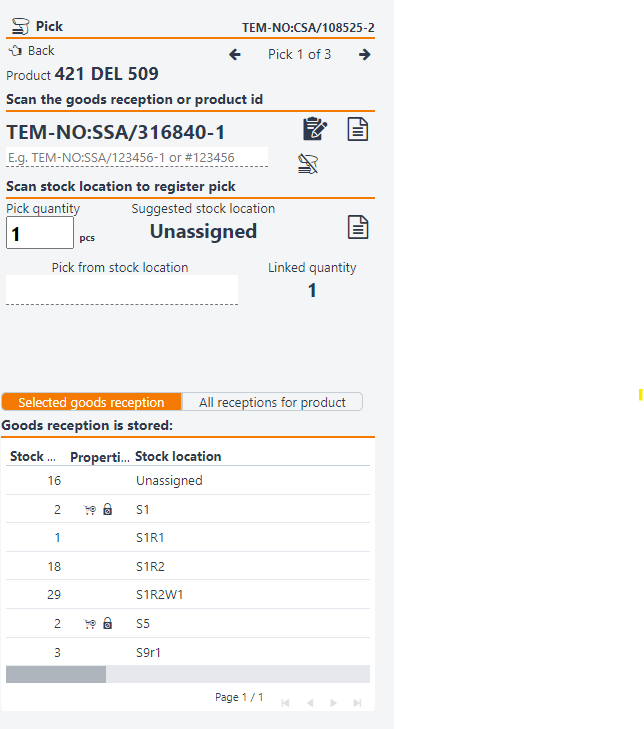
[en] The SSA link at the top shows the Goods reception (SSA) to be picked.
[en] Use the arrows to navigate to the next pick.
[en] Scan the SSA ID or the product ID.
[en] If company is configured for picking by product or from another Goods reception (SSA) than what is assigned, it maybe helpful to switch the toggle to All receptions for product. This will allow the user to see where other Goods receptions (SSA) than the assigned one, is stored.
[en] Suggested Stock Location: The system will suggest the highest alphanumeric value stock location to start, but this is just a suggestion.
[en] You can click the pen icon next to the quantity to choose the desired quantity you want to pick.
[en] Scan the stock location in the Pick From Stock Location field.
[en] If there is an active serial number claim, the application will route you to the SERIALNO application, where serial number can be registered by scanning.
[en] The application is now ready for the next Picking operation.