Tworzenie odebranych faktur dostawcy / not korygujących
Odebrane faktury dostawcy (ISI) można importować automatycznie. Ta funkcja musi zostać zamówiona/skonfigurowana przez RamBase.
[en] Contact your RamBase partner to set it up.
Ręczny import faktur dostawcy i not korygujących
Jest to plik importu i nie można przesłać faktury w formacie PDF.
Aby otworzyć aplikację Zaimportowane faktury dostawcy (ISI), znajdź pozycję Finanse w menu RamBase, a następnie pozycję Zobowiązania. Kliknij opcję Odebrane faktury dostawcy i noty kor... , aby wejść do aplikacji ISI.
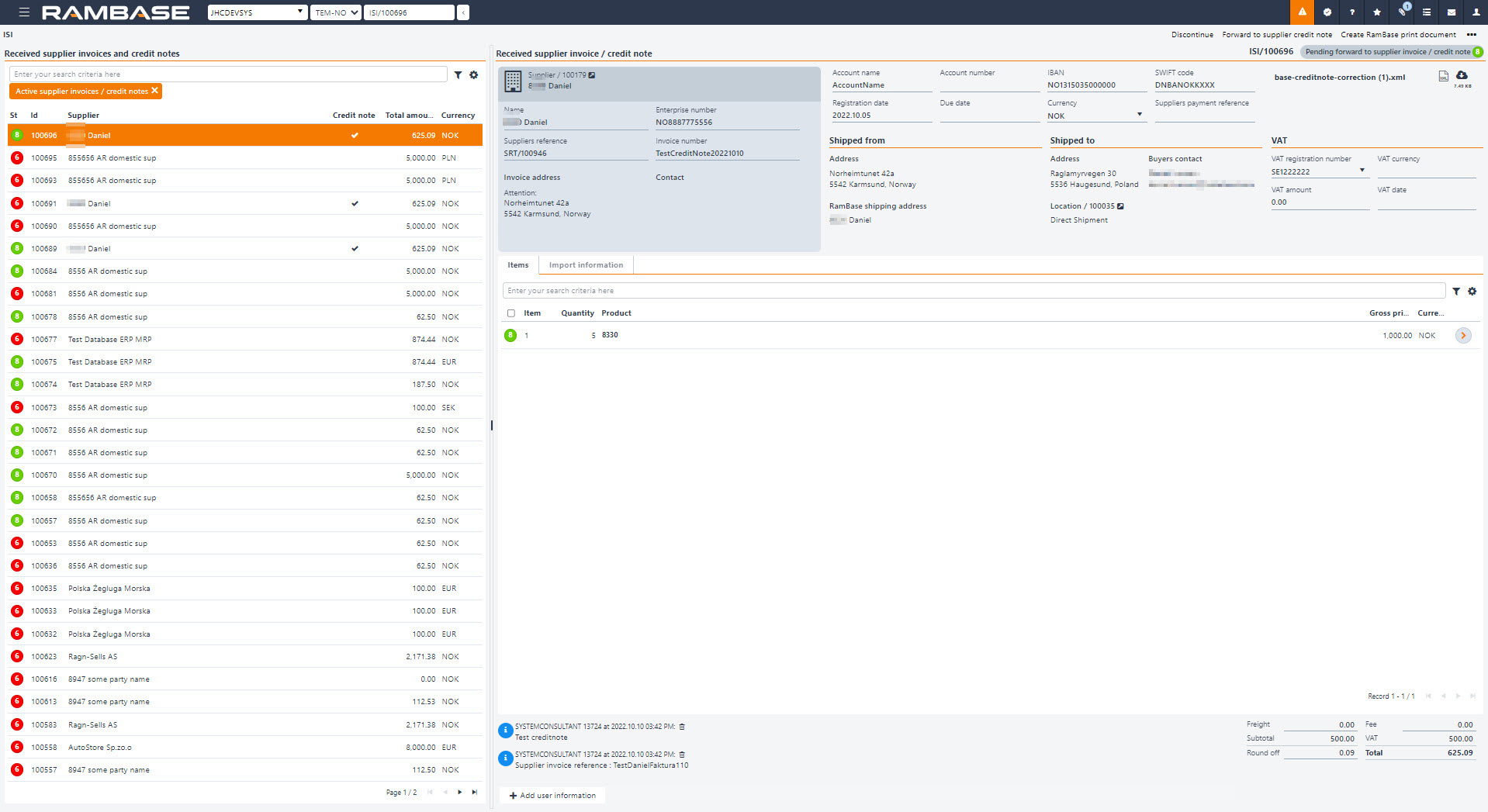
Kliknij opcję Importuj faktury dostawcy i noty korygujące... w menu kontekstowym.
Kliknij przycisk Wybierz plik >.
Kliknij przycisk Wybierz plik i wybierz plik.
Kliknij przycisk Prześlij, aby zaimportować faktury dostawcy i noty korygujące.
Kliknij opcję Sprawdź poprawność w menu kontekstowym.
Dokument przejdzie do statusu 8, jeśli sprawdzanie poprawności zakończy się pomyślnie. Jeśli sprawdzanie poprawności nie powiedzie się, dokument przejdzie do statusu 6.
Jeśli sprawdzenie poprawności się nie powiedzie, dane muszą zostać skorygowane ręcznie. Komunikaty o błędach sprawdzenia poprawności będą wyświetlane jako uwagi na poziomie głównym i/lub poziomie pozycji.
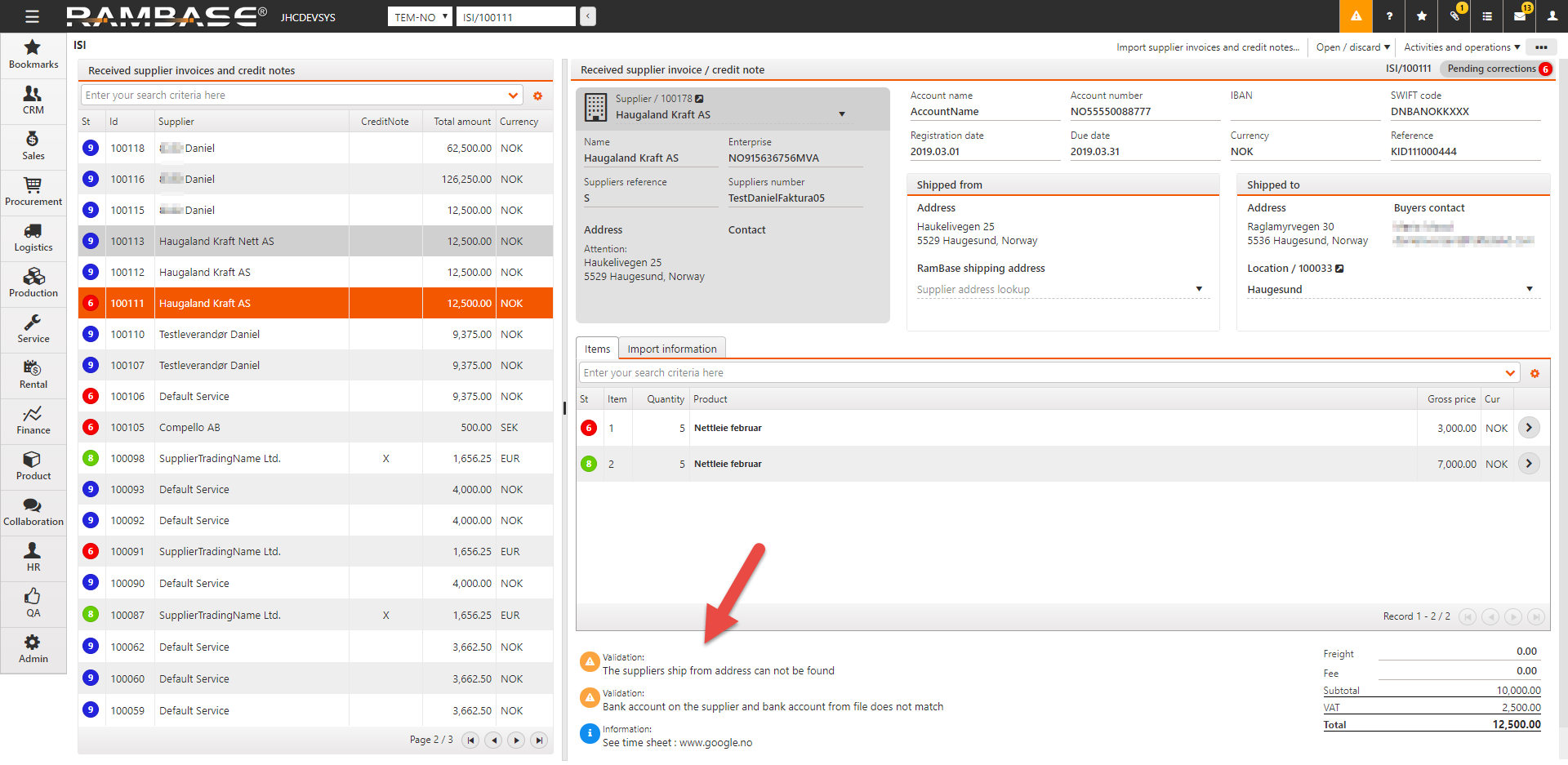
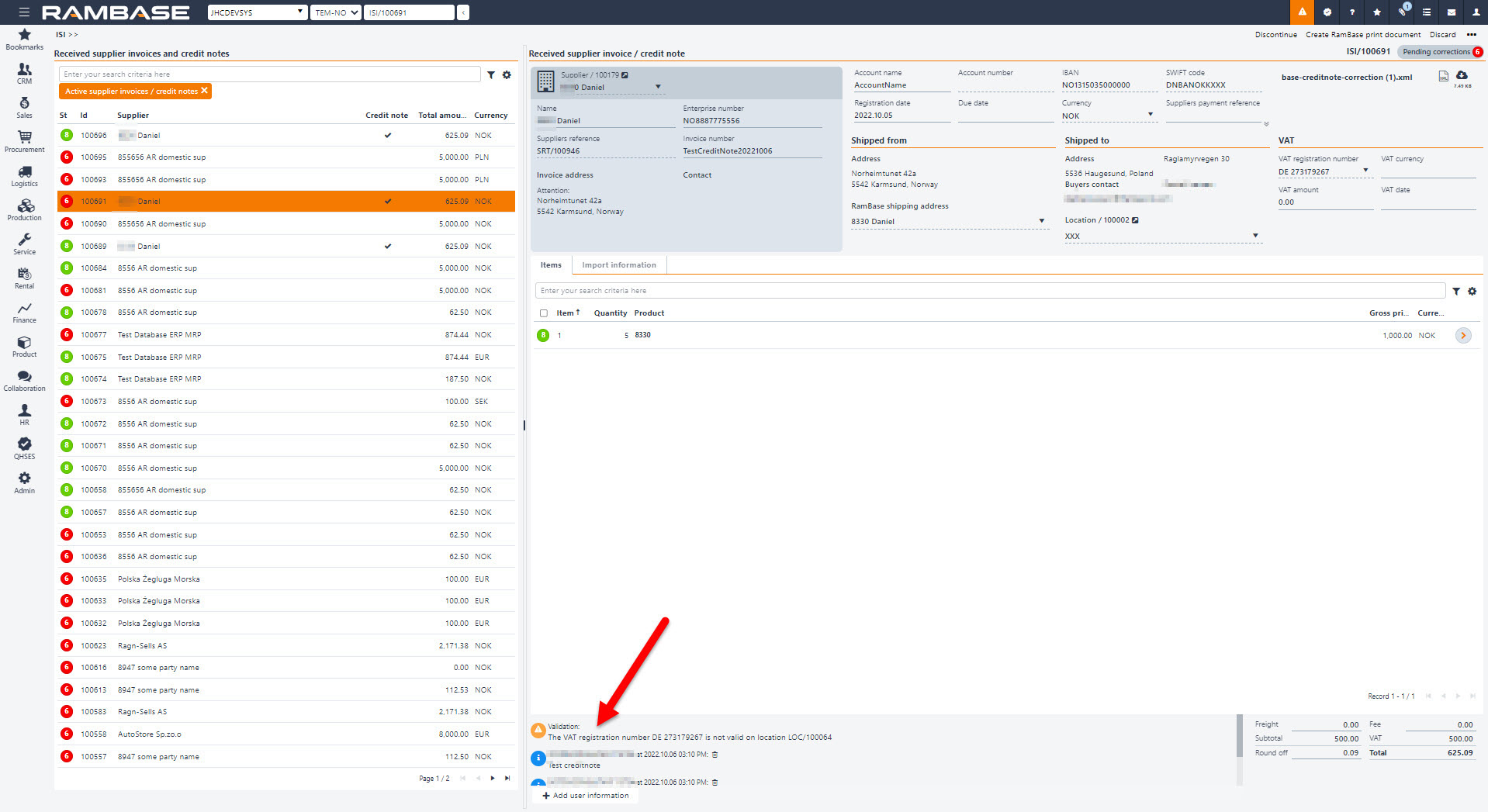
Gdy dane zostaną skorygowane, kliknij opcję Sprawdź poprawność w menu kontekstowym, aby ustawić status dokumentu na 8.
W menu kontekstowym kliknij opcję Przekaż do faktury dostawcy lub Przekaż do noty korygującej dostawcy, aby przenieść dokument ISI do nowej faktury dostawcy (SIN) lub dokumentu noty korygującej dostawcy (SCN).
Dokument ISI ma status 9 i został pomyślnie przekazany do nowej SIN lub SCN.
[en] The Company setting (CSV), ImportedSupplierInvoiceItemDisableSuppliersNamePopup, can disable the Change suppliers product name? popup on received Supplier invoice items (ISIITEM). If this setting is turned on, the system disables the popup and denies the user from changing the Supplier name on the selected product.
Automatyczne importowanie faktur dostawcy i not korygujących
Odebrane faktury dostawcy (ISI) można importować automatycznie. Ta funkcja musi zostać zamówiona/skonfigurowana przez RamBase.
Jeśli wszystkie ustawienia automatycznego przetwarzania odebranych faktur dostawcy są ustawione na wartość WŁ. (jedno ustawienie główne i cztery ustawienia podrzędne), system automatycznie zaimportuje i przetworzy dokumenty ISI.
Uwaga
[en] It is possible to stop automatic forward of imported invoices and credit notes in the Settings folder on the Supplier (SUP). Select the Stop automatic forward of imported invoices checkbox. The Received supplier invoices and credit notes (ISI) document will then remain in Status 8 until the user manually forwards it to a Supplier invoice (SIN).
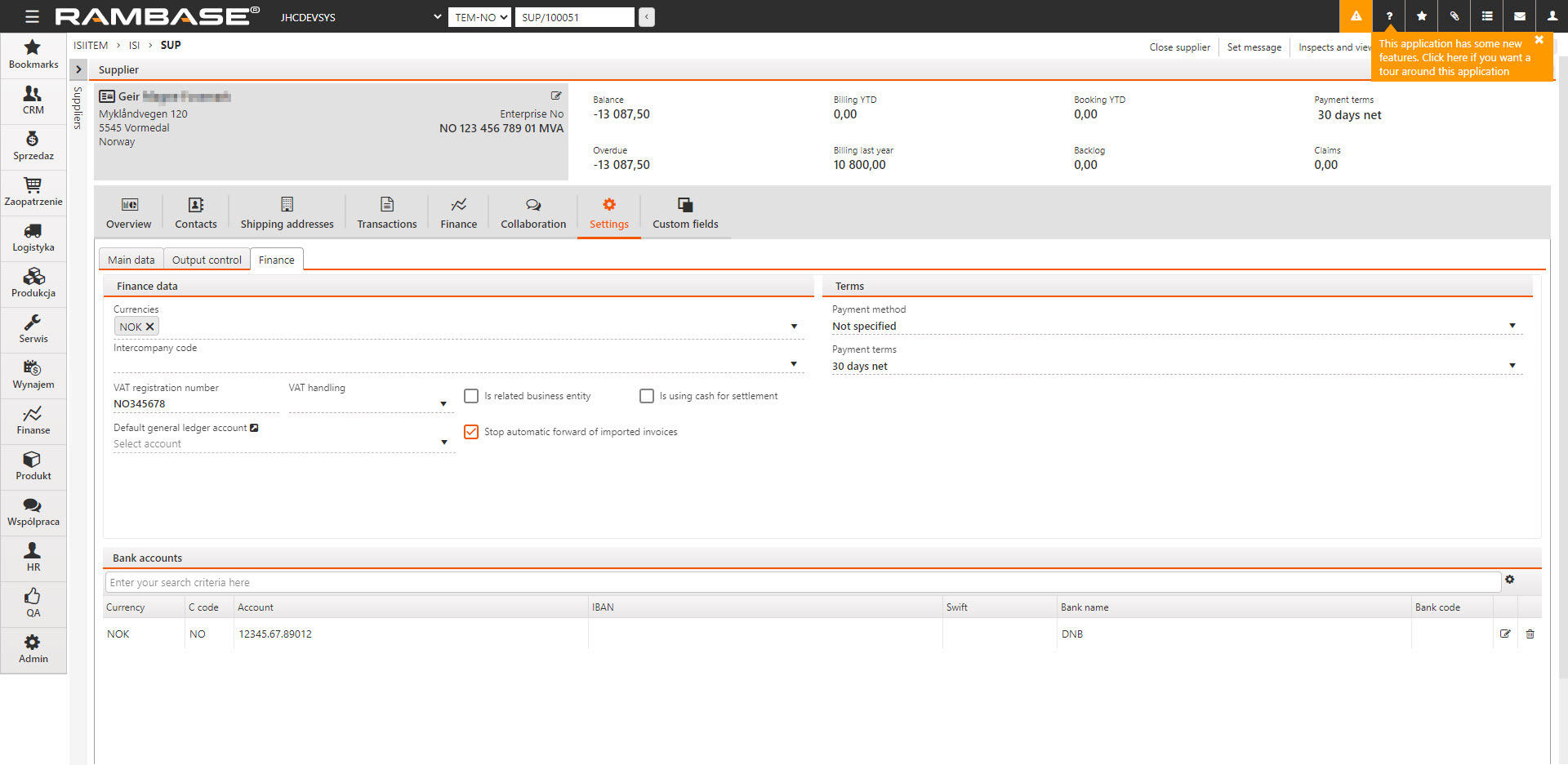
Faktury / noty korygujące przechodzą do aplikacji ISI do sprawdzenia poprawności (status 2).
System co godzinę sprawdza, czy odebrane faktury dostawcy (ISI) znajdują się w statusie 2 i podejmuje próbę sprawdzenia poprawności tych dokumentów. (Dokument ISI ze statusem 2, 6 i 8 można znaleźć w aplikacji SIM lub SCM w folderze Odebrane faktury lub Odebrane noty korygujące).
Jeśli żaden błąd nie zostanie znaleziony, system ustawia dokument w statusie 8.
W przypadku niepowodzenia co najmniej jednego sprawdzania poprawności, system ustawia dokument w statusie 6, a użytkownik musi ręcznie rozwiązać napotkane problemy. Komunikaty o błędach sprawdzenia poprawności będą wyświetlane jako uwagi na poziomie głównym i/lub poziomie pozycji.
[en] After the user has fixed the validation error messages, click the Validate option in the context menu to try to set the Received supplier invoices and credit notes (ISI) document to Status 8.
System co godzinę sprawdza, czy odebrane faktury dostawcy (ISI) znajdują się w statusie 8 i pojedynczo przekazuje odebrane faktury dostawcy do SIN lub SCN.
Jeśli ustawienie Zarejestruj fakturę dostawcy ma wartość WŁ., system co godzinę sprawdza, czy SIN ze statusem 1, pochodząca z ISI, istnieje i rejestruje taką fakturę (ustawia status SIN na 4).
[en] Add information manually on a Received supplier invoices and credit notes (ISI) document
[en] Use the Add user information button to add information manually. This information will follow the document when the Received supplier invoices and credit notes (ISI) document is forwarded to a Supplier invoice (SIN) or Supplier credit note (SCN).
[en] How to change the VAT number on a Received supplier invoices and credit notes (ISI) document
[en] If the VAT registration number is not valid on the document, it is stopped in Status 6 (Pending correction) in the Received supplier invoices and credit notes (ISI) application. The valid registration numbers will be available in the VAT registration number field.
[en] Enter the Received supplier invoices and credit notes (ISI) document.
[en] Click on the VAT registration number field to open the drop-down menu with the valid registration numbers.
[en] Click on the correct registration number to set it on the selected document.
[en] If you receive a value in the VAT registration number field on a Received supplier invoices and credit notes (ISI) document, which is not your VAT number, the Received supplier invoices and credit notes (ISI) document will be stopped in Status 6 and the correct VAT number must be selected.
[en] This control is new, so occurrences of documents stopping in Status 6 with references to wrong VAT number might happen, even though similar documents have not been stopped before.
Uwaga
[en] The valid registration numbers available in the VAT registration number field depends on the VAT numbers set in the VAT Data tab in the Location (LOC) application.