Tworzenie zamówienia sprzedaży (COA)
Istnieją cztery metody tworzenia zamówienia sprzedaży (COA).
Utwórz nowe COA, wybierając opcję Utwórz nowe zamówienie.
Przenieś ofertę sprzedaży (CQU) do COA.
Utwórz COA z żądania zamówienia sprzedaży (CPO).
Przenieś COA do nowego COA, jeśli nastąpiła zmiana ceny, warunków dostawy itp.
[en] Copy a Sales Order (COA) to a new Sales Order (COA)
[en] A Sales order may also be created from a Sales forecast (FCC) and via a Sales order change request (CRC).
[en] When an original Sales order (COA) is created, it is automatically given the same identification number as itself in the field InitialOrderID. This value will be inherited by following Sales Orders (COA) in the flow. A Sales order item (COAITEM) may only be forwarded to an existing Sales order (COA) if the existing Sales order (COA) has the same initial identification number as the Sales order item (COAITEM). This makes it possible to trace Sales orders (COA) back to the original order. To see the identification number of the Sales Order (COA), click the Column settings icon, then select Column and finally select the InitialID checkbox.
Utwórz nowe zamówienie sprzedaży
Aby otworzyć aplikację COA, w menu RamBase wybierz kolejno opcje Sprzedaż > Obsługa zamówień > Zamówienia sprzedaży.
Wybierz pozycję Utwórz nowe zamówienie w lewym dolnym rogu.
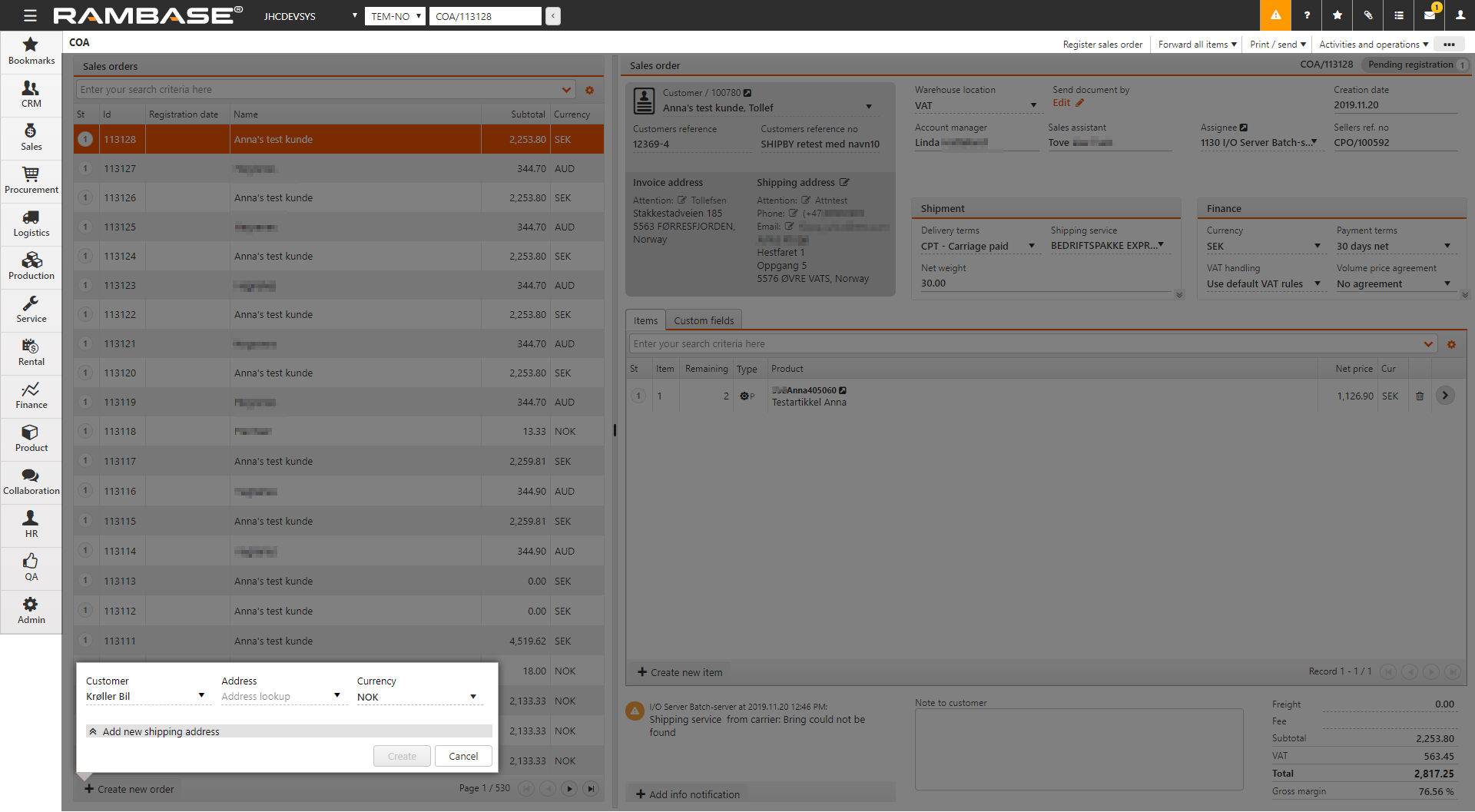
Wybierz opcję Utwórz.
Panel Dostawa wyświetla wszystkie informacje związane z dostawą. Możesz określić następujące elementy:
[en] Shipment fields
[en] Description
[en] Delivery terms
[en] Select delivery terms
[en] Shipping service
[en] Select shipping service
[en] Net weight
[en] The net weight of object (excluding packing material) in kilograms
[en] Consolidate shipping advices
[en] Select the field that connects the consolidated orders. This field is only visible when Consolidated shipping advice is selected. Available options are:
[en] Items customers reference number: Consolidate the shipping advice by matching items customer reference number
[en] Customers reference number: Consolidate the shipping advice by matching customer reference number
[en] Customers reference: Consolidate the shipping advice by matching customer reference
[en] Ship sorted by
[en] Items in consolidated shipping advices will be sorted by this field when they are created in the Prepare for picking process
[en] Shipping day
[en] Specifies when the goods should be shipped. This is used to calculate the scheduled shipping date for each item
[en] Ship based on confirmed delivery date
[en] If enabled, the scheduled shipping date for each item is calculated based on confirmed date rather than the requested date
[en] Only ship entire orders
[en] Select this checkbox if the total quantity of a Sales order (COA) should always be shipped together. The items of a Sales order (COA) should never be split into several shipments.
[en] If the Prepare for picking (PFP) application is used for creating the Shipping advice (CSA), this will be controlled there.
[en] If the Shipping advice (CSA) is created manually from the Sales order (COA), the user has to control this manually.
[en] Only ship entire order items
[en] Select this checkbox if the total quantity of a Sales order item (COAITEM) always should be shipped together. The quantity should never be split into several shipments
[en] If the Prepare for picking (PFP) application is used for creating the Shipping advice (CSA), this will be controlled there.
[en] If the Shipping advice (CSA) is created manually from the Sales order (COA), the user has to control this manually.
[en] Ship items with equal scheduled shipping date together
[en] True if all items of a Sales order (COA) with the same scheduled delivery date should be shipped together.
[en] If the Prepare for picking (PFP) application is used for creating the Shipping advice (CSA), this will be controlled there.
[en] If the Shipping advice (CSA) is created manually from the Sales order (COA), the user has to control this manually.
[en] Freight for each shipment
[en] If this checkbox is not selected, freight is only calculated from one shipping advice if the Sales order (COA) has several shipments
[en] RamBase calculates Confirmed date in Sales order item (COAITEM), based on Confirmed delivery of its assignments. If there are assignments from the stock, supplier or production backlog, the Confirmed delivery date from these are used to calculate Confirmed delivery date in the Sales order item (COAITEM).
[en] The Shipping day tab in the Sales order (COA) application specifies when the goods should be shipped. This is used to calculate the Scheduled shipping date and Confirmed delivery date for each item.
Fracht dla każdej dostawy. Jeśli to pole wyboru nie jest zaznaczone, fracht jest obliczany tylko na podstawie jednego awiza wysyłki, jeśli zamówienie sprzedaży ma kilka dostaw.
[en] RamBase automatically takes into account the 2 working days lost over the weekend and adds it to the 3 days shipping time from the warehouse to the customer.
Fracht dla każdej dostawy. Jeśli to pole wyboru nie jest zaznaczone, fracht jest obliczany tylko na podstawie jednego awiza wysyłki, jeśli zamówienie sprzedaży ma kilka dostaw.
Wysyłaj tylko całe zamówienia. Zaznacz to pole wyboru, jeśli chcesz wysłać wszystkie pozycje zamówienia sprzedaży razem. Pozycje zamówienia sprzedaży nie będą dzielone pomiędzy kilka dostaw.
[en] If the Company setting (CSV) Reconfirm sales order is switched ON, the Sales order item (COA) will be updated automatically with the calculated confirmed delivery date. If it is switched OFF, the user will be notified to verify the Confirmed delivery date in the Sales order item (COAITEM)
[en] It is possible to manually control the Confirmed delivery date of a Sales order (COA) which is set up with a fixed weekly shipping day, even if the Company setting (CSV) Reconfirm sales order is switched ON. The precondition is that the Company setting (CSV) Don't reconfirm sales order if shipping day is a fixed weekday is switched ON too.
[en] The purchase order number from the customer can be specified in the Customer reference no. The reference person for the customer can be specified in Customers reference.
Aby dodać produkty, wybierz opcję Utwórz nową pozycję. W wyświetlonym oknie podręcznym wybierz ilość w polu Ilość i wprowadź nazwę produktu w polu Produkt, aby znaleźć go w archiwum. Jeśli dla produktu istnieje stała cena sprzedaży, jest podana w polu Cena. Cenę można zmienić. Cena jest ustalana w następującej kolejności:
[en] The lowest price of
Cena sprzedaży z produktu dla PriceGroupAgr do której nabywca należy.
Obliczona na podstawie MB (marża brutto) w COM.
Obliczona na podstawie 25% marży brutto.
[en] PLI (Price list)
[en] VPA (Volume price agreement)
[en] STD (Standard sales price)
[en] If no applicable price can be found based on this basis, RamBase will attempt to calculate item price based on standard cost price of the product, in this priority:
[en] GM from Company setting (CSV) Default Gross Margin on Sales documents
[en] 25% GM (Hardcoded)
Określ żądaną datę dostawy, wybierz
i wybierz datę lub wprowadź ją ręcznie w formacie rrrr.mm.dd.
[en] If this is a high priority sales order, and the parts needed are linked to other orders, select Activities and operations and Assign to Stock, which re-links the necessary parts to this order. This is not possible if the parts have been locked or if the target order is in Status 1 (Pending registration). Also note that this function is only available if it is activated in the settings.
Jeśli chcesz dodać kilka pozycji, wybierz opcję Utwórz nową pozycję i dodawaj pozycje, aż wszystkie będą dodane.
[en] If the Sales order (COA) is a free sample for a customer, select Mark sales order as sample order. This removes the cost of the items and adds a Free sample text box.
[en] Create a draft
[en] A draft can be created by clicking the Create new draft button in the menu. When a draft is created, the menu will automatically collapse to give more overview. Draft will create a document for a default customer, found in the Company settings (CSV) Default customer account for sales draft. If no Customer (CUS) is set up in this Company settings (CSV), RamBase will create one named as Unknown. This will have base data according to standard create values for this company. The base data can be changed for this Customer (CUS) afterwards if it is required, or the user can create a Customer (CUS) manually and add this to the Company setting (CSV). It will not be allowed to register documents for this Customer (CUS), users must change to a real Customer (CUS) before registering.
[en] When creating a draft, it is possible to add Products (ART) by searching them up in the Quick search field. Clicking on the Quick search filter icon will list a series of checkboxes. The user can decide which categories to included in the search by selecting the relevant checkboxes. Hover over the Quick search filter icon to quickly see which categories are included in the search. New items can be added by clicking the Plus icon.
[en] Add product
[en] The Add product tab shows a Location available field and a Total available field. Location available inspect stock and available quantity for Location (LOC) of the document. Total available inspects stock and available quantity for all Location (LOC). The Show details checkbox gives an overview of 4 useful tabs:
[en] Tab name | [en] Description |
|---|---|
[en] Product details | [en] Lists information from the related Product (ART) |
[en] Accessories | [en] Accessories registered from Product (ART) |
[en] Replacements | [en] Replacements needed for a Product (ART) |
[en] Transactions | [en] Shows Backlog items, Quote items and Invoice items |
[en] When adding items from the Add products tab, they will appear in the Items tab.
[en] The Show details checkbox gives an overview of 5 useful tabs:
[en] Tab name | [en] Description |
|---|---|
[en] Item details | [en] List information from the related Sales order item (COAITEM) |
[en] Notifications | [en] Notifications for this item |
[en] Product details | [en] Lists information from the related Product (ART) |
[en] Landed costs | [en] Shows the chosen purchase currency and the landed cost in purchase currency and sales currency |
[en] Accessories | [en] Accessories registered from Product (ART) |
[en] Re-arrange order items
[en] It is possible to re-arrange items before registering a Sales quote (CQU) and sending it to the Customer (CUS), so that the items can be presented in logical order. The function to re-arrange item can be found by clicking the Context menu and then selecting Change items order.
[en] The Item field is an id of an item and the field LineNo will take over as the sorting key. LineNo will decide the order of lines and will be used as sequence number for items. Item and LineNo will not necessarily be synchronized. When an item is deleted, it will simply not exist anymore. PDFs to Customers (CUS) will show a column for LineNo rather than Item. The field LineNo can be found as a column in the Sales quote item (CQUITM). When forwarding a Sales quote (CQU) to a Sales order (COA), item will be created in the LineNo order in the new documents.
Tworzenie zamówienia sprzedaży z oferty sprzedaży
Aby utworzyć COA z CQU, musisz przekazać CQU do dokumentu COA. COA oparte na CQU będzie zawsze zawierać te same informacje, co oferta, ale będzie mieć opcję dodania lub zmiany informacji.
[en] To forward a Sales quote (CQU), click the Context menu icon and select Forward all items to sales order.
Tworzenie zamówienia sprzedaży z żądania zamówienia sprzedaży
Aby utworzyć COA z CPO, przekaż CPO do COA. COA utworzone na podstawie CPO zawsze będzie zawierać te same informacje, co zamówienie, ale możesz do niego dodać informacje lub je zmienić. W przypadku utworzenia COA z CPO, COAITM nie odziedziczy informacji o cenie z CPOITM, ale z rejestru Zapas (ART). Oczekiwana cena z CPOITM zostanie wyświetlona w COAITM, a jeśli wystąpi rozbieżność między nimi, pojawi się ostrzeżenie.
[en] To forward a Sales order request (CPO), click the Context menu icon and select Forward all items to sales order.
[en] Create Sales order (COA) to a Sales order (COA)
[en] In situations where there are changes to an existing Sales Order (COA), the existing Sales order (COA) should be forwarded to a new Sales order (COA). Examples of changes that would trigger the need to forward a Sales order (COA) to a new one, are a change in quantity, price or delivery terms. The new Sales order (COA) will have the same information as the previous one and be in Status 1, ready for the changes. Forwarding a Sales order (COA) entails keeping the history of previous Sales orders (COA) in the flow. This makes it possible to easily navigate in the flow, all the way back to the original Sales order (COA) to see the details of previous Sales orders (COA).
[en] To forward a Sales order (COA), click the Context menu icon and select Forward all items to sales order.
Tworzenie zamówienia sprzedaży z zamówienia sprzedaży
Aby utworzyć COA z COA, skopiuj COA do nowego COA, wybierając opcję Kopiuj zamówienie sprzedaży do nowego zamówienia sprzedaży. COA oparte na COA jest zawsze ustawione w statusie ST:1 i zawiera te same informacje, co oryginalne COA. Możesz zmienić lub dodać informacje.
Uwaga
[en] The history of the existing Sales order (COA) is not copied.
[en] It is possible to copy from an existing Sales order (COA) in Status 9.
[en] If the item has a special structure on the original Sales order (COA), the new item will get the standard structure of the KIT.
Aby utworzyć COA z COA, skopiuj COA do nowego COA, wybierając opcję Kopiuj zamówienie sprzedaży do nowego zamówienia sprzedaży. COA oparte na COA jest zawsze ustawione w statusie ST:1 i zawiera te same informacje, co oryginalne COA. Możesz zmienić lub dodać informacje.
Możesz też wybrać opcję Kopiuj do nowej pozycji zamówienia sprzedaży na poziomie pozycji, aby skopiować pozycję do nowego lub istniejącego COA. Jeśli pozycja została skopiowana do istniejącego COA, wartości w polach Konto, Lokalizacja i Waluta w istniejącym COA muszą być identyczne z odpowiadającymi im polami w źródłowym COA.
Aby skopiować specjalną strukturę z oryginalnego COA do kopii, w CSV wpisz polecenie COPY*SPECIAL*STRUCTURE i wybierz klawisz Enter.
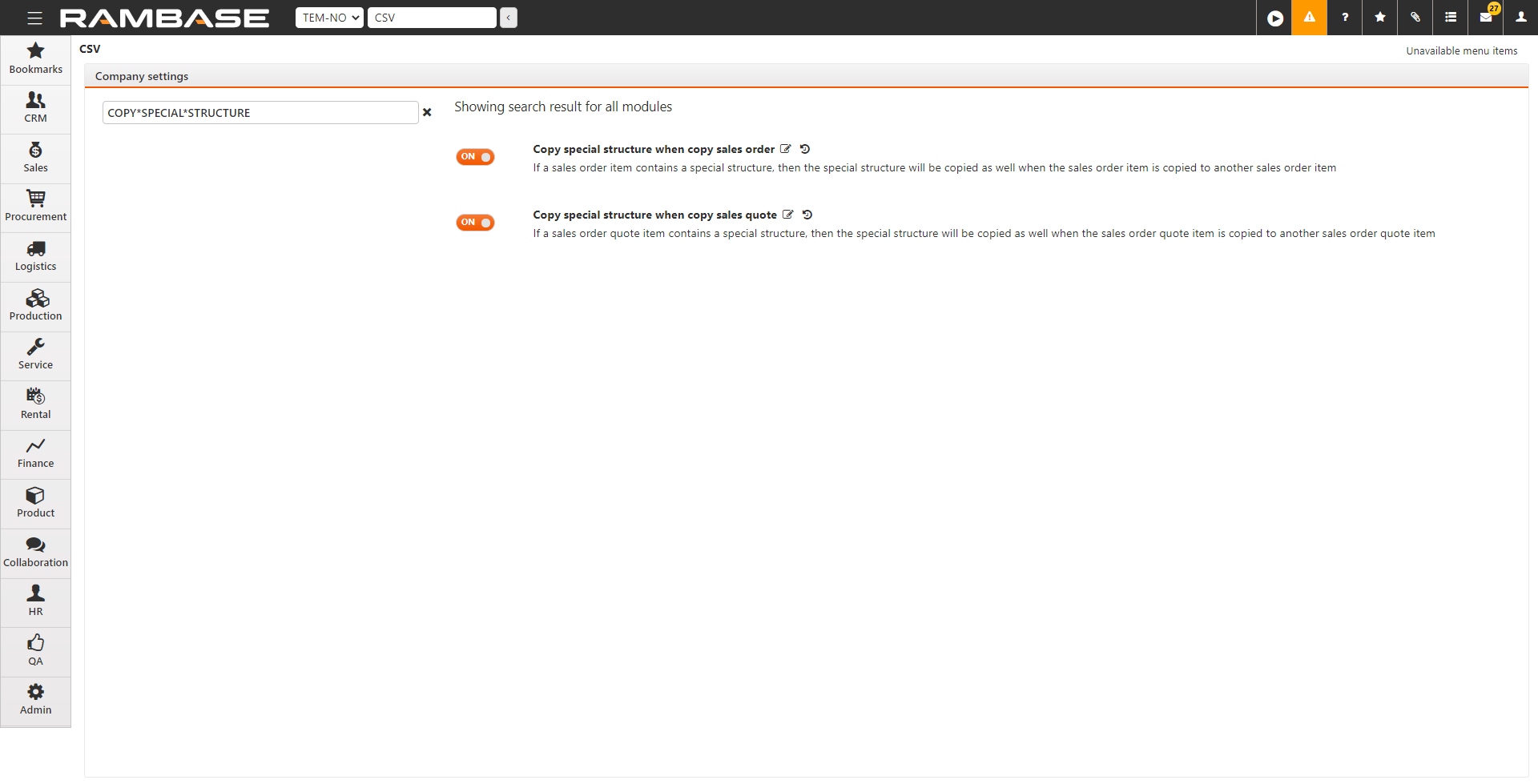
Wybierz opcję Kopiuj specjalną strukturę w przypadku kopiowania zamówienia sprzedaży.