[en] Manage the Chart of accounts (ACC)
[en] The chart of accounts provides the structure for the general ledger. Adapting of the chart of accounts is necessary to make the book-keeping system fit the economic activity of the business. The chart of accounts is actually unique for each company, but there are substantial similarities, so it is possible to import a standard chart of accounts when starting up your business accounting. A chart of accounts contains an overview of your ledger accounts.
[en] The Chart of accounts (ACC) application can be used to both adapting the chart of accounts, and to examine the values and underlying transactions posted to each account.
[en] Together with a very flexible use of Account groups (ACG), a RamBase Chart of accounts (ACC) fits into most fiscal structures.
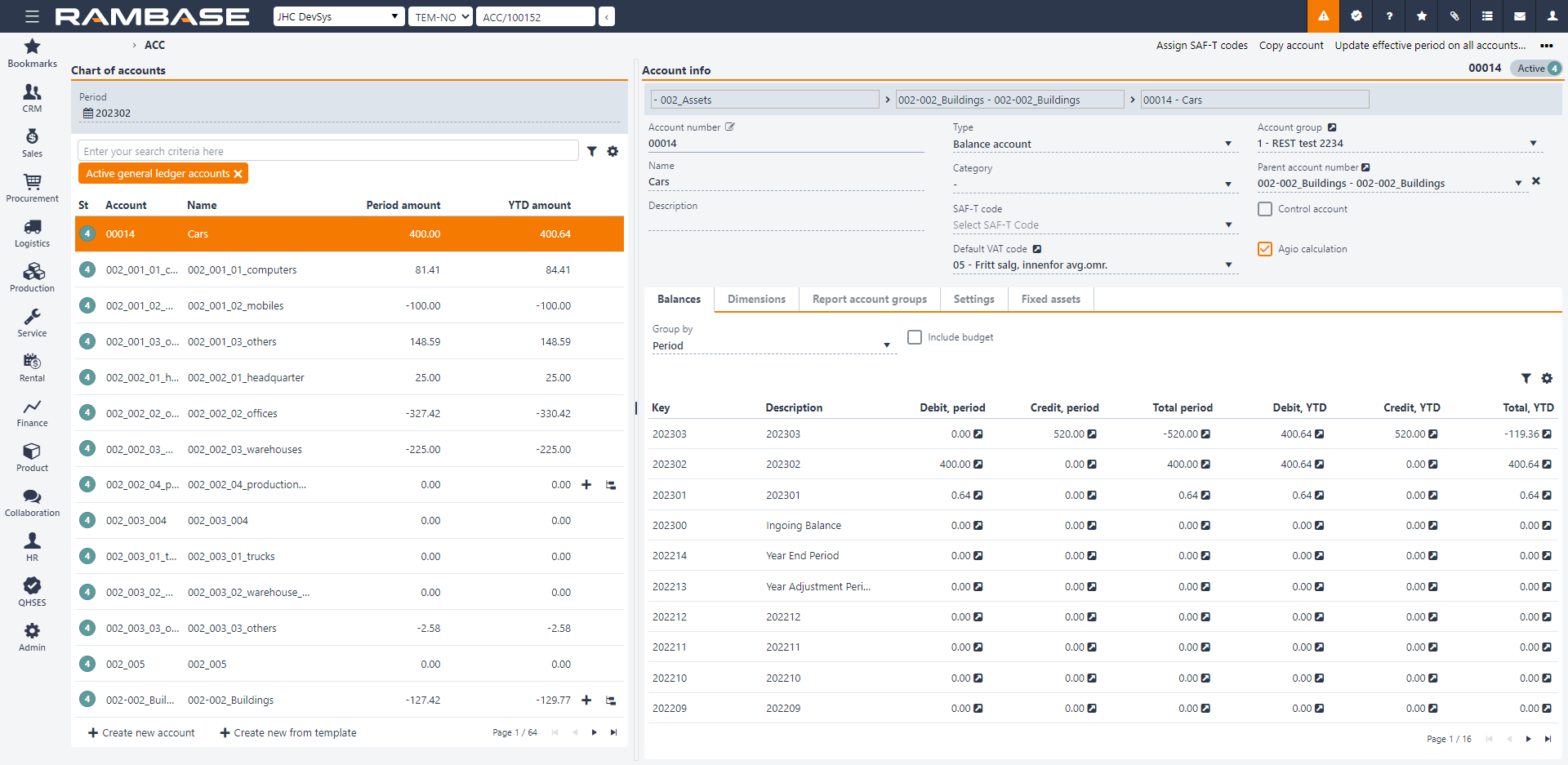
[en] The Chart of accounts (ACC) application
[en] To the left of the application is a list of all the accounts in the selected database. The period selected in the Period field will guide the amount displayed in the list. Use the Search field and/or the Filter builder icon above the list to filter the accounts.
[en] To the right is a more detailed information about the selected account. In the Account info area are some general information about the account, click on the name of the field to see a description about that field.
[en] The Balances tab
[en] Will display the balance of the selected account. To improve the view, use the Group by field. The transactions can be grouped by:
[en] Period
[en] Department
[en] Finance project
[en] Asset
[en] VAT code
[en] Transaction type
[en] Currency, amounts in local currency
[en] Currency, amounts in foreign currency
[en] Intercompany database
[en] Warehouse location
[en] Year
[en] It is also possible to filter by custom dimensions (DIM4-10) in the Group by field.
[en] Use the Include budget checkbox if you have uploaded a budget to the database and want to see the budget numbers in the Balances tab.
[en] The Dimensions tab
[en] Define the dimension parameters to be required, not used or optional. In addition to the dimensions set in the Dimensions (DIM) application, Location (LOC) and ICTDB are also used as dimensions. LOC refers to different warehouse/stock locations, ICTDB refers to transactions between departments or companies within a corporation.
LOC – parametr jest ustawiony (Musi być używany) dla kont związanych z przepływem towarów, jeśli chcesz rozróżnić rozchody stanu magazynowego dla różnych lokalizacji stanu magazynowego. Wartości wymiaru LOC są pobierane z aplikacji LOC w RamBase.
ICTDB – parametr jest ustawiony (Musi być używany) dla kont związanych z przepływem towarów i usług pomiędzy departamentami i firmami. Jeśli nie zostanie skonfigurowany, należności i zobowiązania będą wyświetlać nieprawidłowe wartości z punktu widzenia firmy.
DEPNO – parametr jest ustawiony, jeśli chcesz połączyć księgowanie na koncie z konkretnym departamentem. W przypadku ustawienia Może być używany istnieje możliwość ustawienia domyślnego departamentu dla konta.
PRJNO – parametr jest ustawiony, jeśli chcesz połączyć księgowanie na koncie z konkretnym projektem.
ASTNO – parametr jest ustawiony, jeśli chcesz połączyć księgowanie na koncie z konkretnymi aktywami (na przykład z budynkiem lub samochodem ciężarowym).
Inne wymiary – parametr jest ustawiony, jeśli chcesz połączyć księgowanie na koncie z innymi wymiarami utworzonymi w rejestrze DIM.
[en] The Report account groups tab
[en] The accounts belongs to certain account groups. The use of account groups is usually govern by a set of rules and standards in accordance to financial statement reporting. This tab is used to connect the account to one or more account groups. Note that account groups are usually managed from the Account Group (ACG) application.
[en] Use this tab to set up and look at Account groups (ACG) linked to this account. Use the Link to report account group button to link the account to a new account group.
[en] The Settings tab
[en] Displays general settings for the selected account. Click on the name of the fields to see a description about that field.
[en] Use the blocking checkboxes to prevent transactions being posted from different registers and/or documents. For example you can prevent postings to a sales account from the General ledger (ATR) to ensure postings is generated from invoices only. It is possible to block the account from postings generated by:
[en] Sales invoices
[en] Sales credit notes
[en] Sales posting adjustments
[en] Supplier invoices
[en] Supplier credit notes
[en] Supplier posting adjustments
[en] Payments
[en] Manual GL postings
[en] The Fixed assets tab
[en] If the account have fixed assets, it will be visible here. The balance account, depreciation account and amounts connected to the fixed asset will be shown.
[en] Use the Forward to fixed asset field to specify how investments should be transferred into the fixed assets register.