[en] General Output Settings (GOS)
[en] In the General output setting (GOS) application, users may change/customize:
[en] logo for all designs
[en] theme for all designs
[en] footer for all designs
[en] Company logo
[en] In the Company logo area, users may upload the company logo in .jpg or .bmp format. By doing this, the logo will be placed in the top right corner in the standard designs.
[en] Designer themes
[en] In the Output designer themes area users may select a standard theme or upload a new customized theme to fit their design need/preference.
[en] Each theme consists of four color schemes:
[en] Dark scheme: Fill color in the document header, item header and total sum
[en] Light scheme: Fill color in the general information fields
[en] Total scheme: Fill color in the summary field above the total sum
[en] Last page headers: The letter coloring on the subtitles on the page (the same color as dark scheme in the default themes already available in RamBase.)
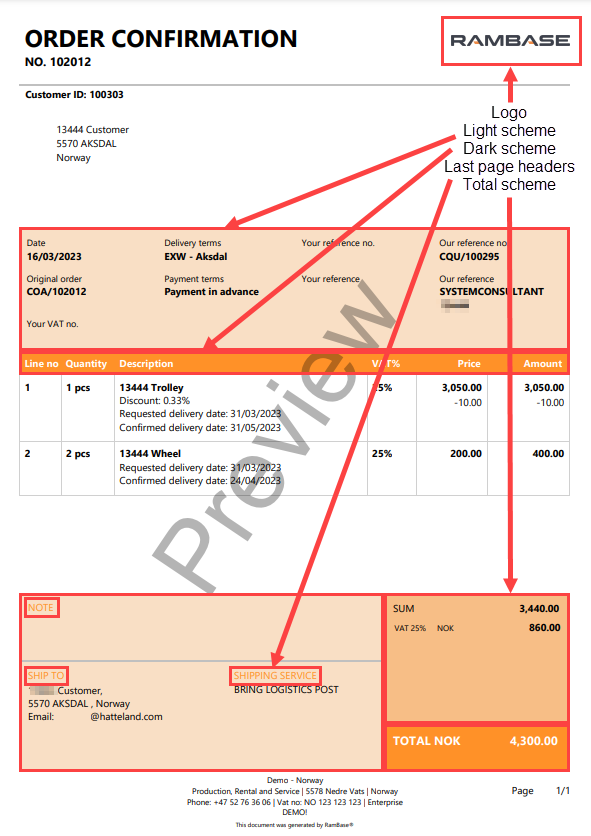
[en] In order to customize, download one of the existing themes, and open in a word processing program, for example Notepad. The color codes should now be entered into the code in the file according to where the user prefers each color. To customize according to logo color, use an eyedrop tool (or similar) in a picture edit program to identify the color code of the color you want to use. The color model used in RamBase is the RGB code (Red, Green, Blue), so the color has to be given according to this code.
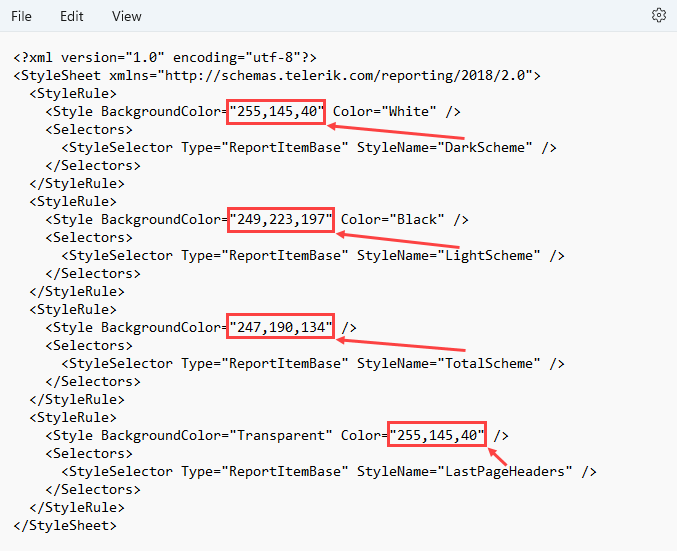
[en] When the colour has been changed, save the file as an xml file.
[en] Click Upload new theme, type a name for the output designer theme, and then click Upload. Now the theme may be added via drag and drop or the Choose files button. Finally, click Confirm to upload the file. In order to activate the theme, click the Use theme button on the line of the new theme.
[en] Company footer
[en] In the Company footer area, the user may type a text that will be added at the bottom of all standard outputs.