[en] How to group and run Work order operations (WOO) concurrently in the Group work order operations (GWOO) application
Ważne
[en] Starting Work order operations (WOO) via a concurrent group requires them to be completed in the same concurrent group.
Ważne
Operacje zlecenia roboczego (WOO) w Statusie 2 - W kolejce lub Status 3 - Gotowe do rozpoczęcia, można dodać do grupy operacji zlecenia roboczego (GWOO) w pozycji Status 1 - Oczekująca rejestracja.
Przepływ pracy:
Zezwalaj na grupowanie operacji zlecenia roboczego (WOO) w aplikacji Zasoby produkcyjne (RESCONFIG).
Tworzenie grupy współbieżnej w aplikacji Grupowe operacje zlecenia roboczego (GWOO)
Przypisywanie operacji zlecenia roboczego (WOO) do grupy współbieżnej w aplikacji Grupowe operacje zlecenia roboczego (GWOO)
Uruchom i zakończ jednocześnie grupę Grupowych operacji zlecenia roboczego (GWOO) w aplikacji Aligned production (RUNGROUPWORK).
[en] Setup in the Production resources (RESCONFIG) application
[en] Navigate to the Production resources (RESCONFIG) application
[en] Option 1: RamBase menu → Production → Resource management → Resource configuration
[en] Option 2: Click the Program field and type "RESCONFIG" and press ENTER.
[en] Click here to read more about the user interface.
[en] From the list, select the Production resource (RESCONFIG) to be setup for grouped Work order operations (WOO).
[en] In the Settings area, enable the Allow grouping work order operations checkbox.
[en] If time logged on Work order operations (WOO) is to be distributed on all grouped Work order operations (WOO), enable the Distribute time on concurrent groups checkbox.
[en] Navigate to the Group work order operations (GWOO) application.
Przejdź do aplikacji Grupowe operacje zleceń roboczych (GWOO)
Opcja 1: Menu RamBase → Produkcja → Produkcja → Praca grupowa na zasobie
Opcja 2: Kliknij Pole programu i wpisz „GWOO” i naciśnij ENTER.
Kliknij tutaj aby przeczytać więcej o interfejsie użytkownika.
[en] In the Group work order operations area, click the Production resource drop-down menu and select the Production resource (RESCONFIG), with Work order operations (WOO) to be grouped.
[en] Click on the Concurrent groups tab and then click on the Add new group button.
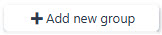
[en] Add new group button
[en] The Work order operation group will be created in Status 1 - Pending registration. The group is named automatically in the format yyyy-MM-dd along with a name based on the type of group and its sequence.
[en] Example:
[en] If this is the first time creating a Concurrent group for this Production resource (RESCONFIG):
[en] "2025-03-31 - Concurrent 1"
Ważne
[en] The status of the concurrent will be progressed with the actions performed in Step C 6.
[en] Navigate to the Group work order operations (GWOO) application.
Przejdź do aplikacji Grupowe operacje zleceń roboczych (GWOO)
Opcja 1: Menu RamBase → Produkcja → Produkcja → Praca grupowa na zasobie
Opcja 2: Kliknij Pole programu i wpisz „GWOO” i naciśnij ENTER.
Kliknij tutaj aby przeczytać więcej o interfejsie użytkownika.
[en] In the Group work order operations area, click the Production resource drop-down menu and select the Production resource (RESCONFIG), with Work order operations (WOO) to be grouped.
[en] In the Concurrent groups tab, select a Work order operation group in the drop-down menu.
Uwaga
[en] The group must be in Status 1 - Pending registration for Work order operations (WOO) to potentially be assigned.
[en] Assign the Work order operation (WOO) to the concurrent Work order operation group:
[en] Assign a single Work order operation (WOO) from the Work order operations area by clicking the line and highlighting it, and then click the Assign to group button.
[en] Alternatively, click the Status icon to select it, and then click the Assign to group button.
[en] Assign multiple Work order operations (WOO) from the Work order operations area by clicking the Status icons to select multiple, and then click the Assign to group button.
[en] To run the group, click the Run group button to open the Aligned productions (RUNGROUPWORK) application.
Uwaga
[en] When performing concurrent Work order operations (WOO), the Run group field in the Work order operation (WOO) application will describe the Group work order (GWOO) group, in addition to flagging it with the color "Blue".

[en] Run group button
[en] The Aligned productions (RUNGROUPWORK) application allows the user to perform the following actions on all Work order operations (WOO) in the group:
[en] Work order operation (WOO) status variations
[en] The available options will depend on the following setup for the Work order operation (WOO):
[en] Is there a pre/post process in terms of setup or cleanup for the base Operation (OPR)?
[en] Is there defined a default queue wait time in the Structure operation item (KITARTOPRITM)?
[en] The example below is based on Work order operation (WOO) with a pre and post changeover, and no queue time.
[en] Set ready and Start button - Will forward the Work order operations (WOO) in the group from Status 2 - In queue, to Status 3 - Ready
[en] Start PRE process button - Will forward the Work order operations (WOO) in the group from Status 3 - Ready, to Status 4 - Changeover setup
[en] Pause PRE Process button- Will pause the setup, and allow for Undo Last Op.
[en] Consecutive options when pausing the pre process:
[en] Undo Last Op button - To undo actions made, click Undo Last Op.
[en] Continue PRE Process button - Will resume the setup.
[en] PRE Process Completed - Will complete the setup, while remaining in Status 4 - Changeover setup.
[en] Start PROD - Will start the production by forwarding the Work order operations (WOO) from Status 4 - Changeover setup to Status 5 - Processing.
[en] PROD Completed button - Will complete the Work order operations (WOO).
[en] Start POST process button - Will forward the Work order operations (WOO) from Status 5 - Processing to Status 7 - Changeover cleanup.
[en] POST Process Completed button - Will forward the Work order operations (WOO) from Status 7 - Changeover cleanup to Status 9 - Completed.