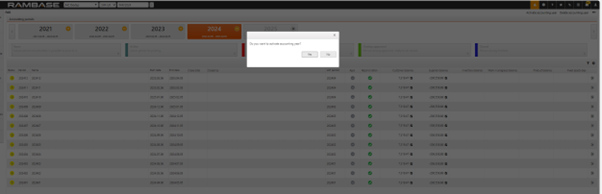[en] Period account register (PAR)
[en] Accounting period closure is performed in the Period account register (PAR) application in RamBase. The different tabs for one accounting period in PAR will give you an overview of various types of reconciliations such as inventory, work in progress, VAT and bank. Deviations should be followed up and the user will be able to approve the different reconciliations from the PAR application.
[en] The Period account register (PAR) application
[en] To open the Period account register (PAR) application, find Finance in the RamBase menu and then General ledger. Click Accounting periods to enter the Period account register (PAR) application. As a default, you will enter the year with the latest active period.
[en] Status
[en] Status 1 - Future period not activated. It is possible to post to it.
[en] Status 4 - Active period for posting.
[en] Status 6 - Period closure is ongoing. Only selected roles are allowed to post.
[en] Status 8 - Period closing approved, ready to be closed.
[en] Status 9 - Period closing finished.

[en] Make sure to keep the closing account period in an editable mode (status 6) until all reconciliations and inspections are completed, then confirm the period closure (status 9) to close the period in the Period account register (PAR) application.
[en] Filter in the Period account register (PAR) application
[en] Click on the year you want to view.
[en] Use the Open, Active, Closing not approved, Closing approved and Closed boxes to filter the selected accounting year and make the accounting period closure easier.
[en] Click the cogwheel to the right in the application to add or remove columns.
[en] Set the new default period
[en] Start in the Period account register (PAR) application.
[en] Highlight the period after the one which is going to be closed and press ENTER.
[en] Use menu option Set this period to: Default period.
[en] The new default period will be listed in the Period account register (PAR) application marked with status 4, which indicates that this is an open accounting period. When to change the default period depends on your company's routines, but is often to be done either the first day of the new period or at the time you are to perform period closure.
[en] Close the current period
[en] Start in the Period account register (PAR) application.
[en] Highlight the actual period which is going to be closed and press ENTER.
[en] Use the menu option Set this period to: Closed period.
[en] The period to be closed will be listed in the Period account register (PAR) application marked with Status 6, which indicates that this period is no longer open for entries and only authorized accounting personnel may continue working on this period.
[en] Re-open the current period
[en] The period to be re-open will be listed in the Period account register (PAR) application marked with Status 6. Set the period previous to the period you want to re-open as closed.
[en] Start in the Period account register (PAR) application.
[en] Highlight the period previous to the period you want to re-open and press ENTER.
[en] Use menu option Set this period to: Closed Period.
[en] The period to be re-opened is now in Status 4. Re-opened period will have agio reversed.
[en] Open a closed period
[en] The period to be open will be listed in the Period account register (PAR) application marked with Status 9. Only the last period that was closed can be opened.
[en] Start in the Period account register (PAR) application.
[en] Highlight the period which is going to be opened and press ENTER.
[en] Use menu option Open period.
[en] The period to be re-opened is now in Status 6.
[en] Create accounting year in PAR when fiscal year
[en] Firstly, a company setting (CSV) called Creating accounting years manually must be activated. NB! Do not use this functionality if your company’s accounting year runs January to December.
[en] When the above company setting is activated, you will see a + icon at the latest year in the top of the PAR menu.
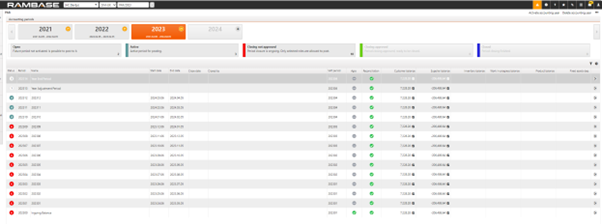
[en] When clicking this icon, the popup Create accounting year appears. Here you enter a value in the fields Count of periods, Start date, End date.
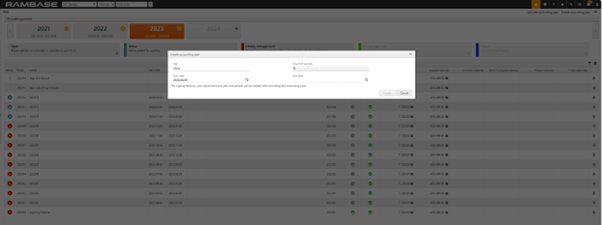
[en] Press Create and the periods appears and you must fill in Start date and End date for each accounting period. It is possible to add a description for the periods. Then press Create.
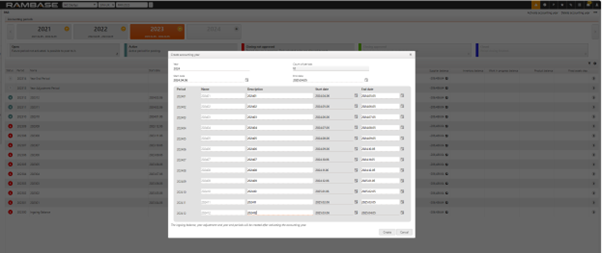
[en] The accounting periods are created in Status 0.
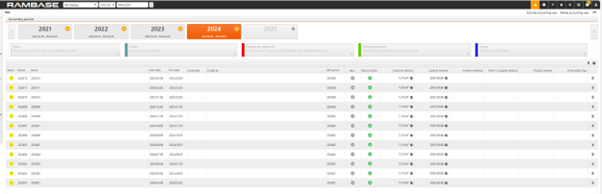
[en] If the accounting year created is wrong, it can be deleted as long as the periods are in Status 0 by using the menu option Delete accounting year.
[en] Use menu option Activate accounting year to set the accounting periods to Status 1.