[en] How to group and run Work order operations (WOO) sequentially in the Group work order operations (GWOO) application
Ważne
Operacje zlecenia roboczego (WOO) w Statusie 2 - W kolejce lub Status 3 - Gotowe do rozpoczęcia, można dodać do grupy operacji zlecenia roboczego (GWOO) w pozycji Status 1 - Oczekująca rejestracja.
Przepływ pracy:
Zezwalaj na grupowanie operacji zleceń roboczych (WOO) dla zasobów produkcyjnych (RESCONFIG)
Tworzenie grupy sekwencyjnej w aplikacji Grupowe operacje zlecenia roboczego (GWOO)
Przypisywanie operacji zlecenia roboczego (WOO) do grupy sekwencyjnej w aplikacji Grupowe operacje zlecenia roboczego (GWOO)
Uruchom i uzupełnij grupę sekwencji w aplikacji Work order operation (WOO).
[en] Setup in the Production resources (RESCONFIG) application
[en] Navigate to the Production resources (RESCONFIG) application
[en] Option 1: RamBase menu → Production → Resource management → Resource configuration
[en] Option 2: Click the Program field and type "RESCONFIG" and press ENTER.
[en] Click here to read more about the user interface.
[en] From the list, select the Production resource (RESCONFIG) to be setup for grouped Work order operations (WOO).
[en] In the Settings area, enable the Allow grouping work order operations checkbox.
[en] If time logged on Work order operations (WOO) is to be distributed on all grouped Work order operations (WOO), enable the Distribute time on concurrent groups checkbox.
[en] Navigate to the Group work order operations (GWOO) application.
[en] Navigate to the Group work order operations (GWOO) application
[en] Option 1: RamBase menu → Production → Production → Group jobs on resource
[en] Option 2: Click the Program field and type "GWOO" and press ENTER.
[en] Click here to read more about the user interface.
[en] In the Group work order operations area, click the Production resource drop-down menu and select the Production resource (RESCONFIG), with Work order operations (WOO) to be grouped.
[en] Click on the Sequence groups tab and then click on the Add new group button.
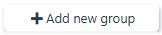
[en] Add new group button
[en] The Work order operation group will be created in Status 1 - Pending registration. The group is named automatically in the format yyyy-MM-dd along with a name based on the type of group and its sequence.
[en] Example:
[en] If this is the first time creating a Sequence group for this Production resource (RESCONFIG):
[en] "2025-03-31 - Sequence 1"
Ważne
[en] The status of the concurrent will be progressed with the actions performed in Step C 8.
[en] Navigate to the Group work order operations (GWOO) application.
[en] Navigate to the Group work order operations (GWOO) application
[en] Option 1: RamBase menu → Production → Production → Group jobs on resource
[en] Option 2: Click the Program field and type "GWOO" and press ENTER.
[en] Click here to read more about the user interface.
[en] In the Group work order operations area, click the Production resource drop-down menu and select the Production resource (RESCONFIG), with Work order operations (WOO) to be grouped.
[en] In the Sequence groups tab, select a Work order operation group in the drop-down menu.
Uwaga
[en] The group must be in Status 1 - Pending registration for Work order operations (WOO) to be potentially assigned.
[en] Set a priority for the Work order operations (WOO) in the sequential group by clicking the Priority drop-down menu. Only available priority indexes are displayed.
Ważne
Ma to znaczenie tylko wtedy, gdy ustawienie Spółki (CSV), Sortuj operacje zlecenia pracy według priorytetu grupy (GWOO) jest włączony.
[en] Assign the Work order operation (WOO) to the sequential Work order operation group:
[en] Assign a single Work order operation (WOO) by clicking the line, to highlight it, in the Work order operations area and then click the Assign to group button.
[en] Alternatively, click the Status icon to select it, and then click the Assign to group button.
[en] Assign multiple Work order operations (WOO) by clicking the Status icons to select multiple, in the Work order operations area, and then click the Assign to group button.
[en] Decide the sequence for the Work order operations (WOO) by dragging and dropping via the Handlebar icon in the list.

[en] Handlebar icon
[en] When the sequence is set, click the View group button to open the Operators list of production work order operations (RWOO) application.
 i
i[en] View group button
[en] To open the Work order operations (WOO) application and perform the Work order operations (WOO) in sequence, click the Right arrow icon in the Operators list of production work order operations (RWOO) application.

[en] Right arrow icon
Uwaga
[en] In the Work order operations (WOO) application, the Show sequence checkbox will be enabled by default. When enabled, the Work order operations (WOO) grouped in the sequential Group work order operations (GWOO) group will be displayed in the carousel, sequentially. They can then efficiently be performed in the set sequence.
[en] To view all the Work order operations (WOO) for the currently selected Production work order (PWO), which contains the currently selected Work order operation (WOO), uncheck the Show sequence checkbox.