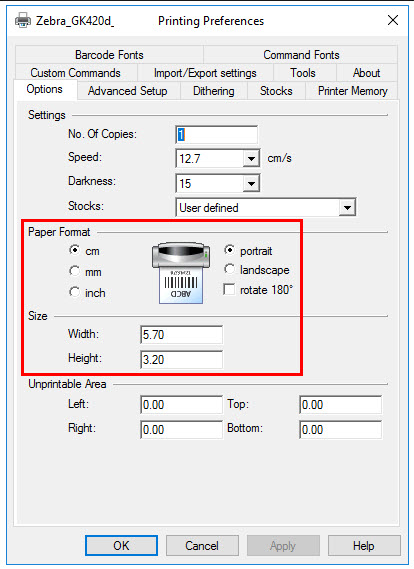[en] Printer device setup recommendations
[en] As printers are often changed with a newer model, we don’t have a specific printer we recommend, but we have very good experience with the brand Zebra.
[en] Please inform your hardware provider that the label printer will need to support following;
[en] Print PDF-files
[en] Supports network printing (IP address)
[en] +USB
[en] Support the size of labels you would like to use.
[en] 90mm wide x 45mm high (Example: Stock label)
[en] 90mm wide x 29mm high or 70mm wide x 30mm high (Stock location label)
[en] Openings needed on the servers when using Print connector (PCR)
[en] An opening for:
[en] printcloud.rambase.net Port 443 for HTTPS
[en] Tips
[en] We recommend to setup the printer as a network printer as this makes it easier to maintain.
[en] Also, we don’t support shared printers, as that is disadvantageous way of setting up a print environment. If the machine that the printer is added from is turned off, the printing stops.
[en] The printer settings need to be changed under the “Advanced” tab in the printer properties. This is because the RamBase print software runs as the system user on the machine and uses the settings for this place.
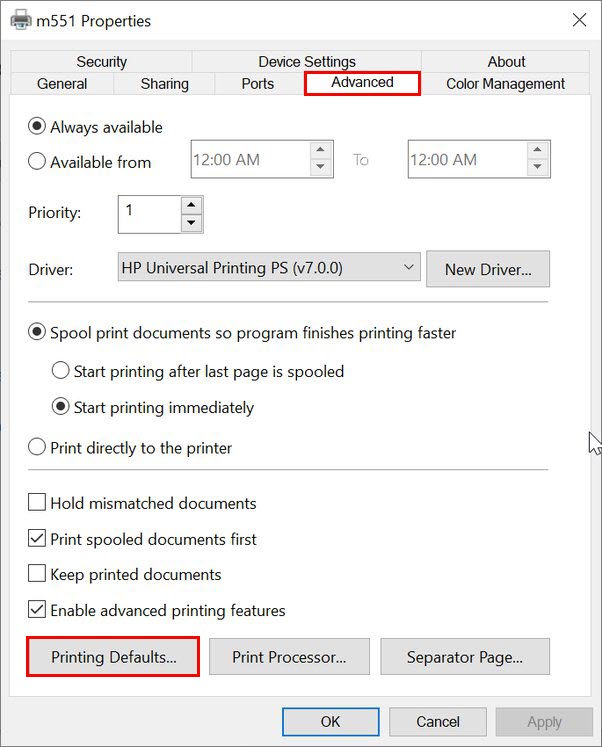
[en] Setting up the correct label size on the printer
[en] The label in the printer must be larger than the size of the PDF-file, else the PDFlabel will be too big to fit on the printer’s label.
[en] Create custom labels and resizing can be done by using the Telerik application.
[en] The label size can be modified in the Advanced tab in the Print properties. This is the place where the size of the label is defined, not in RamBase.
[en] This is due to the Print connector (PRC) services are running as the System user and not the logged in user.