[en] Delivery project (PRO)
[en] The Delivery project (PRO) application is a useful, yet complex application that binds together information from various sources to display information to enhance cost and progress control. The applications that are used in unison are; Delivery project (PRO), Delivery project snapshot (PROSS) and Finance project (PRJ). This topic will mainly cover Delivery project (PRO) and Delivery project snapshot (PROSS).
[en] Limitations and conditions
[en] All Sales orders (COA) added to a Delivery project (PRO) must be from the same Customer (CUS).
[en] Only one Finance project (PRJ) for each Delivery project (PRO).
[en] Only for Production work orders (PWO) derived from a Sales order (COA). In other words, the Production work order (PWO) must be linked to the Sales order (COA).
[en] Production work orders (PWO) that are not liked to Sales order (COA), will not be presented in Delivery project (PRO).
[en] The Delivery project (PRO) will not display information related to Service orders (CSO).
[en] The Delivery project (PRO) is not designed to interact with Project order (POD).
[en] Overview
[en] The Delivery project (PRO) application is divided into the two main areas; PRO area and Delivery project area, as visualized in the screenshot below.
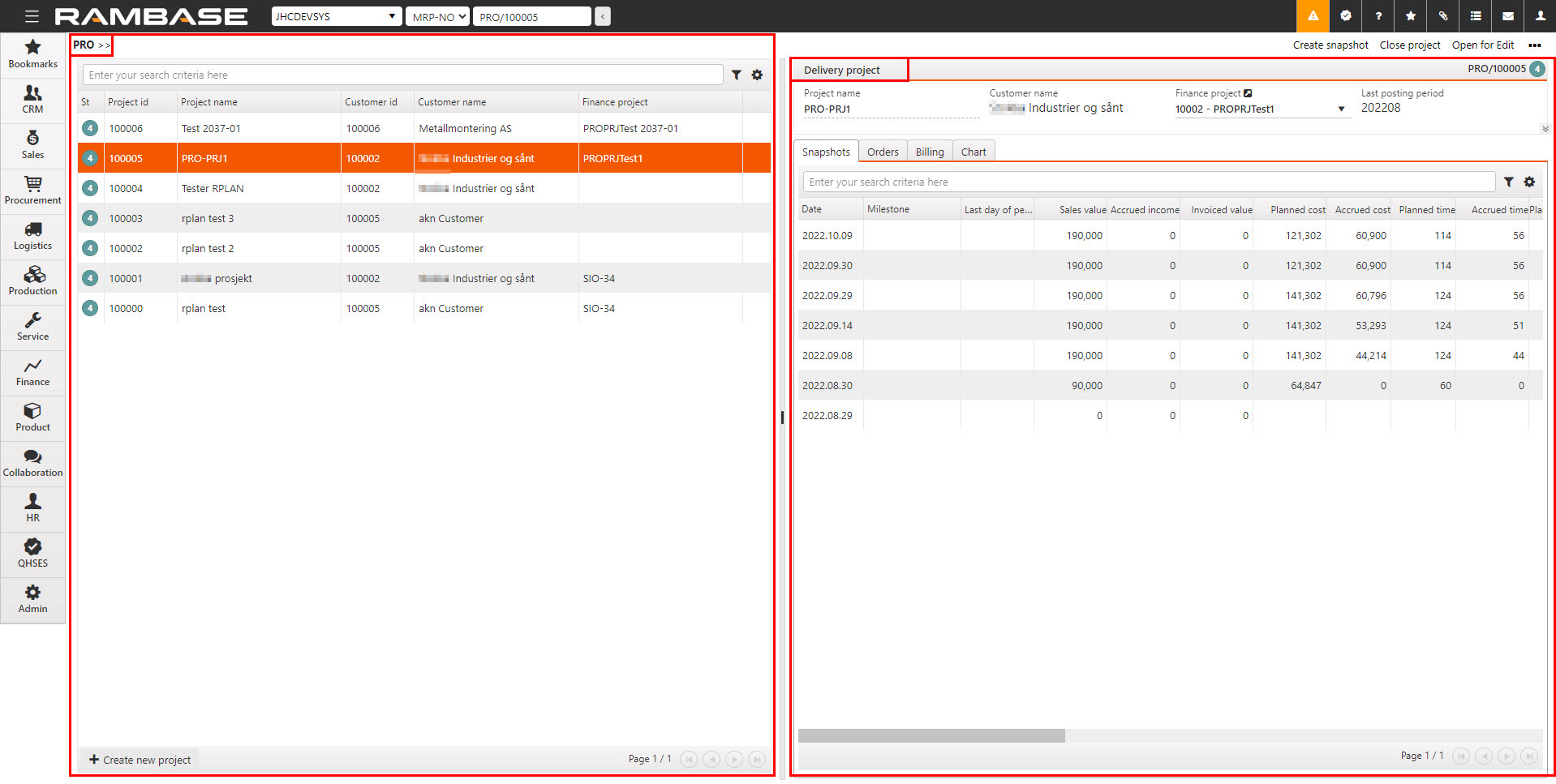
[en] The PRO area
[en] The PRO area is used for the creation and selection of Delivery projects (PRO).
[en] To access the information provided by a snapshot, one must first be created in the Delivery project (PRO) application.
[en] From the Delivery project (PRO) application, click the Create a new project button in the lower left corner in the PRO area.
[en] Select or search for the intended customer in the Customer drop-down menu.
[en] Type a name for the project in the Project name field.
[en] Optionally, select or search for a finance project in the Finance project drop-down menu.
[en] Click the Create button to create the delivery project.
[en] The displayed information can be tailored by clicking the Column settings icon and choosing which columns are to be displayed. The table below describes the available columns.
[en] Columns | [en] Description |
|---|---|
[en] St | [en] Displays a status icon indicating the status of the Delivery project (PRO).
|
[en] Project id | [en] Displays the Delivery project's (PRO) unique identifier number used to identify the document in RamBase. Note that it is the same number displayed in the program field at the top in the RamBase header. |
[en] Project name | [en] Displays the name set in the Project name field in the Delivery project area. Note the dotted line, indicating it is editable in all statuses. |
[en] Customer id | [en] Displays the Customer's (CUS) unique identifier number used to identify the document in RamBase. Writing CUS/ followed by the identifier number, in the Program field at the top in the RamBase header, will access the Customer (CUS) application on the customer with the identifier. |
[en] Customer name | [en] Displays the Customer (CUS) name. |
[en] Finance project | [en] Displays the name of the Finance project (PRJ) connected to the Delivery project (PRO). The name is derived from the selection made in the Finance project drop-down menu, in the Delivery project area. |
[en] The Delivery project area
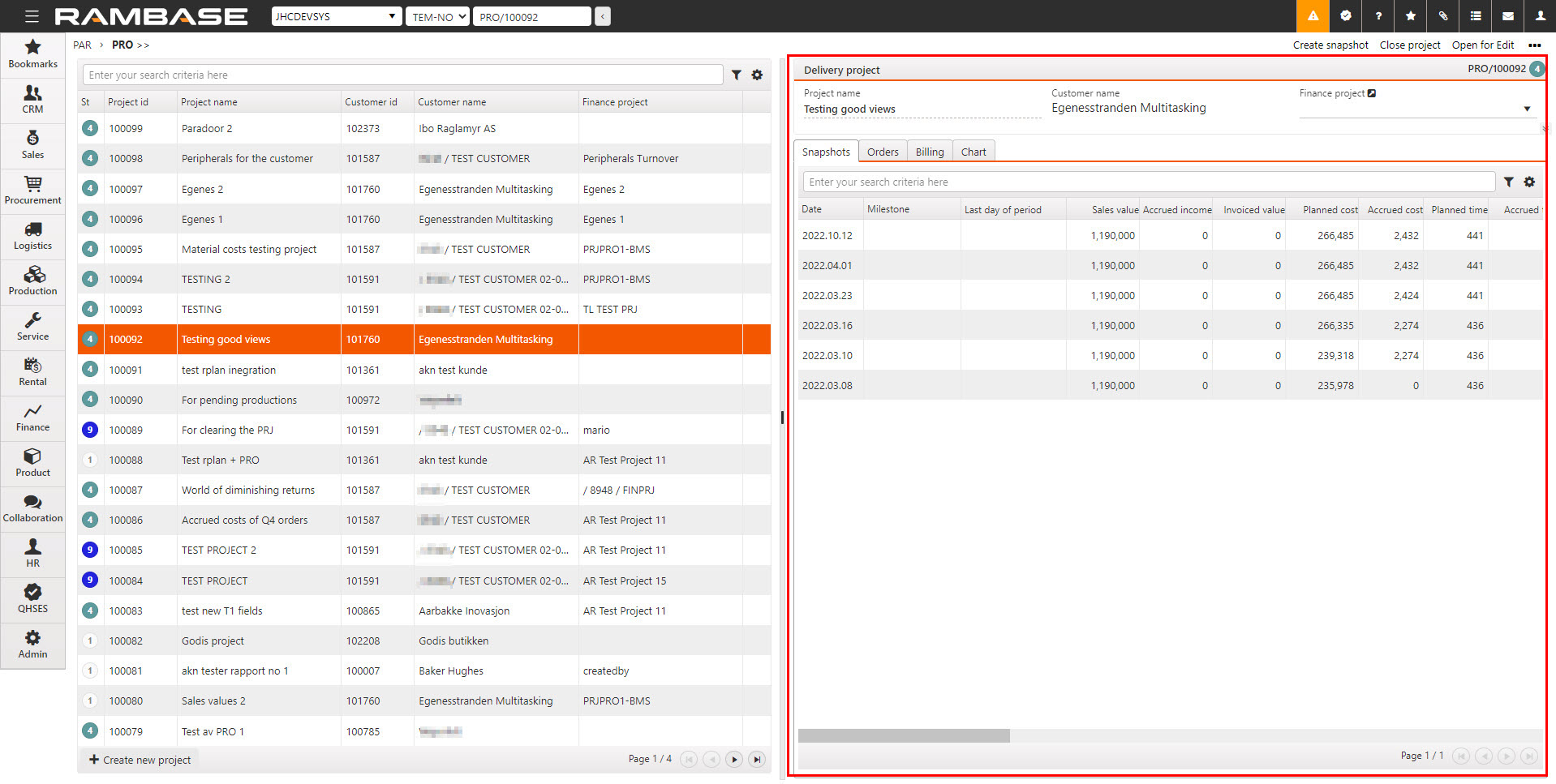
[en] The Delivery project area displays information and allows actions as listed below:
[en] Project name field - An editable field displaying the project name. Type the intended name for the delivery project.
[en] Customer name field - An informational field displaying the customer name.
[en] Finance project drop-down menu - Connect the Delivery project (PRO) to a Finance project (PRJ). Note that the Delivery project must be in Status 1 for a Finance project (PRJ) to be connected. Click the View icon to open the Finance projects (PRJ) application. If none are connected, the application will list all Finance projects (PRJ). If a Finance project (PRJ) is connected, the application will open on the connected Finance project (PRJ).
[en] Notes field - A free text field where relevant information can be added.
[en] Delivery project (PRO) tabs
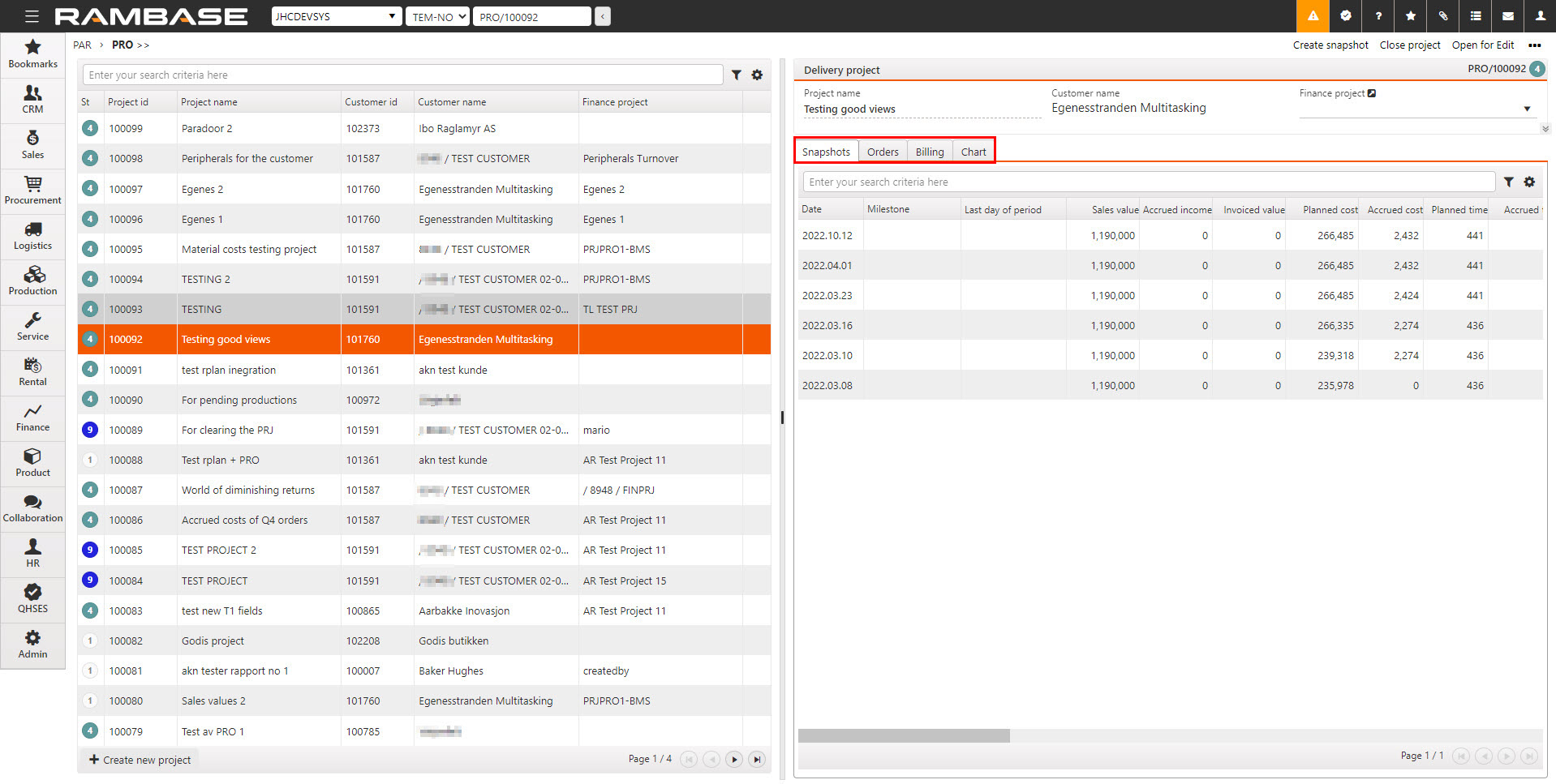
[en] The Snapshots tab
[en] Snapshots can be made at any time if the Delivery project (PRO) is active by using the Create snapshot button in the context menu. The process will run automatically every night, and present a new snapshot if there are any changes since the previous snapshot. This is useful in identifying progress, as unchanged Snapshots will not be updated.
[en] From the list in the PRO area, select, or search for, the intended project.
[en] Select the Create snapshot option in the context menu.
[en] Click on the Snapshots tab in the Delivery project area to start a batch to calculate the new snapshot.
[en] Wait 5 seconds, then refresh the browser.
[en] A snapshot should now be listed in the Snapshot tab.
[en] To select which information is displayed, click on the Column settings icon and hover over Columns. Then select the intended columns. The selection of data can be exported to Excel via the Export to excel option in the Column settings. The Reset to default view is also useful in resetting column width and placement, since columns can be dragged and dropped to suit the user. A description of the columns are listed in the table below.
[en] Column | [en] Description |
|---|---|
[en] Date | [en] An informational field displaying the date when the snapshot was created. |
[en] Milestone | [en] A milestone is a measure of progress for the Delivery project (PRO), noted by the snapshot. The informational field is derived from the Milestone input field in Delivery project snapshot (PROSS) application. |
[en] Last day of period | [en] The last day of the accounting period. |
[en] Sales value | [en] The sum of the total value of the connected Sales orders (COA). |
[en] Accrued income | [en] Calculated based on completed percent. |
[en] Invoiced value | [en] The sum of all Customer invoices (CIN) connected to the Delivery project (PRO). |
[en] Planned cost | [en] Planned production cost. |
[en] Accrued cost | [en] Sum of all ongoing and finished productions. [en] The Accrued cost is also split and detailed with the following columns:
|
[en] Planned time | [en] Planned time on all connected Production work orders (PWO). |
[en] Accrued time | [en] Sum of time on all connected and finished Production work orders (PWO). |
[en] Planned material cost | [en] Planned material cost from Production work orders (PWO). |
[en] Accrued material cost | [en] Cost of all materials that are picked for Production work order (PWO) and sub Production work orders (PWO). |
[en] Planned operation variable cost | [en] The planned operation variable cost of the Production work order (PWO), derived from the structure in the KITDOC, multiplied by the production quantity. |
[en] Accrued operation variable cost | [en] Accrued operation variable cost of the Production work order (PWO), derived from the structure in the KITDOC, multiplied by the production quantity. |
[en] Planned operation fixed cost | [en] The planned operation fixed cost of the Production work order (PWO), derived from the structure in the KITDOC, multiplied by the production quantity. |
[en] Accrued operation fixed cost | [en] Accrued operation fixed cost of the Production work order (PWO), derived from the structure in the KITDOC, multiplied by the production quantity. |
[en] Planned added fixed cost | [en] The planned added fixed cost of the Production work order (PWO), derived from the structure in the KITDOC, multiplied by the production quantity. |
[en] Accrued added fixed cost | [en] The accrued added fixed cost of the Production work order (PWO), derived from the structure in the KITDOC, multiplied by the production quantity. |
[en] Planned added variable cost | [en] The planned added variable cost of the Production work order (PWO), derived from the structure in the KITDOC, multiplied by the production quantity. |
[en] Accrued added variable cost | [en] The accrued added variable cost of the Production work order (PWO), derived from the structure in the KITDOC, multiplied by the production quantity. |
[en] Total income | [en] The sum of Invoiced amount and Other income (Invoiced amount + Other income). |
[en] Total cost | [en] The sum of the accrued totalt cost, other cost of goods, wages and other expenses (Accrued total cost + Other cost of goods + Wages + Other expences). |
[en] Profit | [en] The difference of the total income and total cost. (Total income - Total cost). |
[en] Other cost of goods | [en] The Other cost of goods field displays goods purchased directly to the Delivery project (PRO). For example requisition purchases, including direct postings in the General ledger (ATR). The goods are not connected to the inventory flow. [en] The link between the Other cost of goods field and the General ledger (ATR) is the PRO_OTHERCOSTOFGOODS account group in the Report account group (ACG) application. |
[en] Other expenses | [en] The Other expenses field displays expenses derived from Supplier invoices (SIN) for services and non-goods like tools and indirect cost. The product types X-Expenses and V-Value added service can be used on requisition Purchase orders (SPO). Direct postings can be registered in the General ledger (ATR). [en] The link between the Other expenses field and the General ledger (ATR) is the PRO_OTHEREXPENSES account group in the Report account group (ACG) application. |
[en] Other income | [en] The Other income field displays income derived from Customer invoices (CIN) for services and non-goods like freight and testing services. The product types X-Expenses and V-Value added service can be used on outgoing Customer invoices (CIN). Direct postings can be registered in the General ledger (ATR). [en] The link between the Other income field and the General ledger (ATR) is the PRO_OTHERINCOME account group in the Report account group (ACG) application. |
[en] Wages | [en] The Wages field displays cost related to personnel cost like wages, but also other costs like travel can be put into this group. The Wages field is presented together with other key-figures for the Delivery project (PRO). [en] This field is connected directly to the General ledger (ATR) through the account group in the Report account groupd (ACG) application: ACG/PRO_WAGES. |
[en] Inventory | [en] Inventory value for a Delivery project (PRO) is sum of all inventory in the related Finance project (PRJ). Uwaga[en] Inventory purchased to the Finance project must not be used on Sales orders (COA) outside the Delivery project (PRO). |
| [en] Click the Arrow icon to open the Delivery project (PROSS) snapshot application on the intended date. The user can also select the date and press ENTER to open the Delivery project (PROSS) snapshot application. [en] Read more about the Delivery project (PROSS) snapshot application in the corresponding section. |
[en] The Orders tab
[en] The Orders tab displays an overview of the Sales orders (COA) added to the Delivery project. To view details on a Sales order (COA) in the Orders tab, click on the View icon in the Order id column.
[en] Click the Add order to project button in the Delivery project area.
[en] Select or search for the intended Sales order (COA) by clicking the Order lookup drop-down field. Filters can be added by clicking the Filter builder icon, and the displayed columns can customized by clicking the Column settings icon.
[en] If adding multiple Sales orders (COA), check the Create another check box.
[en] Click the Create button to add the Sales order (COA) to the Delivery project (PRO).
Uwaga
[en] A Sales order (COA) or Sales order (COA) items can only be added to one Finance project (PRJ).
[en] If a Sales order (COA) is not connected to a Finance project (PRJ) and is added to a Delivery project (PRO), it will also be added to the Finance project (PRJ) connected to the Delivery project (PRO).
[en] The table below describes the available columns in the Orders tab.
[en] Columns | [en] Description |
|---|---|
[en] St | [en] Displays the status of the Sales order (COA) with a corresponding icon. |
[en] Type | [en] Displays the information derived from the Type field in the Sales order (COA) application. |
[en] Created at | [en] Displays the registration date of the Sales order (COA). |
[en] Customer ref no | [en] Displays the customers reference number derived from the Sales order (COA). |
[en] Sellers ref no | [en] Displays the sellers reference number derived from the Sellers ref. no in the Sales order (COA) header. |
[en] Customers ref | [en] Displays the customers reference number derived from the Sales order (COA). |
[en] Currency | [en] Displays the currency set on the Sales order (COA) in the Currency drop-down menu in the Finance area. |
[en] Sub total | [en] Total amount of the object in object currency, excluding VAT. |
[en] VAT | [en] Displays the VAT amount. |
[en] Total amount | [en] Sub total + VAT |
[en] Fee amount | [en] Fee amount in transaction document's currency. |
[en] Freight amount | [en] Freight amount in transaction document's currency. |
[en] The Billing tab
[en] The Billing tab will show all Customer invoices (CIN) connected to a Delivery project (PRO). Also includes Customer invoice plan (CIP) or Sales credit notes (CCN).
[en] Icon | [en] Column | [en] Description |
|---|---|---|
| [en] St | [en] Indicates the status of the document. |
[en] Invoice id | [en] An informational field displaying the invoice document name and identification number. Click the View icon to open the relevant application for the document. In example, the invoice name and identification number CIN/00000 will open the Customer invoice (CIN) application on the related invoice. | |
[en] Date | [en] Lists dates relevant for the document type:
| |
[en] Type | [en] Displays the information derived from the Type field in the Sales order (COA) application. | |
[en] Product | [en] Lists the name of the Product (ART) being invoiced. | |
[en] Customer Ref No | [en] Displays the customers reference number derived from the Sales order (CIN). This is set while the Sales order (CIN) is in Status 1 (Pending registration). | |
[en] Quantity | [en] Lists the Product (ART) quantity of the selected invoice. | |
[en] Net price | [en] Final price per unit after deducting all discounts etc. | |
[en] Net amount | [en] Final price of items after deducting all discounts etc. |
[en] The Chart tab
[en] The Chart tab can be used to visualize the Delivery project (PRO). Select which checkboxes to display the intended information.
[en] Checkbox | [en] Description |
|---|---|
[en] Sales backlog | [en] Number of Sales orders (COA) connected to the Delivery project in Status 2, 3, 4, 5, 6 and 8. |
[en] Accrued income | [en] Total accrued income from the connected Sales orders (COA). |
[en] Invoiced amount | [en] The total invoiced amount on the Sales orders (COA) connected to the Delivery project (PRO). |
[en] Planned cost | [en] Planned production cost. |
[en] Accrued cost | [en] Sum of all ongoing and finished productions. [en] The Accrued cost is also split and detailed with the following columns:
|
[en] Planned hours | [en] Planned hours from the connected Production work orders (PWO). |
[en] Accrued hours | [en] Total registered time of the Work log elements from the Production work order (PWO) application. Includes all completed and ongoing work log elements. |
[en] Planned material cost | [en] Planned material cost from Production work orders (PWO). |
[en] Accrued material cost | [en] Cost of all materials that are picked for Production work order (PWO) and sub Production work orders (PWO). |
[en] Pln fixed added cost | [en] The planned added fixed cost of the Production work order (PWO), derived from the structure in the KITDOC, multiplied by the production quantity. |
[en] Acr fixed added cost | [en] The accrued added fixed cost of the Production work order (PWO), derived from the structure in the KITDOC,multiplied by the production quantity. |
[en] Pln var added cost | [en] The planned added variable cost of the Production work order (PWO), derived from the structure in the KITDOC, multiplied by the production quantity. |
[en] Acr var added cost | [en] The accrued added variable cost of the Production work order (PWO), derived from the structure in the KITDOC, multiplied by the production quantity. |
[en] Pln fixed opr cost | [en] The planned operation fixed cost of the Production work order (PWO), derived from the structure in the KITDOC, multiplied by the production quantity. |
[en] Acr fixed opr cost | [en] Accrued operation fixed cost of the Production work order (PWO), derived from the structure in the KITDOC, multiplied by the production quantity. |
[en] Pln var opr cost | [en] The planned operation variable cost of the Production work order (PWO), derived from the structure in the KITDOC, multiplied by the production quantity. |
[en] Acr var opr cost | [en] Accrued operation variable cost of the Production work order (PWO), derived from the structure in the KITDOC, multiplied by the production quantity. |
[en] Context menu options in the Delivery project (PRO) application
[en] The context menu is found in the top right corner and is opened by clicking the Context menu icon.
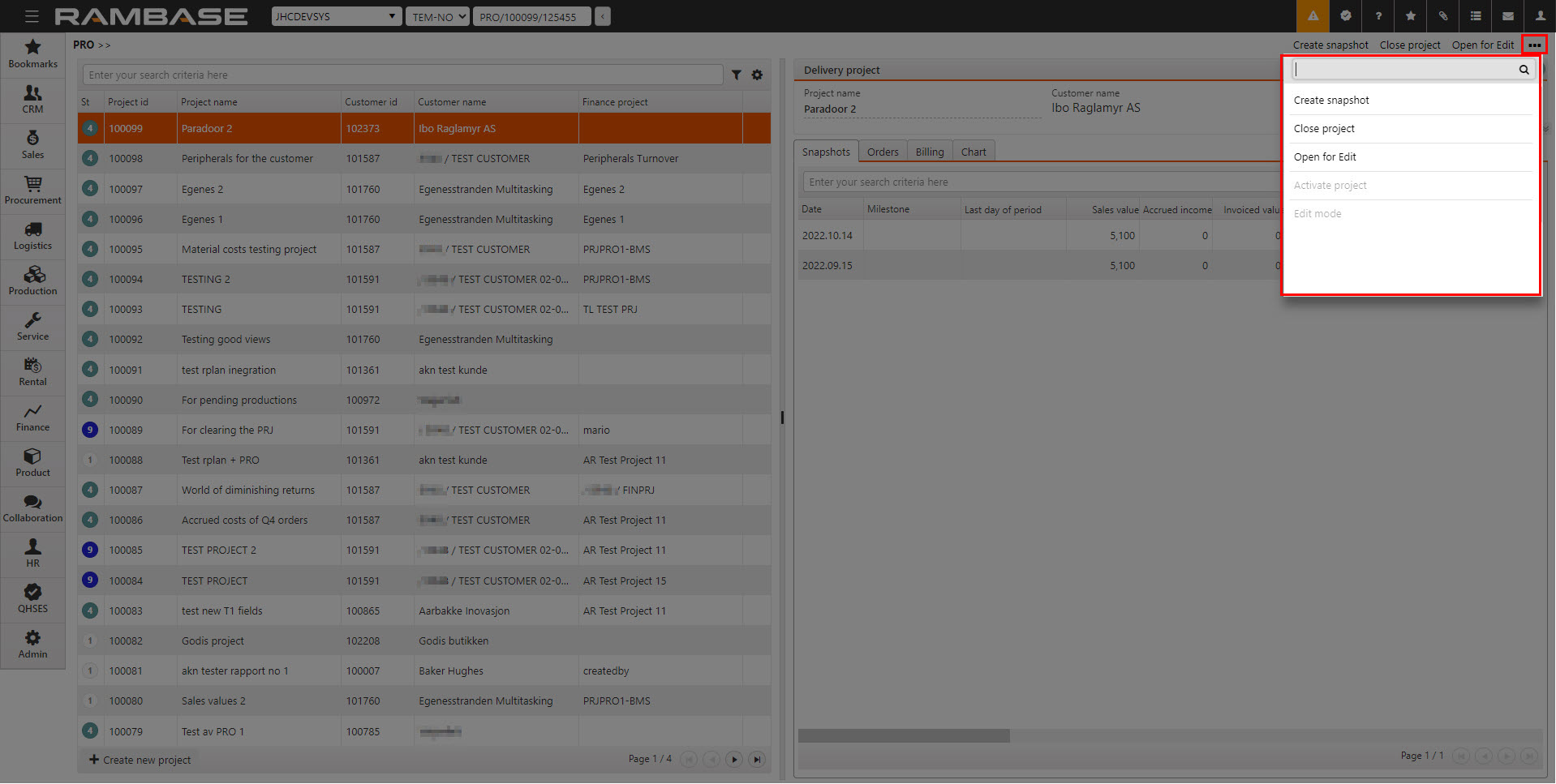
[en] The options are context based on the Delivery project's (PRO) status.
[en] Create snapshot - available for Delivery projects (PRO) in Status 4.
[en] Close project - available for Delivery projects (PRO) in Status 1 and 4. Will set the Delivery project (PRO) in Status 9.
[en] Open for edit - available for Delivery projects (PRO) in Status 4 and 9. The Delivery project (PRO) is set to Status 1.
[en] Activate project - available for Delivery projects (PRO) in Status 1 and 9. The Delivery project (PRO) is set to Status 4.
[en] Widgets
[en] From the RamBase Home the user can add widgets displaying information from the Delivery project (PRO) application by clicking the +Add widget button in the top right corner. The following widgets are available:
[en] DeliveryProjectCostWidget - Project: Delivery cost
[en] DeliveryProjectIncomeWidget - Project: Delivery income
[en] DeliveryProjectWorkHoursWidget - Projects: Delivery work hours


