Produkt (ART)
Aplikacja produktowa służy do wyszukiwania i wyświetlania informacji o wszystkich produktach występujących w systemie. Produkt w RamBase to coś, co kupujesz, sprzedajesz albo produkujesz. Niektóre produkty są fizycznymi przedmiotami — np. elektronika — podczas gdy inne są niefizyczne — np. usługa oferowana klientom.
Produkt (ART) przechowuje wszystkie właściwości danego produktu, takie jak nazwa produktu, opis, ceny sprzedaży, ceny zakupu itp. Gdyby system nie oferował Ci wszystkich właściwości, których potrzebujesz, możesz tworzyć własne właściwości — nazywamy je Polami niestandardowymi. System umożliwia wyszukiwanie po Polach niestandardowych — w taki sam sposób, jak wyszukiwanie odbywa się po pozostałych właściwościach / polach.
Możesz pracować z szeregiem lokalizacji magazynowych (LOC) w systemie — na ogół różnym lokalizacjom odpowiadają różne adresy pocztowe, ale też możesz swobodnie definiować różne lokalizacje w obrębie tego samego budynku. W systemie musi być zdefiniowana przynajmniej jedna lokalizacja. Jedną z lokalizacji konfiguruje się jako lokalizację domyślną dla Twojej firmy. Wspominamy tu o lokalizacji (LOC) dlatego, że niektóre z właściwości i wartości produktów ustawia się w odniesieniu do lokalizacji. Ilustruje to poniższy rysunek. Czerwona ramka wskazuje miejsce, które zechcesz zaznaczyć — tu możesz wybrać lokalizację. W przedstawionym przykładzie wybrana została lokalizacja, której skrócona nazwa to VAT. Ten obszar jest zaznaczony kolorem szarym; inne właściwości / wartości zależne od lokalizacji też są zaznaczone kolorem szarym, podobnie jak te widoczne wewnątrz żółtych ramek. Szary kolor obszaru wskazuje, że dane właściwości / wartości są właściwe lokalizacji.
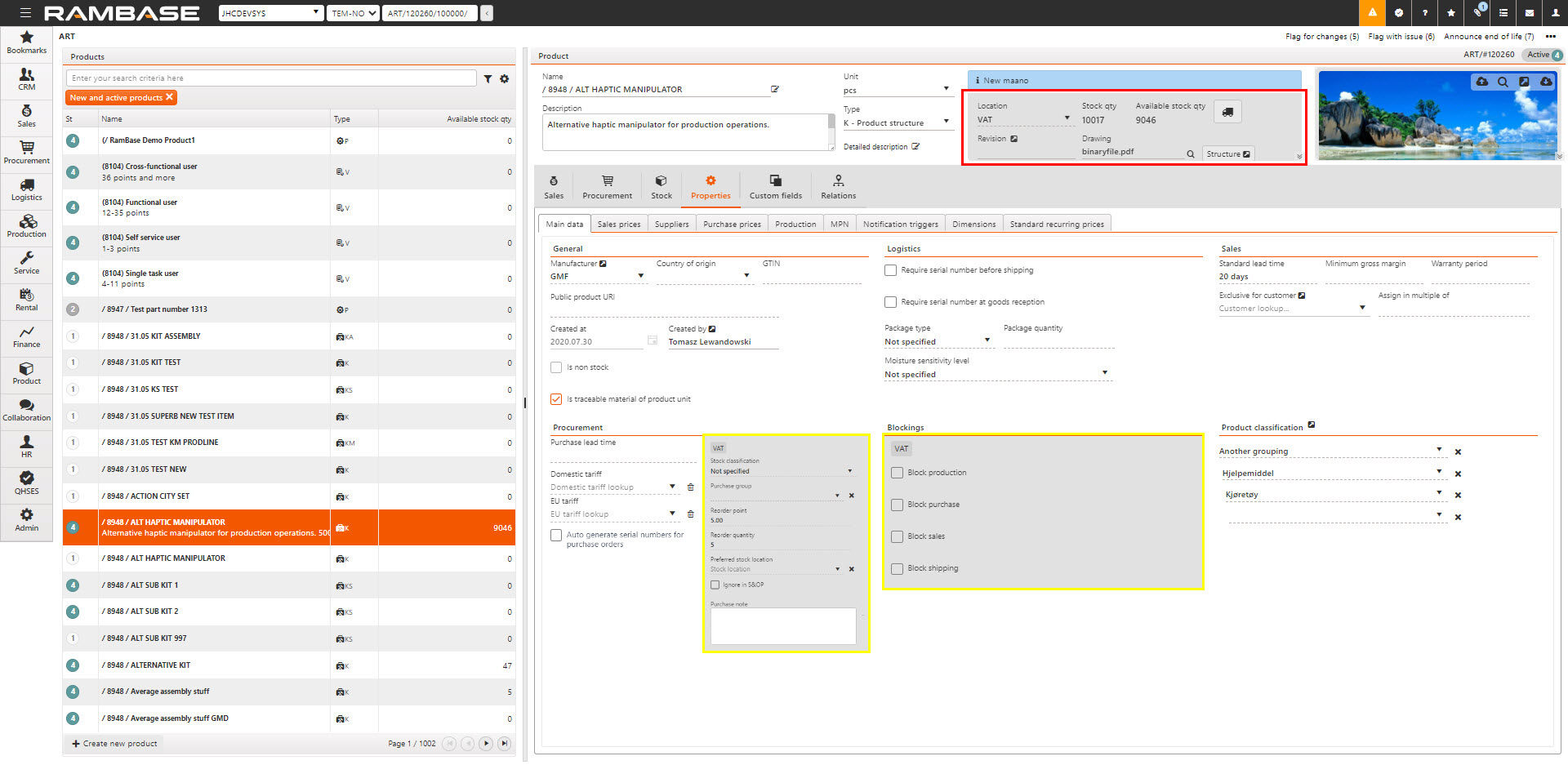
To ważne: podobnie jak w każdej innej aplikacji RamBase, gdybyś potrzebował(a) bardziej szczegółowej informacji o którymś polu, najedź kursorem na daną etykietę i kliknij. Pojawi się wtedy opis pola. Poniżej zrobiono to na polu GTIN.
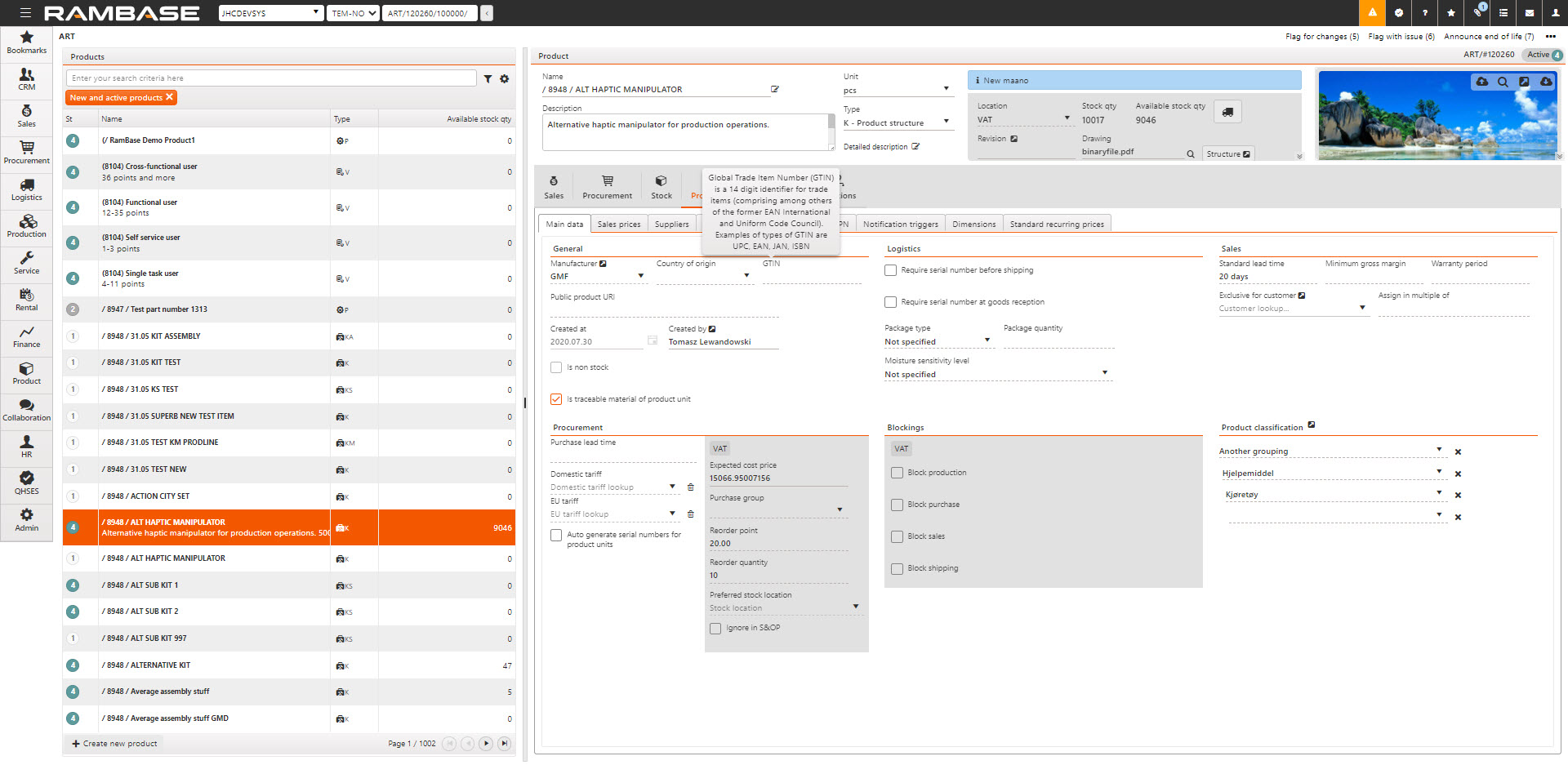
Na aplikację składa się szereg kart, zawierających dodatkowe szczegóły. Kolejność kart możesz dowolnie zmieniać.
Sprzedaż
[en] These are the available tabs for sales:
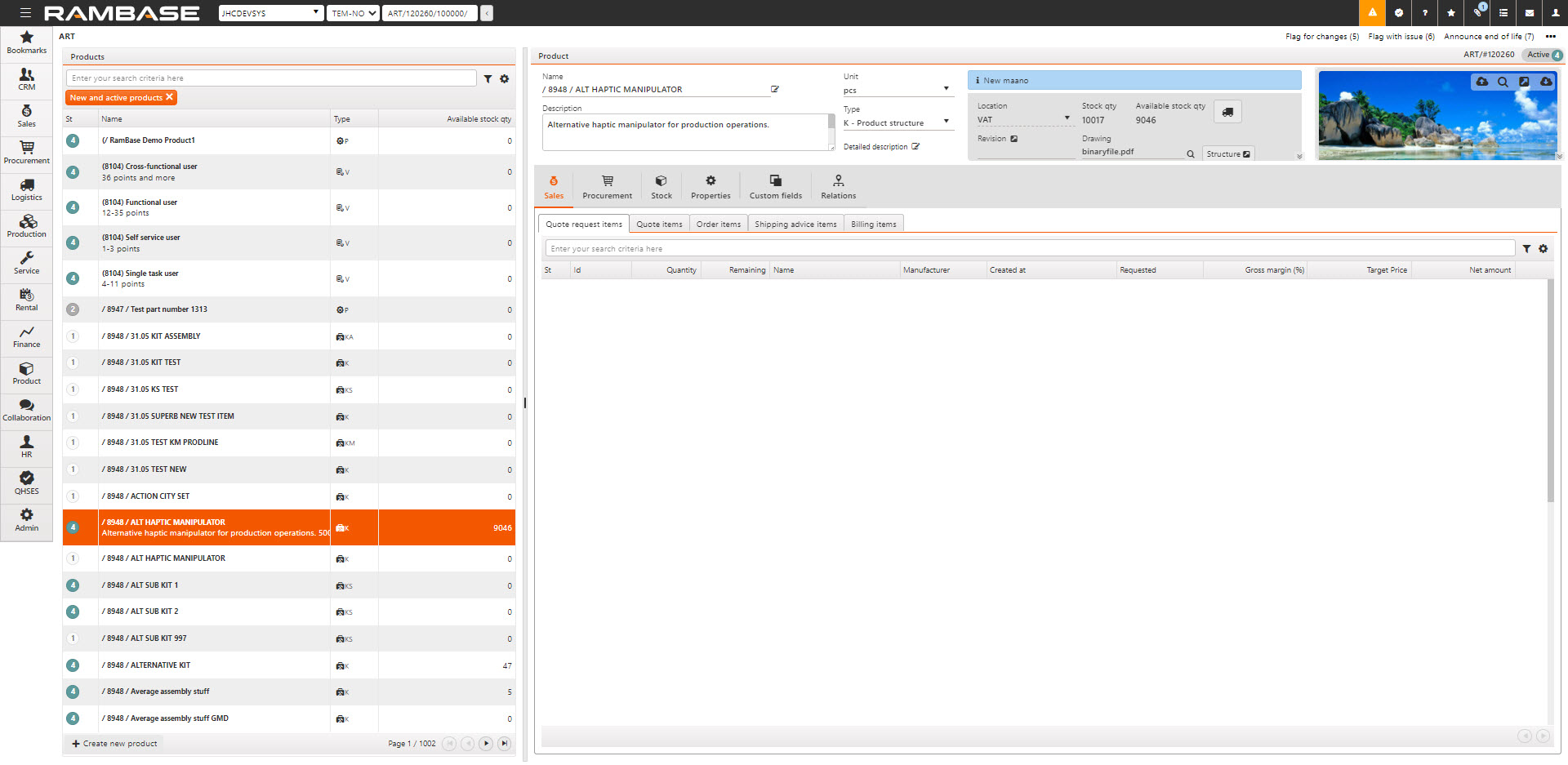
[en] You choose which transaction type you are interested in by selecting one of the tabs. Then the system will list items that are containing this product. It will only list items that match the location selected in the header of the ART application.
[en] Procurement
[en] These are the available tabs for procurement:
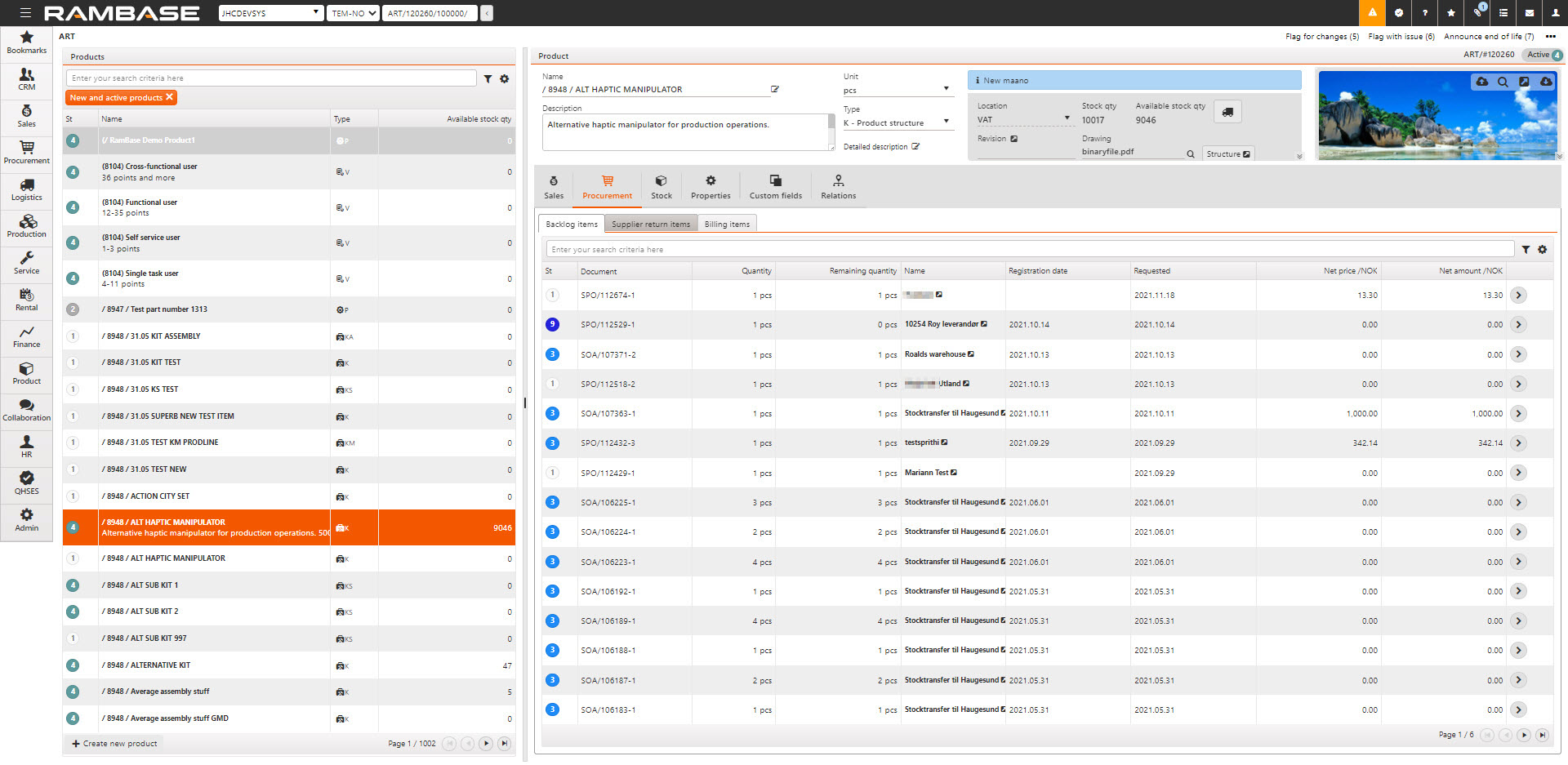
[en] You choose which transaction types you are interested in by selecting one of the tabs. Then the system will list items that are containing this product. It will only list items that match the location selected in the header of the ART application.
[en] Stock
[en] These are the available tabs for stock:
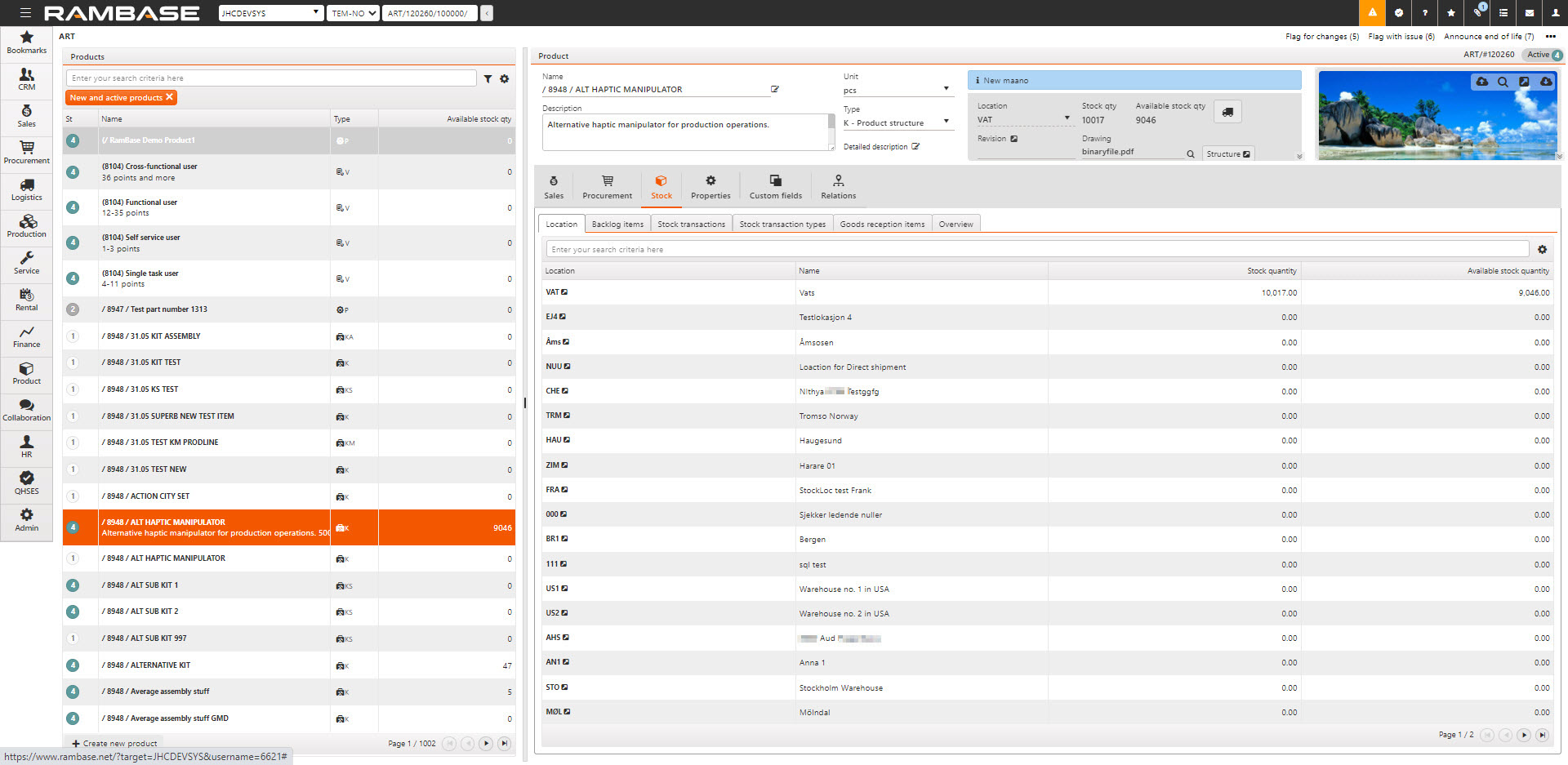
[en] In this section you will find details about stock transaction, stock quantity for different locations, historical data, and overviews.
[en] The tabs for Backlog item and Goods reception items will list items that are containing this product. It will only list items that match the location selected in the header of the ART application.
[en] Location - This tab gives you an overview of the stock quantity and available quantity for this product, per location.
[en] Stock transactions - This tab list every transaction that has changed, either the quantity or the value of the stock, for this product. It will only list transactions for the location selected in the header of the ART application.
[en] Stock transaction types - This tab gives you an overview of all the different stock transactions that has been done for this product. It allows you to investigate further by clicking on the arrow behind each transaction type. It will only list transaction types for the location selected in the header of the ART application.
[en] Overview - This tab provides some key figures.
[en] Consumed - This is an overview of consumption during a period. You can select the period, by date, week, month, quarter, year. You can view it as a graph or as a list. If you click on the filter icon, you will be able to select which consumption to include in the overview.
[en] Backlog - This tells you the quantity you may expect to receive in the future, split on unconfirmed - and confirmed purchase orders.
[en] Unit turnover - Unit turnover is a ratio that reflects how quickly stock is consumed over a defined period. It is calculated by dividing total consumption for the period by the average stock level during the same period. Average stock is determined by adding the stock level at the start of each month in the selected period together with the stock level at the end of the final month. This sum is divided by the total number of included stock values. The ratio is always calculated for completed months.
[en] That means that e.g November is not a part of the numbers until 1st of December. E.g the formula for the calculation done in December for ‘3 months’ is as followed: (Consumption in September + consumption in October + consumption in November) / ((Stock at the beginning of September + Stock at the beginning of October + Stock at the beginning of November + Stock at the end of November) / 4). The resulting ratio is rounded to one decimal place.
[en] All stock and consumption data used in the calculation can be found under the Stock transactions tab in the Product (ART) application.
[en] The following stock transaction types are treated as consumption:
[en] Shipping advice
[en] Undo ship of shipping advice
[en] Pick to production work order
[en] Service order
[en] The following goods reception transaction types are not included in the ratio calculation:
[en] Customer owned product
[en] Customer owned product for repair
[en] Inbound rental
[en] Rental
[en] Supplier owned product (Used in auction module)
[en] Properties
[en] These are the available tabs for properties:
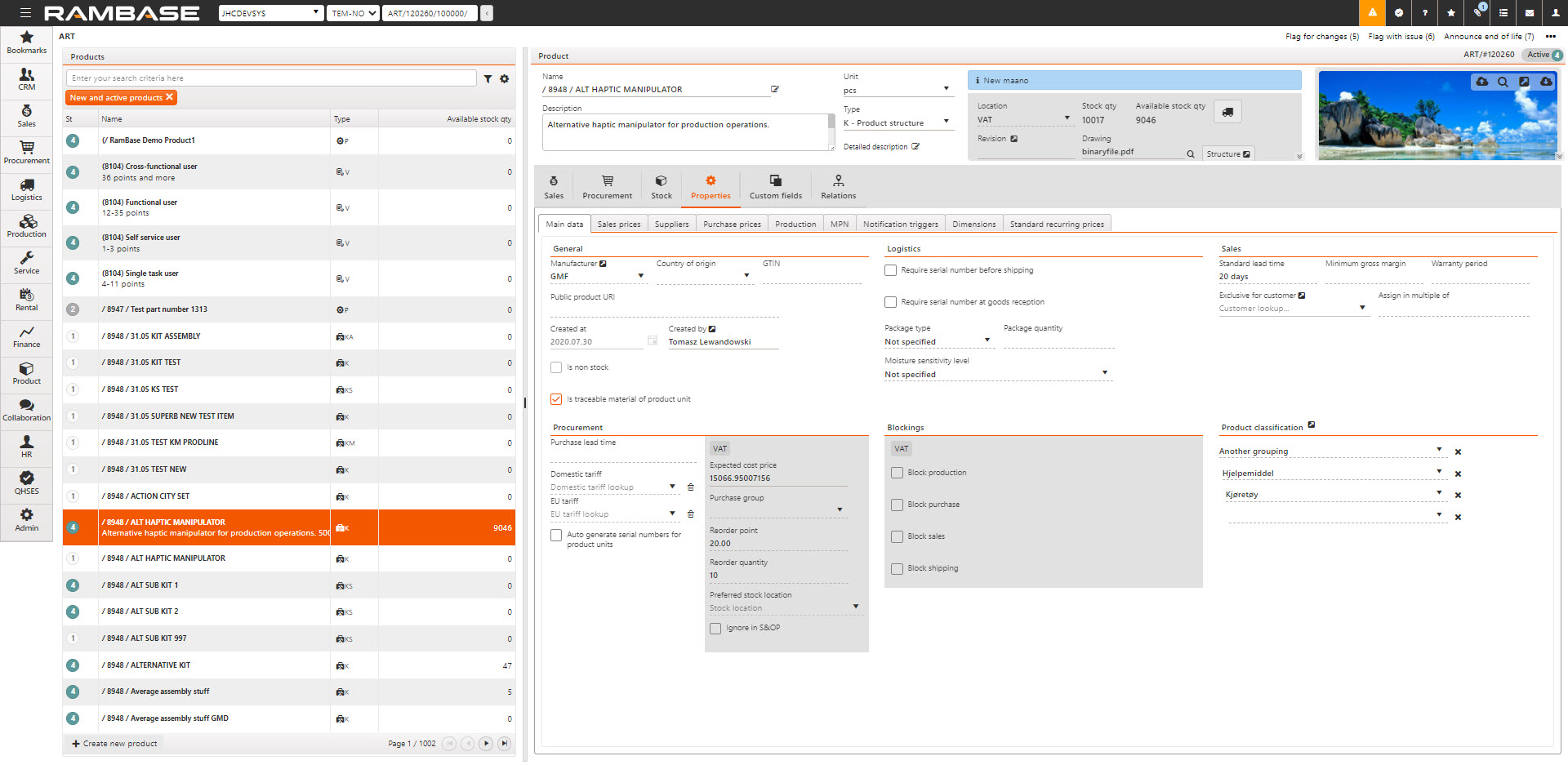
[en] Main data
[en] This is the main section of the properties for a product.
[en] Here you maintain and view general information, sales, procurement, blocking, product classifications, etc.
[en] Values for blockings and some procurement fields are set per location.
[en] Settings in the Main data tab
[en] Section | [en] Setting | [en] Description |
|---|---|---|
[en] General | [en] Is non stock | [en] True of this is a non-physical product which are not using assignments from the assignment archive. |
[en] Is traceable material of product unit | [en] Normally, if a part is defined with more than one piece in a product structure and is included in the trace list, the LCM part list will show a single line with the total quantity (e.g., 2 pcs), unless adjustments are made manually. With this setting turned ON, however, the part is split into separate lines - one for each piece. | |
[en] Require serial number when traceable material | [en] During production of a product structure, each produced unit generates a list of traceable materials included in the finished unit. If CheckSerialnoOnParts is true in KITDOC, and this value is true, this product requires a serial number in the traceable materials list before the operation it belongs to can be completed. | |
[en] Trace individually when traceable material | [en] Normally, if a part is defined with more than one piece in a product structure and is included in the trace list, the LCM part list will show a single line with the total quantity (e.g., 2 pcs), unless adjustments are made manually. With this attribute turned ON, however, the part is split into separate lines - one for each piece. This is particularly useful in scenarios where serial numbers are required for traceability. | |
[en] Logistics | [en] Require serial number before shipping | [en] If all units of this product should have a serial number before shipping, you should require serial number to be specified before shipping this product. Shipping includes supplier returns, shipping advices and stock transfers. |
[en] Require serial number at goods reception | [en] If all units of this product should have a serial number in stock, you should require serial number to be required at goods reception. This will ensure that serial number is specified before goods receptions with this product is registered. | |
[en] Auto generate product until(LCM) when registering goods to stock | [en] When activated, product units are automatically generated when goods are registered to stock. |
[en] Blockings
[en] The following blocking options exist. They are set per location (LOC).
[en] Block Production - The product is blocked for being manufactured.
[en] Block Purchase - The product can not be added to a Purchase order or Purchase order response.
[en] Block Sales - The product can’t be added to a Sales order request, Sales quote request, Sales quote, Sales order, Sale order change request or Shipping advice.
[en] Block shipping - The product can’t be shipped on a Shipping advice.
[en] Cost
[en] One field that needs to be mentioned is the Expected cost price, the value of this field is in local currency. For products that is manufactured by your company this field contains the cost you will have to spend to produce one product. For other products the expected cost price is taken from the purchase prices. Expected cost price is always in local currency. If you have set your product to include a freight percent this will be added to the cost before it’s stored in the Expected cost price field.
[en] Which purchase price, in case you have several, that will be used as a basis for the expected cost price will be detailed under purchase prices section.
[en] Sales prices
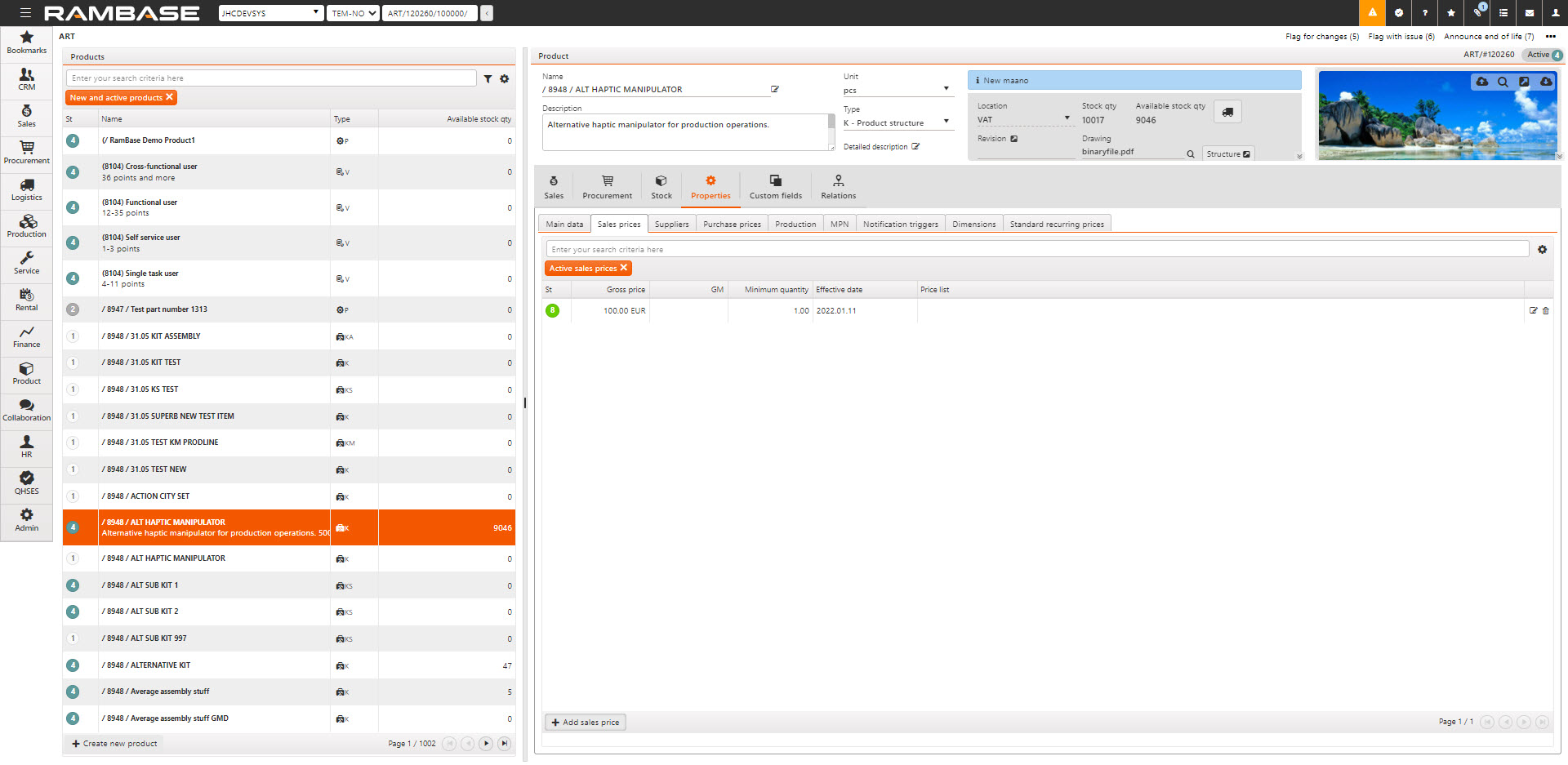
[en] Here you maintain and view the sales prices. Please note! Prices that have a status of 8 are active, status 4 means it is waiting for effective date.
[en] In the above example, since both prices share the same currency, minimum sales quantity, and price list, on the 28th of January the price in active status (8) will become obsolete (9), and the price that is pending effective date (4) will get its status changed to active (8).
[en] Suppliers
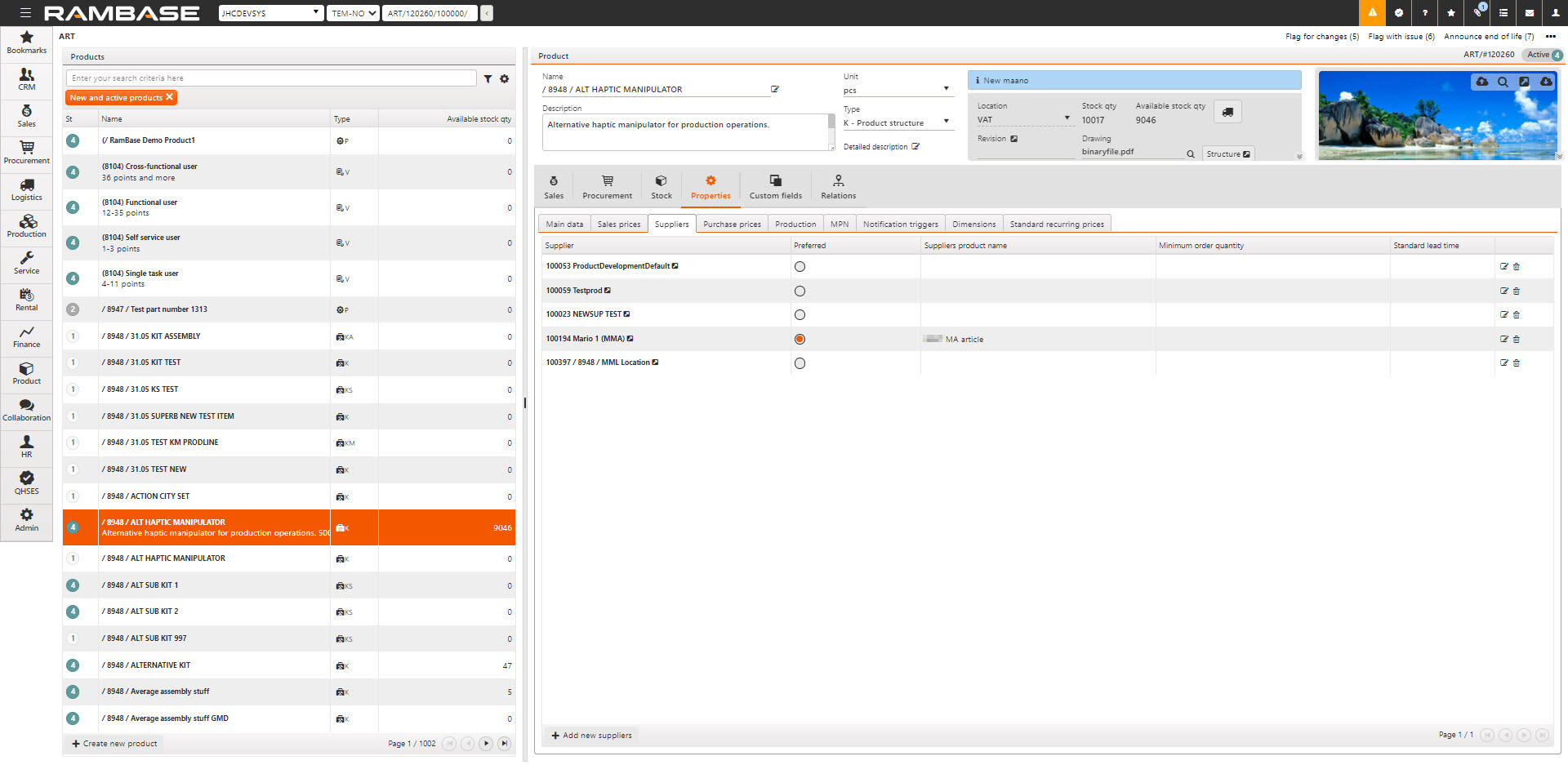
[en] Here you maintain and view suppliers connected to this product.
[en] For each supplier, you may maintain supplier specific properties, like supplier product name, minimum order quantity etc.
[en] The system will stop you from entering the same supplier twice. This is to make sure the supplier properties are unambiguously.
[en] In case you have several suppliers for a product, you may tag one of the suppliers as preferred. When creating a new purchase price, the system will suggest that the price is for the preferred supplier, but you may of course select any supplier.
[en] Purchase prices
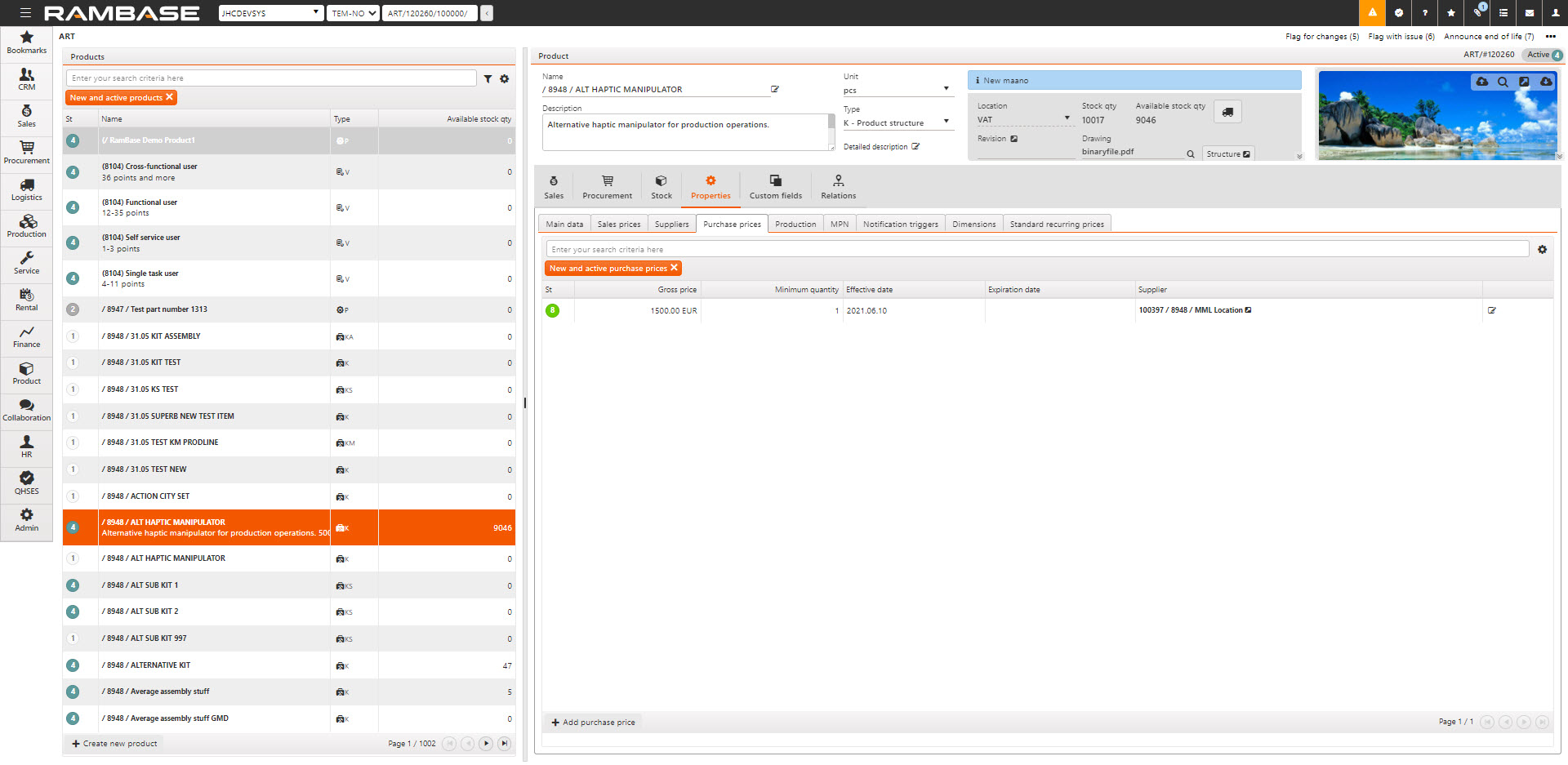
[en] Here you maintain and view the purchase prices.
[en] Purchase prices may have these statuses:
[en] 4 – Pending effective date
[en] 8 – Active
[en] 9 – Expired
[en] When purchase prices are changed the system will calculate the products expected cost price. The purchase price to be used as a basis for the expected cost price (before adding any freight cost) will be found by using the following logic:
[en] The system will find the active prices with the lowest possible minimum purchase quantity. In case of several prices found, the price that belongs to the preferred supplier of the product will be used. If no supplier is preferred, it will select the lowest price.
[en] Production
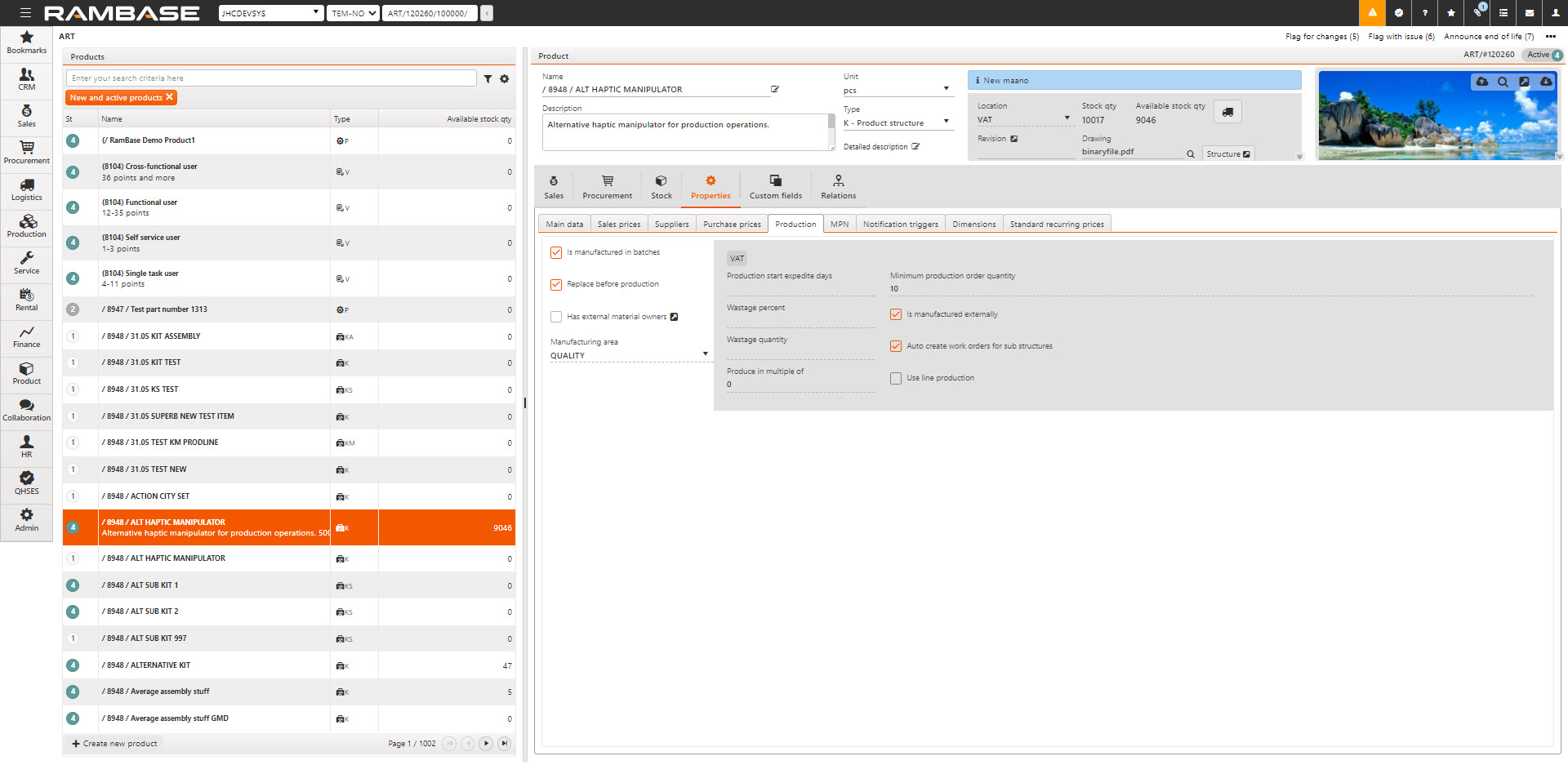
[en] Here you maintain and view the properties you need for doing production. Please note the grey area, this indicates these properties belong to a Location (LOC).
[en] MPN
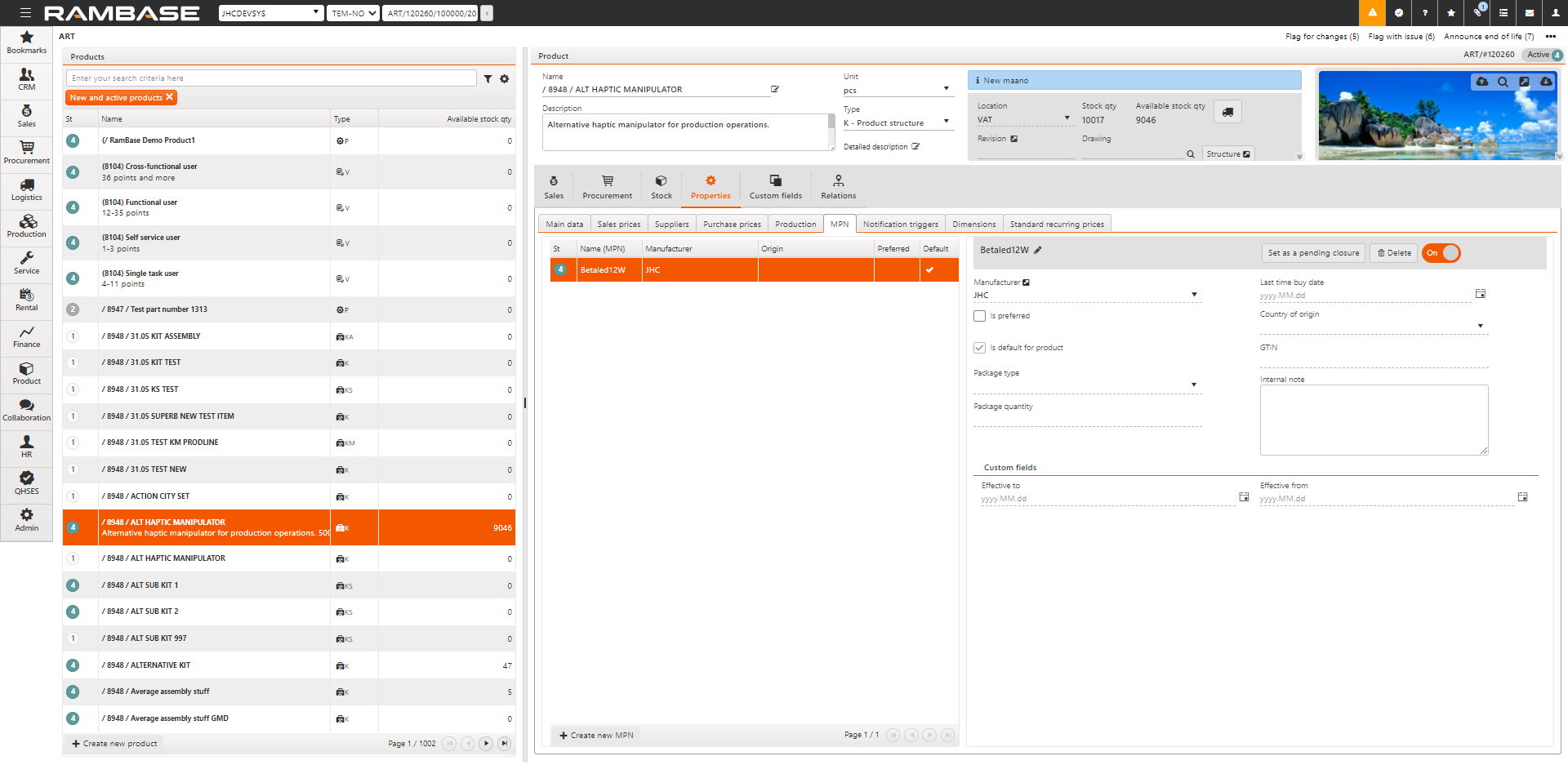
[en] Manufacturer Part Number (MPN) is a unique identifier for a certain product. It differs from a serial number, which identifies the product model, as it also identifies the manufacturer behind the product. This is useful in situations where the same product is produced by multiple manufacturers, but the properties of the product differ between the manufacturers. You can enter as many MPN’s per product as you like, but you need to choose one of them as your default for the product. The first MPN you create for a product will initially be your default MPN.
[en] Please note that the properties; Manufacturer, Package type, Package quantity, GTIN and Country of origin also exists as properties for the product itself. If the value for these fields is the same for all active MPNs, the values from the MPN fields will be copied to the product, else the values in the product itself will be cleared. This is to make sure these properties are unambiguously at product level.
[en] It is possible to choose which manufacturer part you want to request/order/receive in the following RamBase documents: Purchase quote request (SRQ), Purchase quote (SQU), Purchase order (SPO), Purchase order response (SOA) and Goods reception (SSA).
[en] Notification triggers
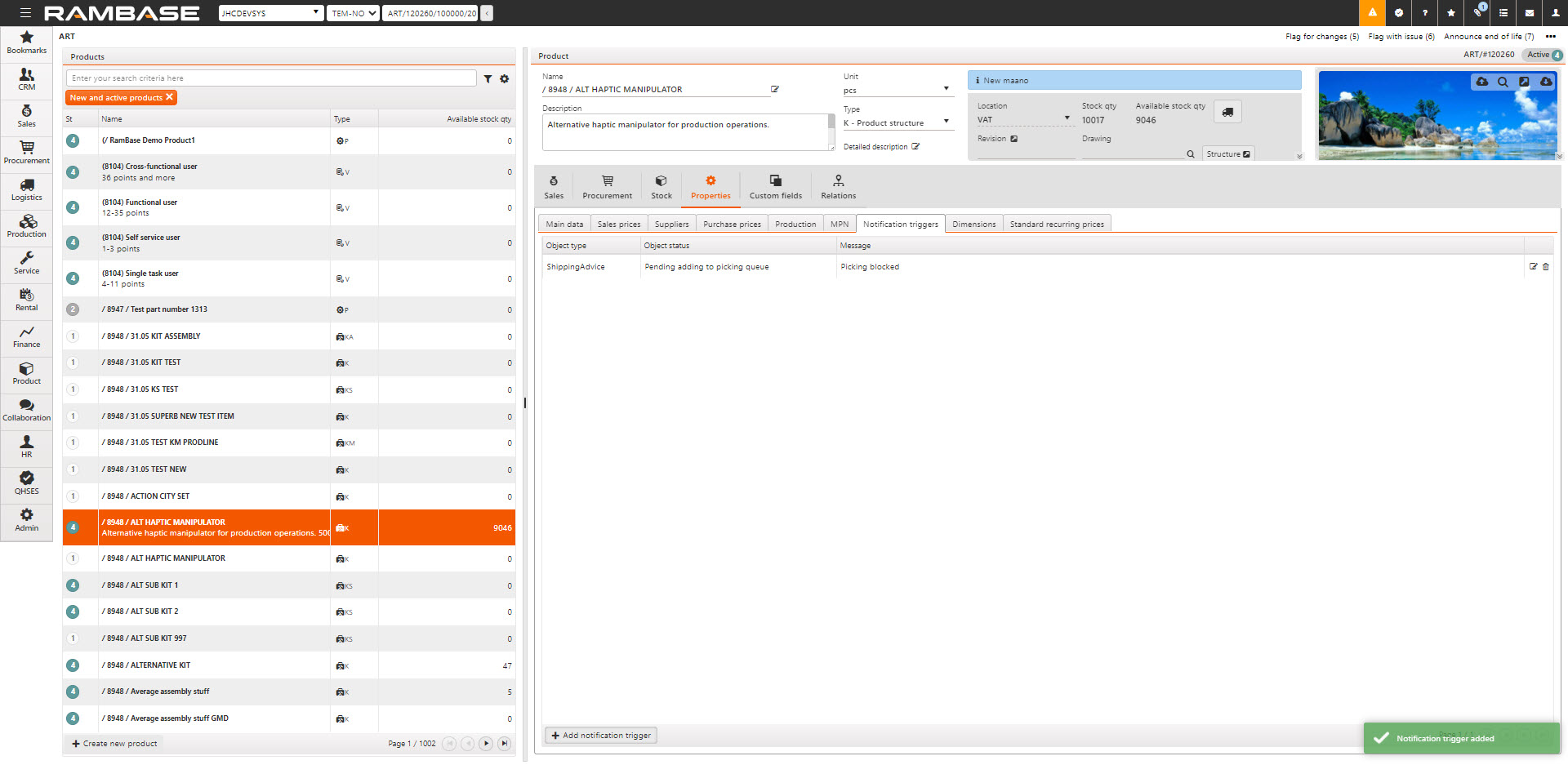
[en] Here you maintain and view notification triggers for this product.
[en] It is possible to add notification triggers for the product to control some notifications and approvals you want to customize. These notifications automatically stop any process flow to wait for an approval. The notifications are used to support any follow-up of tasks that are outside the normal process flow, such as document control, QA related issues, or various approvals. By clicking on the Add notification trigger, you will enter this view:
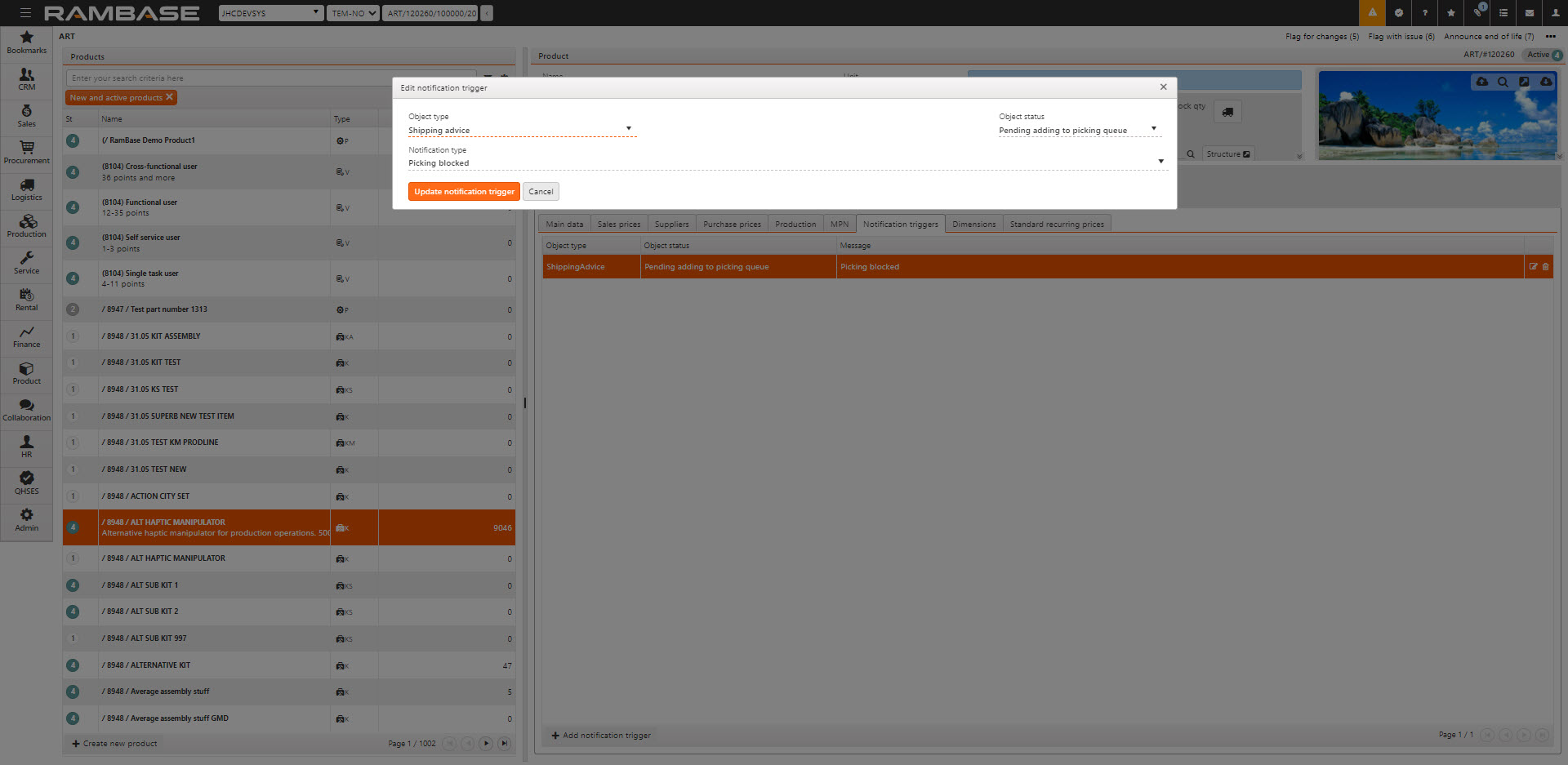
[en] Select the Object type (transaction document), Object status and Notification type you want to add to the process flow for this product.
[en] The notification triggers for the product can be added to control some notifications and approvals you want to customize.
[en] These notifications automatically stop any process flow to wait for an approval.
[en] The notifications are used to support any follow-up of tasks that are outside the normal process flow, such as document control, QA related issues, or various approvals
[en] The list of types and object statuses is as follows (with the status of the document item in parentheses):
[en] Pending adding to picking queue (ST=1)
[en] Pending picking (ST=2)
[en] Pending shipping (ST=3)
[en] Pending Label Print (ST=1)
[en] Pending Registration (ST=2)
[en] Pending Invoice (ST=3)
[en] You will get different choices based on the object type and each choice will be linked to the approval application (APC) and an approval rule or just an information message.
[en] For example:
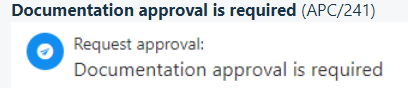
[en] Dimensions
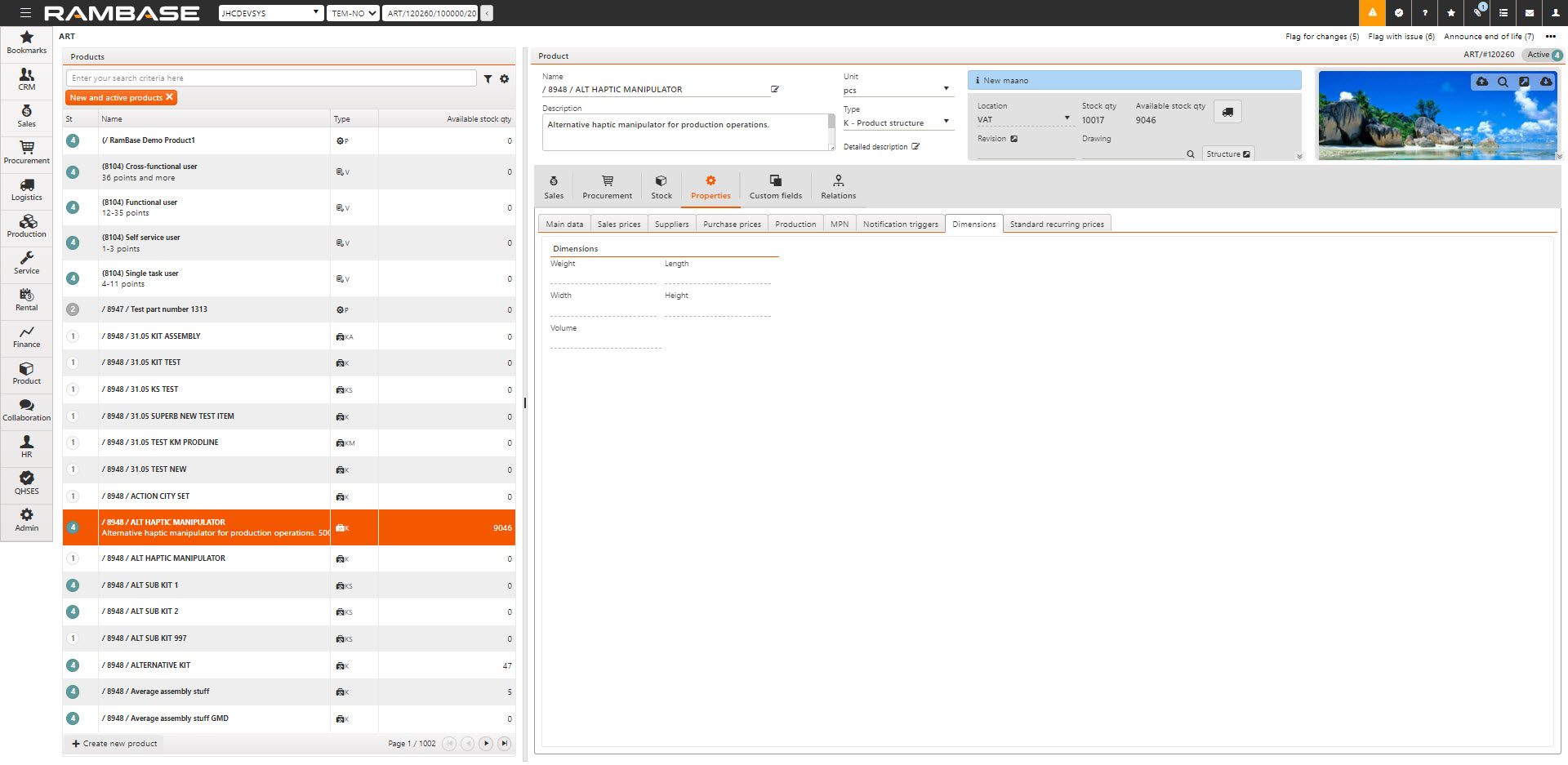
[en] Here you maintain and view dimension properties for the product.
[en] Custom fields
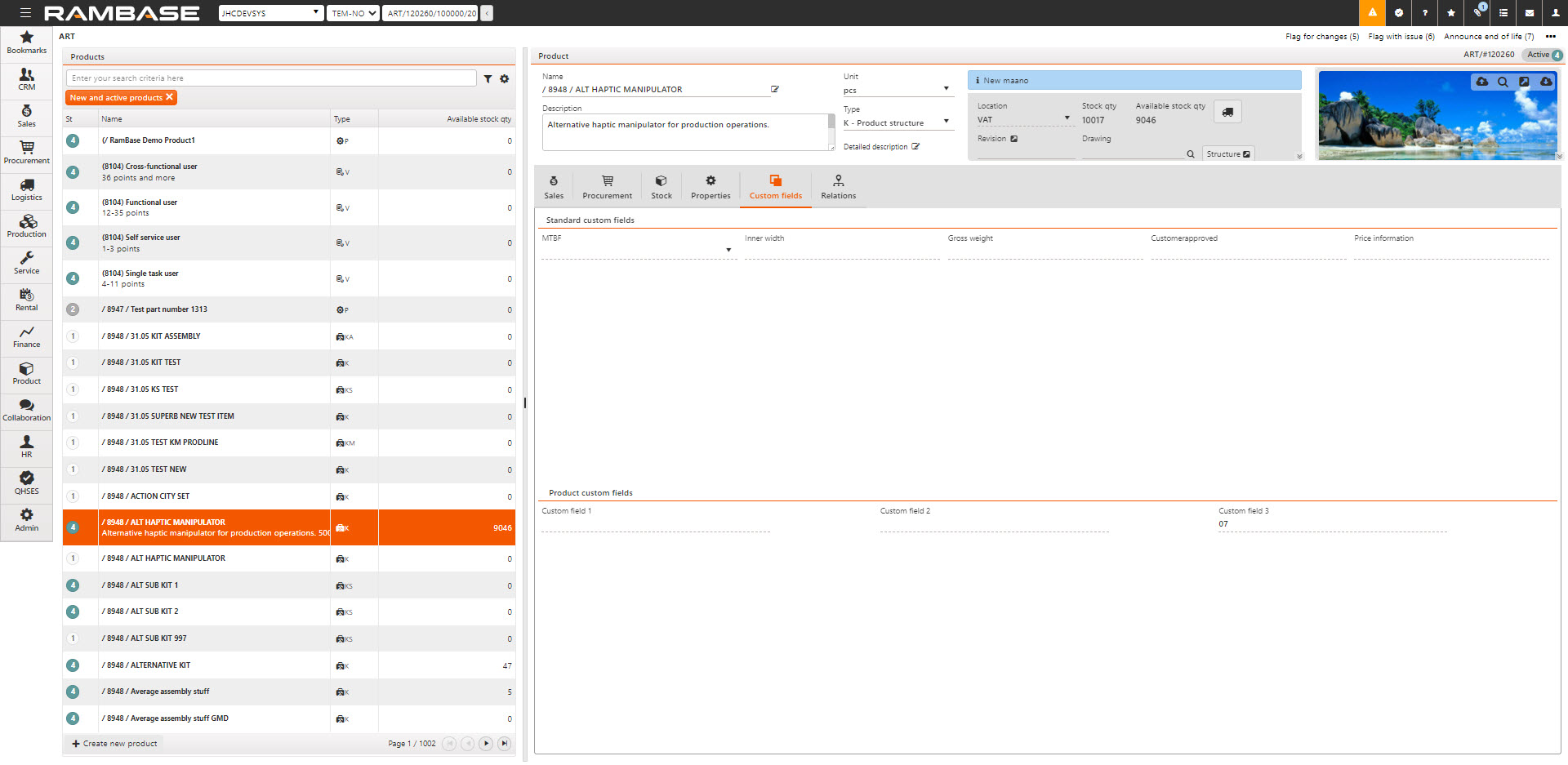
[en] Here you maintain and view values for fields that are not a part of the standard fields of RamBase, but these are fields customized for your company.
Relacje
Następujące karty są dostępne w odniesieniu do relacji:
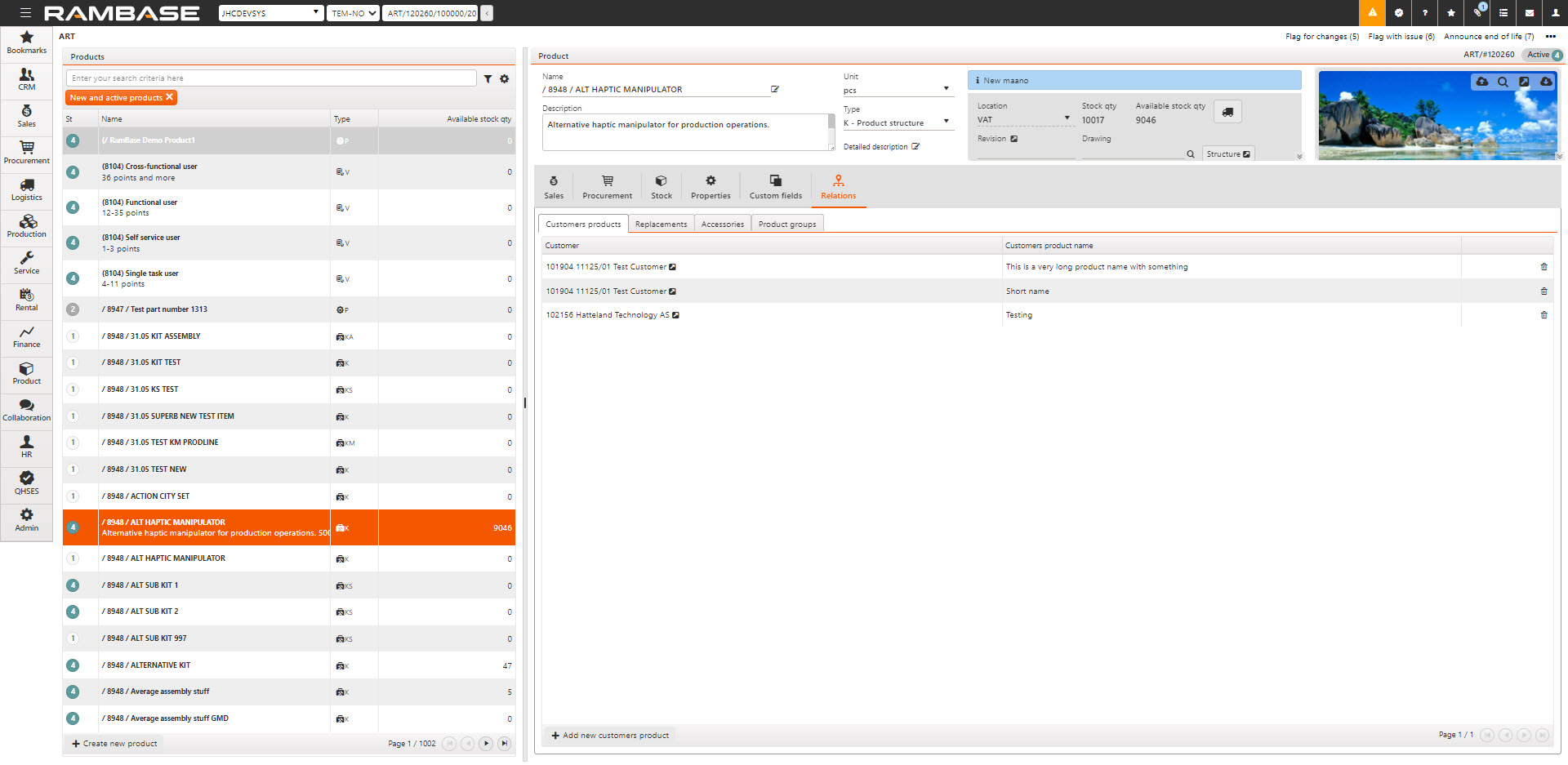
Produkty nabywcy
W tej sekcji obsługuje się i przegląda nazwy nabywcy dla danego produktu.
Zamienniki
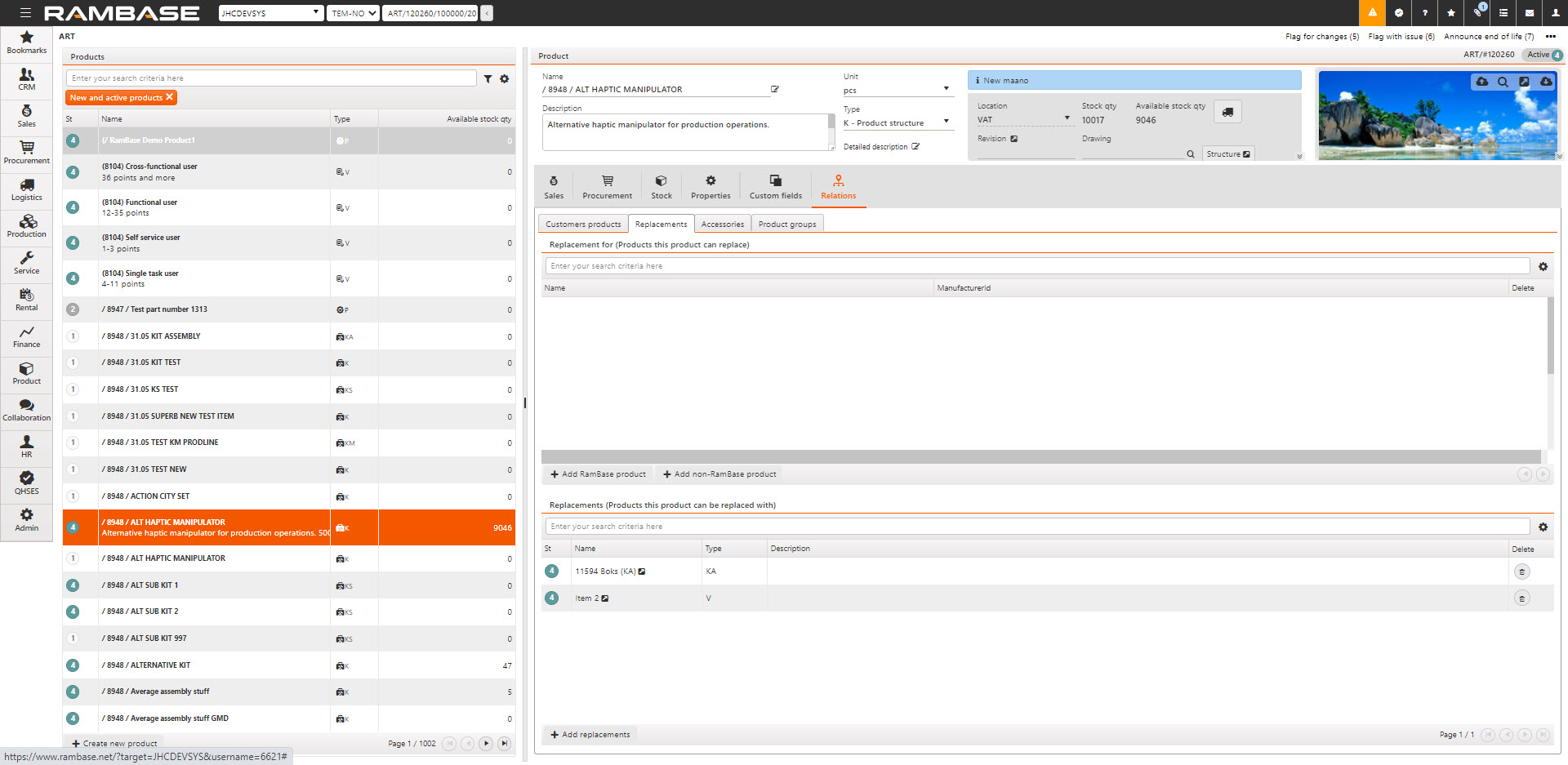
Tutaj obsługuje się i przegląda zamienniki dla produktu oraz produkty, które dany produkt sam zastępuje.
Górna część widoku dotyczy produktów, które dany produkt może zastępować („Zamiennik dla”). Możesz dodać produkt, który występuje w systemie, klikając przycisk Dodaj produkt RamBase. Możesz też dodać produkt, który nie występuje w systemie, klikając przycisk Dodaj produkt spoza RamBase. W tym drugim przypadku możesz wyszukać produkt, którego nie sprzedajesz, dla którego jednak masz zamiennik.
Dolna część widoku dotyczy produktów, którymi dany produkt sam może być zastępowany („Zastępuje”).
Zamienniki muszą występować w systemie, a dodaje się je, klikając przycisk Dodaj zamienniki.
Dodawane tutaj produkty (zarówno zastępujące, jak i zastępowane) są uwzględniane na liście w menu produktów — np. przy wyszukiwaniu produktu do dodania do zamówienia sprzedaży.
Akcesoria
W tej sekcji obsługuje się i przegląda akcesoria do danego produktu.
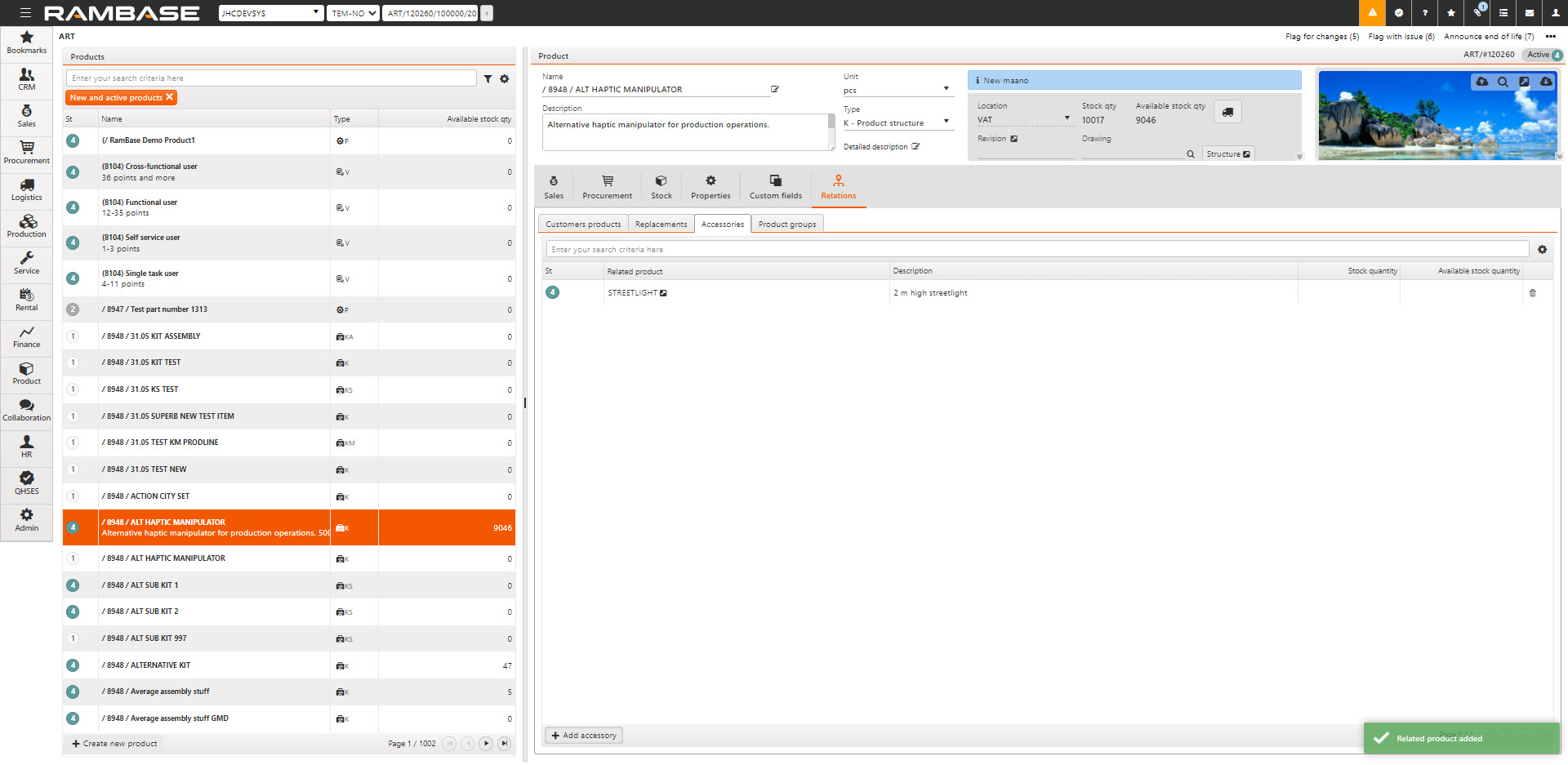
Zwróć uwagę, że ilość w stanie magazynowym i ilość dostępna są ilościami ogółem, a nie ilościami w lokalizacji, jak w innych kartach prezentujących ilości.
Grupy produktów
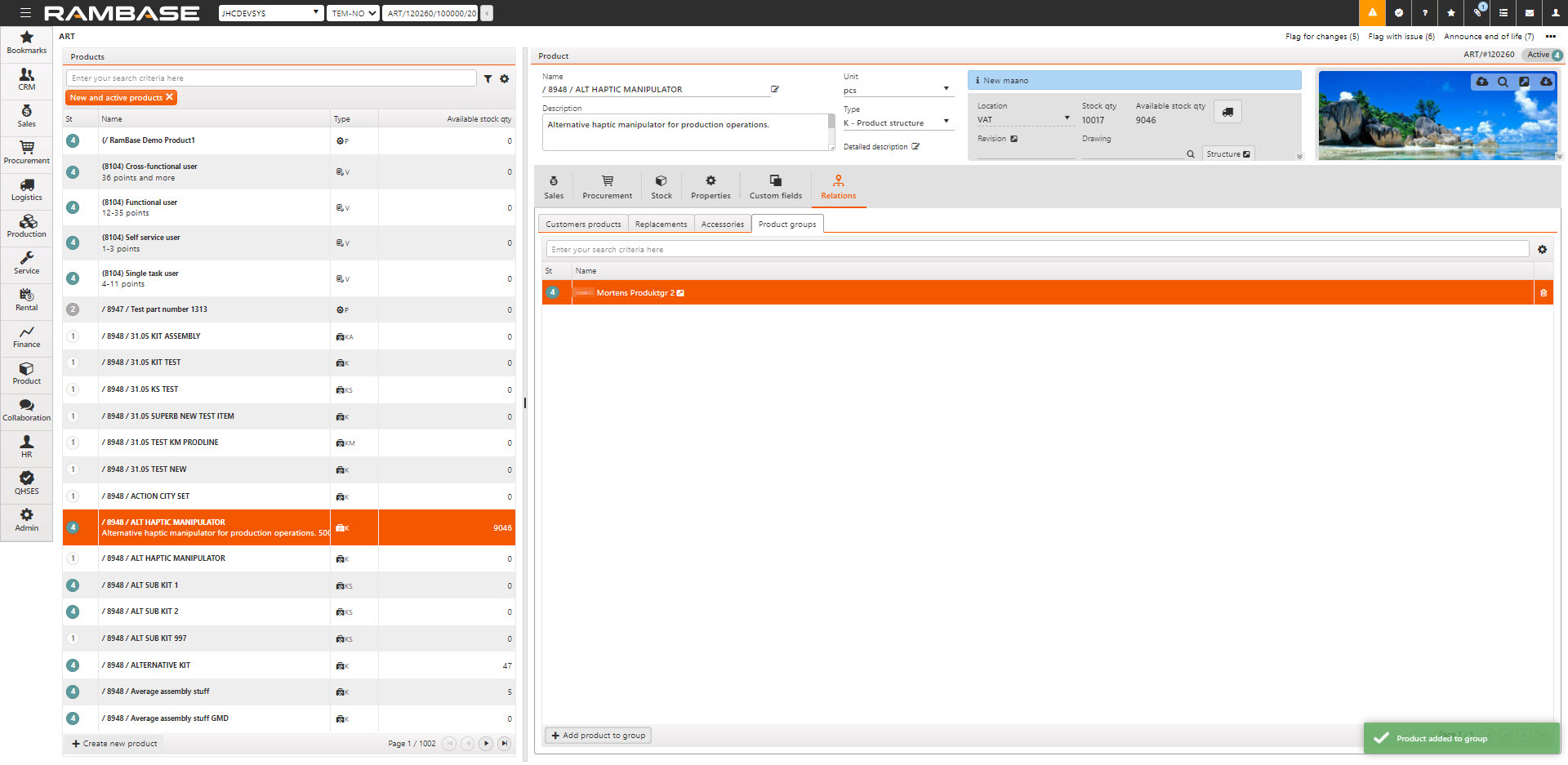
Tutaj widać, do których grup produktów zalicza się dany produkt. Także w tym miejscu dodaje się produkt do innych grup produktów.