[en] The Quality issue list (QIS) application
[en] The Quality issue list (QIS) application may be used to:
[en] Report incidents, observations, improvement suggestions or any deviations from standard operating procedure.
[en] Get an overview of quality issues. By using the sorting and filtering functionality, the user can easily narrow down the amount of quality issues shown in the list, according to preference.
[en] Open a specific quality issue in the Quality issue details (QISD) application, to work on the specific issue.
[en] To open the Quality issue list (QIS) application, go to the RamBase menu and select QHSES, then Corrective & Preventive actions and finally Quality issues.
[en] Create a new quality issue
[en] Quality issues can be registered via the RamBase mobile application or the Quality issue list (QIS) application by following these steps:
[en] Click the Create a new quality issue button in the lower left corner.
[en] Give relevant information and details in the following fields and checkboxes:
[en] Anonymous: Check the I want to be anonymous when reporting this checkbox to report the issue anonymously.
[en] Title: Type a descriptive title for the issue. (Mandatory.)
[en] Description: If relevant, type a description of the issue in this free text field. The field is expandable: click in the lower right corner of the field and drag to set the preferred size.
[en] Responsible: Select the employee who shall have the main responsibility for the issue. (Mandatory.) Click on the View icon to inspect the responsible in the Personnel (PER) application (after the responsible has been selected).
[en] Occurred at: Type manually, or click the Calendar icon to select the date, and the Clock icon to select the time of the occurrence of the issue.
[en] Issue type: Select the type of issue in the drop-down menu. (New issue types may be added in the QHSES setup (QISADMIN) application.)
[en] Category: Select a category for the issue in the drop-down menu. (New categories may be added in the QHSES setup (QISADMIN) application.)
[en] Department: Select the department in which the issue occurred. (Mandatory.) Click on the View icon to inspect the department in the Departments (DEP) application (after the department has been selected).
[en] Click the Create button to create the quality issue and open it in the Quality issue details (QISD) application.
[en] When the quality issue is created, notifications (IMS and/or email) are automatically sent to the employee who is set as responsible, assignee and the employee who is responsible for the selected department. A reminder notification will be sent one week in advance of the deadline of the quality issue, as well as another the day before the deadline. If the quality issue is still open after the deadline, a reminder will be sent once a week, every Monday.
[en] It is easy to see which quality issues are overdue in the Quality issue list (QIS) application. The dates in the Due date column are presented with red color when the issue is overdue. It is also possible to keep track of overdue issues from your dashboard, via the Overdue Quality Issues and Actions widget.
Uwaga
[en] The due date on the created quality issue will be set based on the Quality issue default due date days setting in the QHSES setup (QISADMIN) application.
[en] Sorting and filtering
[en] It is possible to use (some of the) columns to sort quality issues. Click once on the title of a column to sort in ascending order, click once more to sort in descending order, and click one final time to remove the sorting. It is possible to use several columns to sort at the same time.
[en] In addition to the standard columns, users may add columns by clicking on the Column setting icon, selecting columns and then selecting (and deselecting) according to preference. The order of the columns in the quality issue list may be changed by drag-and-drop.
[en] Filtering can be done via the Search field above the list of issues, and/or the Filter builder (which offers both an extensive range of Standard filters and the opportunity to Create custom filters). Read more about filtering in RamBase here, for detailed instructions.
Uwaga
[en] After sorting and filtering according to preference, it is possible to export the list to Excel. This is done by clicking the Column settings icon and selecting Export to Excel.
[en] Statuses
[en] The following statuses are relevant in the Quality issue list (QIS) application:
[en] Status 1 = Registering. (The issue is in the registration phase, where key information is added to the issue.)
[en] Status 2 = Analyzing. (A cause analysis is being performed, consequences are being addressed, and actions are being added.)
[en] Status 4 = Take action. (The analysis is complete, but the issue is awaiting actions. The issue cannot be closed if it contains any uncompleted actions.)
[en] Status 8 = Reviewing. (The issue is under review, usually by the quality manager or a process owner.)
[en] Status 9 = Closed. (The process is complete and the issue is closed.)
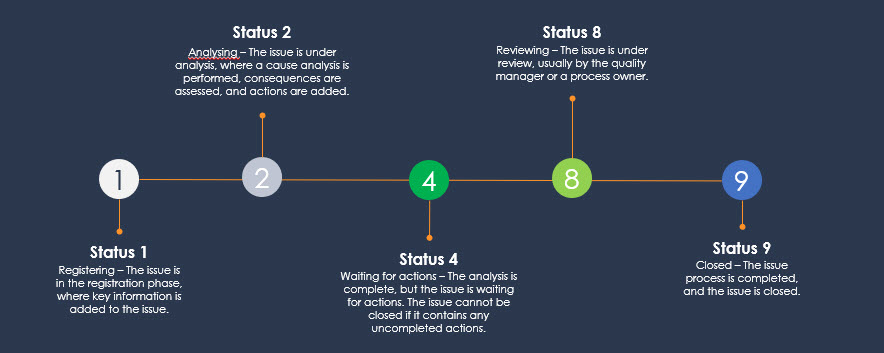
[en] Context menu options
[en] Quality issue(s) (QIS) must be selected by clicking the Status icon. This is verified when the Status icon is replaced with a check-mark. Once one or more elements are selected, the context menu options are enabled.
[en] Options | [en] Descriptions |
|---|---|
[en] Change responsible for selected | [en] Opens the Change responsible for selected popup where the user can use the Responsible dropdown menu to select another user as the one responsible for the quality issue. |
[en] Delete selected | [en] Allows the user to delete the selected quality issue(s). Verify the choice by selecting Yes or No in the popup. |
[en] Clear selected items | [en] To deselect quality issue(s), select the Clear selected items option. |