[en] Arriving waybills (WBI)
[en] An Arriving Waybill (WBI) is used to identify a specific consignment of goods. One consignment can contain several Goods receptions (SSA).
[en] To open the Arriving waybills (WBI) application from the RamBase menu, select Logistics followed by Reception, then finally Arriving waybills.
[en] Overview
[en] For the purpose of presenting the information included in the application, the text has been structured according to the overview picture below.
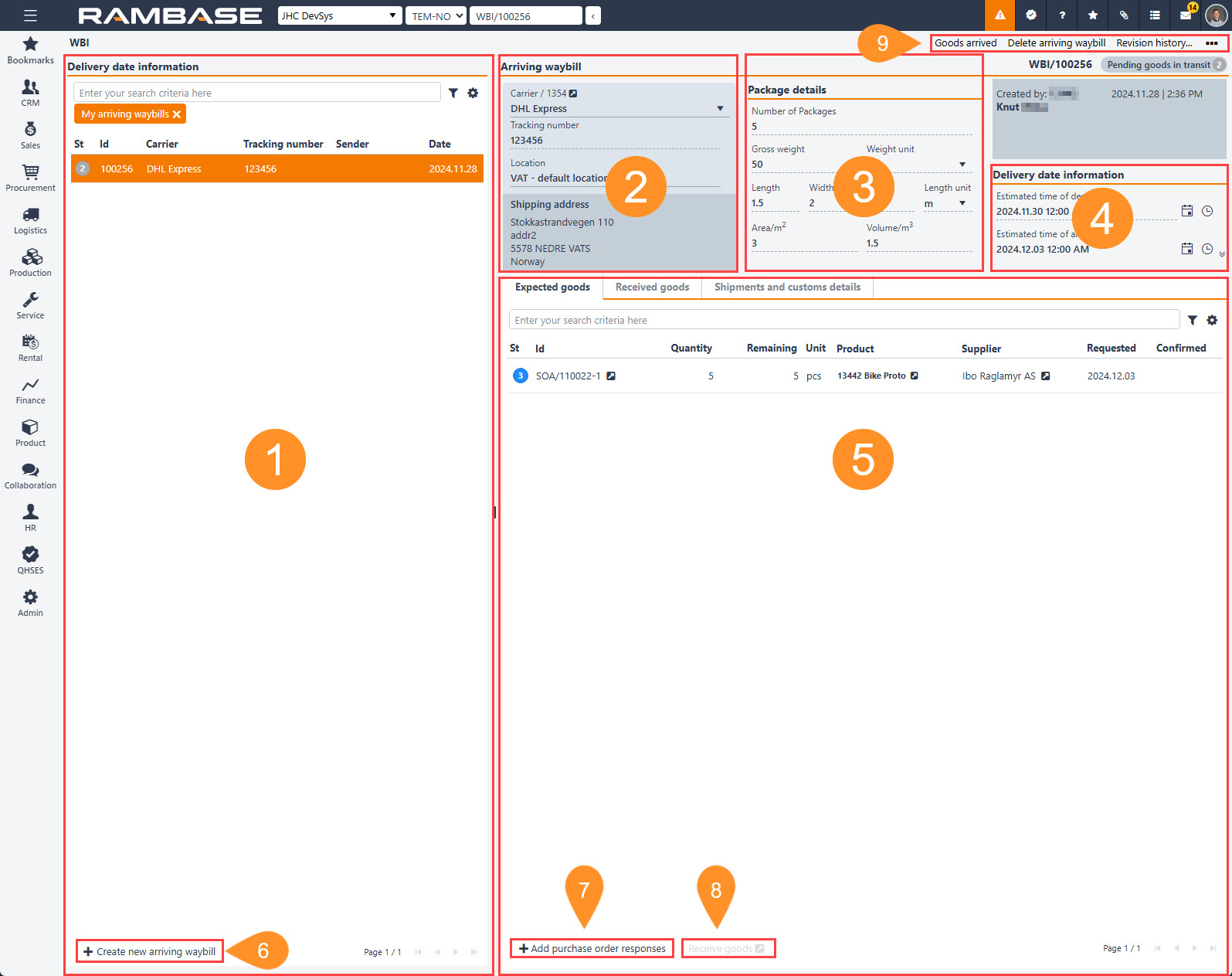
[en] Arriving waybills list - Left side
[en] The Arriving waybill list lists all Arriving waybills (WBI).
[en] The Search field, Filter builder and Column settings uses the standard RamBase functionality.
[en] The header contains multiple options to filter the list.
[en] The available columns are described in the table below:
[en] Column | [en] Icon | [en] Description |
|---|---|---|
[en] Status |
| [en] The status icon indicates the current progress of the Arriving waybill (WBI). [en] Potential statuses:
[en] To progress the status of an Arriving waybill (WBI), please take a look at the Context menu options or follow the steps outlined in Arriving waybill (WBI) procedure - Create, add handle, putaway and register. |
[en] Id | [en] Displays the Arriving waybill identifier (WBI). [en] Combining the application abbreviation with the identifier allows for quick access from the Program field. [en] Example: [en] "WBI/100000" | |
[en] Carrier | [en] Displays the Carrier (CAR) name providing the carrier service. [en] Set when creating the Arriving waybill (WBI). | |
[en] Tracking number | [en] Displays the Carriers (CAR) tracking number for the Arriving waybill (WBI). [en] Set when the information is received from Supplier (SUP) or Carrier (CAR). [en] If Carrier (CAR) is set up with a Tracking uri at a proper format, the user can open carriers tracking site for the specific tracking number by clicking on the navigation icon. | |
[en] Carriers goods number | [en] Displays the carriers goods number for bonded warehouse. [en] This allow the carrier to transport the goods domestic, -from the border to the owner of a bonded warehouse. [en] To edit, click the Shipments and customs details tab and edit the Carriers goods number for bonded warehouse field. | |
[en] Warehouse owners goods number | [en] Displays the warehouse owners goods number for bonded warehouse. [en] Formatted as "year + bonded warehouse code +location code + day number (day of the year) + number of consignment today". [en] It Is sent to the carrier to confirm that goods have been received to the bonded warehouse. | |
[en] Estimated departure | [en] This is a date which is supplied by the vendor and is the day consignment is expected to ship. [en] Can be specified in the Delivery date information area. | |
[en] Estimated arrival | [en] This is a date which is supplied by the vendor or the forwarder, and is the day the consignment is estimated to arrive at the warehouse. [en] Can be specified in the Delivery date information area. | |
[en] Actual departure | [en] This is a date which is supplied by the vendor or the forwarder, and is the day the consignment is handed over to forwarder. [en] Can be specified in the Delivery date information area. | |
[en] Actual arrival | [en] This is the actual time of when the consignment were received at the warehouse, and will be automatically set when the Arriving waybill (WBI) forwarded to Status 3 - Ready for goods reception process. | |
[en] Date | [en] Displays the date the Arriving waybill (WBI) was created. |
[en] Buttons
[en] Button | [en] Options |
|---|---|
|
[en] Result: An Arriving waybill (WBI) in Status 1 - Pending registration will be created and added to the list. |
[en] Header - Right side
[en] Delivery information area
[en] Details the Arriving waybill (WBI) selected in the Delivery information list.
[en] Field and drop-down menu | [en] Icons | [en] Description |
|---|---|---|
[en] Carrier | [en] Displays the Carrier (CAR) identifier and name. [en] Set when creating the Arriving waybill (WBI). [en] To open the Carrier (CAR) application to view and edit carrier details, click the View icon. | |
[en] Tracking number |
| [en] Displays the tracking number. [en] Set when the information is received from Supplier (SUP) or Carrier (CAR). [en] If the Tracking number is added to the Arriving waybill (WBI), and the URL for the carrier's tracking website is added in the Tracking URI field in the Carrier (CAR) application, clicking the View icon will open the forwarders tracking website and display the potential tracking information. |
[en] Location | [en] The location (from LOC archive) where the consignment is going to be delivered. | |
[en] Shipping address | [en] The address defined in the Location (LOC) application. When adding Purchase order response items (SOAITEM),, the Shipping address must be the same for both documents. |
[en] Package details area
[en] Package details can be edited by clicking each field and providing details.
[en] Override Area/m2 and Volume/m3
[en] The listed fields are calculated based on Length, Width and Height, but can be overridden by the user.
[en] Field and drop-down menu | [en] Description |
|---|---|
[en] Number of Packages | [en] Number of packages belonging to this arriving waybill. |
[en] Gross weight | [en] The gross weight of the consignment this arriving waybill presents. |
[en] Weight unit | [en] Unit used for measuring weight on the consignment in this arriving waybill. Will default to WeightMeasureUnit from location, but can be overwritten in each arriving waybill. |
[en] Length | [en] The length of the consignment. |
[en] Width | [en] The width of the consignment. |
[en] Height | [en] The height of the consignment. |
[en] Length unit | [en] Unit used for measuring length, width and height of the packages in the shipment. Will default to LengthUnit from location, but can be overwritten in each arriving waybill. |
[en] Area/m2 | [en] The area an incoming consignment will use. This is calculated from length and width, but can be overridden by the user. |
[en] Volume/m3 | [en] The volume of the consignment. Is calculated from length, width and height - but can be overridden by the user. |
[en] After entering the package details, you can choose a stock location from the Stock location drop-down menu. The selected stock location provides information about the staging area of the shipment before it is unpacked, checked, and put away in the warehouse.
[en] Delivery date information area
[en] The Delivery date information area provides estimated date and time information along with the options of setting actual departure and arrival time.
[en] Field | [en] Icon | [en] Description |
|---|---|---|
[en] Estimated time of departure |
| [en] This is a date which is supplied by the vendor and is the day they expect to ship this consignment [en] The Calendar and Clock icon can be clicked to edit time and date. |
[en] Estimated time of arrival |
| [en] This is a date which is supplied by the vendor or the forwarder, and is the day the consignment is estimated to arrive at warehouse [en] The Calendar and Clock icon can be clicked to edit time and date. |
[en] Actual time of departure |
| [en] This is a date which is supplied by the vendor or the forwarder, and is the day the consignment is handed over to forwarder. [en] The Calendar and Clock icon can be clicked to edit time and date. |
[en] Actual time of arrival | [en] This is the actual time of when the consignment were received at the warehouse, and will be automatically set when the Arriving waybill (WBI) is changed to Status 3 - Ready for goods reception process |
[en] Tabs - Right side
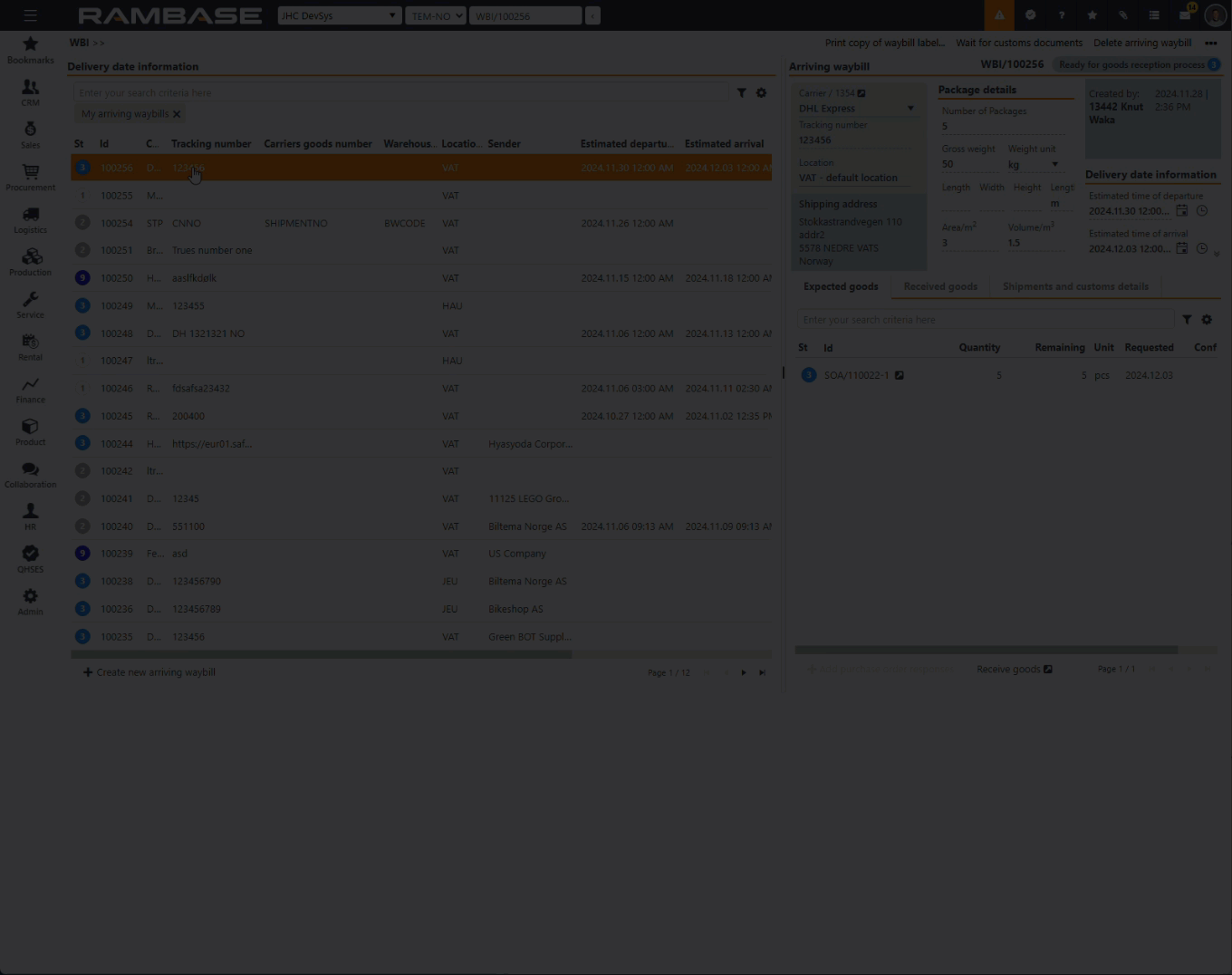
[en] The tabs allow for efficient handling, from expecting goods to reception while providing the option of tuning shipment and custom details.
[en] The available tabs are detailed below.
[en] Expected goods tab
[en] The Expected goods tab lists all Purchase order responses items (SOAITEM) linked to the Arriving waybill (WBI), which are expected to be a part of this Arriving waybill (WBI).
[en] The Search field, Filter builder and Column settings uses the standard RamBase functionality.
[en] The header contains multiple options to filter the list.
[en] The information provided is collected from the specification set in the Purchase order (SPO) application and detailed in the table below:
[en] Column | [en] Icons | [en] Description |
|---|---|---|
[en] Status |
| [en] Displays the status of the Purchase order response item (SOAITEM) [en] Potential statuses for Purchase order response items (SOAITEM):
|
[en] Id | [en] Displays the Purchase order response item identifier (SOAITEM). [en] Example: [en] "SOA/100000" [en] To view and edit details of the Purchase order response item (SOAITEM), click the View icon to open the Purchase order response item (SOAITEM) application. | |
[en] Purchase order id (initial) | [en] Displays the initial identifier of the Purchase order item (SPOITEM). [en] Example: [en] "SPO/100000-1" | |
[en] Quantity | [en] Displays the quantity of the Purchase order response item (SOAITEM). | |
[en] Remaining | [en] Displays the remaining number of units to be forwarded. | |
[en] Unit | [en] Displays the measurement unit of the ordered Product (ART). [en] Examples are:
| |
[en] Product | [en] Displays the name and description of the ordered Product (ART). [en] To view and edit details, click the View icon to open the Product (ART) application. | |
[en] Supplier | [en] Displays the Supplier (SUP) name. [en] To view and edit details, click the View icon to open the Supplier (SUP) application. | |
[en] Suppliers reference number | [en] Displays the suppliers/sellers item reference number. Typically to an external system. | |
[en] Requested | [en] Displays the delivery date as requested by the buyer/purchaser. | |
[en] Confirmed | [en] Displays the confirmed delivery date in the user specified date and time format. |
[en] Buttons
[en] Button | [en] Options |
|---|---|
| [en] Purchase order response items (SOAITEM) in Status 3 - Pending goods reception and Status 5 - Pending response to request for change, can be added. [en] To be able to add Purchase order response items (SOAITEM) the Arriving waybill (WBI) must be registered, meaning in Status 2 - Pending goods in transit.
[en] Result: Selected Purchase order response item(s) (SOAITEM) will be added to the list in the Expected goods tab. |
| [en] To be able to Receive goods (RPP), the Arriving waybill (WBI) must be in Status 3 - Ready for goods reception process.
[en] Result: When the Purchase order response items (SOAITEM) have been handled in the Receive goods (RPP) application, the Purchase order response item (SOAITEM) will be forwarded to Status 9 - Processed. Continue handling in the Received goods tab. |
[en] Received goods tab
[en] The Search field, Filter builder and Column settings uses the standard RamBase functionality.
[en] The header contains multiple options to filter the list.
[en] Column | [en] Icon | [en] Description |
|---|---|---|
| [en] Displays the status of the Goods reception (SSA). [en] To activate the buttons in the footer of the tab, select all by clicking the Checkbox icon at the top of the Status icon column. [en] Or select individual Goods receptions (SSA) by clicking the Status icon. [en] Potential Goods reception (SSA) statuses:
| |
[en] Id | [en] Displays the Goods reception identifier (SSA) of the received goods. [en] Example: [en] "SSA/100000" [en] To view and edit details, click the View icon to open the Goods reception (SSA) application. | |
[en] Supplier | [en] Displays the name of the Supplier (SUP) of the Goods reception (SSA). [en] To view and edit details, click the View icon to open the Goods reception (SSA) application. | |
[en] Assignee | [en] Displays the name of the employee assigned to handle the Goods reception (SSA). | |
[en] Registration date | [en] Displays the date the Goods reception (SSA) was forwarded from Status 2 - Pending registration to Status 3 - Pending supplier invoice. |
[en] Buttons
Uwaga
[en] A Goods reception (SSA) must be selected to make the Register selected goods reception and the Print labels and prepare selected goods reception for putawaybuttons available.
[en] For a Goods reception (SSA) to be forwarded from Status 2 - to Status 3 - Pending supplier invoice, labels must be printed and preparations must be completed.
[en] Select individual Goods receptions (SSA) by clicking on the Status icon, or select all by clicking on the Checkbox icon located at the top of the column.
[en] Button | [en] Options |
|---|---|
|
[en] Result: The Goods reception (SSA) has now been forwarded from Status 1 - Pending label print to Status 2 - Pending registration |
|
[en] Result: The Goods reception (SSA) has now been forwarded from Status 2 - Pending registration to Status 3 - Pending invoice. |
[en] Shipments and customs details tab
[en] Fields and drop-down menus | [en] Description |
|---|---|
[en] Note | [en] For internal notes, user the Note textbox. |
[en] Report date | [en] Displays the date when this arriving waybill was printed on the goods journal. |
[en] Transport method | [en] A code for which transport (vehicle, aircraft, or ship) was used when the goods were crossing the border - i.e. plane, train, car, car on ferry etc. |
[en] Shipped from country | [en] Two-character code (ISO 3166) identifying the country this consignment was shipped from. |
[en] Shipped to country | [en] Two-character code (ISO 3166) identifying the country where this consignment is received |
[en] Carriers goods number for bonded warehouse | [en] Carriers goods number for bonded warehouse. This allow the carrier to transport this goods domestic, -from the border to the owner of a bonded warehouse. |
[en] Warehouse owners goods number for bonded warehouse | [en] Warehouse owners goods number for bonded warehouse. Consist of "year + bonded warehouse code +location code + day number (day of the year) + number of consignment today". Is sent to carrier to confirm that goods have been received to bonded warehouse. |
[en] Import declaration id | [en] Import declaration identifier. Customs authorities sequel number for import declaration of goods that have been a part of bonded warehouse. |
[en] Context menu options
[en] Context menu option | [en] Description |
|---|---|
[en] Waiting for goods in transit | [en] To forward an Arriving waybill (WBI) from Status 1 - Pending registration to Status 2 - Pending goods in transit, select the Waiting for goods in transit option. [en] In short, this option will register the Arriving waybill (WBI) and allow Purchase order response item(s) (SOAITEM) to be added as expected goods. |
[en] Goods arrived | [en] When the goods have arrived, the Goods arrived context menu option is used to forward the Arriving waybill (WBI) from Status 2 - Pending goods in transit to Status 3 - Ready for goods reception process. [en] Purchase order responses (SOA) can no longer be added to the Arriving waybill (WBI). [en] The user may still edit package details and perform other actions to detail the Arriving waybill (WBI). [en] The user may also use the Receive goods button in the Expected goods area to open the Receive goods (RPP) application, where the Purchase order items (SPOITEM) and Purchase order response items (SOAITEM) can be forwarded to Goods reception (SSA). |
[en] Print copy of waybill label... | [en] Printing a copy of the label of the waybill label is performed by clicking the Print copy of waybill label option. [en] Selecting this option will open the Print copy of waybill label popup where the user can select which version to handle; copy or original, edit the waybill and preview the label. |
[en] Print journal of goods received to bonded warehouse | [en] Information must be provided in the Carriers goods number for bonded warehouse field, in the Shipments and customs details for this option to be available. [en] To open the Print journal of goods received to bonded warehouse popup, where the user can print the journal of new Arriving waybills (WBI) or print a copy of the journal, select the Print journal of goods received to bonded warehouse, Uwaga[en] Leave the From date and To date fields empty to print the journal of new Arriving waybills (WBI). If you want to print a copy of the journal, specify the From date and To date fields. |
[en] Wait for customs documents | [en] If waiting for customs documents, this option can be used to forward the Arriving waybill (WBI) to Status 5 - Pending customs documents. [en] When customs documents are received, use the Customs documents received to forward the Arriving waybill (WBI) to the current status. |
[en] Customs documents received | [en] If the Arriving waybill (WBI) is in Status 5 - Pending customs documents, the Customs documents received option is used to forward the Arriving waybill (WBI) to the current status, as soon as customs documents are received. |
[en] Delete arriving waybill | [en] An Arriving waybill (WBI) can be deleted using the Delete arriving waybill option. Ostrzeżenie[en] The Arriving waybill (WBI) will be deleted, and this action can not be reverted. |
[en] Close arriving waybill | [en] To forward the Arriving waybill (WBI) to Status 9 - Processed, select the Close arriving waybill option. |
[en] Reopen waybill | [en] To reopen a closed Arriving waybill (WBI) in Status 9 - Processed, select the Reopen waybill option. |
[en] Goods reception items received in this arriving waybill | [en] This option will open the Goods reception item (SSAITEM) application with the legacy filter: [en] "legacyFilter('SHIPMENTNO="WBI/100256"')" [en] The application will then list all Goods reception items (SSAITEM) received in the Arriving waybill (WBI). [en] This option is especially useful as it will take advantage of all the options available in the Goods reception item (SSAITEM) application. |
[en] Receive goods for service | [en] This option will open the Goods in (GIN) application where Goods receptions (SSA) for service can be handled. |
[en] Receive rental goods | [en] This option will open the Goods in (GIN) application where Goods receptions (SSA) for rental can be handled. |
[en] Revision history | [en] This option will open a popup where the user can inspect all changes made to the Arriving waybill (WBI). |
[en] Clear selected items (*) | [en] If one or more Goods reception (SSA) are selected in the Received goods tab, the user can clear the selection by selecting the Clear selected items option in the Context menu. |










