[en] Create a Stock Correction (SAW) using the Handheld Terminal (HHT)
[en] You can use the STS application to create stock corrections (SAW) when stock taking using the Handheld Terminal (HHT).
[en] To open the STS application, enter STS in the Program field and select the Enter key.
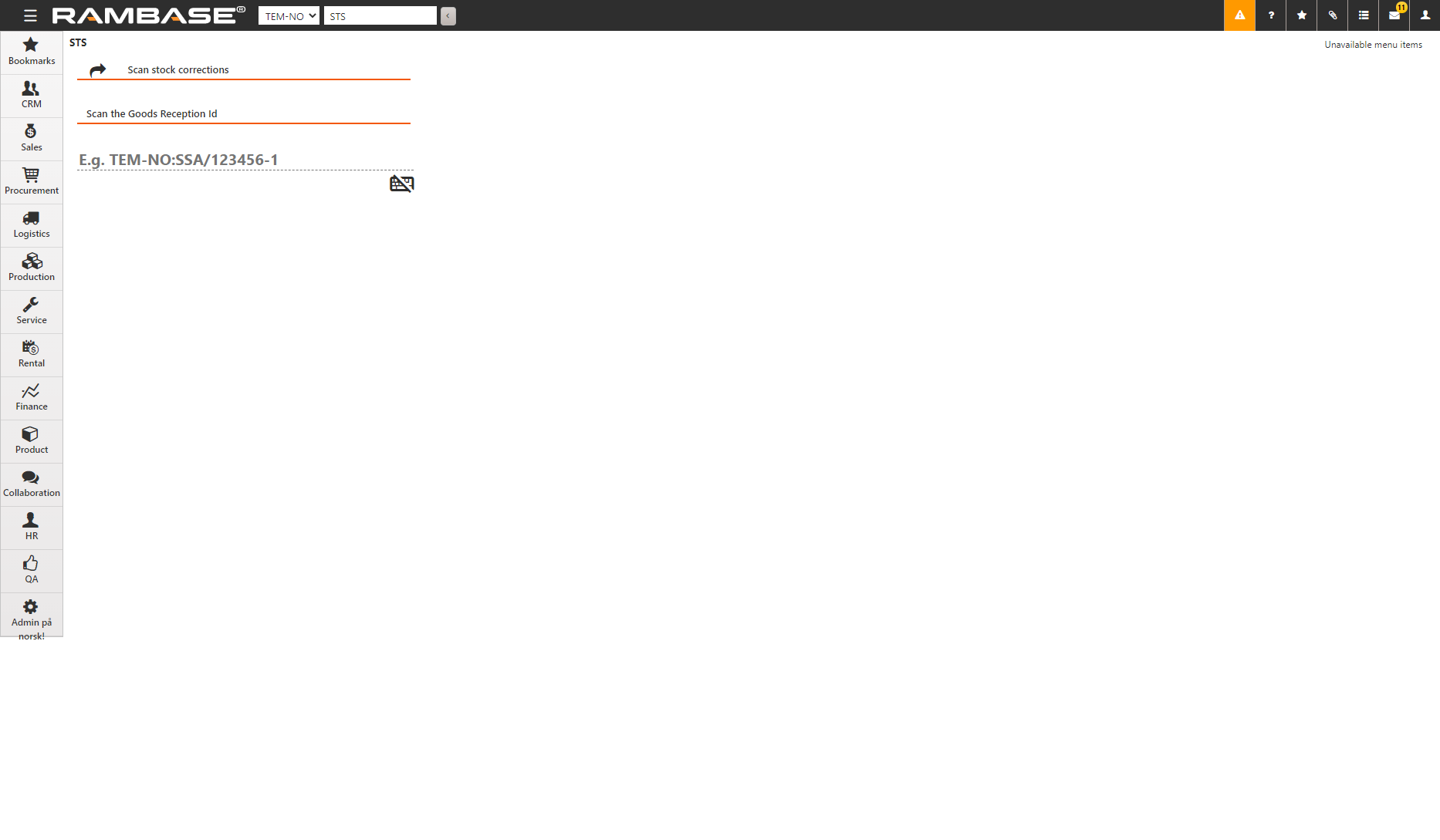
[en] You can also select
in the COUNT application to open STS. To do this, the Create stock correction (SAW) from Count application setting must be enabled.
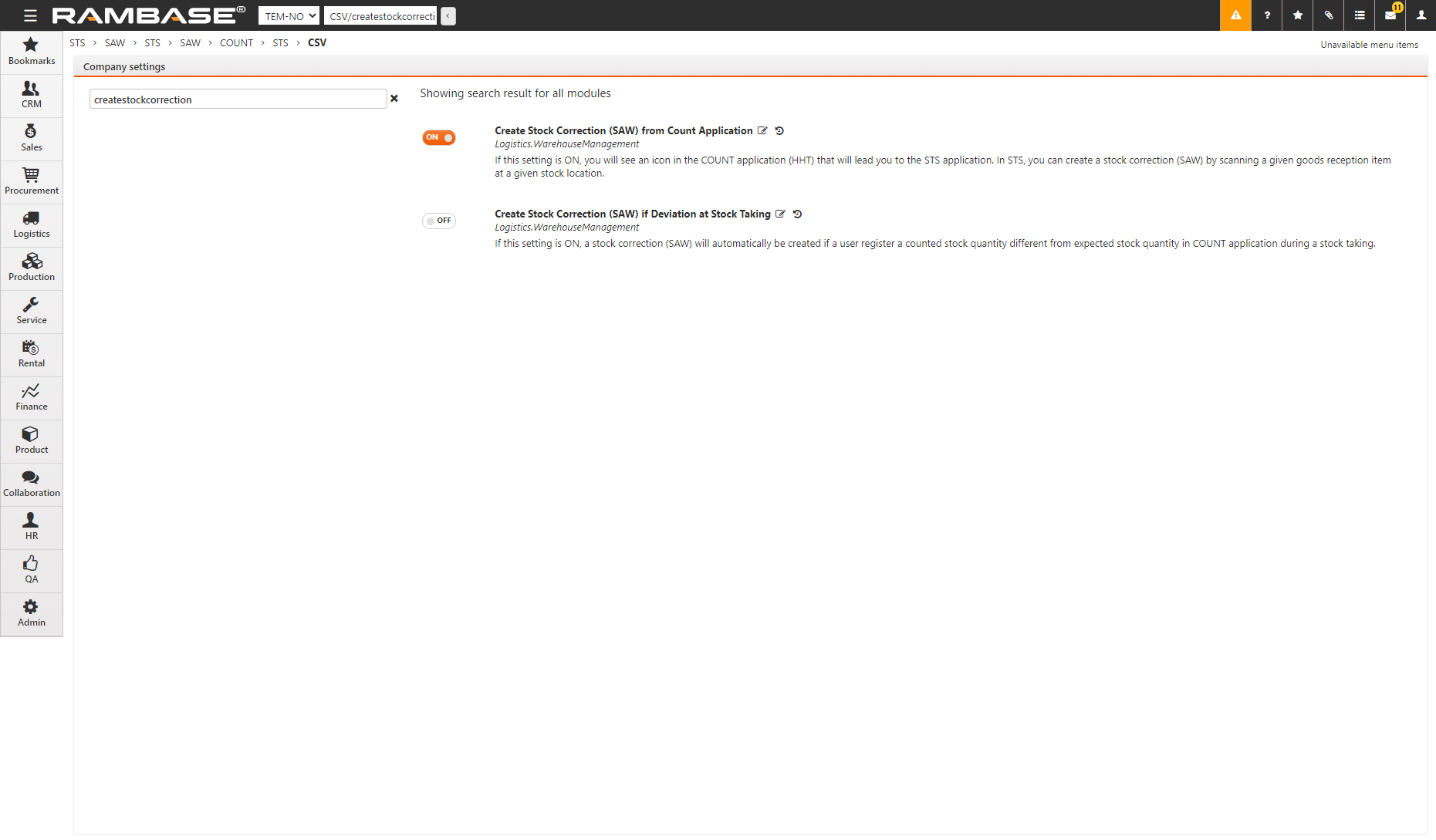
[en] Using the HHT, scan the Goods Reception Id on the label affixed to the stock item. You can also enter the Goods Reception Id manually by selecting
. The details of the stock item such as the part number and description are displayed.
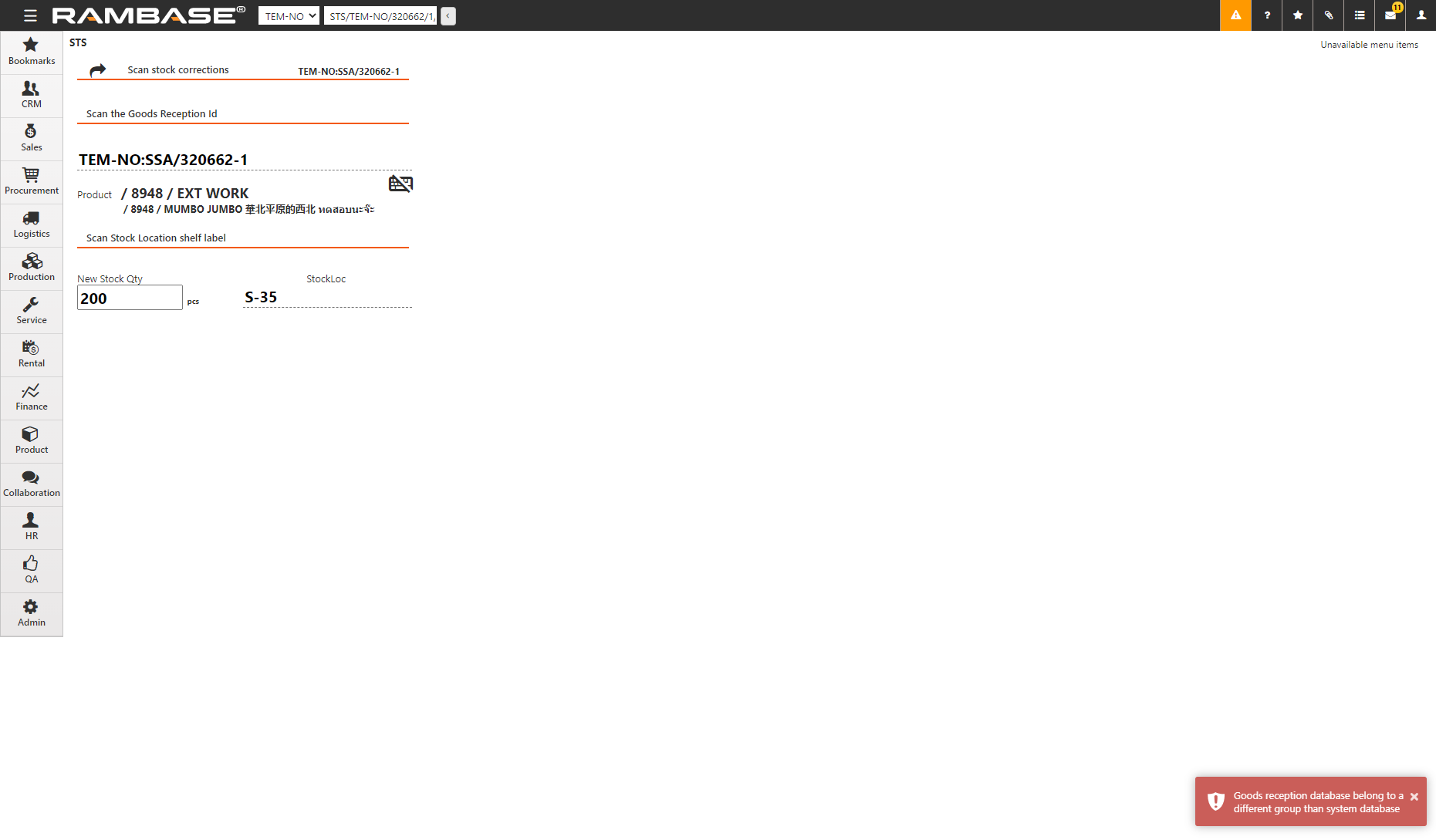
[en] Enter the new stock quantity in New Stock Qty.
[en] Scan the stock location label. The SAW document is created.