[en] Shipping Services (SHP)
[en] Use the Shipping services (SHP) application to define the shipping services that are available for shipments into or out of the warehouse.

[en] To open SHP, select Logistics > Shipping > Shipping services from the Main menu.
[en] Select Create new shipping service.
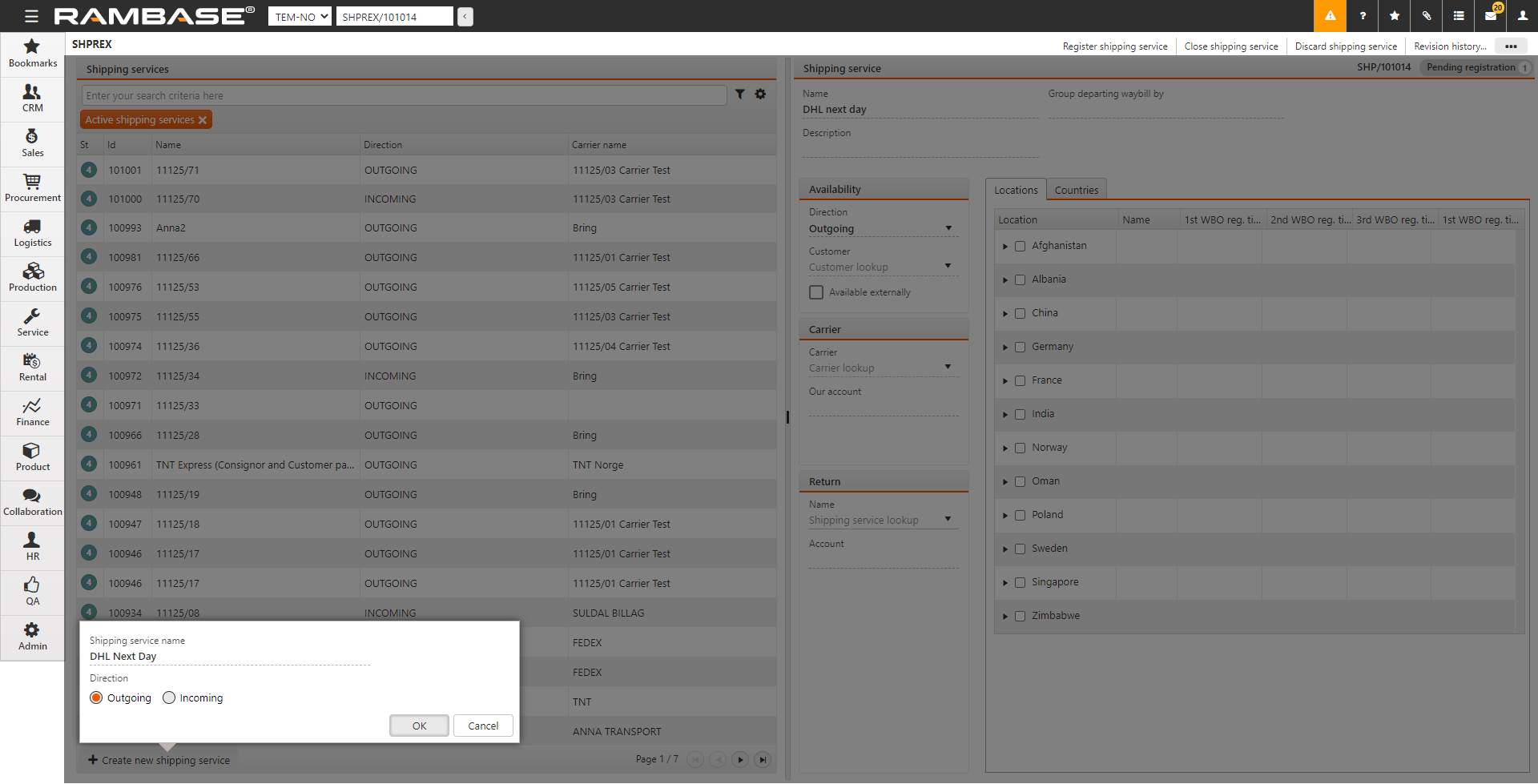
[en] Enter a name for the shipping service in Shipping service name.
[en] The Direction menu gives you the following options.
[en] Incoming. Shipping service for shipments into your warehouse.
[en] Outgoing. Shipping service for shipments out of the warehouse. If the direction is Outgoing, The group departing waybills field is enabled and visible.
[en] Select the direction and select OK, the new shipping service is created with Status ST:1.
[en] In Group departing waybill by, you can control how shipments, such as Shipping Advices (CSA), are grouped on the same Waybill Out (WBO). All shipping services with same consolidation tag will be consolidated when creating departing waybills for shipping advices, supplier returns and goods transfers. An example of a consolidation tag is UPSNORDIC.
[en] You can specify a default shipping service in the Customer (CUS) application that is automatically added to a Sales Order. You can change this shipping service in the Sales Order COA application.
[en] Enter a description of the shipping service in Description.
[en] Select
in Customer to lookup and specify the customer. If you specify a customer here, the shipping service can only be used by or for that specific customer. If you do not specify a customer, this SHP becomes available for all customers.
[en] Select Available externally if you want to make this shipping service available externally, to your webshop customers, for example.
[en] Select
in Carrier to lookup and specify the carrier if this shipping service is a service from a specific carrier.
[en] Select the shipping product of the carrier in Product. This links the shipping service to the specified product.
[en] Payers account, the customer account id with the carrier, which should pay the freight.
[en] Senders account, the customer account id with the carrier, which sends the shipment. If for example integration with TMS system nShift is active, agreements for this account will be used as base for freight prices.
[en] In Return, if you want to use the shipping service to enable a customer to return goods, for example, select
, lookup and select the shipping service.
[en] In Account, specify the customer's account ID assigned by the carrier, if the customer should pay for the return.
[en] In Locations, you can select those locations to which the shipping service applies. the shipping servce cannot be used to or from a location that is not specified in Locations. This field finds information from the Location (LOC) application and restricts the SHP to the specified location(s).
[en] In Countries, select All countries and select the required countries. Select Only selected countries to filter the list to only the selected countries.
[en] Select Register shipping service in the context menu to set the shipping service to Status ST:4.
[en] Select Discard shipping service to discard the shipping service information or Close shipping service to set the shipping service to Status ST:9.